GIF
- TRY FREE TRY FREE
- 1. Convert GIF to Other Format+
- 2. Convert Other Format to GIF+
-
- 2.1 Make a GIF for Instagram
- 2.2 Convert Video to GIF on iPhone
- 2.3 Convert Video to GIF on Android
- 2.4 Convert Video to GIF
- 2.5 Post A GIF on Instagram
- 2.6 Image to GIF Online Converter
- 2.7 Add Text to GIF
- 2.8 Convert Image to GIF
- 2.9 Convert JPG to GIF
- 2.10 Convert JPEG to GIF
- 2.11 Convert PNG to GIF
- 2.12 Convert Movie to GIF
- 2.13 Convert iPhone Video to GIF
- 2.14 Facebook GIFs
- 2.15 How to Upload GIF to Facebook
- 2.16 Convert WebM to GIF
- 2.17 Convert Dailymotion to GIF
- 2.18 Convert MKV to GIF
- 2.19 Convert Quicktime to GIF
- 2.20 Convert Video to GIF in Photoshop
- 3. Edit and Other GIF Tips+
-
- 3.1 Add GIF to PowerPoint
- 3.2 Online GIF Maker for
- 3.3 Easy Way to Make GIF Wallpaper
- 3.4 Top 11 GIF Compressor
- 3.5 Reduce GIF Size on Windows/Mac
- 3.6 Top 10 Screen to GIF Converters
- 3.7 What is GIF
- 3.8 How to Make Your Own GIF
- 3.9 How to Crop GIF
- 3.10 How to Edit Animated GIF
- 3.11 Top 7 Methods to Combine GIFs
- 3.12 Top 7 Ways to Make Animated GIF in Email
How to Post A GIF on Instagram Online Free
by Kayla Morrison • 2025-10-21 20:04:19 • Proven solutions
Want to know how to post a GIF on Instagram? Keep reading. GIFs are currently one of the most popular sources of entertainment on many social media platforms. They are digestible, relatable, and, most importantly, fun. On the other side, Instagram is an excellent social media platform where you can share visual content easily and quickly. So below, we’ll learn how to upload GIFs to Instagram using some top-class apps.
- Part 1. 5 Ways on How to Post A GIF on IOS and Android
- Part 2. How Do I Upload GIF to Instagram Online Free
- Part 3. Simple Steps to Upload GIF to Instagram On Windows/Mac
Part 1. 5 Ways on How to Post A GIF on IOS and Android
So, can you post GIFs on Instagram directly using your mobile device? Although it’s easy to do that, you’ll still need a third-party app to customize your GIFs to attract more views. Even better, these third-party apps will allow you to upload GIFs directly to your Instagram account with minimal fuss. Let’s discuss them:
1. Boomerang from Instagram
URL: https://apps.apple.com/gb/app/boomerang-from-instagram/id1041596399
Boomerang from Instagram is a cool GIF maker that creates some captivating mini videos before sharing them online. It’s simple to use as you just have to shoot photos with your front-facing camera. It can take up to 10 photos concurrently before turning them into an exciting mini video. After that, you can upload your video on Instagram or Facebook directly from the app. Plus, you don’t need an account or to sign up to use this app.
Pros:
- Simple to use.
- Free app.
- Beautiful UI.
Cons:
- It is only for iOS and Android.
- It has limited filters and effects.
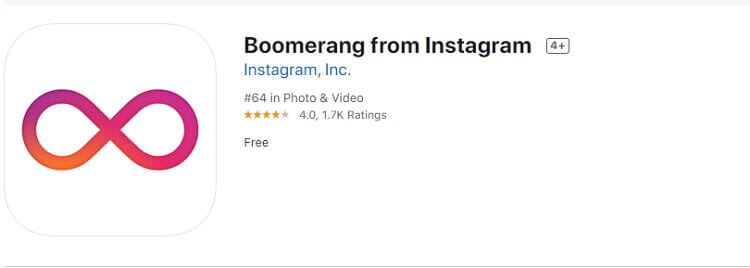
2. GIF Keyboard
URL: https://apps.apple.com/us/app/gif-keyboard/id917932200
If you want to send your friend a quick, short, and funny GIF, then this app is tailor-made for you. Here, you can create a short video or GIF to represent your emotions, amusing response, or sarcasm. On top of that, it offers lots of ready-made videos and GIFs that perfectly fit any moment. You can also search for GIFs by emoji or categories like trending, topics, reactions, and more. Additionally, you share GIFs directly on WhatsApp, Facebook, email, Instagram, and iMessage.
Pros:
- It is a Free app to use.
- Available in multiple languages.
- It offers lots of free GIFs and videos.
Cons:
- It is only for mobile devices.
- You can’t paste on the search bar.
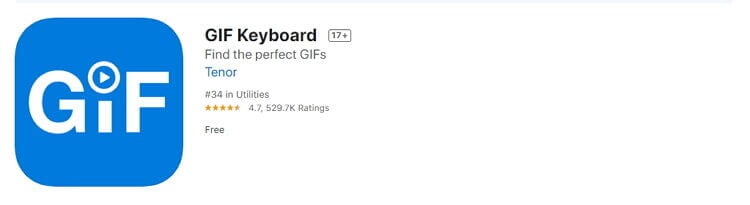
3. Momento GIFs
Momento GIFs is another beautiful GIF-making app that’s available on mobile devices. It’s free to use and allows you to create beautiful moments using your device photos. You can also adjust GIFs with stickers, music, text, frames, filters, effects, contrast, and more. After creating GIFs, you can share them directly on Instagram, Instagram Stories, Snapchat, Messenger, iMessage, and more. However, you’ll have to use the Momento Premium to unlock some features.
Pros:
- Lots of customization tools.
- Free app.
- Simple to use.
Cons:
- Limited OS support.
- Not entirely free.

4. ImgPlay – GIF Maker
For starters, the iOS version of this tool is feature-rich than the Android version. That aside, ImgPlay will create GIFs easily from ordinary photos, live photos, local videos, and burst snapshots. It also supports some editing tasks such as adding stickers, text, title, and more. You can also rotate, flip, crop, add background color, and more. Moreover, users can share their GIFs or videos to Instagram, Facebook, WhatsApp, QQ, Weibo, WeChat, and TikTok directly on the app.
Pros:
- Plenty of customization tools.
- Beautiful UI.
- It supports direct file sharing.
Cons:
- The Android version is average.
- It is for mobile devices only.

5.GIPHY
URL: https://play.google.com/store/apps/details?id=com.giphy.messenger&hl=en_US
GIPHY claims to be the world’s most extensive animated GIF library, which is quite right. Here, you’ll access thousands of free memes and GIFs to download and share on social media channels like Facebook, Twitter, Snapchat, Instagram, and more. You can also create some fun GIFs from your local images and videos with fun stickers, texts, and captions. What’s more, GIPHY offers some regular updates with bug fixes and additional features.
Pros:
- It is a feature-rich and lightweight app.
- Beautiful UI.
- Lots of free GIFs.
Cons:
- Image quality not so good.
- Available to mobile devices only.
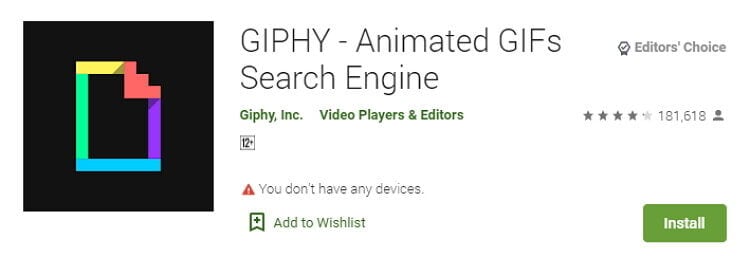
Part 2. How Do I Upload GIF to Instagram Online Free
In this part, we’ll see how to create and upload GIFs to Instagram using some free online apps. They are easy to use and offer lots of file customization tools. Let’s dive in!
1. GIPHY
Step 1: After signing up on GIPHY, click the Choose Photo or GIF button to import your photos. You can also click the Choose Video to upload your video files.
Step 2: Next, choose the image duration and then click the Continue to Decorate button. Now you can add stickers, captions, subtitles, filters, and more.
Step 3: Tap the Continue to Upload and then click the Upload to GIPHY.
Step 4: After uploading your GIF successfully, click the Instagram icon under the “Share It!” section. Enter your email address, and GIPHY will send you the file to upload to Instagram.
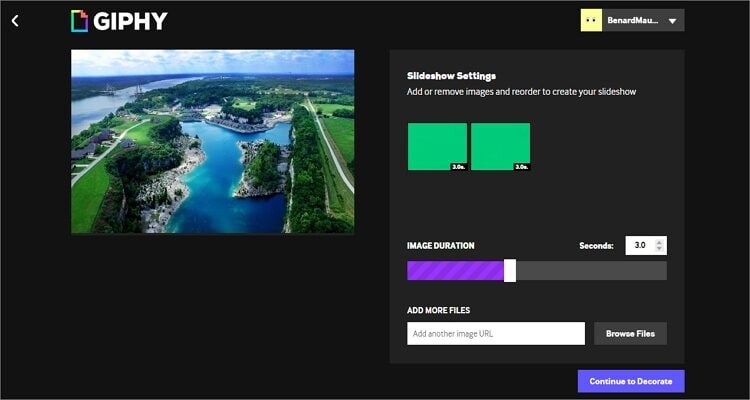
Part 3. Simple Steps to Upload GIF to Instagram On Windows/Mac
Wondershare UniConverter is the best GIF converter cum Instagram uploader for desktops. With this free GIF Maker for desktops, you can make GIFs from your favorite images and videos easily and quickly. The interface is straightforward to understand and provides excellent GIF customization tools. It can preset the start/end time, frame rate, and output size. More importantly, this app comes with a file converter, video downloader, robust toolbox, and DVD burner.
Wondershare UniConverter - Best GIF Maker
- Create high-quality GIFs from local videos and images.
- Download videos from popular sites like YouTube, Dailymotion, Vevo, etc.
- 90X faster conversion speed.
- Edit, enhance & personalize your videos file.
- Download/record videos from YouTube and other 10,000 video sharing sites.
- Versatile toolbox combines video metadata, GIF maker, video compressor, and screen recorder.
- Supported OS: Windows 10/8/7, macOS 11 Big Sur, 10.15, 10.14, 10.13, 10.12, 10.11, 10.10, 10.9, 10.8, 10.7, 10.6.
The step-by-step process of making a GIF using Wondershare GIF Maker:
Step 1 Launch the GIF Maker.
After downloading and installing this GIF maker, run it, and then tap the Toolbox tab. On it, click the GIF Maker tool.
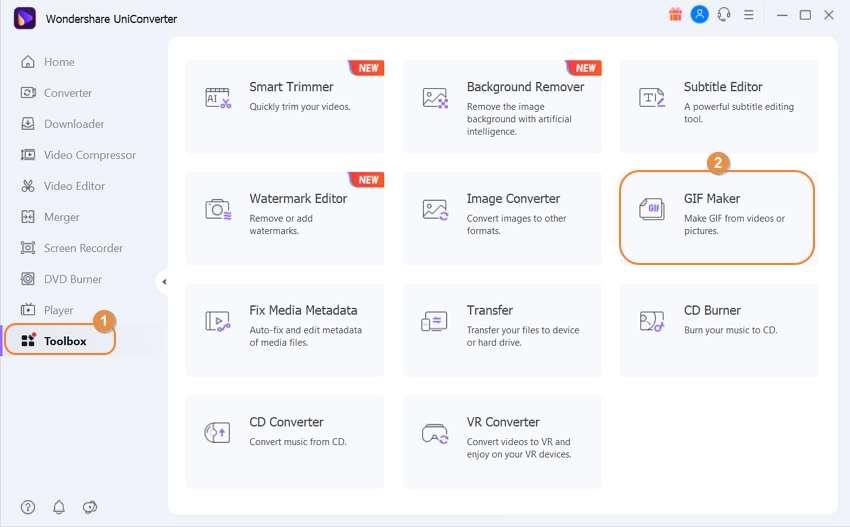
Step 2 Import your file.
Next, click either the Photos to GIF or Video to GIF button to import your images or video file. You can do that by clicking the  button.
button.
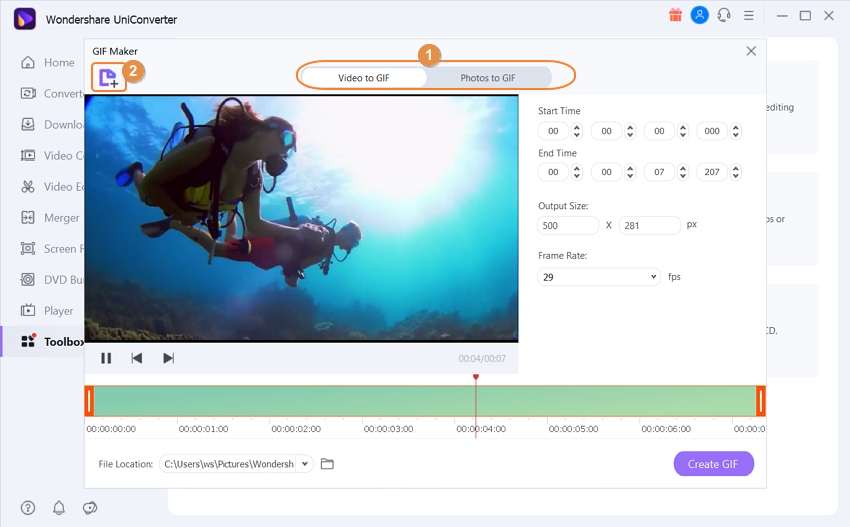
Step 3 Customize your file.
Next, start editing your file by presetting the output size and frame rate. If you’re converting a video file, you can set the start and end time.
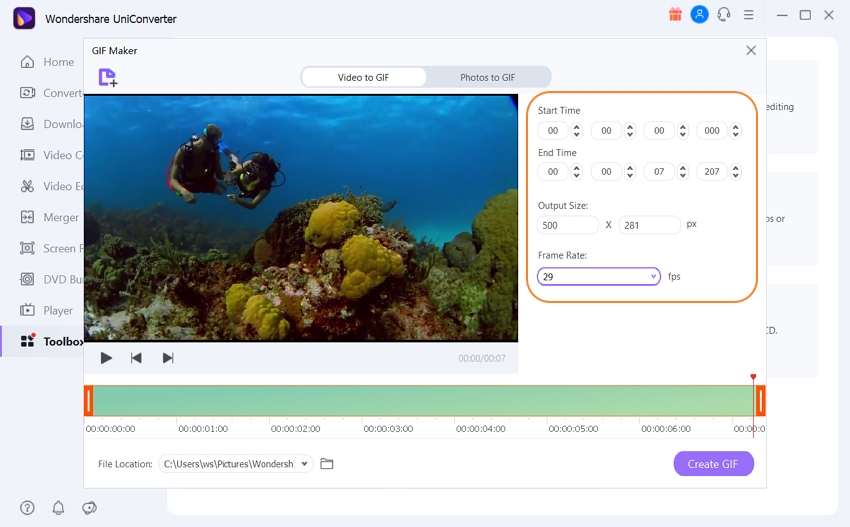
Step 4 Convert and upload your GIF to Instagram.
Now click the Save To button and set a folder path for your GIF file. Finally, click the Create GIF button to start making your GIF file. After the conversion process, you can locate your GIF file and upload it to Instagram quickly. It’s that easy!
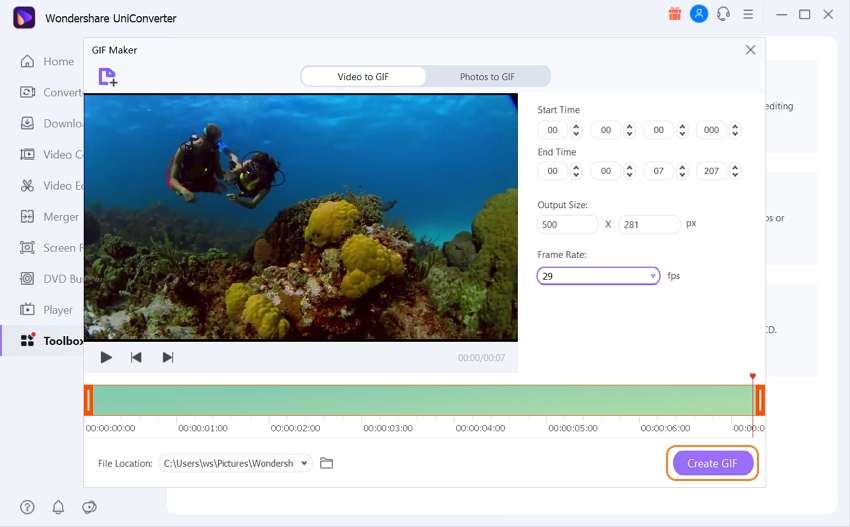
Have you already found your favorite GIF maker cum Instagram uploader? Well, all the above options will do the trick. But with Wondershare GIF Maker, you’ll enjoy fast, offline conversions with unlimited file support and plenty of additional tools.



Kayla Morrison
staff Editor