GIF
- TRY FREE TRY FREE
- 1. Convert GIF to Other Format+
- 2. Convert Other Format to GIF+
-
- 2.1 Make a GIF for Instagram
- 2.2 Convert Video to GIF on iPhone
- 2.3 Convert Video to GIF on Android
- 2.4 Convert Video to GIF
- 2.5 Post A GIF on Instagram
- 2.6 Image to GIF Online Converter
- 2.7 Add Text to GIF
- 2.8 Convert Image to GIF
- 2.9 Convert JPG to GIF
- 2.10 Convert JPEG to GIF
- 2.11 Convert PNG to GIF
- 2.12 Convert Movie to GIF
- 2.13 Convert iPhone Video to GIF
- 2.14 Facebook GIFs
- 2.15 How to Upload GIF to Facebook
- 2.16 Convert WebM to GIF
- 2.17 Convert Dailymotion to GIF
- 2.18 Convert MKV to GIF
- 2.19 Convert Quicktime to GIF
- 2.20 Convert Video to GIF in Photoshop
- 3. Edit and Other GIF Tips+
-
- 3.1 Add GIF to PowerPoint
- 3.2 Online GIF Maker for
- 3.3 Easy Way to Make GIF Wallpaper
- 3.4 Top 11 GIF Compressor
- 3.5 Reduce GIF Size on Windows/Mac
- 3.6 Top 10 Screen to GIF Converters
- 3.7 What is GIF
- 3.8 How to Make Your Own GIF
- 3.9 How to Crop GIF
- 3.10 How to Edit Animated GIF
- 3.11 Top 7 Methods to Combine GIFs
- 3.12 Top 7 Ways to Make Animated GIF in Email
Top 7 Methods to Combine GIFs into One
by Kayla Morrison • 2025-10-21 20:04:23 • Proven solutions
GIFs add so much fun, especially to online chatting. In fact, the chances are that you have probably used GIFs at some point to express your feelings. However, sometimes you might want to create your own customized GIFs. Luckily, there are many GIF makers to use both offline and online. As creating multiple animations, you will probably want to combine GIFs for different purposes. So, to combine GIFs side by side, you need a tool with a high efficiency rate. Therefore, this post will provide you with relevant information to help you merge GIFs effortlessly.
- Part 1. Top 6 Ways to Combine GIFs into One Online for Free
- Part 2. How to Combine GIFs into One with Photoshop
- Part 3. How to Combine GIFs into One in Just One Click
Part 1. Top 6 Ways to Combine GIFs into One Online for Free
In this part, we are going to list top free online tools that will help combine GIFs into one with 100% original quality.
1. EZGIF
EZGIF is a useful and free online tool that can efficiently merge multiple GIFs. This platform is fast and reliable, plus it offers additional editing features. To fully understand more about this online tool, the following steps should help you combine GIFs.
Step 1: Once on the EZGIF website, click on the GIF Maker tab and then select the Choose File button. Next, you need to choose the images you want to merge and click the Upload once selected.
Step 2: When all images are uploaded, rearrange the photos to your preferred order and click the Combine button.
Step 3: When satisfied with the live preview, click the Save button and download the new GIF file.
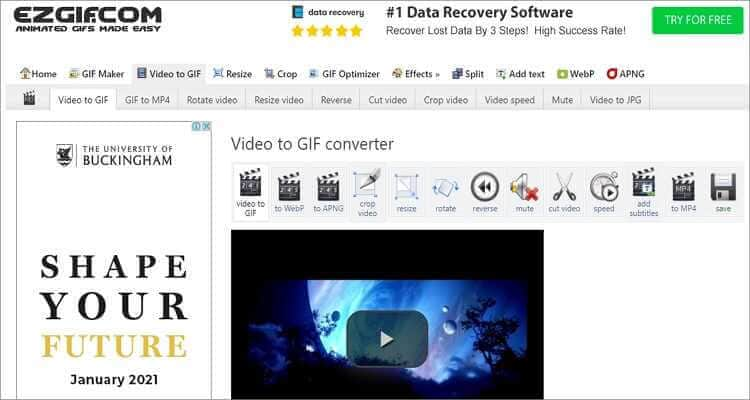
2. GIFMaker
GIFMaker is another essential online tool that allows you to create, edit, and merge GIF tools. It offers a sleek and easy to understand UI and provides powerful features when optimizing your GIF.
Step 1: First, click the Upload images and select the images from your local drives.
Step 2: Secondly, you can make several changes to your files on the right panel. You can set the animation speed, canvas size, and repeat time.
Step 3: If you’re satisfied, click the Combine Animated GIFs. Once finished, click the Download this GIFs and save the file on your computer.
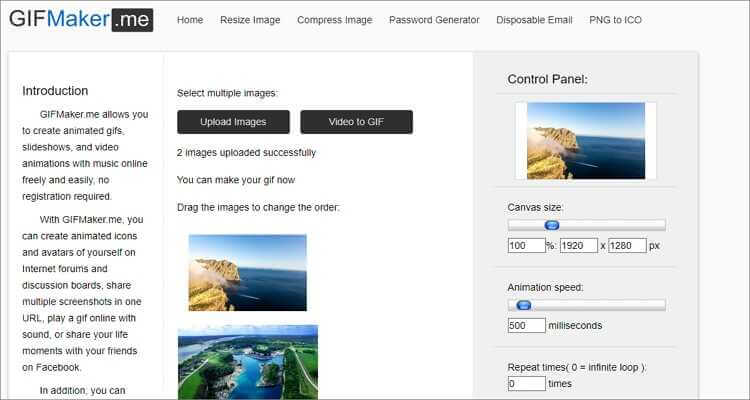
3. Bear File Converter
Bear File Converter is another excellent online tool. This online platform comes with a variety of customization features that allow you to do basic GIF editing, including file merging.
Step 1: Once on the website, click on the Merge Files and select the Merge GIFs.
Step 2: Next, use the Upload button to choose the GIF files from your computer. You can use the drag & drop option to select the files, alternatively.
Step 3: With the images uploaded, click the Merge button and then click on the click it to download button to save the files on your local folder.
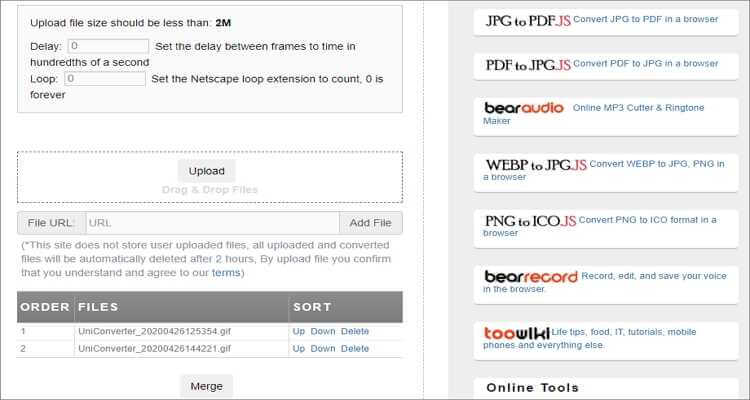
4. Onlineconvertfree
Onlineconvertfree is an intuitive web application that helps convert and combine GIF files. By using this site, you can easily combine numerous types of GIF files into one.
Step 1:On the website, choose the First image and then select the Second Image buttons to upload the GIF files that you want to join.
Step 2: The next step involves the basic editing of the combined GIFs. You can resize, rotate, and adjust border thickness.
Step 3: The final step is to click the Save & Download Image, and the file will be saved to your device.
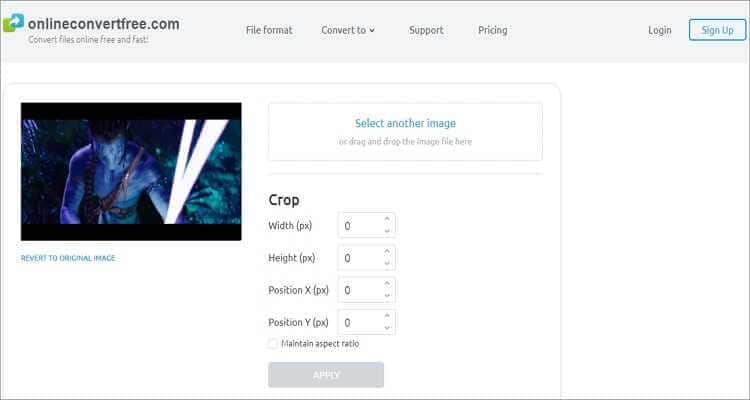
5. MiniTool Movie Maker
MiniTool Movie Maker is a powerful GIF combiner tool that effortlessly merges your GIF files without ads, watermarks, and powerful editing features. This online tool supports optimization options, including trimming, adding texts, adding audio, and more.
Step 1: Freely download the tool and run it on your device and tap on the Full-Feature Mode. Now Select the Import Media Files to choose the desired GIF files you want to merge.
Step 2: Use the + to add the GIF into the timeline or drag and drop them into the timeline. Once on the timeline, rearrange the clips to your preference.
Step 3: To edit GIFs, click on each and customize trimming, splitting rotation, and color correction.
Step 4: On the upper side, click the Export button. Set the output as GIF on the pop-up window and select Export again.
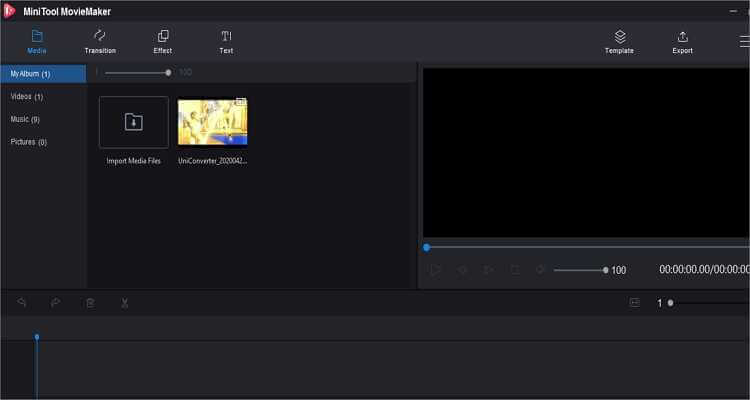
6. GIPHY
This is another fantastic tool that helps combine multiple GIF files into one. GIPHY allows you to personalize your combined GIFs by applying annotations, stickers, captions, and much more.
Step 1: Once on the website, click on the Upload button and then drop the GIF images you want to combine on the site.
Step 2: Next, tap Upload to GIPHY to edit your uploaded files and set your preferred features.
Step 3: Once done, save and download your new GIF file.
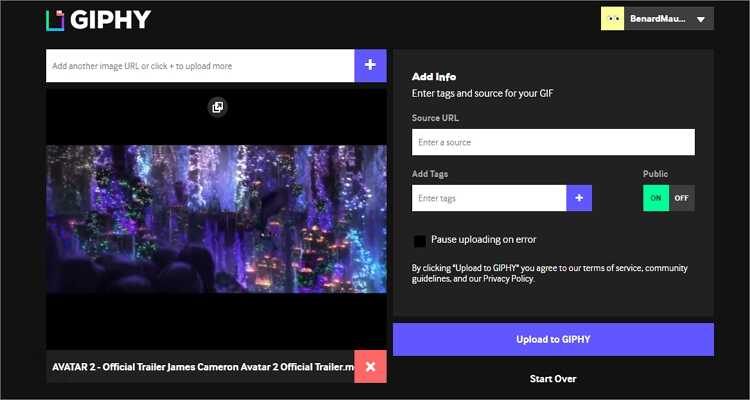
Part 2. How to Combine GIFs into One with Photoshop
Adobe Photoshop is a powerful desktop app that also lets to combine GIFs with ease. Apply these steps:
Step 1: Launch Photoshop and Import GIFs.
Launch Photoshop on your device and import GIF images to combine to individual tabs. Once imported, resize both tabs so that you can view both images simultaneously.
Step 2: Save GIF.
Navigate to the Window Menu and select the Timeline option. Now set a new layer by clicking the File tab and then hit the New. Set the length and width to 600*4000, respectively.
Step 3: Duplicate Frames.
On the first tab with the first GIF file, open the timeline toolbar that is located on the bottom-left corner. Now click the menu icon and select the copy all frames.
Step 4: Paste your copy.
On the empty tab you created (saved as “A”) navigate to timeline toolbar and select the Menu icon. Paste the recently copied GIF selection and do not fail to choose the Paste Over from the Pop-up Dialogue Box.
Step 5: Copy and Paste.
Repeat steps 3 and 4 for the second GIF file. Once done, your file A should contain all layers of the imported GIF files.
Step 6: Separation.
To separate the element, on file A select the layers of the second GIF and move below the first GIF layers. You will have a clear preview for both GIFs in the timeline window.
Step 7: Set Image Settings.
To finalize, select the File Menu option and save the project. A pop-up window will appear where you need to set the Image quality and loop options. Make sure to preview before saving the final results.
Step 8: Save the project .
When done, click on the Save and choose a destination folder. Your combined GIF file is now ready. Although Adobe Photoshop is a great app, I’d advise you not to use it. To begin with, it’s not a beginner-friendly app. Also, the app is cloud-based, so you must be connected to the internet at all times to use it.
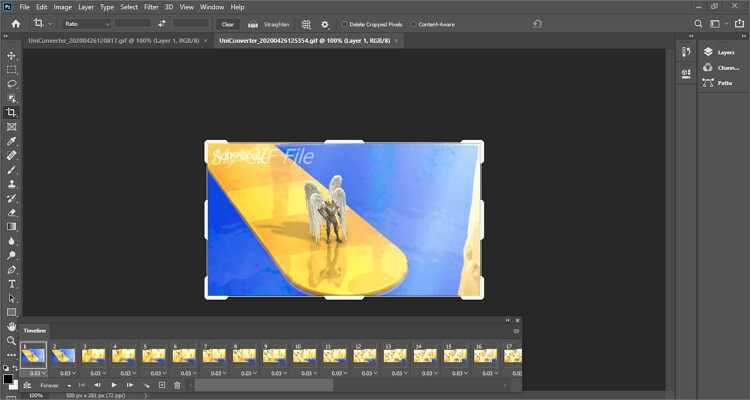
Part 3. How to Combine GIFs into One in Just One Click
Wondershare UniConverter is a powerful desktop-based platform that’s easy to use, unlike the Adobe Photoshop. The UniConverter supports over 1000+, including GIFs. With it, you can merge several GIF files to make one beautiful file. On top of merging GIFs, you can download videos online, burn DVD and Blu-ray, transfer files, and many other useful features.
Wondershare UniConverter - Best GIF Maker
- Combine GIFs into one beautiful file.
- Converts all standard video formats to GIF easily and quickly.
- Download videos from popular sites like YouTube, Dailymotion, Vevo, etc.
- 90X faster conversion speed than any conventional converters.
- Edit, enhance & personalize your videos file.
- Download/record videos from YouTube and other 10,000 video sharing sites.
- Versatile toolbox combines video metadata, GIF maker, video compressor, and screen recorder.
- Supported OS: Windows 10/8/7, macOS 11 Big Sur, 10.15, 10.14, 10.13, 10.12, 10.11, 10.10, 10.9, 10.8, 10.7, 10.6.
Steps on how to Combine GIFs into One Using Wondershare Uniconverter:
Step 1 Launch Image Converter.
Download, install and run the application before clicking the Toolbox tab. After that, select the Image Converter option.
![]()
Step 2 Upload GIFs.
Next, click the +Add Files button to add GIFs. You can add as many GIFs as you want.
![]()
Step 3 Edit GIFs and merge.
To view editing options, select all your GIFs, and then put the cursor on one of the GIF files. Click the edit button and then crop, apply effects, add watermarks, rotate, and more. Once done, click the Apply All then tap the OK button to save changes.
![]()
Without the right knowledge, working with GIFs can be complicated. Luckily, Wondershare UniConverter can easily combine GIFs. You do not even need to be a pro to use it, unlike on the other options.



Kayla Morrison
staff Editor