GIF
- TRY FREE TRY FREE
- 1. Convert GIF to Other Format+
- 2. Convert Other Format to GIF+
-
- 2.1 Make a GIF for Instagram
- 2.2 Convert Video to GIF on iPhone
- 2.3 Convert Video to GIF on Android
- 2.4 Convert Video to GIF
- 2.5 Post A GIF on Instagram
- 2.6 Image to GIF Online Converter
- 2.7 Add Text to GIF
- 2.8 Convert Image to GIF
- 2.9 Convert JPG to GIF
- 2.10 Convert JPEG to GIF
- 2.11 Convert PNG to GIF
- 2.12 Convert Movie to GIF
- 2.13 Convert iPhone Video to GIF
- 2.14 Facebook GIFs
- 2.15 How to Upload GIF to Facebook
- 2.16 Convert WebM to GIF
- 2.17 Convert Dailymotion to GIF
- 2.18 Convert MKV to GIF
- 2.19 Convert Quicktime to GIF
- 2.20 Convert Video to GIF in Photoshop
- 3. Edit and Other GIF Tips+
-
- 3.1 Add GIF to PowerPoint
- 3.2 Online GIF Maker for
- 3.3 Easy Way to Make GIF Wallpaper
- 3.4 Top 11 GIF Compressor
- 3.5 Reduce GIF Size on Windows/Mac
- 3.6 Top 10 Screen to GIF Converters
- 3.7 What is GIF
- 3.8 How to Make Your Own GIF
- 3.9 How to Crop GIF
- 3.10 How to Edit Animated GIF
- 3.11 Top 7 Methods to Combine GIFs
- 3.12 Top 7 Ways to Make Animated GIF in Email
Top 8 Most Popular Ways to Convert YouTube to GIF
by Kayla Morrison • 2025-10-21 20:04:19 • Proven solutions
If you’re looking for the simplest methods of converting YouTube to GIF, then you’ve just landed on the right page. Today, GIFs are becoming even more popular on most social media platforms because of their lively nature. YouTube, on the other hand, offers an extensive collection of videos that you can turn into a meme, highlight, or reaction. So today, I want to describe the best apps that can convert a YouTube video to GIF effortlessly. Let’s see!
- Part 1. 7 Popular Solutions to Make YouTube to GIF Online Free
- Part 2. The Best YouTube to GIF Converter
- Part 3. The Comparison Among Online YouTube to GIF Converter and Wondershare UniConverter
Part 1. 7 Popular Solutions to Make YouTube to GIF Online Free
In this part, you will learn the best YouTube to GIF online converters. They are simple-to-use, free, and support plenty of editing tools. Even better, you can convert YouTube to GIF on any OS platform that has a browser and internet connection.
1. Makeagif
Makeagif is an excellent GIF maker that will help you create high definition GIFs in no time. On its clean UI, you will make GIFs from YouTube by simply pasting the video URL. It can also make GIFs from Vimeo, Facebook, Twitter, Instagram, LiveLeak, Break, and more. You can even upload local videos and convert to GIF. However, Makeagif only supports single conversions with a maximum size of 25MB.
Pros:
- Nice, clean UI.
- No ads.
- Supports various GIF conversions.
Cons:
- Small conversion size.
- No batch conversions.
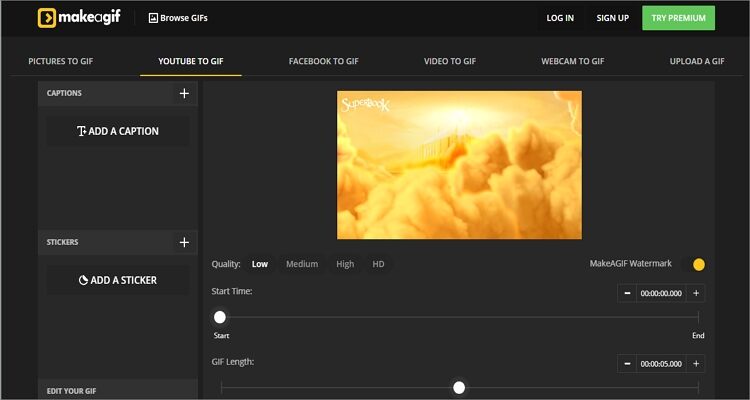
2. GifRun
GifRun is another top-class GIF maker. Like the first option, GifRun only requires you to paste the video URL, and it will start adding YouTube automatically. After that, you can set the duration, pixels, and the start time of your GIF. Sadly, GifRun only supports the conversion of YouTube only. Also, this GIF maker has some ads. But that aside, it’s a fast, efficient, and beautiful GIF maker.
Pros:
- Fast download and conversion.
- No upload limit.
- Supports video preview feature.
Cons:
- Ad-infested UI.
- It only supports YouTube videos.
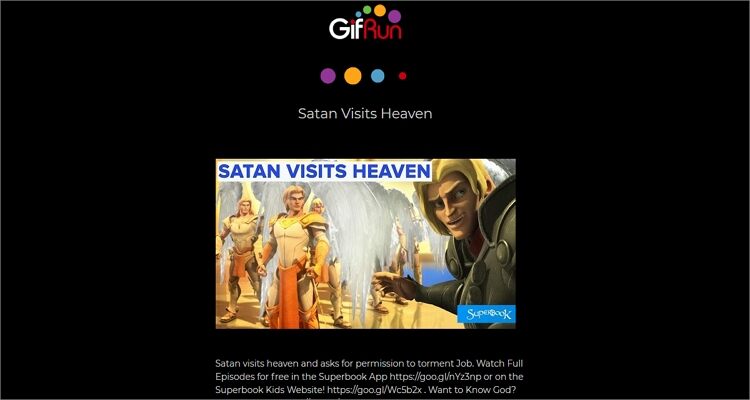
3. FreeGifMaker
FreeGifMaker is an incredibly easy-to-use YouTube to GIF converter. It supports the drag-and-drop function or pasting of the YouTube video URL. After uploading your YouTube videos, this site will request you to set the start time and the duration of your video. It also allows you to preview your GIF before converting. And of course, FreeGifMaker supports the conversion of GIFs from effects or photos.
Pros:
- Unlimited conversion size.
- No ads.
- Simple to use.
Cons:
- Slow upload speed.
- It has limited editing options.
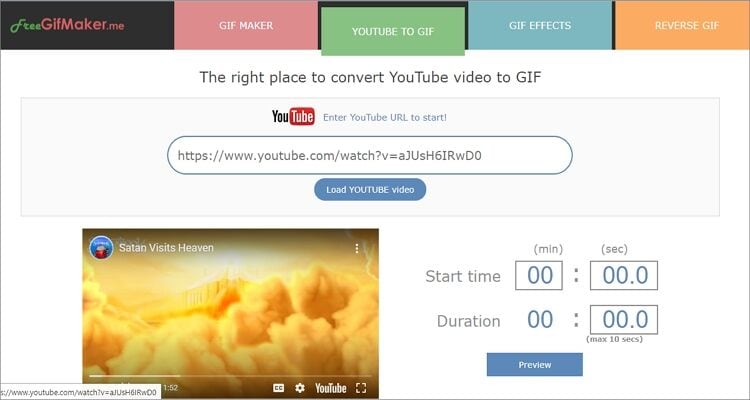
4. GIPHY
Giphy is a free GIF maker that will offer you hundreds of free YouTube GIFs to download. That aside, it allows users to make excellent GIFs from local photos, videos, and camera roll as well as from image or video URL. But on the flip side, users must log in first to use this app. Also, I don’t find it to be perfect for greenhorns. But again, Giphy is an excellent free GIF maker.
Pros:
- No ads.
- Fast upload and conversion.
- Offers hundreds of free GIFs.
Cons:
- Not for green hands.
- Users must log in first.
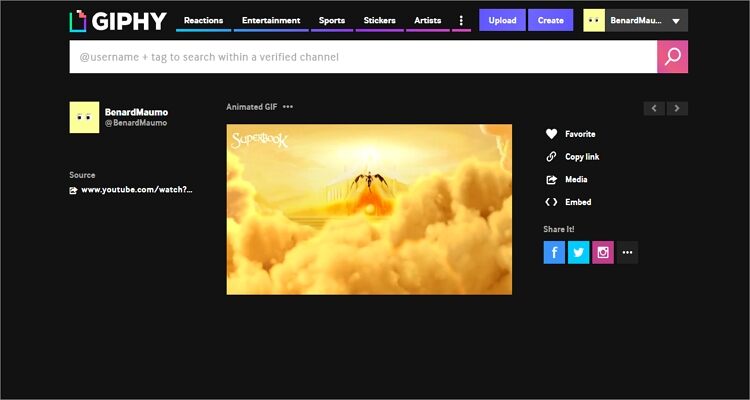
5. ImgFlip
ImgFlip is a beautiful GIF making site that supports video sources like YouTube, Vimeo, and other video websites. After uploading videos, it will convert them into some high-quality animated GIFs for free. Even better, it has some simple but powerful customization tools for resizing, cropping, enabling sound, adding text, and more. Just be careful of the ads.
Pros:
- Lots of customization options.
- Fast upload and conversion.
- Simple to use.
Cons:
- Has a few ads.
- Can’t convert offline.
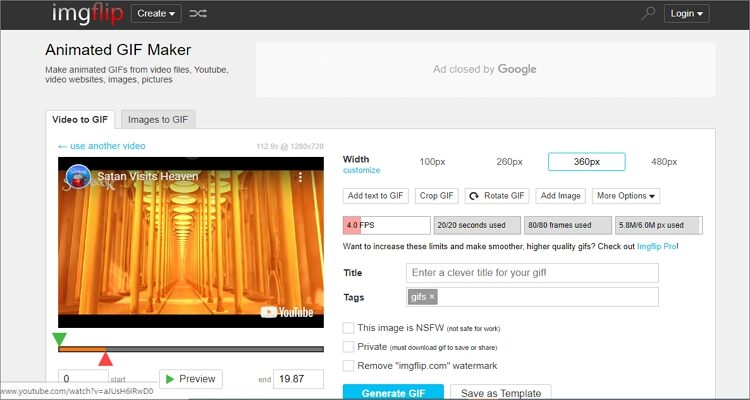
6. GifGen
GifGen is a dedicated YouTube downloader that features a clean, ad-free user interface. After importing your YouTube URL, GifGen offers you many customization options. You can set the start time, visibility, GIF duration, title, and tags. After everything, you will see a green “Download GIF” button with your file.
Pros:
- Simple UI.
- No ads.
- The fast conversion process.
Cons:
- It has limited editing options.
- No preview feature.
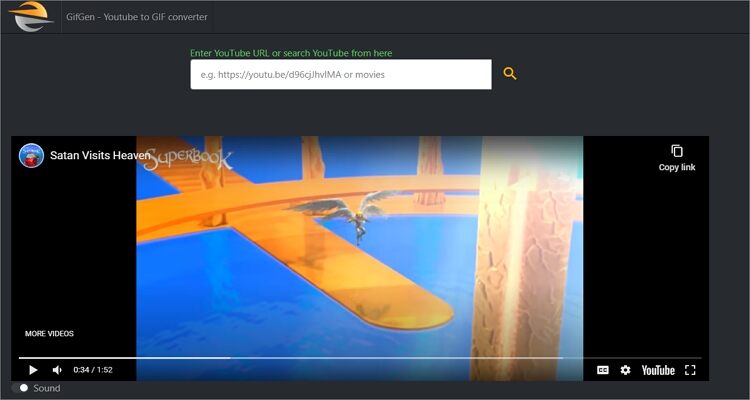
Part 2. The Best YouTube to GIF Converter
If you want a tried and tested GIF maker, use Wondershare UniConverter. It is, in fact, the most professional GIF maker on this guide. It boasts of powerful features like setting the start/end time, frame rate, and resolution. It can also make GIFs from your local videos and images or YouTube files. And because it’s a desktop app, Wondershare UniConverter will convert YouTube to GIF offline on Mac or PC. Just take note that you must download the YouTube video first before turning it.
Wondershare UniConverter - Best GIF Maker
- Convert YouTube to GIF easily and quickly.
- Convert YouTube files to optimized preset for almost all devices.
- Download videos from popular sites like YouTube, Dailymotion, Vevo, etc.
- 90X faster conversion speed than any conventional converters.
- Edit, enhance & personalize your videos file.
- Download/record videos from YouTube and other 10,000 video sharing sites.
- Versatile toolbox combines video metadata, GIF maker, video compressor, and screen recorder.
- Supported OS: Windows 10/8/7, macOS 11 Big Sur, 10.15, 10.14, 10.13, 10.12, 10.11, 10.10, 10.9, 10.8, 10.7, 10.6.
After downloading and running Wondershare GIF Maker, go to the Download tab and download your YouTube video. Next, apply these steps:
Step 1 Open the GIF Maker.
On Wondershare GIF Maker, click the Toolbox tab and then open the GIF Maker tool.
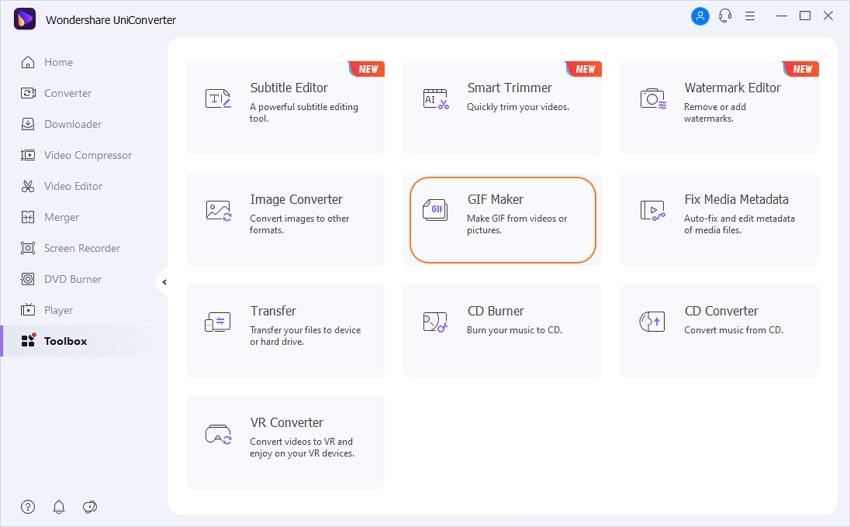
Step 2 Add your GIF.
After opening the GIF Making tool, click the Video to GIF and then tap the Add Files to import your downloaded YouTube video.
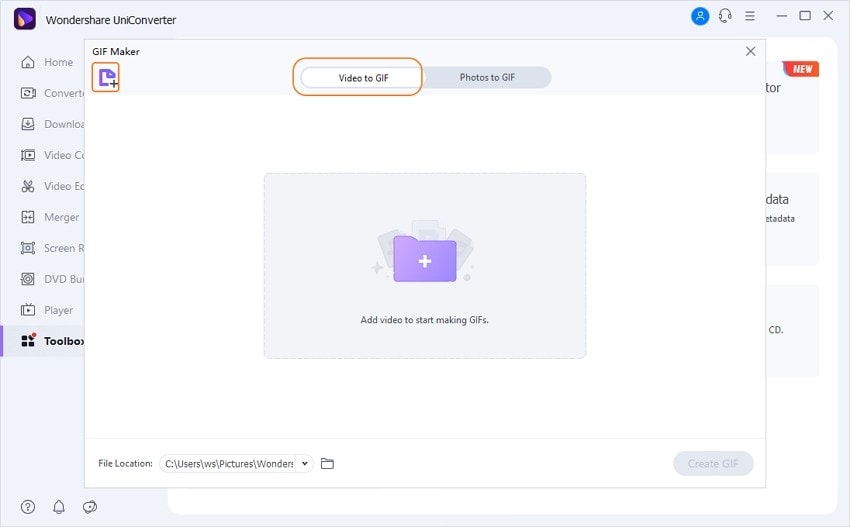
Step 3 Edit your YouTube video.
Wondershare GIF Maker offers you a lot of editing options. You can set the start and end times of your GIF, output size, and frame rate. You will see all the editing options on the GIF Maker window.
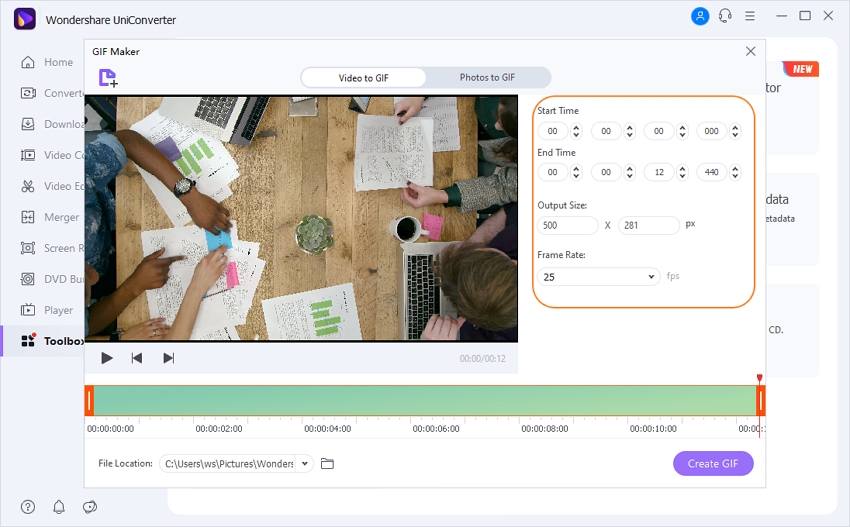

Tips
Giving your GIF a more significant frame rate means that it will have better quality and smoother playback. However, you’ll have to accept a substantial file size.
Step 4 Change YouTube video to GIF.
Now that everything is clean and polished, just click the Create GIF button to begin transcoding your YouTube video to GIF. Also, don’t forget to set a folder path under the Save to section.
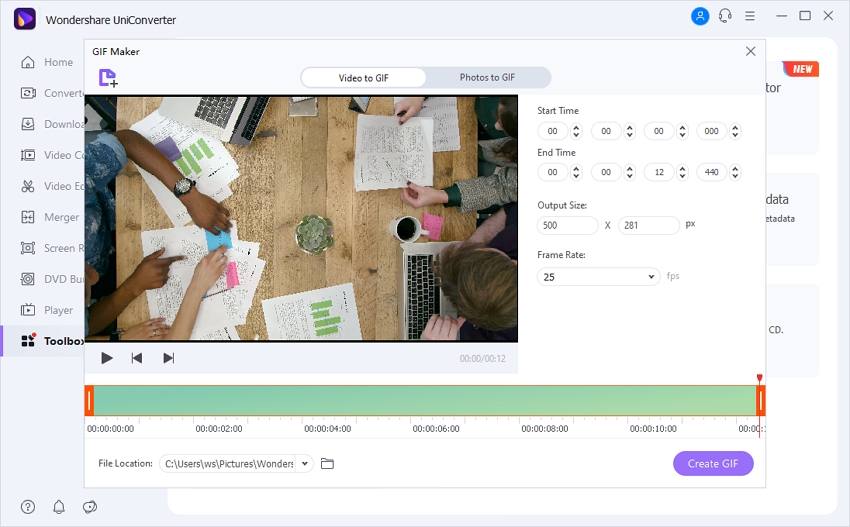
Part 3. The Comparison Among Online YouTube to GIF Converter and Wondershare UniConverter
| Features | Online GIF Makers | Wondershare GIF Maker |
|---|---|---|
|
|
|
|
|
Looking at the comparison table above, It’s evident that Wondershare GIF Maker is the superior app. It boasts of a super-quick conversion speed, lots of editing functions, and of course, converts YouTube to GIF offline. But if you want to convert small videos on your smartphone or tablet, you can use the online options.



Kayla Morrison
staff Editor