GIF
- TRY FREE TRY FREE
- 1. Convert GIF to Other Format+
- 2. Convert Other Format to GIF+
-
- 2.1 Make a GIF for Instagram
- 2.2 Convert Video to GIF on iPhone
- 2.3 Convert Video to GIF on Android
- 2.4 Convert Video to GIF
- 2.5 Post A GIF on Instagram
- 2.6 Image to GIF Online Converter
- 2.7 Add Text to GIF
- 2.8 Convert Image to GIF
- 2.9 Convert JPG to GIF
- 2.10 Convert JPEG to GIF
- 2.11 Convert PNG to GIF
- 2.12 Convert Movie to GIF
- 2.13 Convert iPhone Video to GIF
- 2.14 Facebook GIFs
- 2.15 How to Upload GIF to Facebook
- 2.16 Convert WebM to GIF
- 2.17 Convert Dailymotion to GIF
- 2.18 Convert MKV to GIF
- 2.19 Convert Quicktime to GIF
- 2.20 Convert Video to GIF in Photoshop
- 3. Edit and Other GIF Tips+
-
- 3.1 Add GIF to PowerPoint
- 3.2 Online GIF Maker for
- 3.3 Easy Way to Make GIF Wallpaper
- 3.4 Top 11 GIF Compressor
- 3.5 Reduce GIF Size on Windows/Mac
- 3.6 Top 10 Screen to GIF Converters
- 3.7 What is GIF
- 3.8 How to Make Your Own GIF
- 3.9 How to Crop GIF
- 3.10 How to Edit Animated GIF
- 3.11 Top 7 Methods to Combine GIFs
- 3.12 Top 7 Ways to Make Animated GIF in Email
Step-by-Step Guide on How to Convert Image to GIF
by Kayla Morrison • 2025-10-21 20:04:20 • Proven solutions
Converting various image formats to GIF is quite popular today. That’s because a GIF file can sum up a collection of several images into a single, playable file. Even more importantly, GIFs are funny and entertaining, unlike the typical static photos. Luckily, with the right resources, you can convert an image to GIF easily. But sadly, finding the right image to GIF converter is no cakewalk. For this one reason, I’ve prepared this practical guidepost to help you convert any image format to GIF hassle-free.
- Part 1. Best Method to Convert Image to GIF on Windows/Mac
- Part 2. Top 7 Online Image to GIF Converters You Should Know
- Part 3. Extended Knowledge for GIF
- Part 4. Tips for making GIF
Part 1. Best Method to Convert Image to GIF on Windows/Mac
If you want to convert or add an image to GIF format effectively, Wondershare UniConverter is the solution. Whether you are looking to create GIFs from videos or photos, this is the best GIF-making app. It supports image formats like TIFF, BMP, PNG, and JPEG. And as expected, it can also make GIFs from all digital video formats.
Wondershare UniConverter - Best GIF Maker
- Supports converting of images to GIF format with lossless quality.
- Supports to convert all standard video formats to GIF easily and quickly.
- Download videos from popular sites like YouTube, Dailymotion, Vevo, etc.
- 90X faster conversion speed.
- Edit, enhance & personalize your videos file.
- Download/record videos from YouTube and other 10,000 video sharing sites.
- Versatile Toolbox combines video metadata, GIF maker, video compressor, and screen recorder.
- Supported OS: Windows 10/8/7, macOS 11 Big Sur, 10.15, 10.14, 10.13, 10.12, 10.11, 10.10, 10.9, 10.8, 10.7, 10.6.
Guide on how to convert image to GIF using Wondershare UniConverter
Step 1 Switch to GIF Maker.
Click the Toolbox, and from the options available, select the GIF Maker.
![]()
Step 2 Add images.
A separate screen will appear where you’ll see the Video to GIF and Photos to GIF buttons. Click on the Photos to GIF tab. Then, click the  button and browse the images that you want to convert to GIF. Note that you can add multiple files.
button and browse the images that you want to convert to GIF. Note that you can add multiple files.
![]()
Also, set your desired frame rate, output size, and file location.
![]()
Step 3 Create GIF.
Click on the Create GIF button to convert your images to GIF. The GIF will be available on the file location you set earlier.
![]()
Part 2. Top 8 Online Image to GIF Converters You Should Know
Apart from the Wondershare UniConverter, many other online solutions can still help you create GIFs. To make your search easier, we are going to look at the top 8 Image to GIF converters that you should know.
1. Ezgif
Ezgif can easily create and edit animated GIFs, which makes it ideal for those looking to develop GIFs on-the-go. It can make GIFs from PDF, JPG, TIFF, PNG, and more. More importantly, the GIFs are free of any watermarks, giving you access to the original content.
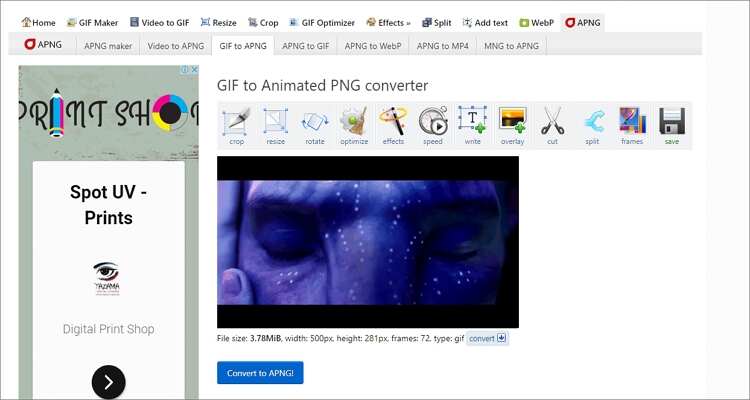
2. Online-Convert
If you’re seeking a stylish and reliable online converter, then this is the best option. Online-Convert offers a simple user interface, allowing anyone to create a GIF with just a few clicks. Here, you can create high-quality animated GIFs anywhere, anytime. And apart from GIF creation, Online-Convert can also convert audio, images, documents, and video files.
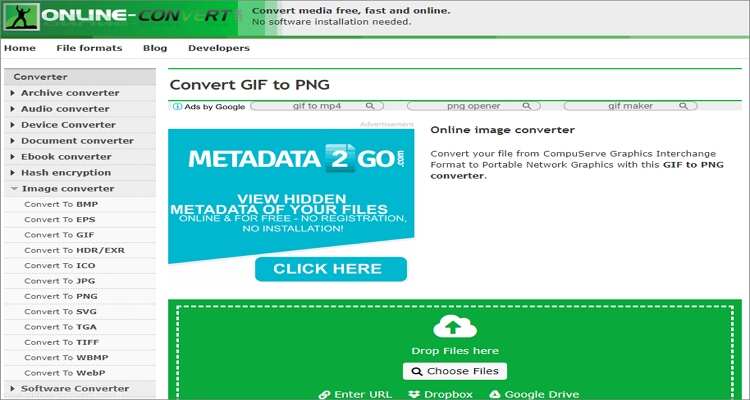
3. GIFMaker
GIFMaker is a sleek, well-designed platform that is pretty straightforward to understand. You will even be amazed by how quickly it can create a GIF file. That aside, this online tool allows you to create animated GIFs for free. Also, it can customize GIFs by adding effects, stickers, text, etc. Overall, GIFMaker is a powerful tool that any GIF lover should consider.
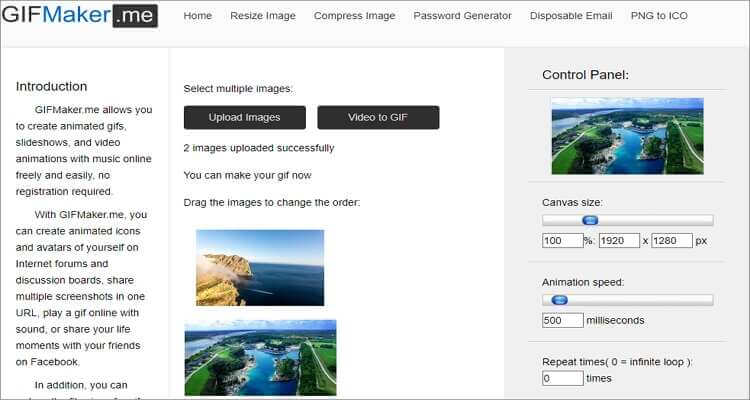
4. ImgFLip
Are you looking for a powerful customization tool? Try ImgFlip. This fantastic online converter includes numerous powerful features that allow you to add texts, motion, effects, and other advanced features to your GIF. So whether you want to use photos or videos for your GIFs, this tool is the best when looking for satisfactory results.
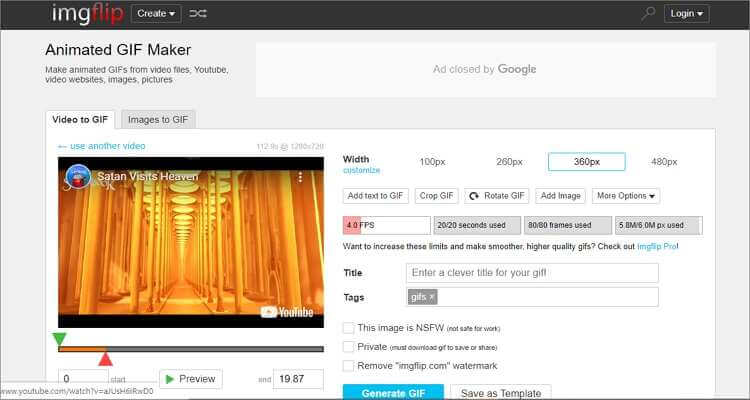
5. GIPHY
GIPHY another excellent alternative that allows users to create their desired animated GIF. Here, you can easily convert your favorite photos and videos to GIF format. The is glossy and offers some simple optimization tools that can add texts, captions, fonts, filters, and emoji to GIFs.
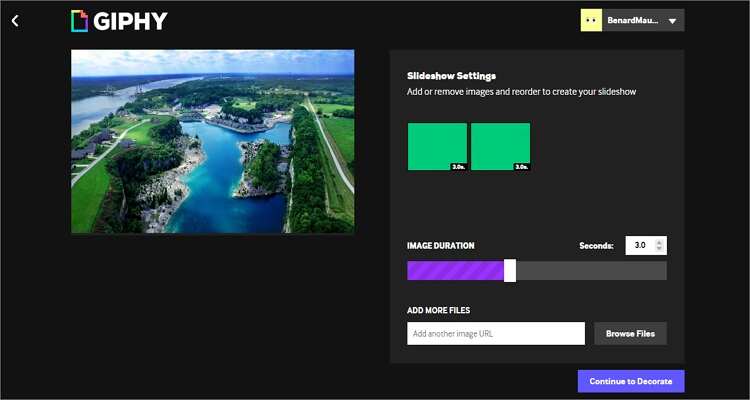
6. Online Converter
Online Converter provides a smart and speedy way of converting images to GIF format. Just upload your JPG file and click the “Start Conversion” button to transcode it to GIF. But before you start saving, you can preset the size, color, and pixels of your GIF. All in all, Online-Convert is one of the best GIF makers in this article.
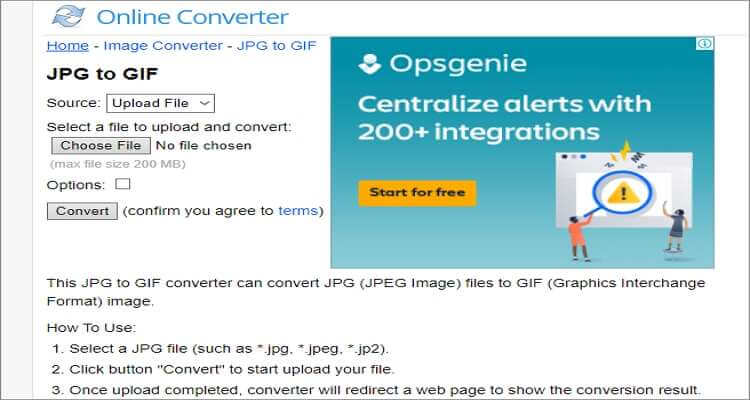
7. Online Image Editor
Online Image Editor is a free platform that allows you to upload photos and create your animated GIFs on-the-move. The platform offers various tools for customizing your GIF to your desired taste. It can resize, adjust frame rate, and more.
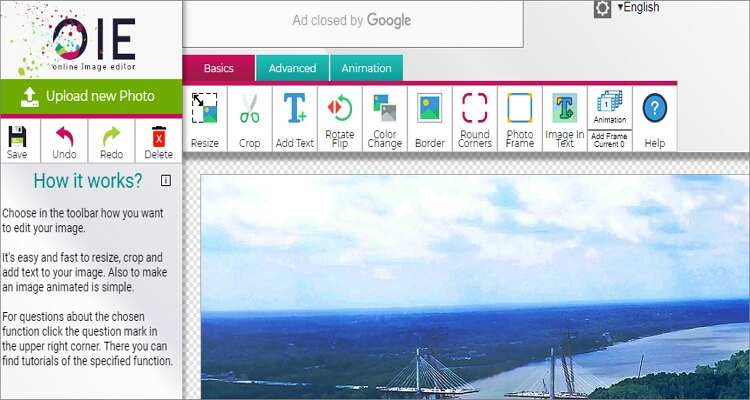
Part 3. Extended Knowledge for GIF
GIF (Graphics Interchange Format) is an image file format that is created by combing several photos into a single file and was first released in 1987 by CompuServe. A GIF file uses a unique type of encoding, called LZW. This prevents degrading of the image quality and allows users to store the file easily.
Typically, a single GIF file contains various photos compiled to create an animated clip. However, GIFs contain 256 colors only. Therefore, don’t expect high-colored GIFs. Now that’s the main reason why GIFs are usually used as buttons or banners on websites.
On a positive note, GIFs do not require additional software to view compared to most flash animations. You can open them on any device or web browser. You can even share them on social media channels as stories or comments.
Part 4. Tips for making GIF
Today, GIFs play an influential role in our everyday lives. However, when it comes to making GIFs, there are a few things to keep in mind. They include:
- Find the best tool for your GIF creation process - When choosing a GIF conversion software, choose one that has all the necessary features to help you get the most professional-looking GIF file.
- Use of fewer colors – Here’s the secret; the type of pigments used will play a massive part in the overall file size. Using fewer color combinations lets you make the GIF longer and smaller in size.
- Use motion blur - Depending on your GIF-making app, it is best to use a motion blur. This makes the GIF appear more professional.
- Don’t forget loops - Utilize loop format, which is becoming more popular.
With these few tips, you will undoubtedly start simple and create professional GIFs. However, I recommend the Wondershare GIF Maker as the best GIF-making app. It’s simple, efficient, and powerful. And of course, it provides many file manipulation tools to enjoy.



Kayla Morrison
staff Editor