GIF
- TRY FREE TRY FREE
- 1. Convert GIF to Other Format+
- 2. Convert Other Format to GIF+
-
- 2.1 Make a GIF for Instagram
- 2.2 Convert Video to GIF on iPhone
- 2.3 Convert Video to GIF on Android
- 2.4 Convert Video to GIF
- 2.5 Post A GIF on Instagram
- 2.6 Image to GIF Online Converter
- 2.7 Add Text to GIF
- 2.8 Convert Image to GIF
- 2.9 Convert JPG to GIF
- 2.10 Convert JPEG to GIF
- 2.11 Convert PNG to GIF
- 2.12 Convert Movie to GIF
- 2.13 Convert iPhone Video to GIF
- 2.14 Facebook GIFs
- 2.15 How to Upload GIF to Facebook
- 2.16 Convert WebM to GIF
- 2.17 Convert Dailymotion to GIF
- 2.18 Convert MKV to GIF
- 2.19 Convert Quicktime to GIF
- 2.20 Convert Video to GIF in Photoshop
- 3. Edit and Other GIF Tips+
-
- 3.1 Add GIF to PowerPoint
- 3.2 Online GIF Maker for
- 3.3 Easy Way to Make GIF Wallpaper
- 3.4 Top 11 GIF Compressor
- 3.5 Reduce GIF Size on Windows/Mac
- 3.6 Top 10 Screen to GIF Converters
- 3.7 What is GIF
- 3.8 How to Make Your Own GIF
- 3.9 How to Crop GIF
- 3.10 How to Edit Animated GIF
- 3.11 Top 7 Methods to Combine GIFs
- 3.12 Top 7 Ways to Make Animated GIF in Email
Facebook GIFs to Make Your Facebook Updates More Interesting
by Kayla Morrison • 2025-10-21 20:04:21 • Proven solutions
Today, you don’t need to use big grammar and funny sentences to receive attention on Facebook. With the perfect Facebook GIF, you can comment on every Facebook post or reply to comments without worrying about the negatives. Even better, GIFs represent the ideal way of communicating on Facebook without uttering a word. So, whether you want to make a Facebook GIF profile picture or simply reply to comments with GIFs, this is your guidepost.
- Part 1. What is Facebook GIF?
- Part 2. How to Make a GIF on Facebook
- Part 3. 4 Recommended Facebook GIF Converters
- Part 4. The Best All-in-one Facebook GIF Converter for Windows/Mac
Part 1. What is Facebook GIF?
If you’re reading this article, I’ll assume that you’re a Facebook buff. That said, Facebook had been through lots of transformation since its launch back in February 2004. For example, in 2015, Facebook launched its native support for GIFs. However, it was in 2017 that this social media giant rolled out its GIF button. With this feature, you can comment using Facebook’s hundreds of new GIFs as well as local GIFs.
Today, several apps offer simple platforms to create Facebook GIFs easily. With these programs, you can create custom Facebook GIFs and personalize them with effects, texts, stickers, emojis, and more. Even better, most of them come with robust GIF libraries where you can download GIFs for free. Some popular websites where you can find free Facebook GIFs include:
- Giphy
- GIFFER
- Tenor
- Tumblr
- Google Image Search
- Photobucket
- Imgur
- Makeagif
Part 2. How to Make a GIF on Facebook
As of 2017, almost 13 billion GIFs were shared on Facebook Messenger alone. That’s almost 25,000 GIFs per minute. With these impressive stats in mind, it’s obvious that GIFs are fast becoming a popular form of communication, just like emojis. Interestingly, Facebook allows you to create custom GIFs for your comments directly. Here’s how to do it:
Step 1: Install and launch your Facebook Messenger app and then click the camera icon.
Step 2: Tap the Normal button and then click the camera button to take a photo.
Step 3: You can now apply effects, drawings, stickers, texts, and more.
Step 4: After that, click the Save icon or the Next arrow and choose a contact to share your GIF with.
Part 3. 4 Recommended Facebook GIF Converters
Besides creating custom GIFs using the Facebook app, you can also make using some GIF-making sites. They are free and open-source, so there’s no need to download or install anything on your device.
1. Giphy
Giphy is a robust GIF maker that offers plenty of Facebook GIFs. It’s beautiful, easy-to-use, and free. Here, you’ll get lots of GIFs that you can upload to your Facebook timeline at zero cost. Also, Giphy allows users to make custom GIFs and then upload to Facebook as we’ll see below:
Step 1: Open Giphy, create an account and then download a GIF to share on your Facebook account. If you don’t see a nice GIF to share, go to the next step to create your custom GIF.
Step 2: Next, tap the Create and then click the Choose Photo or GIF to import a picture file.
Step 3: Start customizing your picture by adding text, filter, or sticker before clicking the Continue to Upload.
Step 4: Tap the Upload to GIPHY to start making a GIF file. You can now click the Facebook icon under the Share It! to upload your GIF link on Facebook.
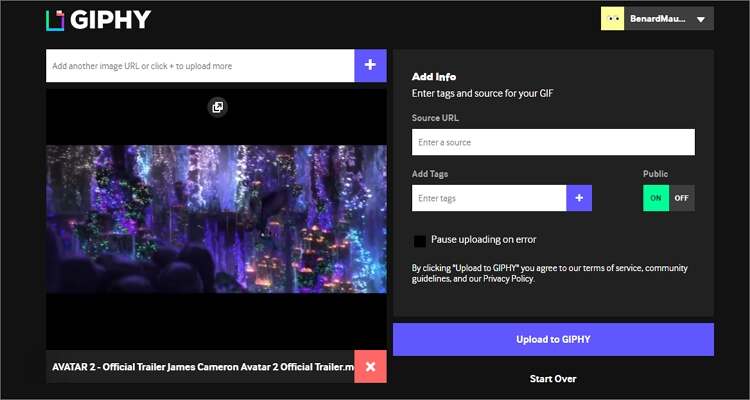
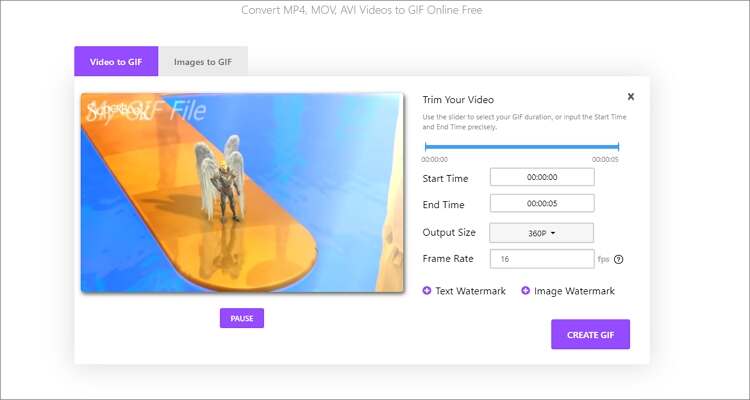
3. Online Meme Maker
With the Wondershare Filmora Online, making Facebook GIFs is a walkover. With just a few simple steps, you will have your GIFs ready with customized texts, stickers, emojis, and more. Apply these steps:
Step 1: Launch this app on your browser and then hit the Add button to upload your images.
Step 2: Now flip, rotate, or crop your image and then click the Ok.
Step 3: Next, enter a text or caption before choosing GIF under the Choose file type drop-down list.
Step 4: Finally, tap the CREATE to make a GIF for Facebook.
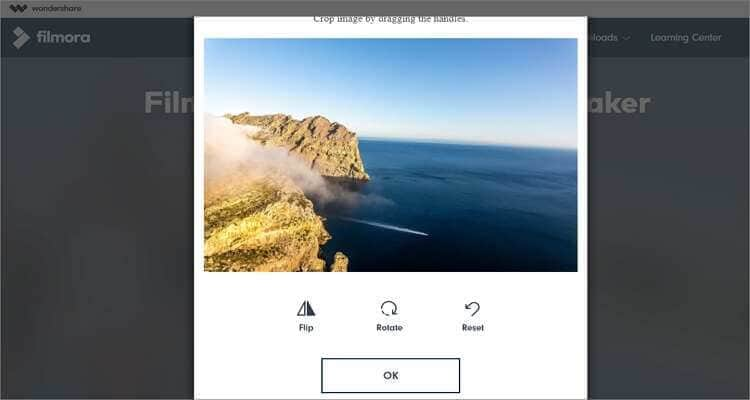
4. Imgflip
There are lots of reasons why you should select Imgflip as your Facebook GIF creator. For one, it’s simple to use and offers many free GIFs. Also, Imgflip is simple to use and supports almost all video and image formats. And lest I forget, you can make GIFs from image/video URLs as well.
Step 1: Launch Imgflip and then tap either the Images to GIF or the Video to GIF tab to import a file.
Step 2: Next, click the Upload Images button to add your image files.
Step 3: You can go ahead and customize the frame rate, pixels, size, and more.
Step 4: Lastly, tap the Generate GIF to make a GIF file. You can click the Facebook icon to share your GIF’s URL on Facebook.
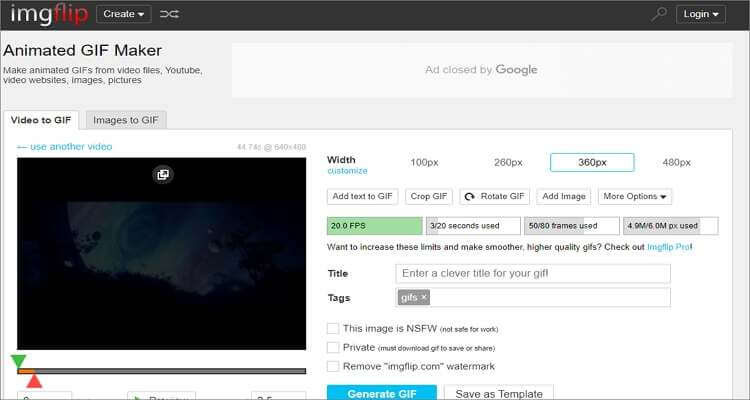

Tips
All Imgflip GIFs feature a small Imgflip.com watermark.
Part 4. The Best All-in-one Facebook GIF Converter for Windows/Mac
Wondershare UniConverter is the most professional GIF-making app for desktops. Although it’s lightweight, it’s feature-rich with plenty of unique tools. It can make Facebook GIFs with texts, watermarks, custom frame sizes, and more. What’s more, the UniConverter comes with other powerful tools like a DVD burner, video downloader, file editor, and more.
Wondershare UniConverter - Best Facebook GIF Maker
- Convert standard image/video formats like MOV, MP4, JPG, PNG, and more to GIF easily.
- It supports converting all standard video formats to GIF easily and quickly.
- Download videos from popular sites like YouTube, Dailymotion, Vevo, etc.
- It has a 90X faster conversion speed than any conventional converters.
- Edit, enhance & personalize your videos file.
- Download/record videos from YouTube and other 10,000 video sharing sites.
- Versatile toolbox combines video metadata, GIF maker, video compressor, and screen recorder.
- Supported OS: Windows 10/8/7, macOS 11 Big Sur, 10.15, 10.14, 10.13, 10.12, 10.11, 10.10, 10.9, 10.8, 10.7, 10.6.
Steps to make a Facebook GIF with Wondershare GIF Maker:
Step 1 Launch the GIF Maker.
Install and run the Wondershare GIF Maker and then tap the Toolbox tab. On the resulting window, choose the GIF Maker option.
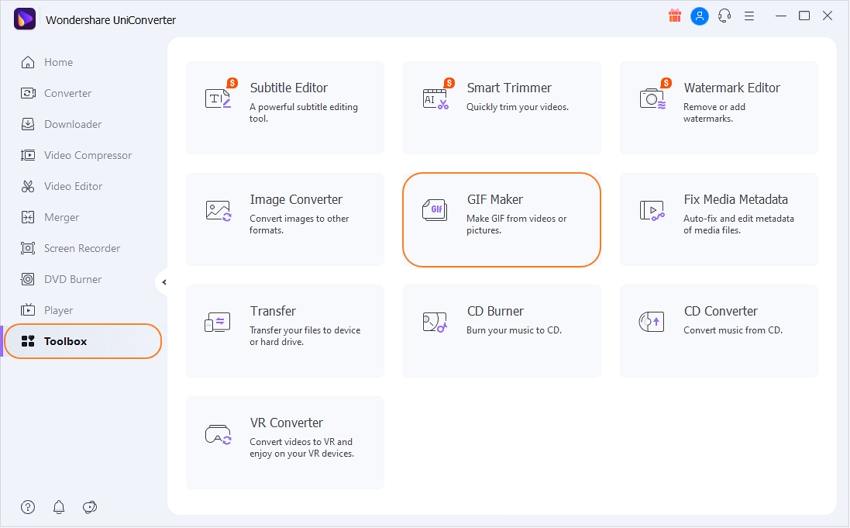
Step 2 Add your file.
On the GIF Maker platform, click the Video to GIF or Photos to GIF buttons to import either an image or video files. Here, I want to convert my video to GIF. Click  to add your local video.
to add your local video.
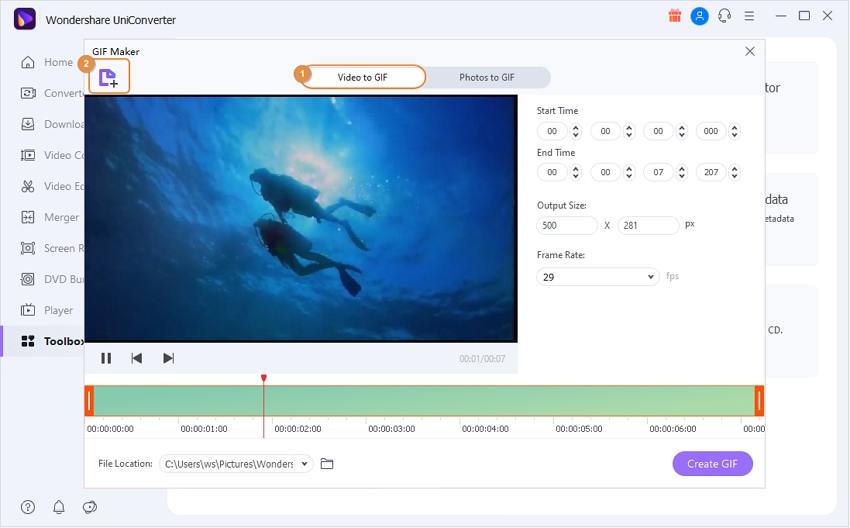
Step 3 Customize your video files.
Next, you’ll need to edit the video by setting the output size and frame rate. It should help you make quality GIFs. After customizing, click the folder icon beside Save to option to select a destination folder.
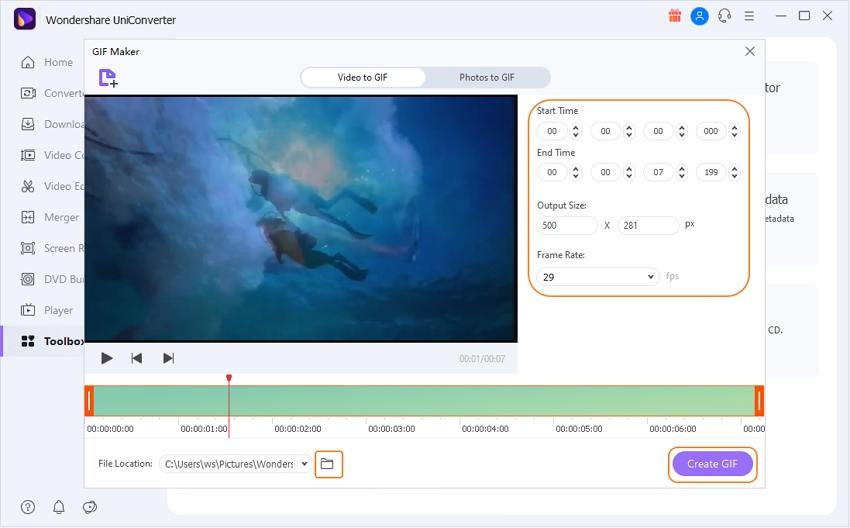
Step 4 Convert video to GIF.
Now it’s time to make your Facebook GIFs in seconds. To do it, simply tap the Create GIF button. Wondershare GIF maker will create your Facebook GIF in a nutshell.
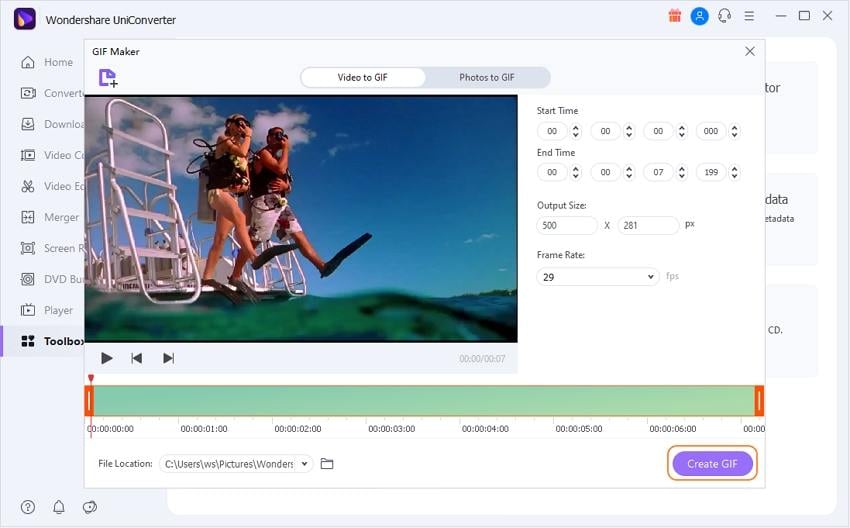
Overall, Wondershare UniConverter should be your go-to option for converting videos and images to GIF. It’s quick, powerful, and makes Facebook GIFs offline. But if you’re posting using a mobile device, you can consider the online options too.



Kayla Morrison
staff Editor