GIF
- TRY FREE TRY FREE
- 1. Convert GIF to Other Format+
- 2. Convert Other Format to GIF+
-
- 2.1 Make a GIF for Instagram
- 2.2 Convert Video to GIF on iPhone
- 2.3 Convert Video to GIF on Android
- 2.4 Convert Video to GIF
- 2.5 Post A GIF on Instagram
- 2.6 Image to GIF Online Converter
- 2.7 Add Text to GIF
- 2.8 Convert Image to GIF
- 2.9 Convert JPG to GIF
- 2.10 Convert JPEG to GIF
- 2.11 Convert PNG to GIF
- 2.12 Convert Movie to GIF
- 2.13 Convert iPhone Video to GIF
- 2.14 Facebook GIFs
- 2.15 How to Upload GIF to Facebook
- 2.16 Convert WebM to GIF
- 2.17 Convert Dailymotion to GIF
- 2.18 Convert MKV to GIF
- 2.19 Convert Quicktime to GIF
- 2.20 Convert Video to GIF in Photoshop
- 3. Edit and Other GIF Tips+
-
- 3.1 Add GIF to PowerPoint
- 3.2 Online GIF Maker for
- 3.3 Easy Way to Make GIF Wallpaper
- 3.4 Top 11 GIF Compressor
- 3.5 Reduce GIF Size on Windows/Mac
- 3.6 Top 10 Screen to GIF Converters
- 3.7 What is GIF
- 3.8 How to Make Your Own GIF
- 3.9 How to Crop GIF
- 3.10 How to Edit Animated GIF
- 3.11 Top 7 Methods to Combine GIFs
- 3.12 Top 7 Ways to Make Animated GIF in Email
How to Make Your Own GIF-A Step-by-Step Guide
by Kayla Morrison • 2025-10-21 20:04:23 • Proven solutions
Want to learn the simplest methods of how to make your own GIF anytime, anywhere? Keep reading. That aside, I’m sure you must have come across GIFs on websites and social media channels like WhatsApp, Snapchat, and Facebook. Not only are GIFs amusing, but they can also be used to convey a personal message to a particular audience. Luckily, numerous online and offline apps can help you to make GIFs with a finger snap. So after reading this post, I’m confident that you’ll know how to make your own GIF effortlessly.
- Part 1. The Best GIF Converter to Make Your own GIF
- Part 2. Top 7 Free and Online Ways to Make Your own GIF
- Part 3. Tips and Tricks for Making Your own GIF
Part 1. The Best GIF Converter to Make Your own GIF
Wondershare UniConverter is undoubtedly the best to make your own GIF app for desktops. It’s available to both Macs and PCs and boasts of 30x faster processing speed than its peers. That said, this app will make you some funny and professional GIFs from image and video formats like JPEG, TIFF, PNG, MOV, MP4, VOB, etc. It can also customize GIF by adding text, changing the frame rate, resizing, and more. And of course, Wondershare GIF Maker comes with other essential tools like a file converter, video downloader, DVD/Blu-ray burner, and more.
Wondershare UniConverter - Best GIF Creator
- Recommended GIF creator to transcode both images and videos to GIF with no watermarks.
- Converts all standard video formats to GIF easily and quickly.
- Download videos from popular sites like YouTube, Dailymotion, Vevo, etc.
- 90X faster conversion speed than any conventional converters.
- Edit, enhance & personalize your videos file.
- Download/record videos from YouTube and other 10,000 video sharing sites.
- Versatile toolbox combines video metadata, GIF maker, video compressor, and screen recorder.
- Supported OS: Windows 10/8/7, macOS 11 Big Sur, 10.15, 10.14, 10.13, 10.12, 10.11, 10.10, 10.9, 10.8, 10.7, 10.6.
Detailed steps of How to Make Your Own GIF in Wondershare UniConverter:
Step 1 Open GIF Maker.
Launch the app and then click the Toolbox tab before clicking the GIF Maker feature.
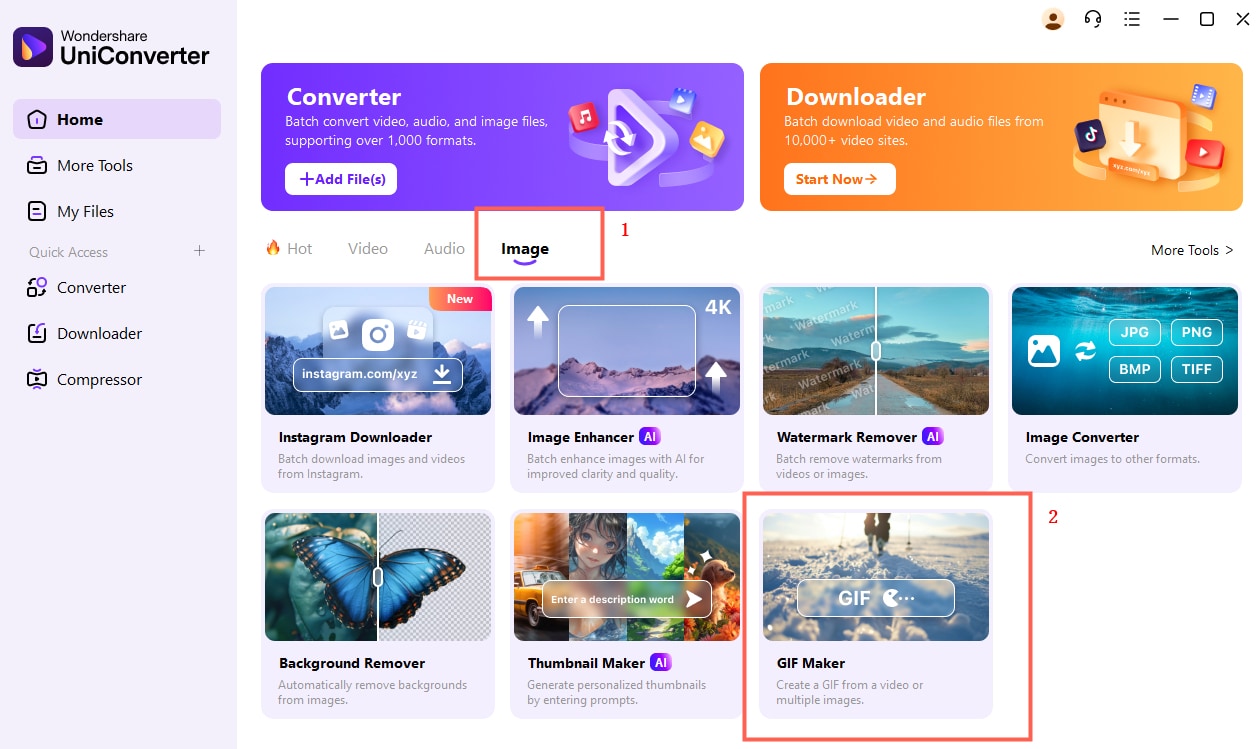
Step 2 Upload Files.
Now it’s time to upload your image or video files. For pictures, tap the Photos to GIF tab, and for videos, click the Video to GIF button. After that, click the +Add Files button and select your desired files.

Step 3 Edit GIF Preferences.
Now set the output size or frame rate. For video files, you can also adjust the start and end times of your GIF.

Step 4 Create GIF.
The final step is to tap the Create GIF button to process your GIF. Wondershare GIF Creator will make you a nice GIF file in seconds.

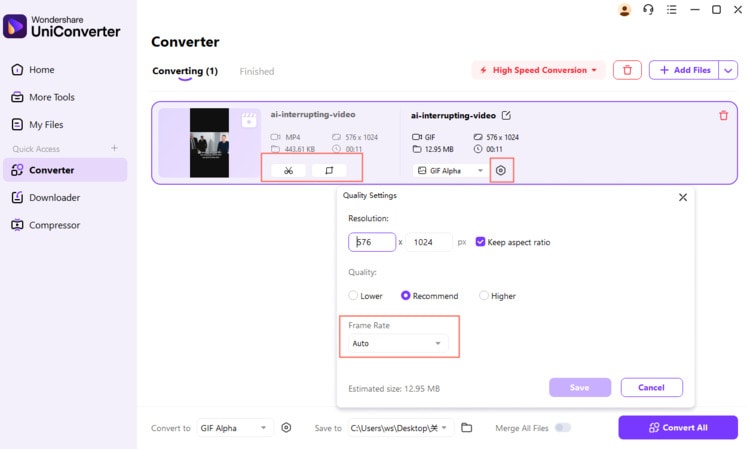
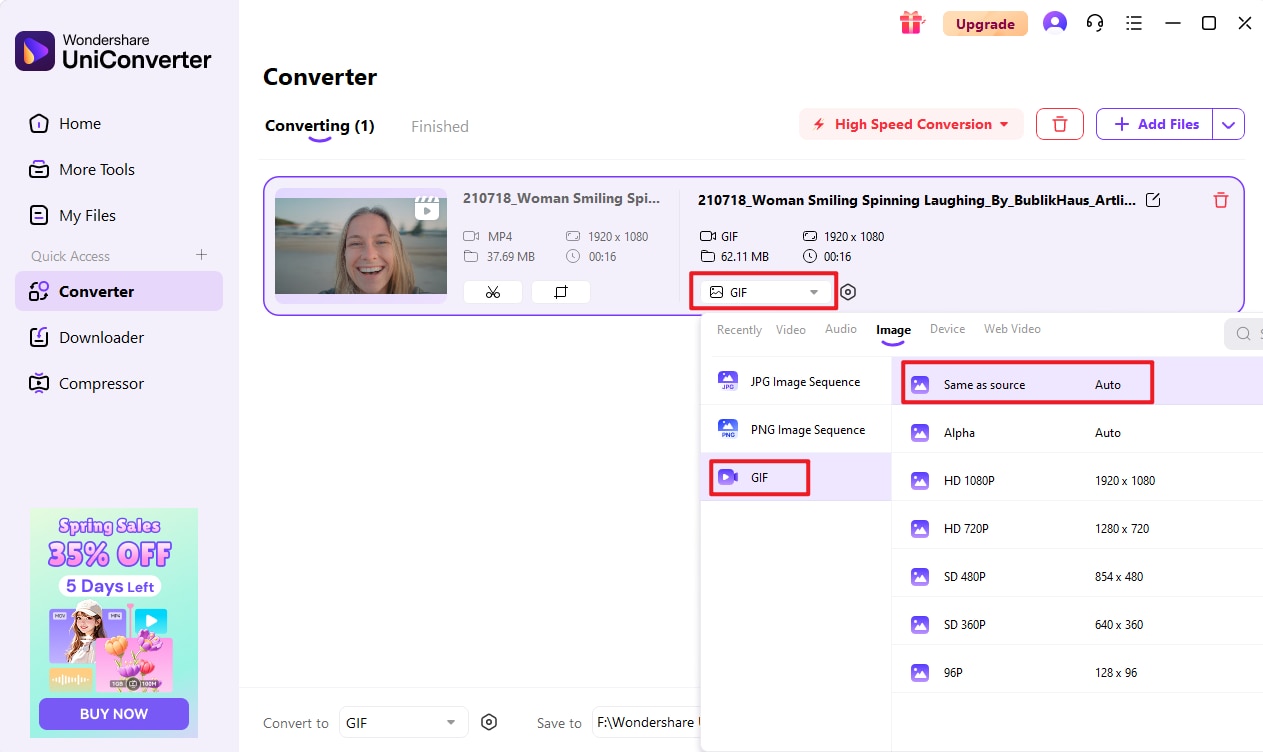
Part 2. Top 7 Free and Online Ways to Make Your own GIF
Did you know that you can also look for ideal GIF-making solutions online? Try these seven free tools:
1. GIPHY
GIPHY is a famous online GIF maker that also doubles up as the most prominent online GIF library. After visiting GIPHY, you’ll be greeted by hundreds of free GIFs to download. It also boasts of some brilliant GIF-making tools to help you to create professional animated GIFs from local files and URL links. Overall, it’s the best online GIF maker.
Pros:
- Basic editing tools.
- Sharing capabilities are easy to use.
- Free of Ads.
- Maintains original quality.
Cons:
- Requires registration to use.
- Not for beginners.
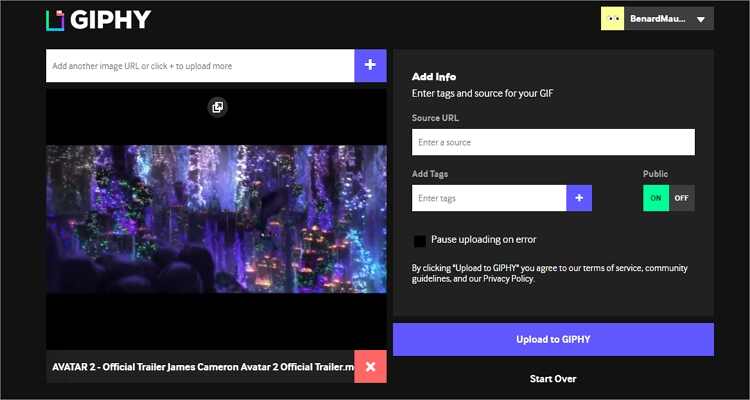
2. EZGIF
EZGIF is a standard online tool that makes high-quality GIFs online. It is simple to use and supports diverse formats, including FLIF, BMP, PNG, GIF, JPG APNG, MNG, MP4, WebM, FLV, and more. When making GIFs, you can cut, rotate, crop, add watermarks, and more. And don’t forget that you can upload both local files and URLs as well.
Pros:
- Upload bulk files.
- No watermarks.
- Excellent editing tools.
Cons:
- It contains ads.
- Limited upload size.
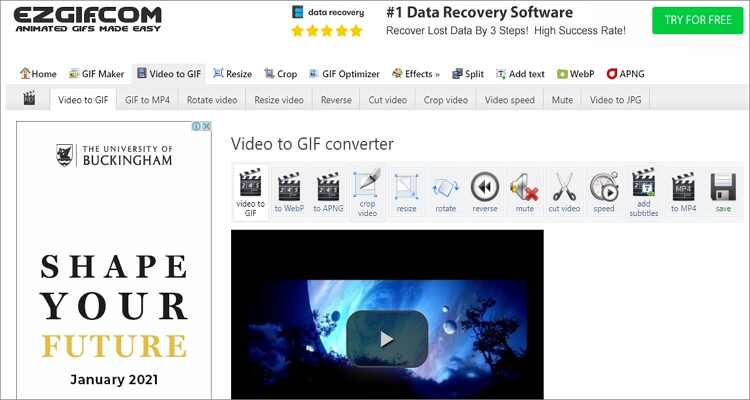
3. ImgFlip
ImgFlip is a secure and straightforward online tool that can convert both images and videos to high-quality animated GIFs. The supported file formats here include FLV, WEBP, WMV, MP4, PNG, RAW, JPEG, etc. Additionally, ImgFlip can edit GIF by resizing, cropping, rotating, adding text, and more.
Pros:
- Ideal for beginners..
- Support for diverse file formats.
- Nice editing functions.
Cons:
- It leaves a watermark.
- Free users can only convert up to 4MB.
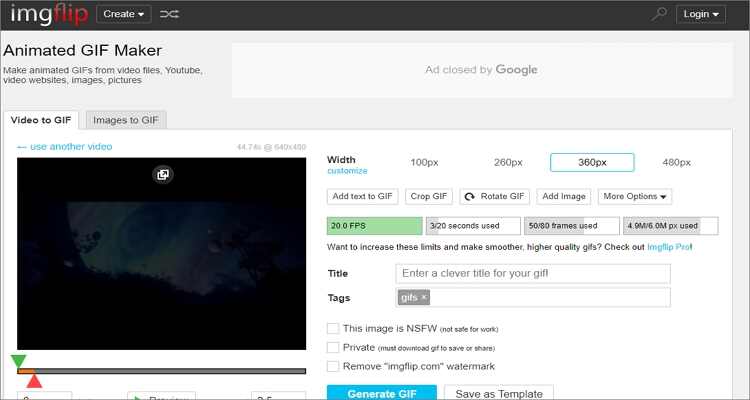
4. Makeagif
Similar to GIPHY, Makeagif offers you lots of free GIFs to download. Also, Makeagif supports multiple video and image formats, including FLV, 3GP, WMV, MP4, RAW, PNG, JPEG, etc. It quickly makes GIFs with stickers, texts, captions, and many other customization options. However, it’s not a simple-to-use app.
Pros:
- Free to use.
- Multiple GIFs to download.
- Basic editing tools.
Cons:
- Not a straightforward app.
- Leaves watermarks on free account GIFs.
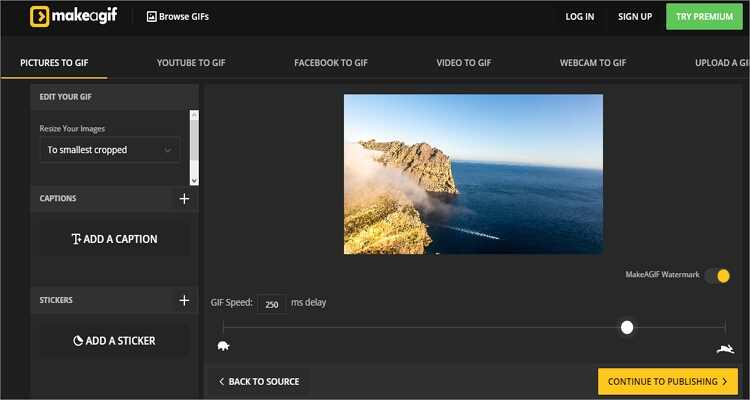
5. GIFMaker
GIFMaker is another free online GIF tool that will convert images into GIF instantly. When making your GIF, GIFMaker allows you to resize, reverse, merge, cut, and more. Even better, it features a preview panel. However, GIFMaker can add a maximum of 100MB per session.
Pros:
- Combine several GIFs into one.
- Simple editing options.
- Live-preview panel.
Cons:
- It supports a limited number of formats.
- 100MB maximum upload size.
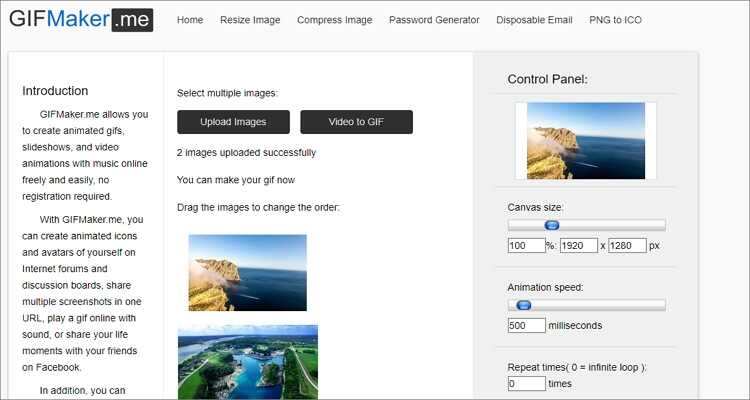
7. Tenor GIF Maker
If you’re still a beginner in the online GIF-making space, check out Tenor. Here, you can easily convert MP4, PNG, and JPEG files to GIF without any specialized knowledge. And once your GIF is ready, users can share across different social platforms easily. Also, Tenor is one of the most extensive GIF libraries currently.
Pros:
- Simple to use.
- Free to use.
- Nice sharing feature.
Cons:
- No editing tools.
- A slow conversion process.
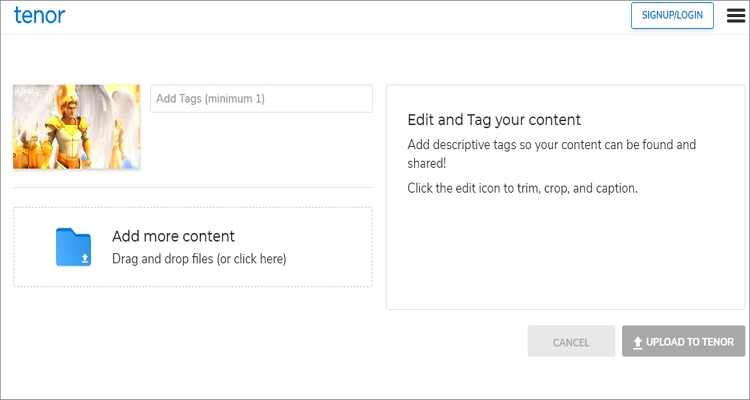
Part 3. Tips and Tricks for Making Your Own GIF
Whether you’re a beginner or a pro, optimizing your GIFs for the best results requires some help. The following are some superb tips and tricks to help you make professional GIF files:
- Use fewer colors – By suing less intensity, it makes your GIF smaller, longer, and loads faster.
- Utilize motion blur – If possible, use a GIF maker tool that supports motion blur to get that professional look.
- Make it a continuous loop – It is best to have an endless loop rather than have a defined start and end section in GIFs.
- Rely on videos - Unlike using images, turning videos to GIFs will provide better results.
- Start off simple – Here’s the trick; do not add too much customization on your GIF. Stay simple to get your message across effectively.
With these tips and tricks, you will surely become a GIF-making expert in no time. To add on that, using the right GIF maker will give you the highest quality output. Therefore, I recommend Wondershare UniConverter.




Kayla Morrison
staff Editor