GIF
- TRY FREE TRY FREE
- 1. Convert GIF to Other Format+
- 2. Convert Other Format to GIF+
-
- 2.1 Make a GIF for Instagram
- 2.2 Convert Video to GIF on iPhone
- 2.3 Convert Video to GIF on Android
- 2.4 Convert Video to GIF
- 2.5 Post A GIF on Instagram
- 2.6 Image to GIF Online Converter
- 2.7 Add Text to GIF
- 2.8 Convert Image to GIF
- 2.9 Convert JPG to GIF
- 2.10 Convert JPEG to GIF
- 2.11 Convert PNG to GIF
- 2.12 Convert Movie to GIF
- 2.13 Convert iPhone Video to GIF
- 2.14 Facebook GIFs
- 2.15 How to Upload GIF to Facebook
- 2.16 Convert WebM to GIF
- 2.17 Convert Dailymotion to GIF
- 2.18 Convert MKV to GIF
- 2.19 Convert Quicktime to GIF
- 2.20 Convert Video to GIF in Photoshop
- 3. Edit and Other GIF Tips+
-
- 3.1 Add GIF to PowerPoint
- 3.2 Online GIF Maker for
- 3.3 Easy Way to Make GIF Wallpaper
- 3.4 Top 11 GIF Compressor
- 3.5 Reduce GIF Size on Windows/Mac
- 3.6 Top 10 Screen to GIF Converters
- 3.7 What is GIF
- 3.8 How to Make Your Own GIF
- 3.9 How to Crop GIF
- 3.10 How to Edit Animated GIF
- 3.11 Top 7 Methods to Combine GIFs
- 3.12 Top 7 Ways to Make Animated GIF in Email
12 Ways to Convert MKV to GIF [A Step-by-Step Guide]
by Kayla Morrison • 2025-10-21 20:04:23 • Proven solutions
Thanks to the ever-improving video watching technology, it’s now easier to watch movies on different devices and formats, including MKV. With MKV, you can watch videos with elements like subtitle tracks, audio, and vivid pictures. However, there are some special movie moments that you might want to use as a GIF. In that case, you will have to find a professional third-party MKV to GIF converter. So today, I’ve prepared a list of 12 best methods to convert MKV to GIF with lossless quality.
- Part 1. Top 11 MKV to GIF Freeware: Free MKV to GIF Converter with Reviews
- Part 2. Best MKV to GIF Converter to Convert MKV to GIF Without Losing Quality
- Part 3. Know More about MKV to GIF
Part 1. Top 11 MKV to GIF Freeware: Free MKV to GIF Converter with Reviews
Before we discuss the best MKV to GIF converter for desktops, I want to walk you through some exciting options. Let’s dive in!
1. Onlineconvertfree
My number one online MKV to GIF converter is Onlineconvertfree. That’s mainly because this site is so straightforward and quick to load up. On it, you will easily make GIFs from standard image formats such as MTS, 3GP, MPEG, MP4, MKV, MOV, and more. You can also create GIFs professionally from image formats like TIF, PNG, JPG, and more. And as expected, you will not pay a penny to use it. All said, Onlineconvertfree is an excellent MKV to GIF converter.
Pros:
- Super-easy to navigate.
- Multiple format support.
- Fast conversions.
Cons:
- Ads on UI.
- It has a limited upload size.
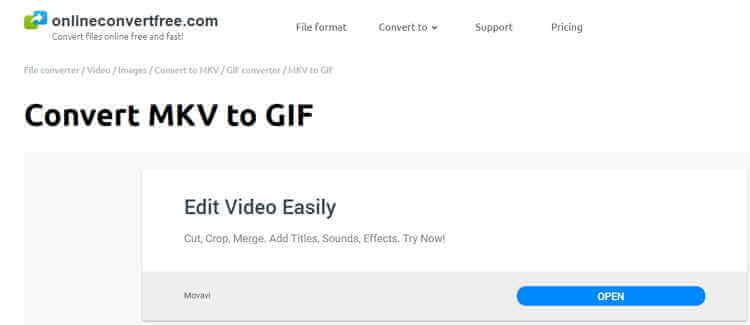
2. Convertio
Going toe-to-toe with Onlineconvertfree in terms of format support is Convertio. Here, you will convert between 400+ audio, image, and video formats. It’s straightforward to navigate and supports file uploads from local, URL, and cloud storage. However, this app limits your conversions to 100MB per day.
Pros:
- Simple to use.
- Beautiful site.
- It supports plenty of formats.
Cons:
- Limited conversions.
- No GIF optimization.

3. CloudConvert
CloudConvert is another helpful GIF-making site that supports over 30 common video formats. With CloudConvert, you’ll make GIFs from M2TS, DV, MXF, RM, MOV, MKV, MP4, TS, and more. It also edits GIFs by changing the aspect ratio, codec, width, height, and even set a GIF start and end time. Even better than most GIF-making sites, CloudConvert supports up to 1GB file size.
Pros:
- Nice customization options.
- No ads.
- Multiple format support.
Cons:
- It has a limited upload size.
- Maximum of five simultaneous conversions.

4. Zamzar
Very few on this list can beat Zamzar in terms of format support. Well, this ad-free and straightforward website support over 1000 formats. It can build GIFs from MKV, MPG, MP4, M4V, TS, WMV, and more. You can also create anime GIFs from image formats like NEF, JPG, ODG, HEIC, ICO, and more. But unfortunately, the site features no GIF customization options whatsoever.
Pros:
- Ad-free site.
- Excellent format support.
- Simple to use.
Cons:
- 200MB maximum upload size.
- No optimization options.

5. Online-Convert
Are you still searching for a site with plenty of GIF customization tools? Try Online-Convert. After importing your MKV video, this tool allows you to change the color, pixels, size, and more. Just drop your file on the MKV to GIF converter and start transcoding with high-quality output. Be careful not to click the ads, though.
Pros:
- Straightforward UI.
- Multiple format support.
- Nice editing options.
Cons:
- It has slow upload and conversion.
- It has some adverts.

6. AConvert
With AConvert, users can effortlessly make GIFs from formats such as MKV, MOV, M4V, MTS, and more. After adding MKV, AConvert allows you to adjust the size, frame rate, and bitrate accordingly. However, this conversion website is ad-laden and supports a maximum of 200MB.
Pros:
- Easy to use.
- Extensive format support.
- It has quick upload and conversion.
Cons:
- Small upload size.
- Adverts on the UI.

8. EasyOnlineConverter
Making an animated GIF on EasyOnlineConverter.com is a cakewalk. It is simple enough, and the upload speed is also demonic. It makes GIFs from MKV, MP4, OVG, FLV, MTS, and many more. You’ll also find a text converter, base converter, unit converter, and more. However, it supports a tiny 10MB file size.
Pros:
- Excellent format support.
- Quick conversions.
- Straightforward site.
Cons:
- Tiny upload size.
- It has some adverts.

9. VideotoGIFs
VideotoGIFs.com is an excellent GIF-making site that has a striking resemblance to the EasyOnlineConverter. It makes GIFs from OGV, FLV, WEBM, MP4, MKV, and AVI formats. But sadly, VideotoGIFs offers a free upload size of 10MB only.
Pros:
- It has quick upload and conversions.
- Extensive format support.
- Simple to navigate.
Cons:
- Small upload size.
- It features some ads.

10. fConvet
It is a popular GIF-making site that’s straightforward, robust, and features zero adverts. Here, you’ll make custom GIFs from MKV, MP4, WEBM, MOV, and more. What’s more, it allows the presetting of bitrate, size, and frame rate.
Pros:
- No adverts.
- Simple to use.
- It supports multiple conversions.
Cons:
- It has slow upload and conversion.

11. FileZigZag
FileZigZag is a professional online file converter that will convert MKV to GIF in seconds. On this site, you’ll create GIF from MKV, MOV, VOB, MTS; you name it! On top of that, it also transcodes between document, eBook, image, and archive formats. However, unregistered users can convert only ten files per day.
Pros:
- Fast conversions.
- Variety of file formats.
Cons:
- Ad-laden.
- Limited conversions.

Part 2. Best MKV to GIF Converter to Convert MKV to GIF Without Losing Quality
If you want to convert MKV to GIF efficiently, choose Wondershare UniConverter. This desktop all-in-one tool is lightweight, quick, and offers virtually any file editing tool you can think of. Here, you’ll make GIFs, convert images, videos, and audios, burn DVDs, download videos online, and more. Even more importantly, the UniConverter offers some nice GIF customization options.
Wondershare UniConverter - Best GIF Maker
- Convert MKV to GIF quickly and with lossless output.
- Download videos from popular sites like YouTube, Dailymotion, Vevo, etc.
- 90X faster conversion speed.
- Edit, enhance & personalize your videos file.
- Download/record videos from YouTube and other 10,000 video sharing sites.
- Versatile toolbox combines video metadata, GIF maker, video compressor, and screen recorder.
- Supported OS: Windows 10/8/7, macOS 11 Big Sur, 10.15, 10.14, 10.13, 10.12, 10.11, 10.10, 10.9, 10.8, 10.7, 10.6.
A step-by-step guide to convert MKV to GIF with Wondershare GIF Maker:
Step 1 Launch GIF Maker.
After installing and running this app, click the Toolbox tab, and then tap the GIF Maker to open it.
![]()
Step 2 Upload MKV video.
On the GIF Maker, click the Video to GIF and then tap the  to add your MKV files. Take note, however, that you can only convert one video at a time.
to add your MKV files. Take note, however, that you can only convert one video at a time.
![]()
Step 3 Upload MKV video.
After uploading MKV successfully, now enter your preferred output size, frame rate, and duration. You can also choose a destination path.
![]()
Step 4 Create GIF.
Finally, tap the Create GIF to start making your GIF file professionally. That’s all!
![]()
Part 3. Know More about MKV to GIF
| Features | MKV | GIF |
|---|---|---|
I’m confident that you now know some basics about these two popular file formats. So, the next time you want to convert MKV to GIF, simply use these online apps or Wondershare UniConverter. With the latter, you’ll transcode offline and without any annoying ads. So choose wisely!



Kayla Morrison
staff Editor