GIF
- TRY FREE TRY FREE
- 1. Convert GIF to Other Format+
- 2. Convert Other Format to GIF+
-
- 2.1 Make a GIF for Instagram
- 2.2 Convert Video to GIF on iPhone
- 2.3 Convert Video to GIF on Android
- 2.4 Convert Video to GIF
- 2.5 Post A GIF on Instagram
- 2.6 Image to GIF Online Converter
- 2.7 Add Text to GIF
- 2.8 Convert Image to GIF
- 2.9 Convert JPG to GIF
- 2.10 Convert JPEG to GIF
- 2.11 Convert PNG to GIF
- 2.12 Convert Movie to GIF
- 2.13 Convert iPhone Video to GIF
- 2.14 Facebook GIFs
- 2.15 How to Upload GIF to Facebook
- 2.16 Convert WebM to GIF
- 2.17 Convert Dailymotion to GIF
- 2.18 Convert MKV to GIF
- 2.19 Convert Quicktime to GIF
- 2.20 Convert Video to GIF in Photoshop
- 3. Edit and Other GIF Tips+
-
- 3.1 Add GIF to PowerPoint
- 3.2 Online GIF Maker for
- 3.3 Easy Way to Make GIF Wallpaper
- 3.4 Top 11 GIF Compressor
- 3.5 Reduce GIF Size on Windows/Mac
- 3.6 Top 10 Screen to GIF Converters
- 3.7 What is GIF
- 3.8 How to Make Your Own GIF
- 3.9 How to Crop GIF
- 3.10 How to Edit Animated GIF
- 3.11 Top 7 Methods to Combine GIFs
- 3.12 Top 7 Ways to Make Animated GIF in Email
9 Different Tools to Convert GIF to PNG Effortlessly
by Kayla Morrison • 2025-10-21 20:04:19 • Proven solutions
Sometimes, you might need to convert GIF to PNG. That’s because PNG is a lossless image format that features 24-bit color support. Also, unlike the accessible JPG format, PNG won’t lose any image quality with time. However, it can be a bit tricky to convert your GIF file to PNG without losing quality. For these reasons, you’ll need a powerful third-party PNG converter. So today, I will show you how to convert GIF to PNG online using some simple-to-use apps. Let’s dive right in!
Before we jump right into the conversion processes, it’s paramount to know that these sites are free-to-all and offer exciting customization options. Just remember that some might have specific conversion size limits. That aside, let’s now discuss how to convert GIF to PNG online free:
1. Ezgif
Ezgif is a robust GIF maker that supports the conversion of any image format to PNG without quality loss. Apart from PNG, users can also convert GIF to JPEG, WebP, or PDF formats. Moreover, this tool can transcode video formats and edit them, as well.
Step 1: After visiting the app, click the Choose file button to import your local GIF file. You can import multiple files with a total file size of less than 35MB.
Step 2: Next, click the Upload button to start editing your GIF file before converting it. You can cut, add text, resize, rotate, and more.
Step 3: Finally, click the Make APNG! button to start converting.
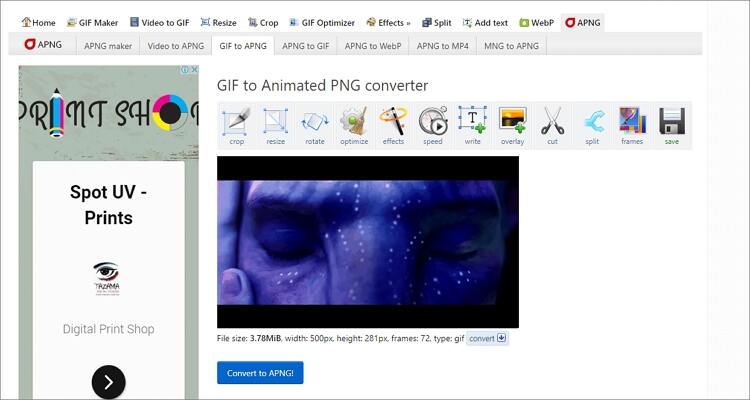
2. Soda PDF Online
Soda PDF Online is a dedicated PNG converter that is simple to use. On top of PNG, you can also convert GIF to other image formats like JPG and BMP. Additionally, users can edit files by compressing, applying colors, and improving transparency. However, the upload speed is quite wanting.
Step 1: Upon visiting the site, click the TAP TO ADD FILES section to import your local GIF file. You can also drag-and-drop your GIF or import from cloud storage like Dropbox or Google Drive.
Step 2: Wait for a few minutes for the app to upload and convert your GIF to PNG automatically.
Step 3: You can now download the PNG file directly on your computer or send a link to an email address.
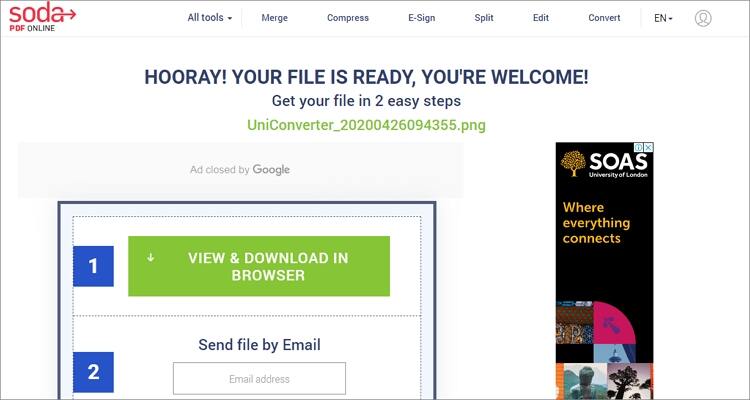
3. Onlineconvertfree
Onlineconvertfree is a beautiful PNG converter that supports all standard image formats. You can get a PNG file from GIF, JPG, HTML, TIFF, RAW, and more. Even better, users can edit their file settings by cropping, cutting, rotating, flipping, and many other editing functions.
Step 1: Launch Onlineconvertfree and then click the CHOOSE FILE button to add your GIF file.
Step 2: Open the Format drop-down list and select PNG from the available image formats.
Step 3: Click the CONVERT to start transcoding GIF to PNG quickly with Onlineconvertfree.
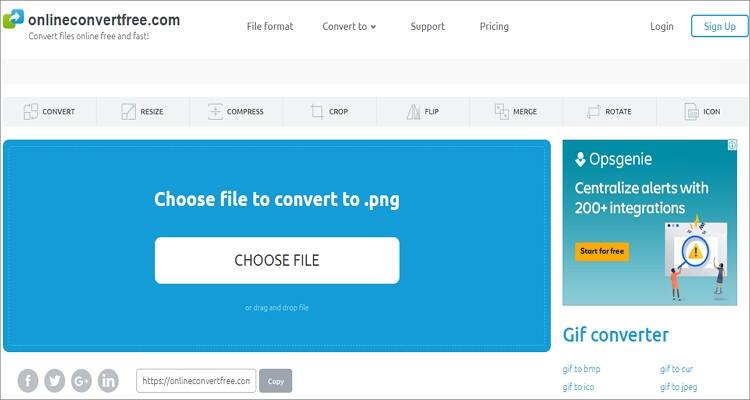
4. Zamzar
Zamzar is undeniably the most straightforward GIF to PNG online converter on this list. It features numbered steps, making it super-easy to use. On Zamzar, you can convert GIF to PNG, TIFF, TGA, JPG, BMP, and many other image formats.
Step 1: After running Zamzar, click the Add Files button to add your GIF file. You can also directly drag-and-drop your GIF file.
Step 2: Open the Format drop-down list and select PNG under the Image Formats section.
Step 3: Click the Convert Now button to convert GIF to PNG with Zamzar.
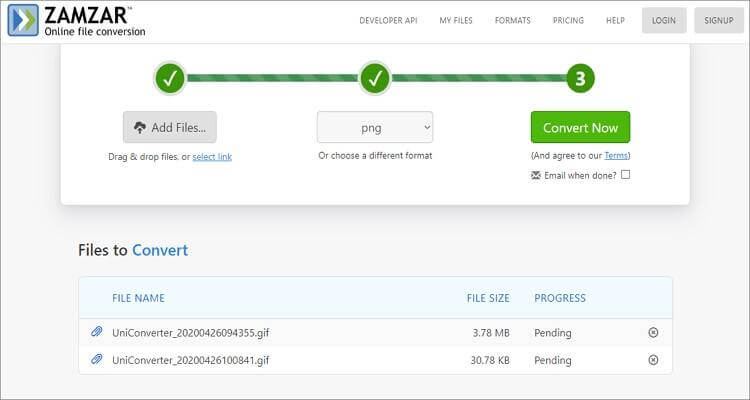
5. Online Converter
Online Converter is another helpful GIF to PNG encoder. Here, users will enjoy a simple UI that supports lots of other image formats apart from PNG. You can convert GIF to TIFF, BMP, JPG, PDF, and more. You can also resize your file before saving it.
Step 1: Open Online Converter and then click the Choose file button to import your GIF file. You can import several files up to 200MB.
Step 2: Click the Options checkbox to resize your file if need be.
Step 3: Click the Convert button for Online Converter to begin encoding GIF to PNG. You’ll see a download link with your file.
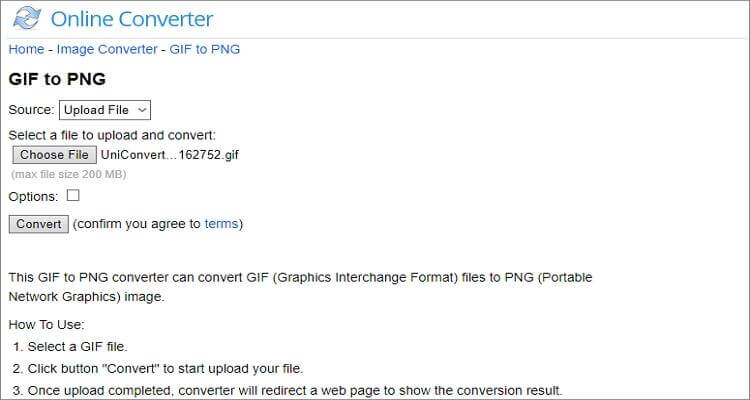
6. Onlinepngtools
With this app, you can convert GIF to PNG quickly and easily. It’s straightforward and allows users to customize their image files by changing the frame rate, color, and size. You can also edit the playback speed. Here’s how to use Onlinepngtools:
Step 1: Visit the site and import your GIF file by dragging and dropping.
Step 2: On your imported PNG file, click the Chain with tab to edit it.
Step 3: Lastly, click the Save as button and then tap Download to start transcoding GIF to PNG.
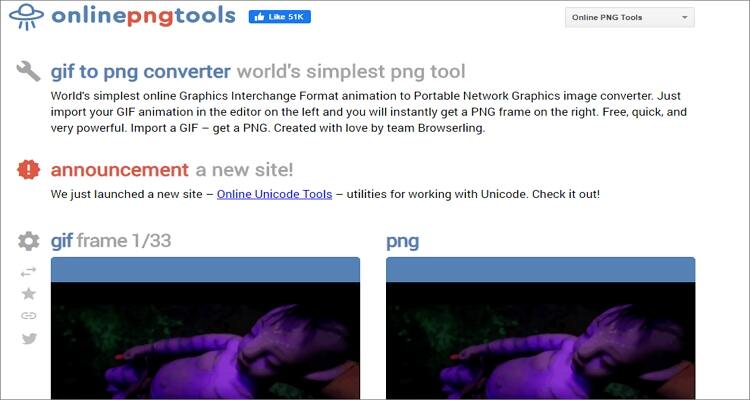
7. Browserling
If you want the most straightforward GIF converter, choose Browserling. It features no annoying ads and works seamlessly on any browser. However, the free plan limits users to 3-minute sessions only.
Step 1: Visit Browserling on your updated browser and then tap the Choose file button to add your GIF file.
Step 2: Next, click the Convert to PNG! button and wait for your new image file.
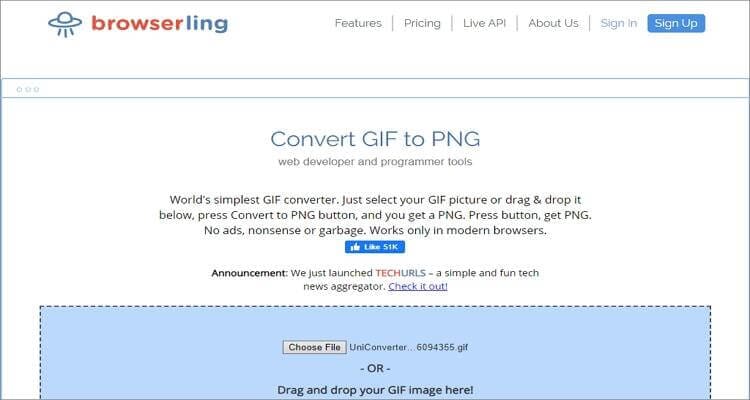
8. Convertio
Going neck-to-neck with Browserling in terms of simplicity is Convertio. However, Convertio edges the former out when it comes to the number of supported image formats. On top of PNG, Convertio can convert GIFs to TGA, PSD, JPG, TIFF, ICO, and more. Sadly, it lacks image editing functions.
Step 1: Launch Convertio and then click the Choose File button. Keep it in mind that Convertio supports batch conversions.
Step 2: Open the to drop-down list and then choose PNG under the Image tab.
Step 3: Lastly, hit the Convert tab to start converting GIF to PNG using Convertio.
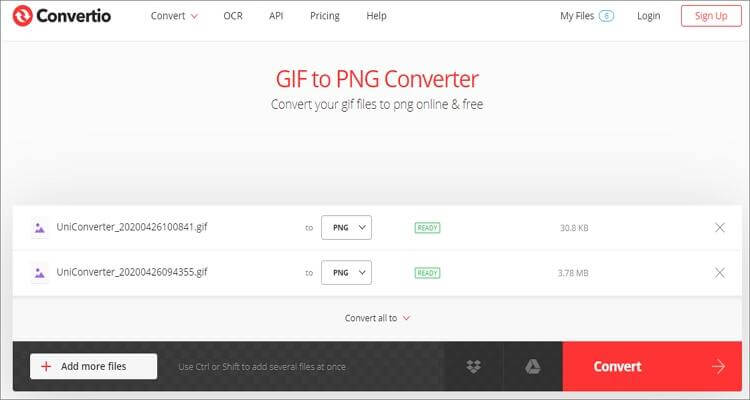
9. Online-Convert
Finally, you can run to Online-Convert to sort out your GIF conversion needs. It’s straightforward, feature-rich, and can handle multiple conversions. Apart from importing local GIF files, Online-Convert also supports URL links and cloud files. You can also edit images by presetting the size, color, quality, and background.
Step 1: After visiting Online-Convert, drop your GIF files on the app or tap the Choose Files to import local images.
Step 2: Under the Optional Settings part, choose your image quality, color, background, and pixels.
Step 3: Give your file a name and then click the Start Conversion button. That’s all!
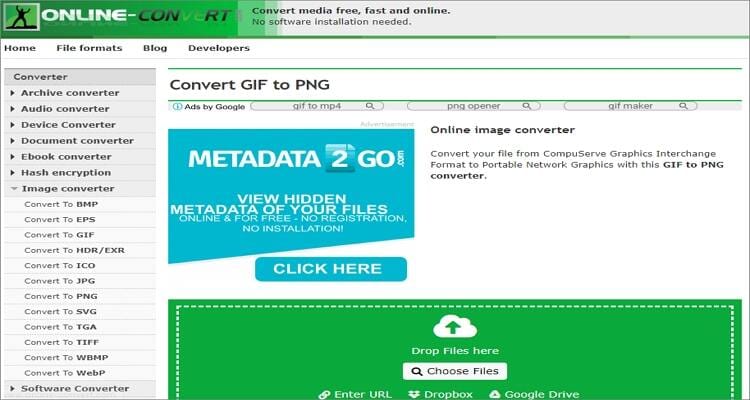
As you can see, all the GIF to PNG online converters here are simple to use. However, I advise you to go for options that offer customization tools. This will enable you to create the most professional-looking PNG photos ever.

Tips
For more complicated file and editing conversion tasks, you can download the Wondershare UniConverter. It is even more straightforward to use than the online options and offers lots of new tools. It can convert between image, audio, and video file formats, edit files, burn DVD/Blu-ray, and so much more. Plus, this app is compatible with both Mac and Windows PCs, making it readily available.


Kayla Morrison
staff Editor