"How to create a GIF from images? I have started a blog and wanted to create GIFs from my photo content to interact with new viewers. What is the quickest process to create a GIF with images?"
GIFs are fun to view and extremely easy to make, especially if you have a reliable tool at your disposal. Still, it can get tricky to pick the best software for the job. So, to end your confusion, we have compiled this complete tutorial, where we will show you how to create a GIF from images.
Part 1. How to Create A GIF from Images in High Quality on Windows/Mac?
Not only is the Wondershare UniConverter a powerful file converter, but it is also a fantastic photo editor that lets you resize images without loss in quality. Additionally, you can add the images to the interface and access the GIF Maker utility to create stunning-looking GIFs. The program runs smoothly on Windows and Mac systems while offering fast conversion speeds.
Other than making GIFs from photos, there are multiple handy features available on the Wondershare UniConverter. Some of them are as follows:
Wondershare UniConverter — All-in-one Video Toolbox for Windows and Mac.
Automatically Crop videos for YouTube, TikTok, Instagram, and more social media platforms.
Convert videos to 1000+ formats at 90x faster speed than online ways.
Batch Compress videos without quality loss.
Easy-to-use video editor to trim, cut, crop, add watermark, change video speed, etc.
Nice AI-based features include Watermark Editor, Smart Trimmer, Auto Crop, Background Remover, and more.
Best Subtitle Editor for Mac and Windows that offers manual and automatic ways to add/edit subtitles.
Powerful Toolbox including GIF Maker, Image Converter, CD Burner, Fix Media Metadata, etc.
The steps on how to create a GIF from images with the UniConverter tool are as follows:
Step 1 Run the UniConverter Software
Launch the program by double-clicking its icon. From the interface, select Toolbox and click on GIF Maker on the list.
Step 2 Upload Images
Click the Photos to GIF tab, and drag/drop the pictures you want to convert into GIFs into the interface.
Step 3 Create Fun Looking GIFs
Under Output Size, resize the file. You can edit the Frame Rate as well. Next, click File Location to choose a new folder for the GIF. Finally, tap the Create GIF button to start the file conversion.
Part 2. How to Create A GIF from Pictures Online Free?
Since GIFs are generally shared on social media platforms, the next best place after Wondershare UniConverter to create GIFs from images is a web-based online tool. In this section, we will share which three services are recommended to perform the said task efficiently.
1. EZGIF Animated GIF Maker
EZGIF is a high-quality platform for creating GIFs online. It supports converting 2000 files simultaneously. However, the upload limit is only 100MB, and you can’t add a file of more than 6MB on the interface. However, it supports all image-based formats, including JPG, PNG, APNG, HEIC, etc.
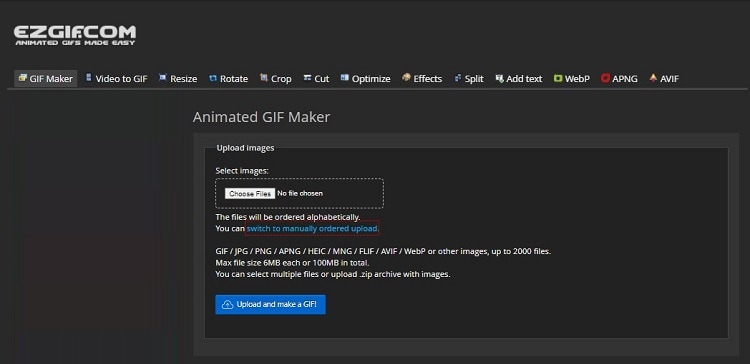
Steps to create a GIF from images:
- Click Choose Files on EZGIF.
- Next, press the "Upload and make a GIF" button to complete the process.
- Download the file.
2. GifMaker.Me
This online tool can create as many as 300 images into GIFs in one go. In addition, you can adjust the canvas size and speed and set a repeat time. However, it only supports files in JPG or PNG format.
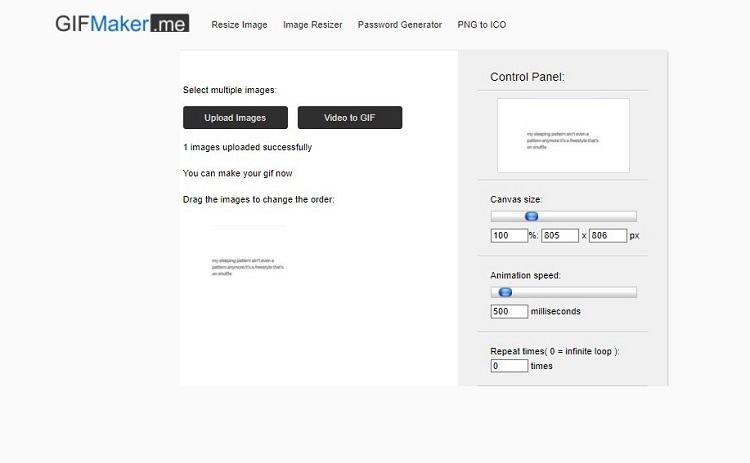
Steps to create a GIF from images:
- Access GIFMaker on your browser, and click Upload Images to select files from your local device for conversion.
- Adjust the file parameters before clicking the "Create GIF Animation" to start the process.
- Finally, select "Download the GIF" to save the file.
3. ImgFlip Animated GIF Maker
It is another handy and powerful web-based platform to convert images into GIFs for free. Moreover, you can upload the pictures using its URL.
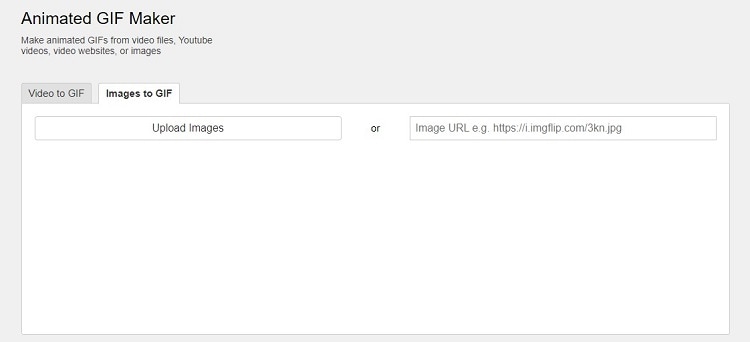
Steps to create a GIF from images:
- Once you open the website, click the Images to GIF tab.
- Tap Upload Images to import the files, or paste the URL.
- Set the speed, size, and enter a title/tag.
- Finally, click Generate GIF to enable conversion before selecting the Download.gif button to save the file.
Part 3. How to Create A GIF from Images on Android/iPhone?
Mobile can also make GIFs from their picture available in the Gallery using the two useful apps mentioned below:
1. GIF Maker - GIF Editor for Android
GIF Maker is a powerful yet user-friendly app for Android devices that lets users create and edit their animated GIFs in high quality. Moreover, you can make your own unique and personalized GIFs without watermarks, thanks to a simple-to-use interface!
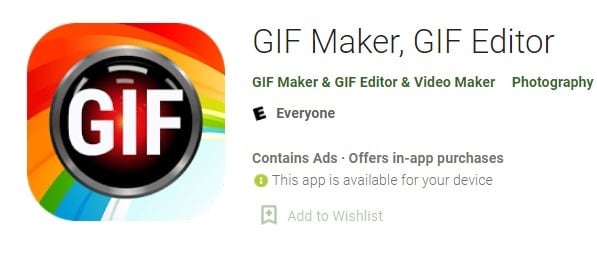
Steps to create a GIF from images:
- Open the app on your Android phone.
- Tap the Image-GIF button to select the files from the Gallery.
- Edit the file, and tap the Tick button to export the GIF.
2. GIF Maker - Make Video to GIFs for iOS
It is an accessible yet comprehensive application for iOS device users that offers to convert images and videos into looped GIFs. Moreover, you can edit and add effects, stickers, and text to the GIFs.
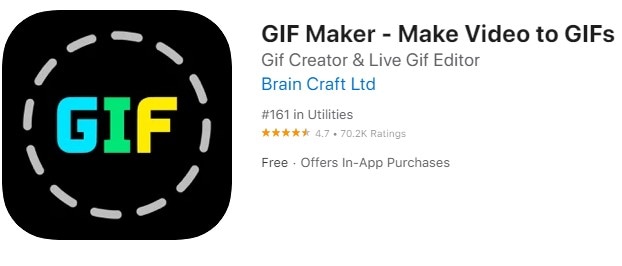
Steps to create a GIF from images:
- Access the GIF Maker app on your iPhone or iPad.
- Tap the Photo to GIF option to import the file(s).
- Adjust the frame rate, canvas, and add relevant effects.
- Finally, export the GIF to your iPhone/iPad Photos app.
Part 4. More Knowledge about GIFs
This section will dive more into helpful information on the GIF file format and how to create it effortlessly.
1. Who created GIF?
Graphics Interchange Format, or GIF, is the best way to share an animated picture of your product wrapped in a bow. It’s actually pretty cool how a little format can say so much with so little. It was created by Steve Wilhite when he was working at CompuServe.
2. What is a good GIF size?
8MB is the recommended file size for a good GIF, making it easier to optimize and view on various online platforms.
3. How do I make a high-resolution GIF?
If you are converting a video or photo into a GIF, then these files should be of high quality to create GIFs with good resolution.


