GIF
- TRY FREE TRY FREE
- 1. Convert GIF to Other Format+
- 2. Convert Other Format to GIF+
-
- 2.1 Make a GIF for Instagram
- 2.2 Convert Video to GIF on iPhone
- 2.3 Convert Video to GIF on Android
- 2.4 Convert Video to GIF
- 2.5 Post A GIF on Instagram
- 2.6 Image to GIF Online Converter
- 2.7 Add Text to GIF
- 2.8 Convert Image to GIF
- 2.9 Convert JPG to GIF
- 2.10 Convert JPEG to GIF
- 2.11 Convert PNG to GIF
- 2.12 Convert Movie to GIF
- 2.13 Convert iPhone Video to GIF
- 2.14 Facebook GIFs
- 2.15 How to Upload GIF to Facebook
- 2.16 Convert WebM to GIF
- 2.17 Convert Dailymotion to GIF
- 2.18 Convert MKV to GIF
- 2.19 Convert Quicktime to GIF
- 2.20 Convert Video to GIF in Photoshop
- 3. Edit and Other GIF Tips+
-
- 3.1 Add GIF to PowerPoint
- 3.2 Online GIF Maker for
- 3.3 Easy Way to Make GIF Wallpaper
- 3.4 Top 11 GIF Compressor
- 3.5 Reduce GIF Size on Windows/Mac
- 3.6 Top 10 Screen to GIF Converters
- 3.7 What is GIF
- 3.8 How to Make Your Own GIF
- 3.9 How to Crop GIF
- 3.10 How to Edit Animated GIF
- 3.11 Top 7 Methods to Combine GIFs
- 3.12 Top 7 Ways to Make Animated GIF in Email
Top 10 Ways to Convert QuickTime to GIF Online Free
by Kayla Morrison • 2025-10-21 20:04:23 • Proven solutions
GIF (Graphics Interchange Formats) is a standard image format that allows users to express their ideas without even uttering a word. Today, you can create GIFs from image and video formats, including the popular QuickTime MOV. To transcode a QuickTime to GIF, you can use several free online and desktop converters. So without much ado, I want us to dive in and discuss the simplest methods to convert QuickTime to GIF without losing quality.
- Part 1. How to Convert QuickTime to GIF Easily
- Part 2. How to Convert QuickTime to GIF in Simple Steps
- Part 3. 8 Best Methods to Convert QuickTime to GIF on Windows/Mac Recommended
Part 1. How to Convert QuickTime to GIF Easily
As a Mac user, you may be wondering how to convert QuickTime to GIF. No need to worry, though, because I’ll be showing you the simple steps to make a GIF using QuickTime Player and PicGIF Lite. But before that, you can record a video or download one over the internet.
Step 1: The first step is to open your video using QuickTime Player. To open a video on QuickTime, simply double-click it.
Step 2: Next, you can start trimming or cutting your video by pressing the CMD and T on your keyboard. To cut, simply adjust the yellow handles.
Step 3: When done, click the Trim/ and save the new file under a different name.
Part 2. How to Convert QuickTime to GIF in Simple Steps
Wondershare UniConverter is the perfect GIF-making app for any user. With this dedicated program, you will convert QuickTime MOV, M4V, MP4, and more video formats to GIF with high-quality. Further, it boasts of a collection of features to help make your GIF-making process smooth and professional. You can add text, font, adjust frame rate, set GIF duration, and more. Even more importantly, Wondershare UniConverter features a video downloader, DVD burner/ripper, file converter, and a robust toolbox.
Wondershare UniConverter - The Ultimate GIF Maker
- Convert QuickTime files to GIF with lossless quality.
- Converts all standard video formats to GIF easily and quickly.
- Download videos from popular sites like YouTube, Dailymotion, Vevo, etc.
- 90X faster conversion speed than any conventional converters.
- Edit, enhance & personalize your videos file.
- Download/record videos from YouTube and other 10,000 video sharing sites.
- Versatile toolbox combines video metadata, GIF maker, video compressor, and screen recorder.
- Supported OS: Windows 10/8/7, macOS 11 Big Sur, 10.15, 10.14, 10.13, 10.12, 10.11, 10.10, 10.9, 10.8, 10.7, 10.6.
Steps on how to convert QuickTime to GIF using Wondershare UniConverter:
Step 1 Open the GIF Maker.
On the main interface, choose the Toolbox tab before clicking the GIF Maker option.

Step 2 Add Your QuickTime File.
On the GIF Maker pop-up window, click the Video to GIF category. Next, click the +Add Files and navigate to the QuickTime file on your local folders and import it.

Step 3 Apply GIF Settings.
After uploading, set the start and the end time for the new GIF file. Also, you will need to set the frame rate and output size. Once done, select the file location for the original animated GIF under the Save To section.

Step 4 Convert QuickTime to GIF.
Lastly, click on the Create GIF button and wait for the GIF file. Wondershare UniConverter will change your video to GIF with professional output.

Part 3 8 Best Methods to Convert QuickTime to GIF on Windows/Mac Recommended
Numerous online tools can also help you generate an animated GIF from QuickTime files effortlessly. Below are some of them:
2. AConvert
This is another reliable online conversion tool that converts QuickTime to GIF quickly. It allows you to add videos from Dropbox, Google Drive, URL, or local storage. After uploading, AConvert can edit the video size, frame rate, aspect, and quality. And once you finish the conversion process, the GIF file can be directly downloaded to your PC or saved to Dropbox or Google Drive.
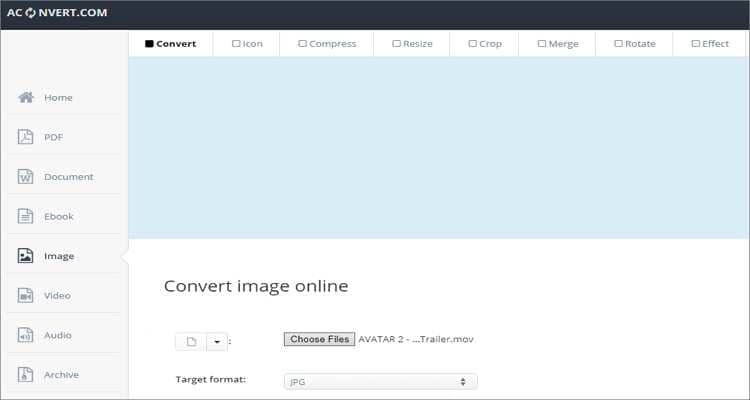
3. GIPHY
When it comes to GIF-making functions, GIPHY is undoubtedly on another level. It’s straightforward to use and can capture up to 30 seconds of a video at a time. Just visit GIPHY, sign up, upload your QuickTime video, and then start editing. After converting, GIPHY allows you to share directly on Facebook, Instagram, Twitter, and more.
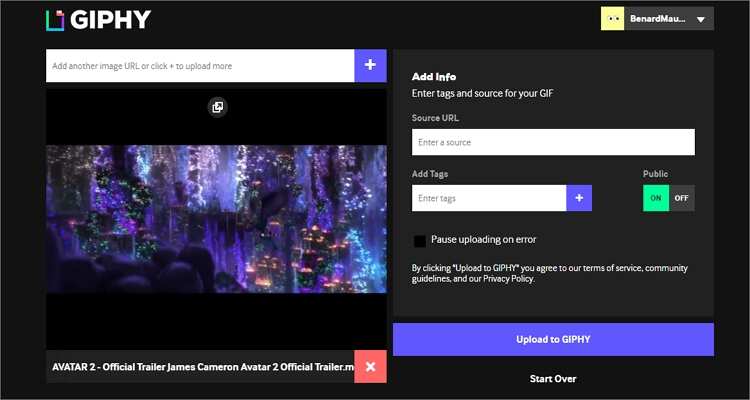
4. EZGIF
EZGIF is an outstanding tool that is feature-rich and lets you convert QuickTime to GIF without breaking a sweat. It supports diverse video formats, including MP4, AVI, WebM, MOV, and others. However, when uploading files, keep in mind the 100MB file size limit.
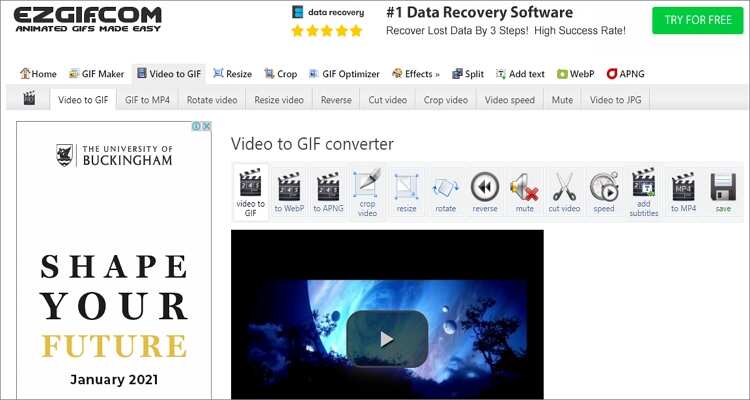
5. Zamzar
Zamzar is perfect if you’re looking for a simple site that can convert between any file format. That’s because this program supports numerous format conversions, including QuickTime to GIF. In fact, it allows you to upload 1000+ file formats. But like EZGIF, Zamzar too has a file limit. It converts a maximum of 200MB per day.
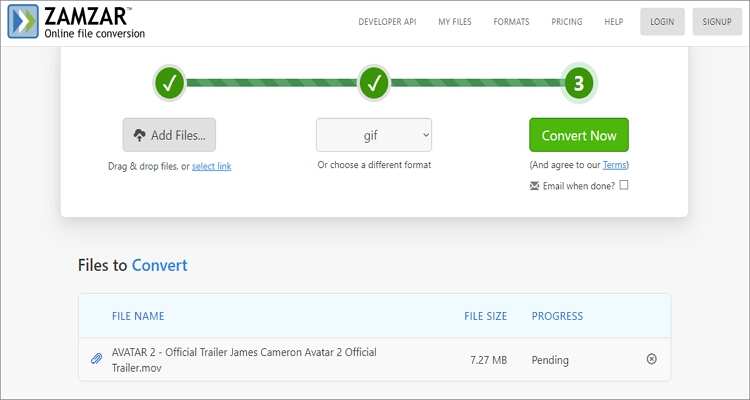
6. Online Converter
Online Converter is a free MOV to GIF converter tool that is straightforward and efficient. While on it, users can upload QuickTime files from both local storage and URL links. After uploading a video, you can edit by cutting and setting the frame rate before conversion. Other Supported files on Online Converter include AVI, MP4, WMV, PNG, TIFF, JPG, and many more.
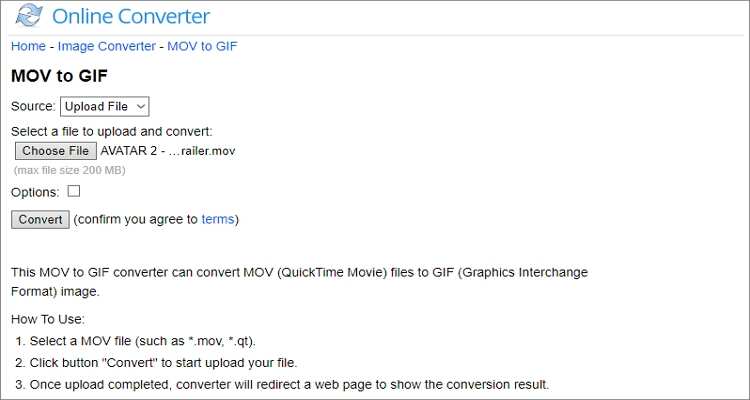
7. Convertio
With Convertio, encoding QuickTime MOV to GIF is a simple process. After adding a video file, Convertio will convert it to GIF or any other video/audio format. On top of QuickTime MOV, you can also upload M4V, OGV, AVI, 3GP, MPEG, and other video formats. Sadly, it supports file uploads of up to 100MB only.
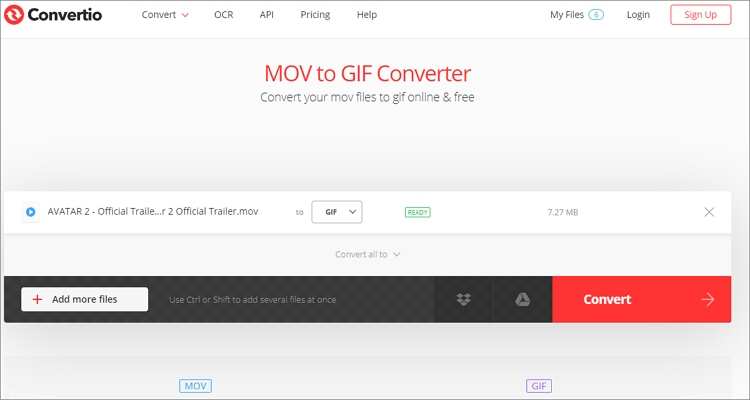
8. CloudConvert
Lastly, you can transcode QuickTime to GIF on the cloud using CloudConvert. It features high conversion speeds and supports 200+ formats, including MOV, AVI, MP4, MPEG, FLV, VOB, and more. Cloud Convert can also customize the frame rates, codecs, quality, and more when encoding QuickTime to GIF.
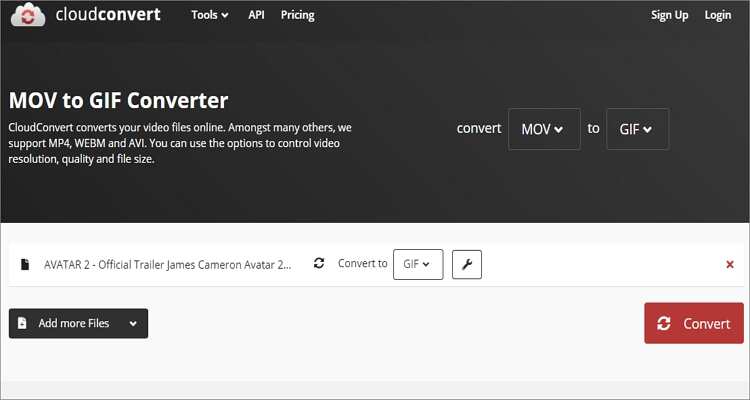
All said, if you have a computer, use the powerful offline solution in Wondershare UniConverter. However, you can also convert QuickTime to GIF using the online tools that do not require installation and are accessible from any device, including iOS and Android.



Kayla Morrison
staff Editor