
You've come to the right place if you're searching for the easiest ways to convert YouTube video to animated GIF. Because they are so animated, GIFs are now becoming even more popular on the majority of social networking sites. However, YouTube offers an extensive range of videos that you may highlight, use as a meme, or use as a reaction. Here are the best applications for easily converting YouTube videos to GIFs. Let's see!
In this article
Part 1: 6 Popular Ways To Convert YouTube To GIF Online For Free
The top online converters, from YouTube video to animated GIF, are covered in the following part. They feature a wide range of editing tools, are free, and are easy to use. Better still, any OS platform with a browser and an internet connection can convert YouTube to GIFs.
1. Makeagif
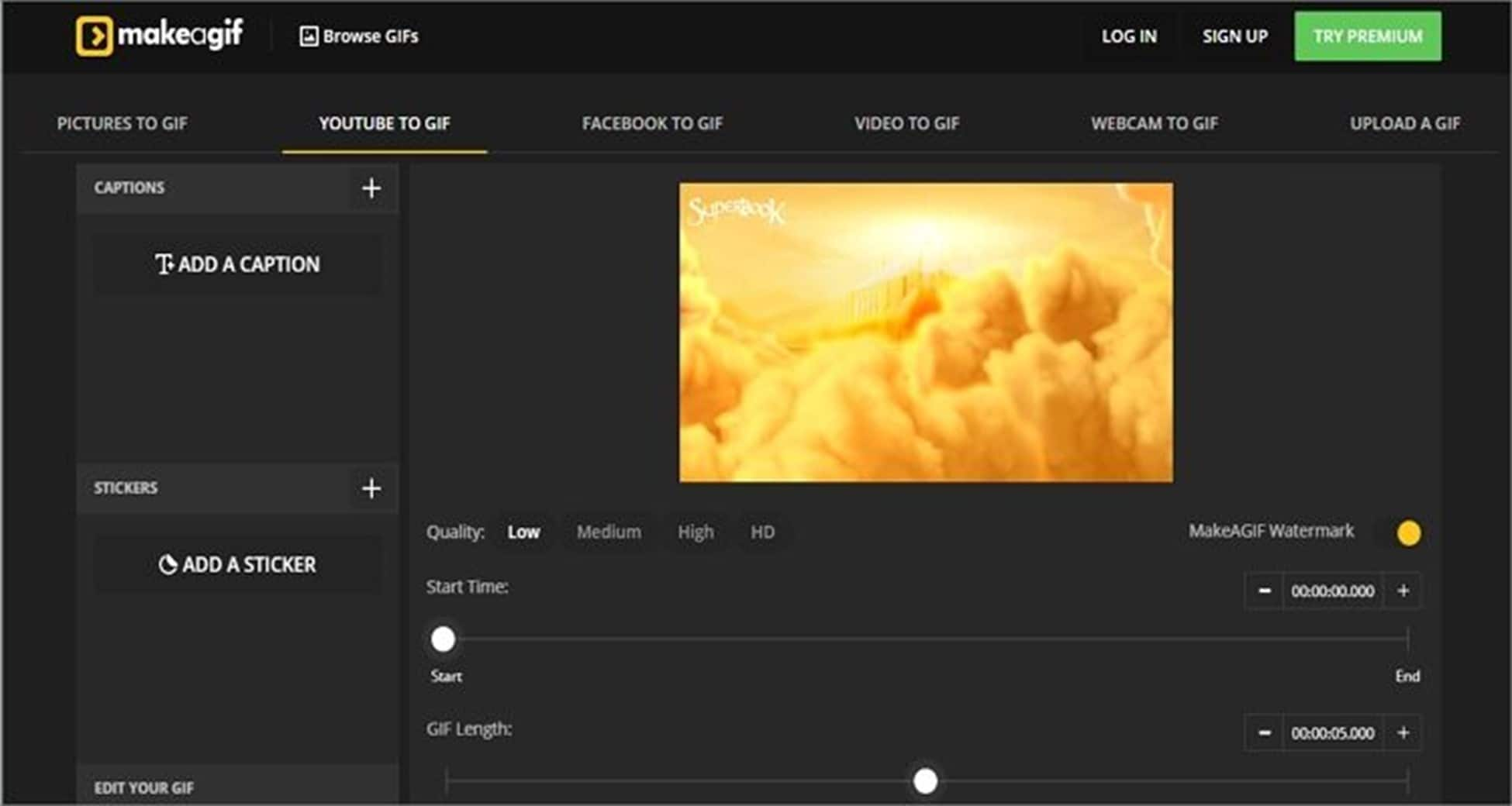
Makeagif is a fantastic GIF creator that will enable you to produce GIFs with great resolution quickly. You can easily create GIFs on YouTube by putting the video URL into its simple user interface. Additionally, it can create GIFs from LiveLeak, Break, Vimeo, Twitter, Instagram, Facebook, and more. Even local videos can be uploaded and converted to GIFs. Makeagif, on the other hand, only allows single conversions with a 25MB maximum size.
2. GifRun
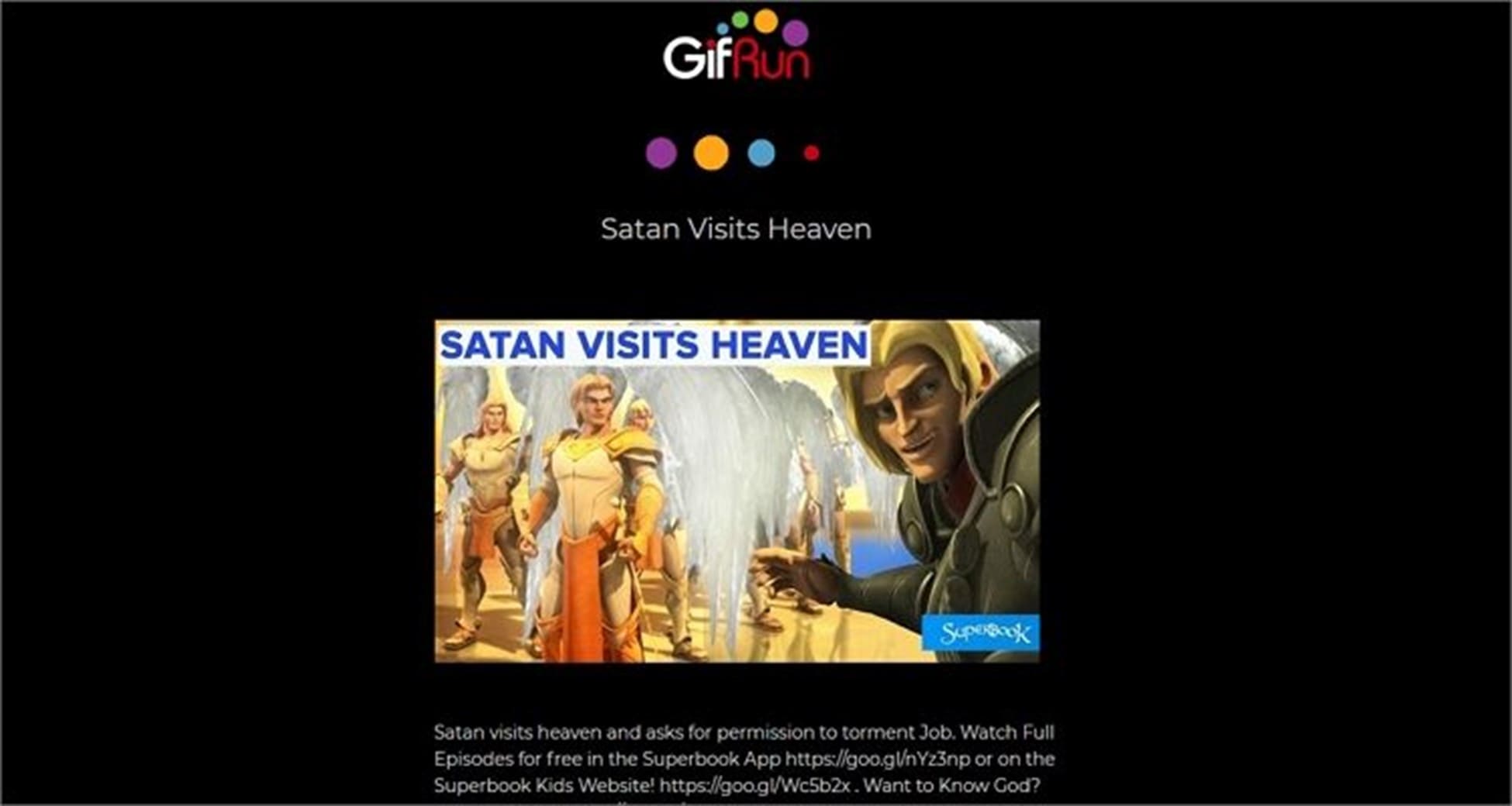
Another excellent GIF creator is GifRun. Similar to the first option, GifRun simply needs the video URL to be pasted; YouTube will then be added automatically. You can then adjust your GIF's duration, pixel count, and start time. Regretfully, GifRun can only convert YouTube videos. There are a few ads on this GIF creator. Apart from that, though, it's an amazing, quick, and efficient GIF creator.
3. FreeGifMaker
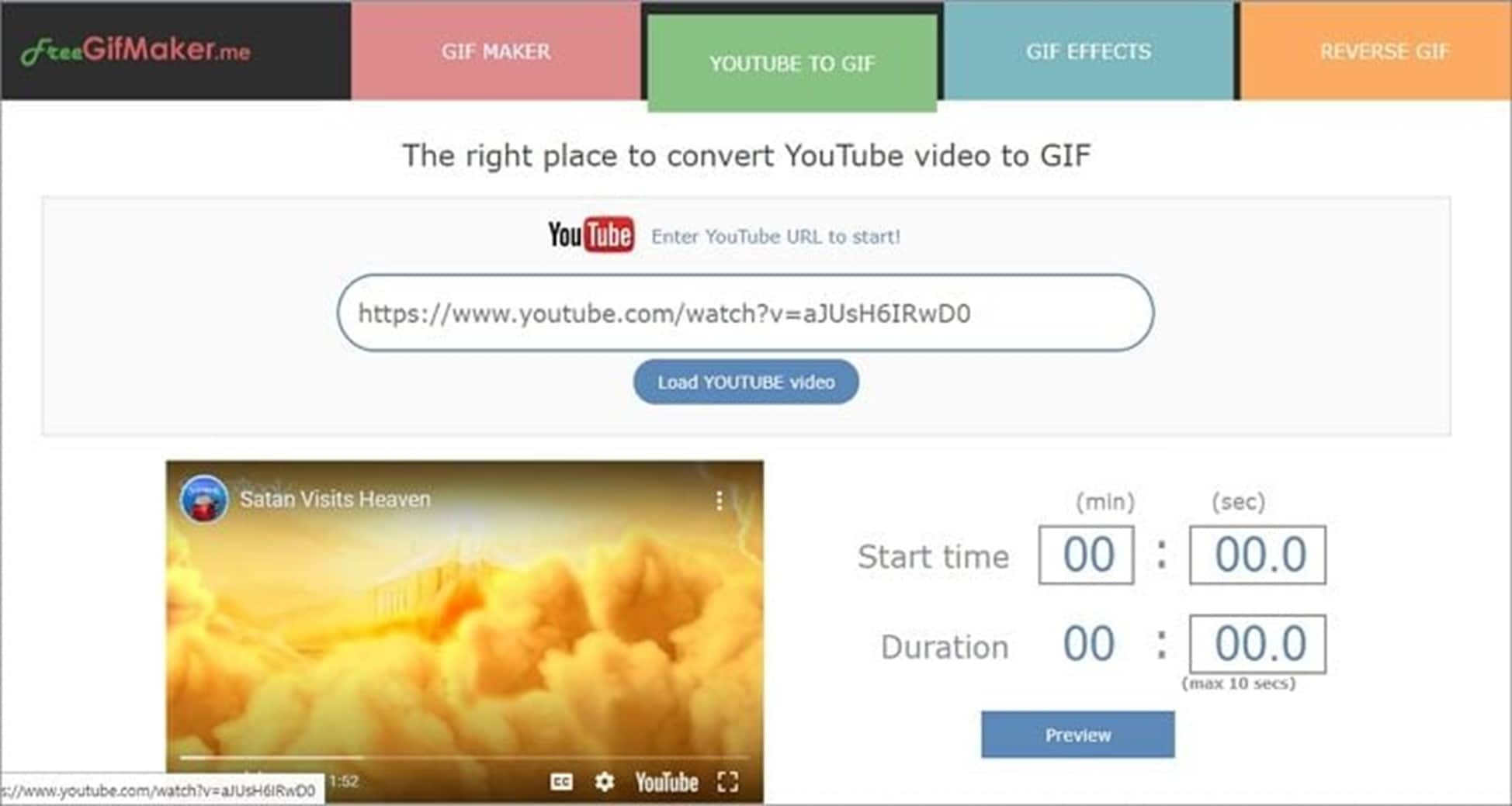
An exceptionally user-friendly YouTube-to-GIF converter is FreeGifMaker. You can paste the URL of a YouTube video or use the drag-and-drop feature. Once your YouTube videos are uploaded, this website will ask you to specify the start and end times of your video. You can preview your GIF before converting as well. Naturally, FreeGifMaker allows you to convert GIFs from images or effects.
4. GIPHY
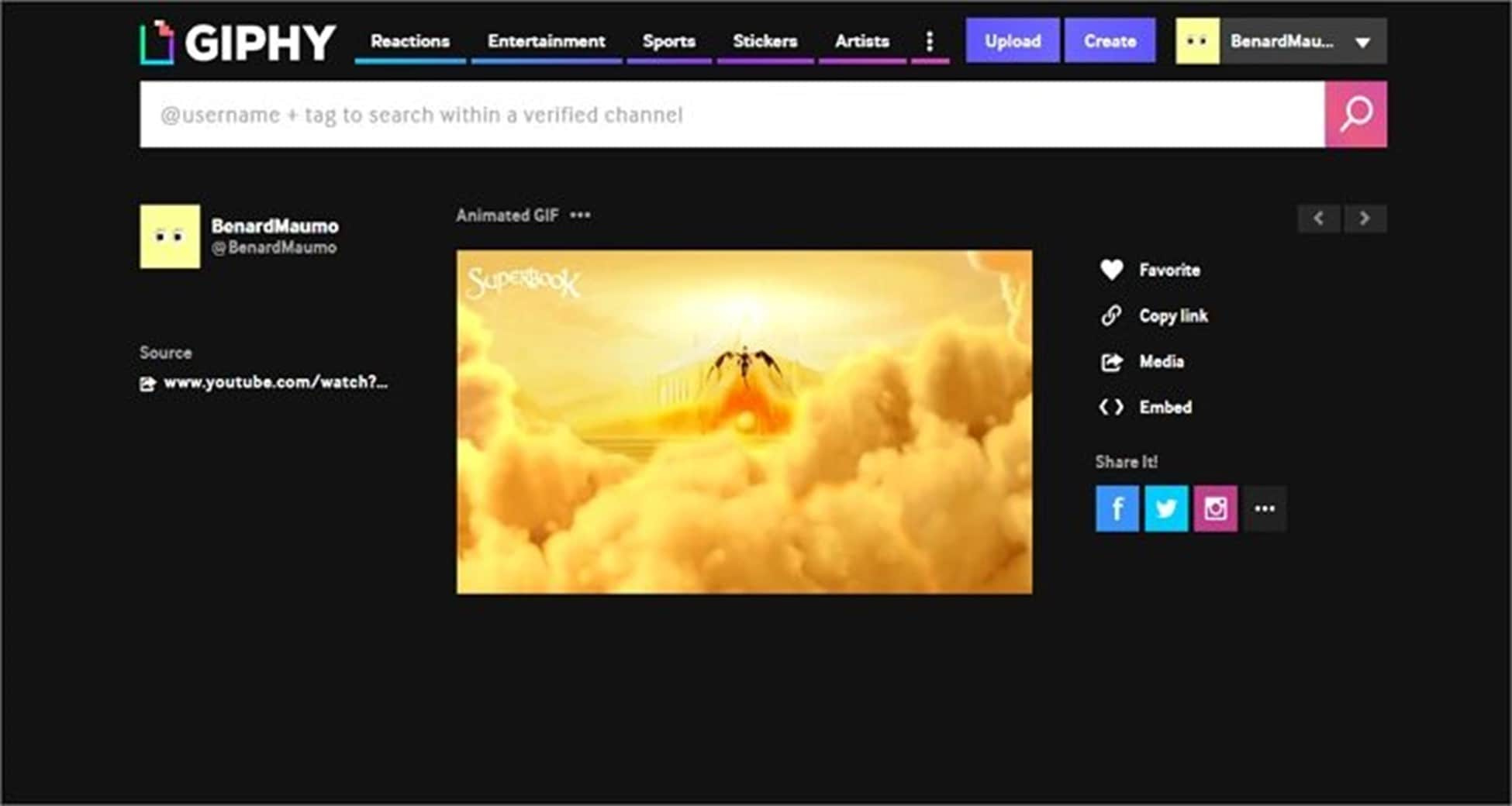
You can download hundreds of free YouTube GIFs with Giphy, a free GIF producer. Apart from that, it lets users create fantastic GIFs using URLs for images or videos as well as from local images, videos, and camera rolls. On the other hand, to utilize this application, users have to log in. Furthermore, we don't think it's ideal for beginners. However, Giphy is still a fantastic free GIF creator.
5. ImgFlip
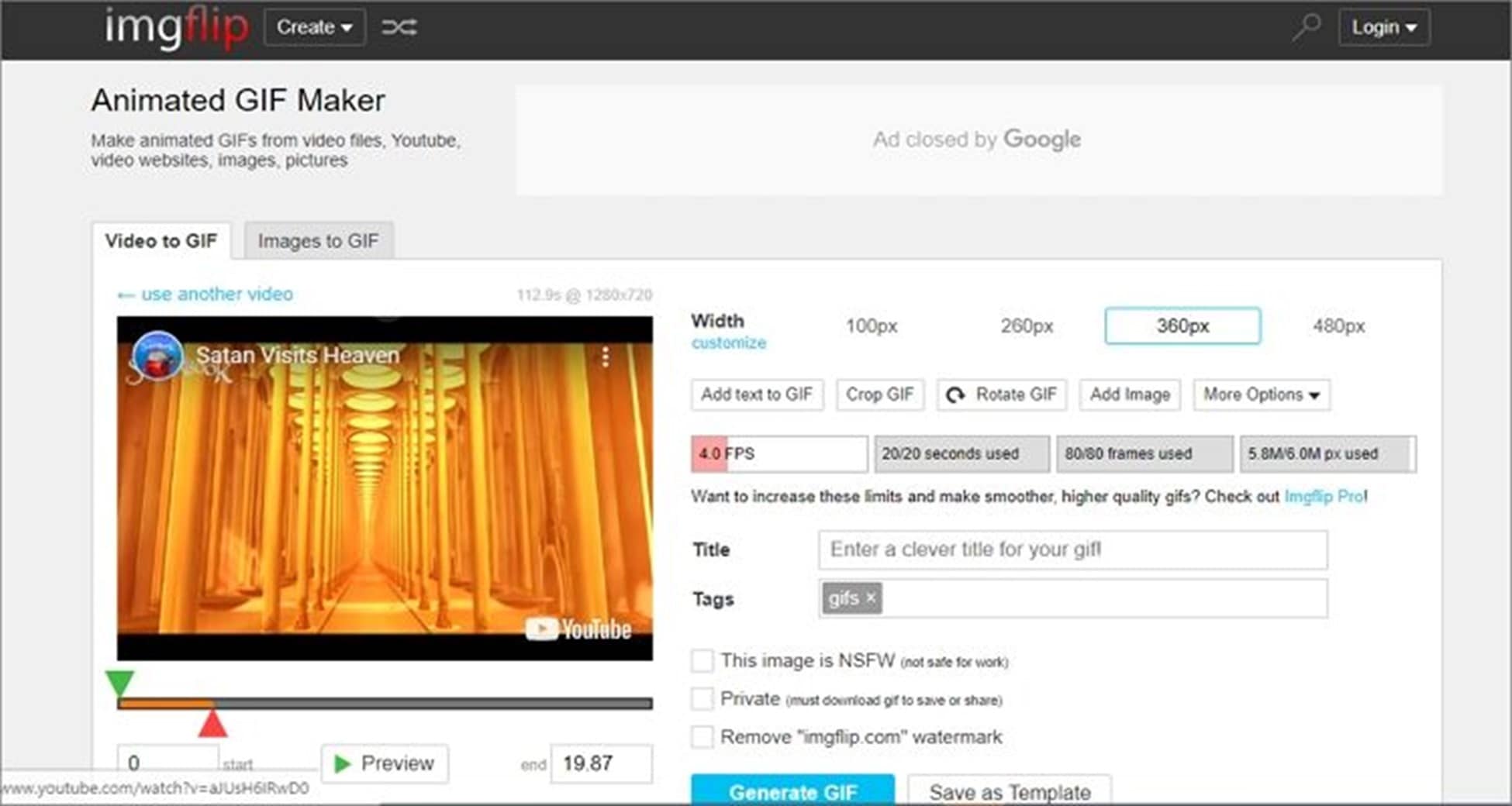
YouTube, Vimeo, and several other video websites are supported by the lovely GIF-making website ImgFlip. Videos uploaded will be automatically converted into some free, high-quality animated GIFs. Furthermore, it has a few easy-to-use but effective customization options for text addition, cropping, sound activation, scaling, and more. Just be wary of the advertisements.
6. GifGen
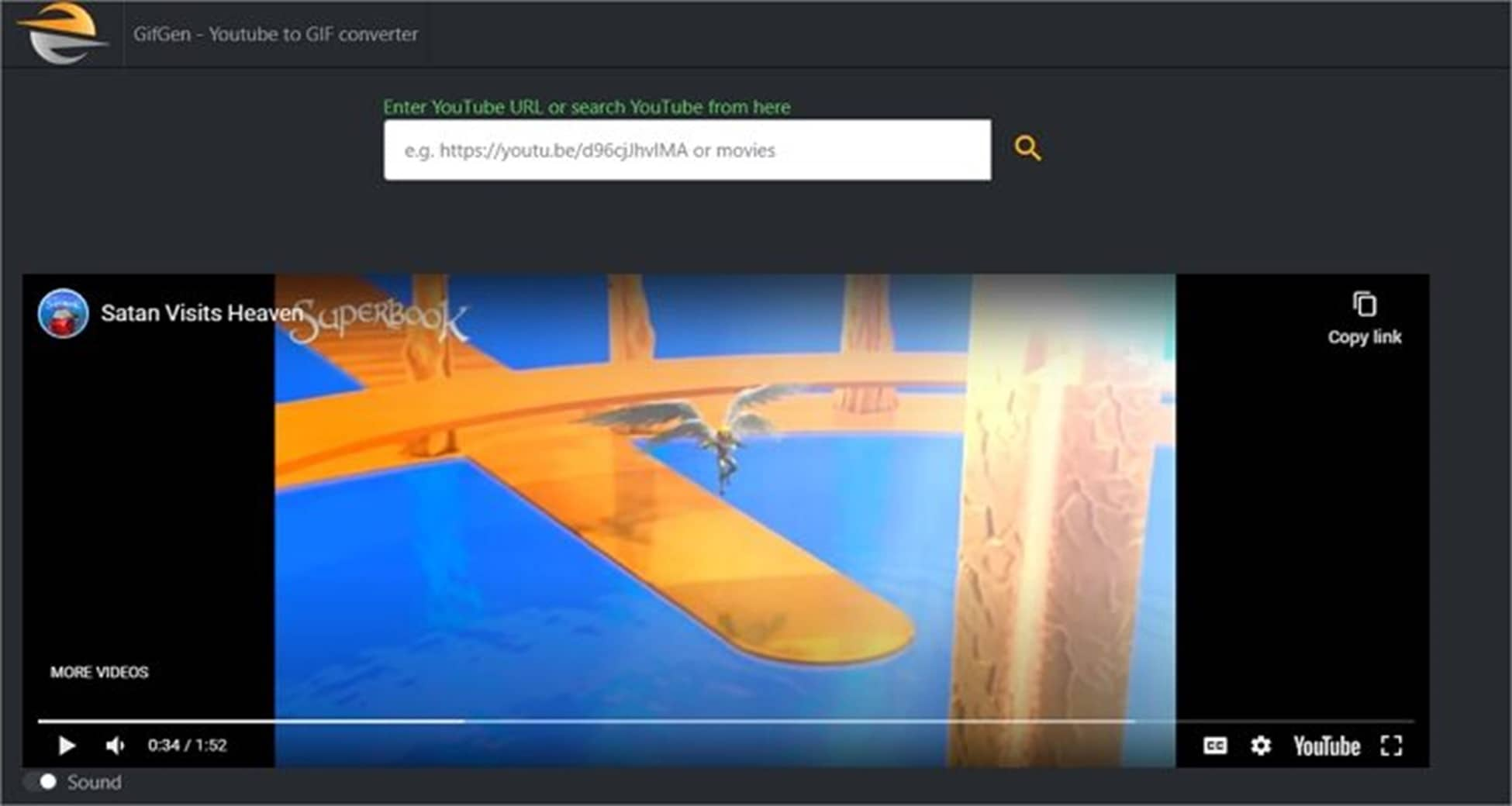
GifGen has a simple, ad-free user interface and is a specialized YouTube downloader. Once your YouTube URL is imported, GifGen provides you with plenty of editing options. Start time, visibility, GIF length, title, and tags are all configurable. Once everything is finished, your file will appear as a green "Download GIF" button.
7. FlexClip
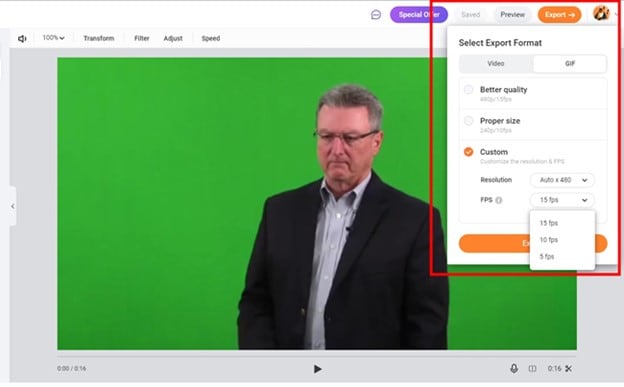
A free YouTube-to-GIF converter can be found online using FlexClip GIF Maker. The software doesn't need to be downloaded on your PC or any Android or iOS mobile device. You may convert movies at any time and from any location with the online converter.
FlexClip GIF Maker is a multifunctional tool that is easy to use since it doesn't need any graphic design skills. To generate stunning GIFs, all you need is a web browser and high-speed internet. Frame size and speed may be adjusted, and text and artwork can be added.
Part 2. The Top YouTube To GIF Converter
Wondershare UniConverter is a well-tried and proven GIF creator. This guide's GIF creator is the most skilled one. Its significant features include the ability to adjust the resolution, frame rate, and start/end time. Additionally, it can create GIFs from YouTube files or local movies and photos. Additionally, Wondershare UniConverter is a desktop application that can be used on a Mac or PC to convert YouTube video to animated GIF offline. Just remember that before turning it on, you need to download the YouTube video.
Go to the download section and save your YouTube video after downloading and opening Wondershare GIF Maker. Next, follow these steps:
Step 1Launch The GIF Maker
Select the Toolbox tab on Wondershare GIF Maker to launch the GIF Maker tool.
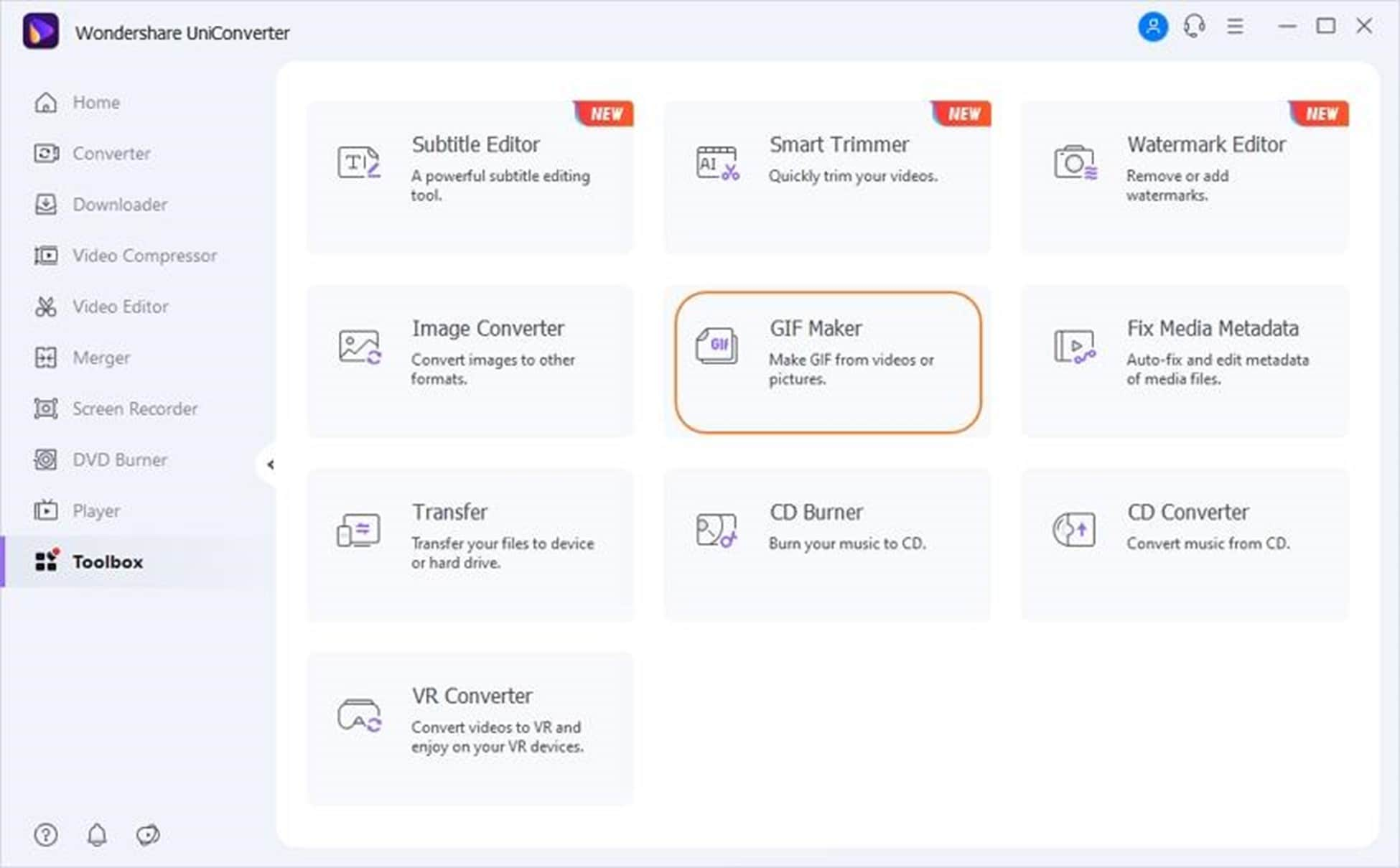
Step 2Add Your GIF
To import the YouTube video you downloaded, launch the GIF Making tool, choose Video to GIF, and then touch Add Files.
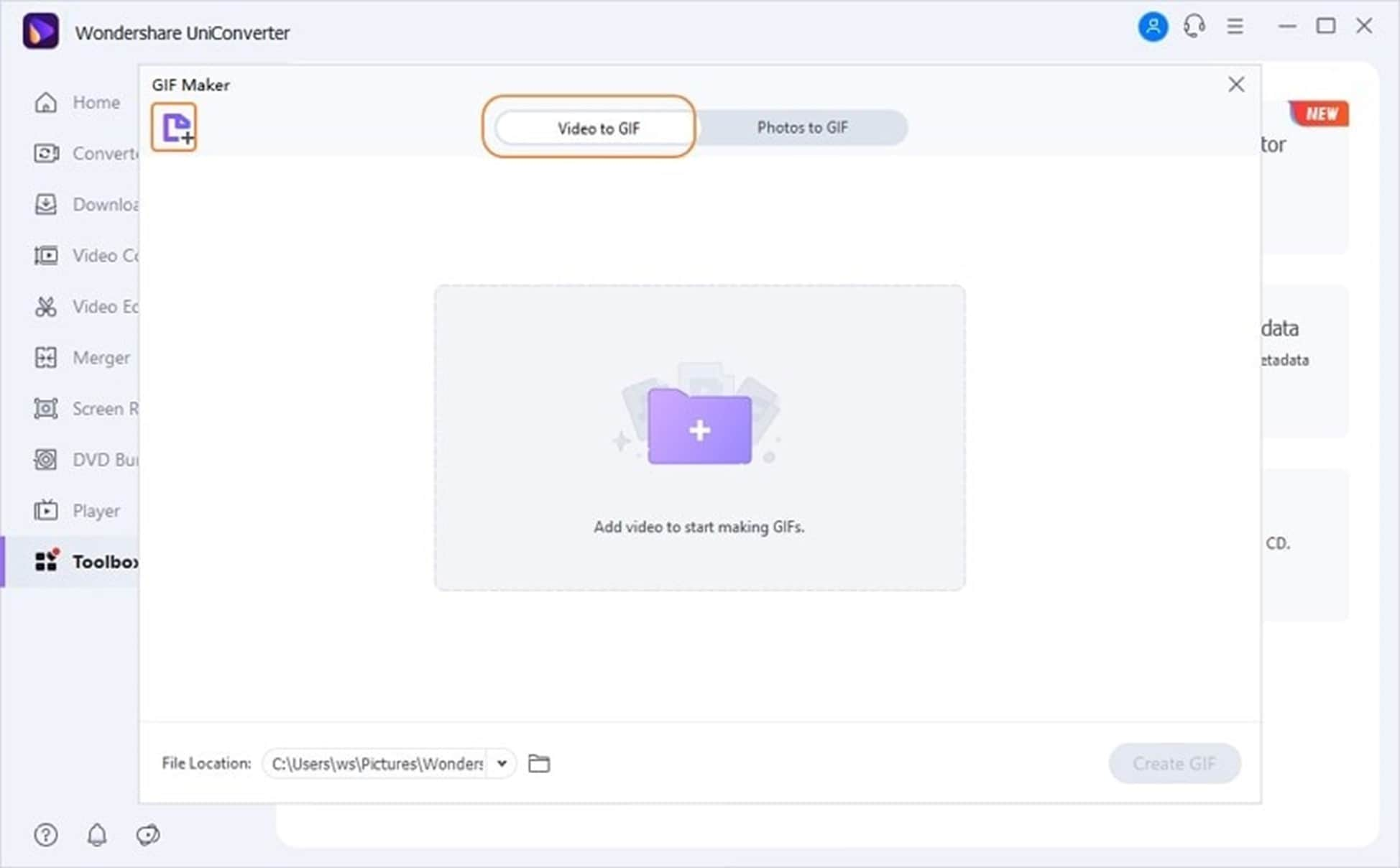
Step 3Edit The YouTube Video
With Wondershare GIF Maker, you have plenty of editing choices. Your GIF's start and stop timings, output size, and frame rate may all be adjusted. The GIF Maker window has all of the editing tools visible.
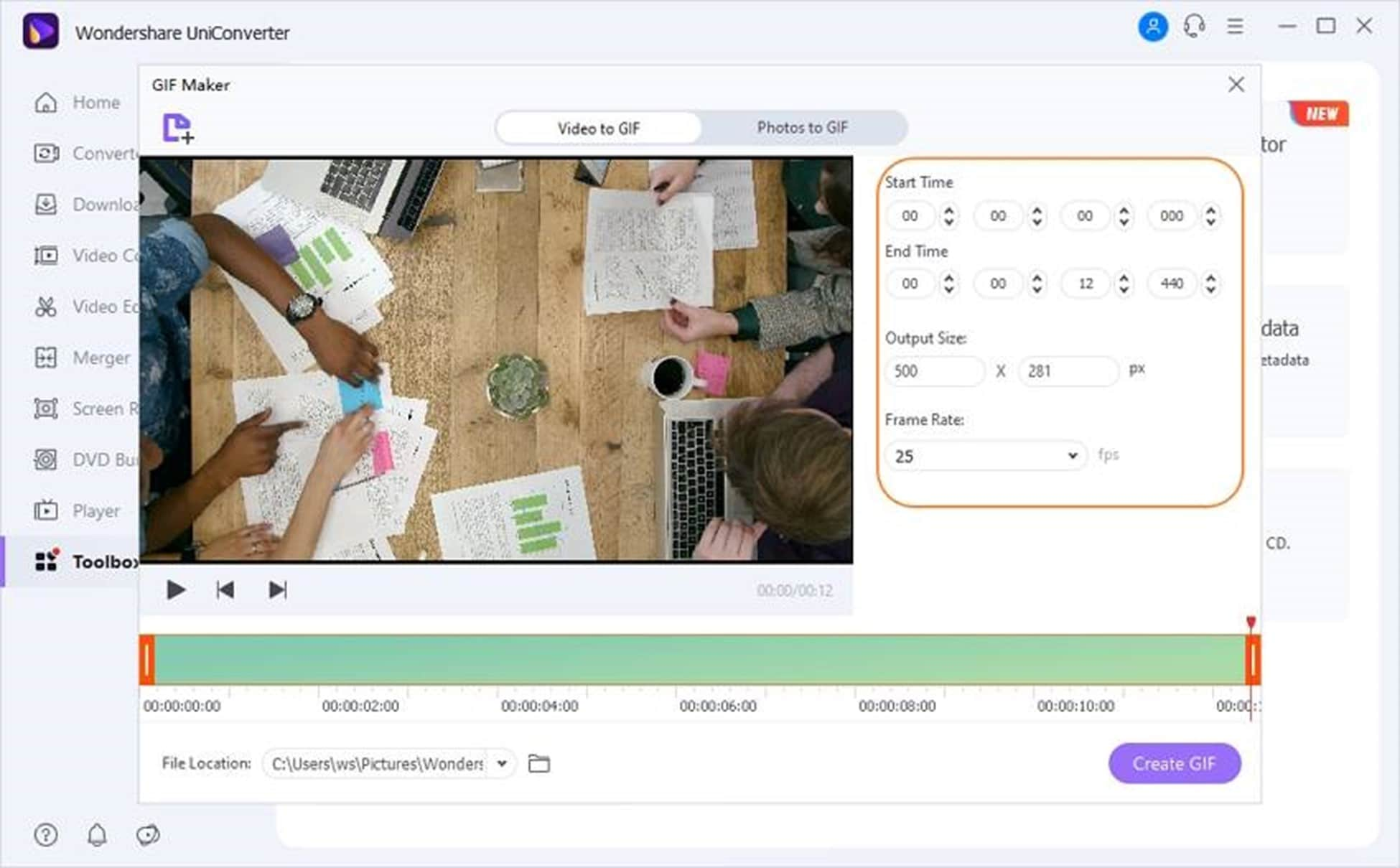
A higher frame rate will result in a higher quality and smoother playing for your GIF. You will, however, have to put up with a file of a large size.
Step 4Convert The YouTube Video To A GIF
You can now start converting your YouTube video to GIF by simply clicking the Create GIF button after everything is neat and organized. Remember to specify a Save to folder location.
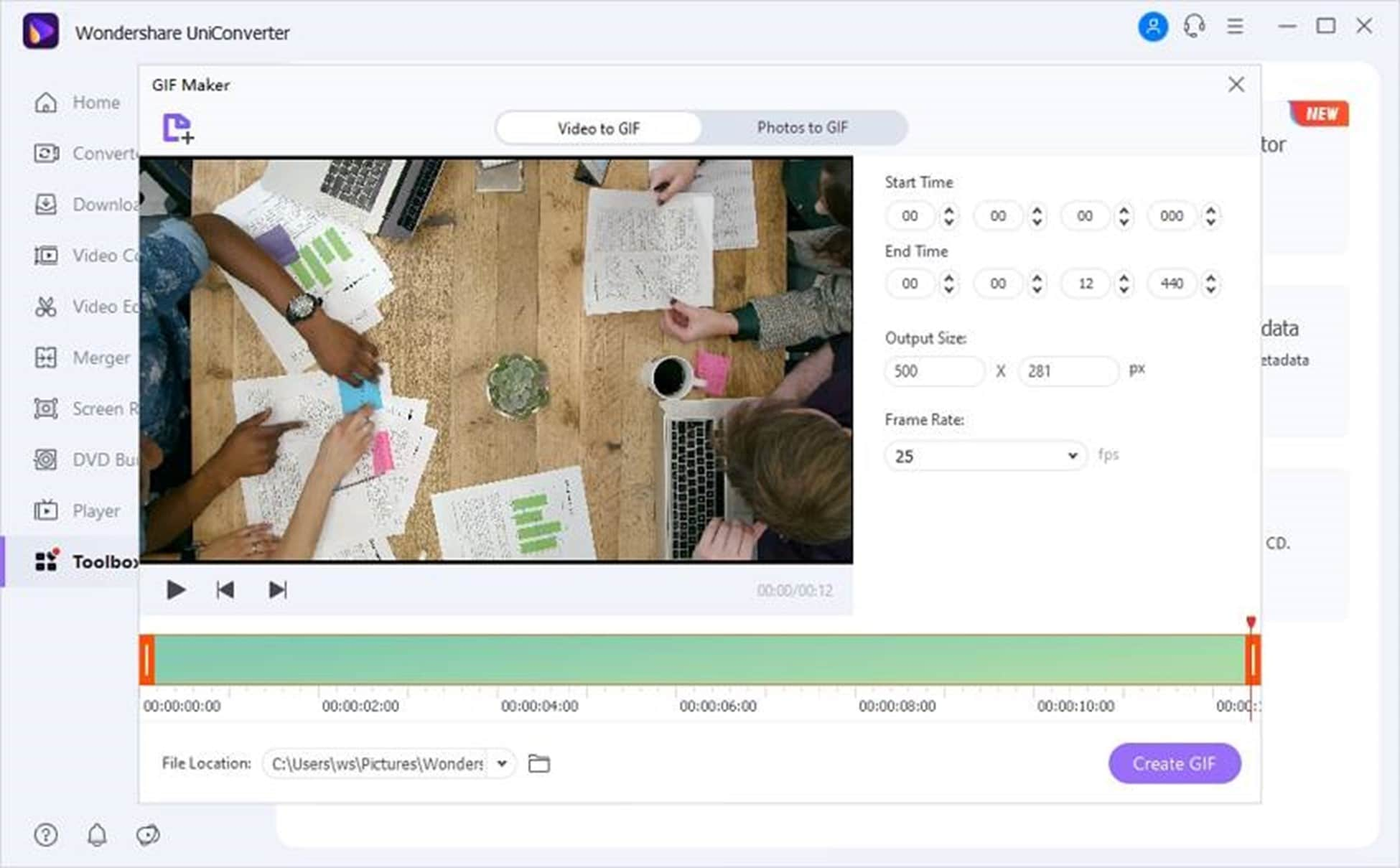
Part 3. The Comparison Of Wondershare UniConverter vs. Online YouTube To GIF Converter
| Features | Web-based GIF Converters | Wondershare GIF Converter |
| Operating System | Accessible online | Compatible with Mac and Windows |
| Supported Formats | Includes AVI, MP4, MOV, etc. | Supports a wide range, including ASF, AVI, DIF, MOV, MPEG, EVO, VOB, MTS, MP4, DVR-MS, DAT, WMV, 3GP, etc. |
| Conversion Speed | Standard speed | Up to 90 times quicker than web-based options due to APEXTRANS technology |
| Extra Features | Basic functionalities only | Allows customization of frame size and output size, among other features |
| Advantages | Quick processing, user-friendly interface, And essential video editing tools are offered. | Exceptionally rapid processing, User-friendly, Functions without internet, Unlimited conversion, Extensive editing capabilities |
| Disadvantages | Requires internet connection, Standard speed, Basic editing tools, and Advertisements in the user interface | Advertisements in the user interface |
It is obvious from the comparison table above that Wondershare GIF Maker remains the best application. It promises a ton of editing features, a really fast conversion speed, and, of course, offline YouTube to GIF conversion. However, you can use solutions to convert video clips on your tablet or smartphone.
Tips For Optimizing YouTube Video To Animated GIF Conversions
It's great to know that you can easily make awesome GIFs from YouTube videos to be used for social media, blogs, and digital marketing. It will be really useful to know some of the main techniques that can help to make your GIFs better in quality and impact. These are handy tricks that will help you achieve high-quality conversions, as well as a creative and functional output when converting YouTube video to animated GIF.
· Choose the Right Tool
Selecting the adequate converter is the first step to successful GIF production. One of the main advantages of online tools, however, is the level of convenience they offer and the ease of access they provide compared to desktop applications like the Wondershare UniConverter, which comes with advanced editing features. Think about what features are crucial for you—quality, speed, editing options, or offline support—and download the tool that is best suited for you.
· Emphasize the Use of High-Quality Source Videos like YouTube
The quality of the source video you start with determines the final GIF. Always select the highest video quality available. High-resolution videos will result in more crispy and clear GIFs. Do not use videos that are painted over or have any other defects because they will display even more defects in the GIF format.
· Customize and Edit Thoughtfully
Use the editing functions of the chosen GIF converter to make the finished product excellent. Choosing the right beginning and end points can engage your viewer and make your GIF more powerful. Think about trimming the video centered on the main topic by removing the stuff in the background. Moreover, changing the frame rate will affect the smoothness of your GIF; the higher the frame rate, the smoother the motion, but the larger the file size.
· Optimize GIF Settings For Effectiveness
The last step is to optimize the GIF for the way it will be used. If the GIF is for web use, find a compromise between the quality and file size so that the GIF will be loaded quickly and will not compromise the visual integrity. When it comes to presentations or emails, you usually opt for higher quality at the expense of the reduced file size. Knowing in which context the GIF will be used in making the right choice about these settings, your GIF will look fantastic no matter where it's displayed.
Conclusion
Converting YouTube videos into GIFs is becoming a very popular and indispensable task for content creators and social networking users. Among the plethora of tools, web-based converters such as Makeagif, GifRun, and ImgFlip are handy, as they provide simplicity and accessibility, which makes them perfect for converting immediately from within the browser. Yet these platforms also have restrictions like ads, slow speed, and simple editing tools.
Alternatively, desktop software like Wondershare UniConverter provides a more robust option with various editing features, faster conversion speed because of APEXTRANS technology, and work offline capability. This is exactly what Wondershare UniConverter aims for, as it is widely used by professionals who demand high-quality GIFs and more commands over the conversion process. Selecting the best tool will depend on you and your needs, whether you are looking for convenience, speed, editing features, or the ability to convert without the internet.


