Video Converter Alternatives
- 1. Video Converter Alternatives+
-
- 1.1 AVS Video Converter Alternatives
- 1.2 AnyMP4 Video Converter Alternatives
- 1.3 VideoSolo Video Converter Alternatives
- 1.4 VSDC Free Video Converter Alternatives
- 1.5 VideoProc Alternatives
- 1.6 Xilisoft Video Converter Alternatives
- 1.8 DivX Converter Alternatives Alternatives
- 1.8 Any Video Converter Alternatives Alternatives
- 1.9 iDealshare VideoGo Alternatives Alternatives
- 1.10 Bigasoft Total Video Converter Alternatives
- 1.11 MacX Video Converter Pro Alternatives
- 1.12 Imtoo Video Converter Alternatives
- 1.13 Cisdem Video Converter Alternatives
- 1.14 WonderFox HD Video Converter Factory Pro Alternatives
- 1.15 Tipard Video Converter Alternatives
- 1.16 Easefab Video Converter Alternatives
- 1.17 Leawo Video Converter Alternatives
- 1.18 Avdshare Video Converter Alternatives
- 1.19 Aiseesoft Video Converter Alternatives
- 1.20 Pavtube Video Converter Alternatives
- 1.21 Winavi Video Converter Alternatives
- 1.22 Prism Video Converter Alternatives
- 1.23 Total Video Converter Alternatives
- 2. Audio Converter Alternatives+
- 3. DVD Converter Alternatives+
Top 7 DivX Converter Alternatives You Should Know
by Christine Smith • 2025-10-21 20:04:37 • Proven solutions
Though it seems easy, video conversion can be a hassled task if the right software is not used. With a plethora of options available, you are bound to get confused by selecting a conversion tool. DivX Converter is one of the popularly used programs that supports conversion between all popular formats and comes with added features as well. Several other alternatives to this program are available as well. More about the DivX video converter and its alternatives are discussed in the following parts of the article.
- Part 1. How to Convert MP4 to DivX with DivX Converter
- Part 2. Best Divx Converter Alternative to Convert MP4 to DivX
- Part 3. 3 Common Alternatives to Divx Converter on Mac/Windows
- Part 4. 3 Easier Alternatives to Divx Converter Online
Part 1. How to Convert MP4 to DivX with DivX Converter
As the name suggests, DivX Converter is a conversion tool that facilitates converting your videos to DivX formats that can be played on DivX certified devices. The software can work on Windows and Mac systems and converts videos in lossless quality. The program supports 5 DivX profiles and 2 MP4 presets. The software has a built-in player that allows you to play videos in DivX, AVI, MP4, and other formats. The processed files can be transferred to an array of devices, and it supports a host of other features as well as streaming, burning, customizing video parameters, and others.
Steps on how to convert MP4 to DivX converter
Step 1: Download, install, and run the DivX Converter on your computer Click on the + sign or Add files button to browse and load the MP4 videos to be converted. Alternatively, you can also drag and drop the files to the interface.
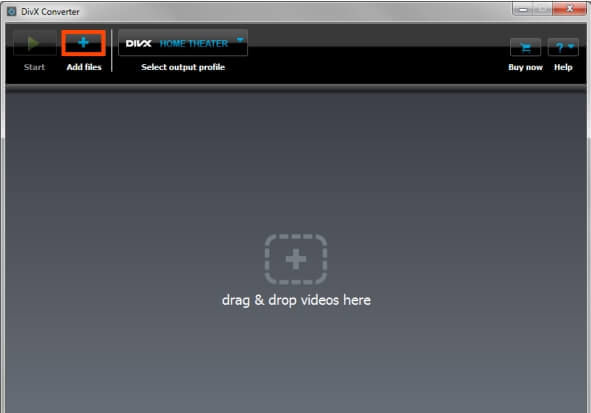
Step 2: Next, choose from the supported DivX profiles or preset from the drop-down menu.
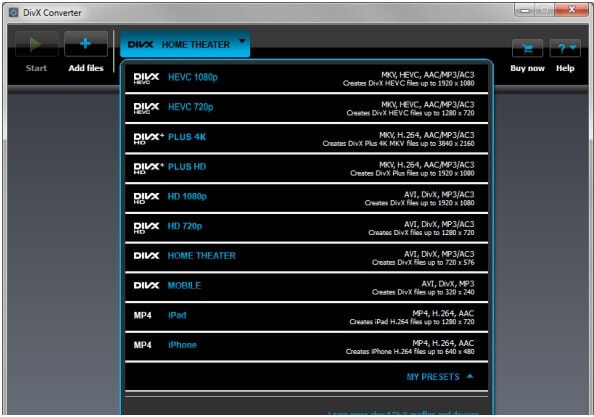
Step 3: Click on the Start button to process and convert the videos.
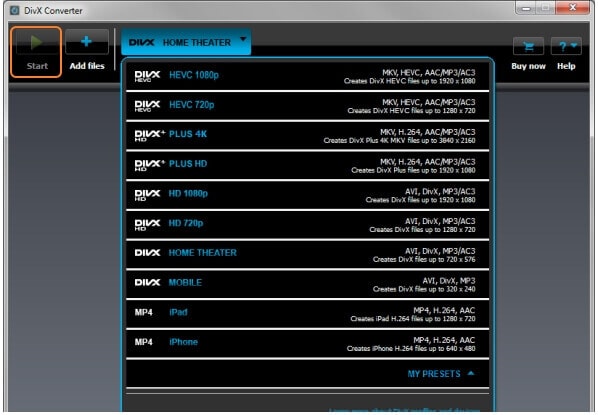
Part 2. Best Divx Converter Alternative to Convert MP4 to DivX
If you are looking for nothing than the best while converting your files, Wondershare UniConverter (originally Wondershare Video Converter Ultimate) is just the right tool and best alternative to the DivX Converter software. DivX converter can convert your videos only to DivX and preset MP4 format while the professional Wondershare UniConverter supports conversion to an array of video, audio, and devices with support to over 1000 formats.
With batch processing, multiple files can be converted at a time at a fast speed and in lossless quality. The editor supports customization, and there is an option to transfer the converted files to different devices.
 Wondershare UniConverter (originally Wondershare Video Converter Ultimate)
Wondershare UniConverter (originally Wondershare Video Converter Ultimate)
Your Complete Video Toolbox

- Convert MP4 and other videos to DivX and over 1000 formats and presets.
- Batch processing with fast speed conversion and lossless quality files.
- Built-in video editor with features like trim, crop, cut, add watermark, and others.
- Video downloads from more than 10,000 sites are supported.
- Video transfer to iPhone, Android, and other devices.
- Additional features include video recording, compression, DVD burning, and others.
- Windows and Mac support.
Steps to convert MP4 to DivX using Wondershare UniConverter:
Step 1 Launch Wondershare UniConverter and add videos.
Open the software and simply drag and drop the files to be converted to the Converter tab of the interface. You can also click on the  button to browse and load the files.
button to browse and load the files.
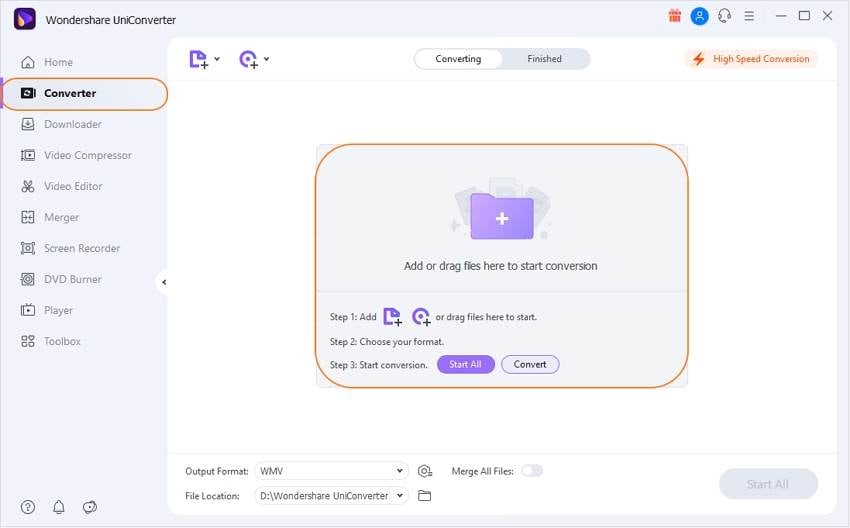
Step 2 Choose DivX as the target format.
Open the drop-down menu at the Output Format tab at the top-right corner and select DivX format from the Video list. You can choose to keep the resolution as the source file or select from the available options.
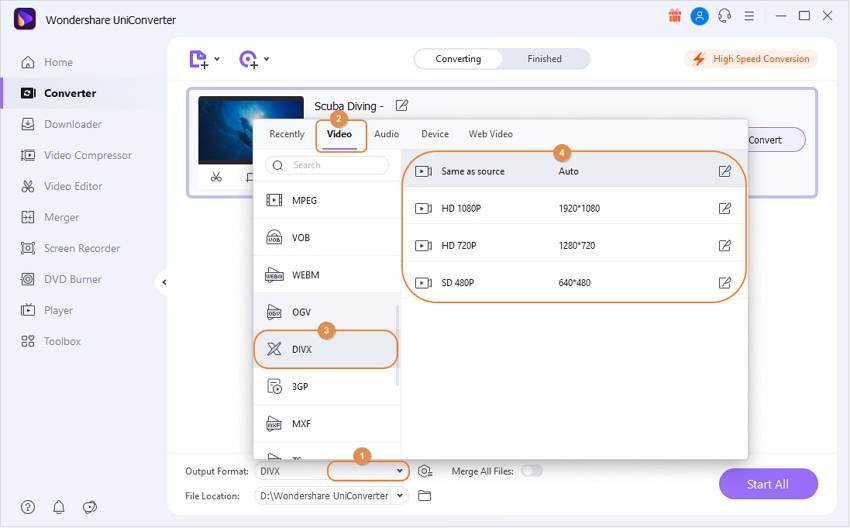
Video editing can be done using the icons under the thumbnail image.
Step 3 Convert videos to DivX.
Select the desktop location to save the converted files at the File Location tab. Finally, hit on the Start All button to start with the file conversion process. On the interface, the converted files can be managed from the Finished tab.
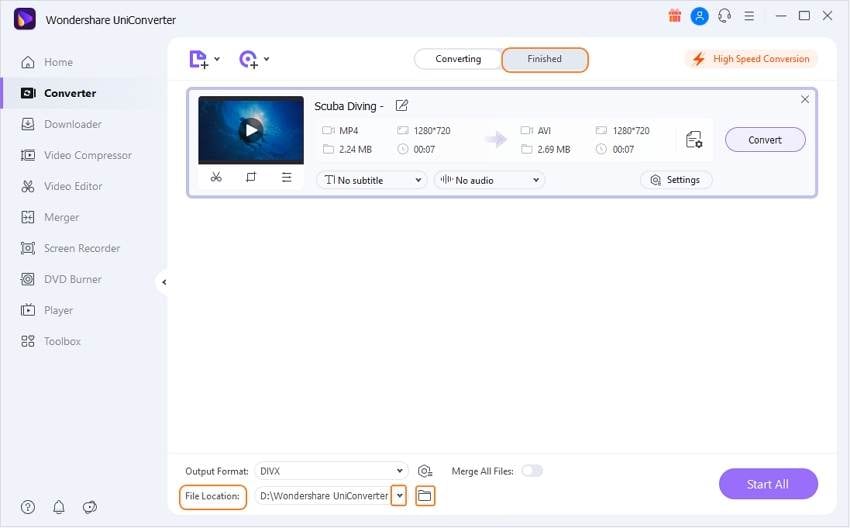
The software also works as an excellent DVD to DivX and YouTube to DivX converter. The above steps can also be used to convert DivX to MP4 if needed.
Part 3. 3 Common Alternatives to Divx Converter on Mac/Windows
Several other conversion tools are available that can work as common alternatives to DivX converter, and for your reference, we have shortlisted the popular three as below.
1. Bigasoft Total Video Converter
To make your videos compatible with an array of devices, this is a decent software to consider. The software supports conversion to and from an array of formats, including MKV, MP4, AVCHD, DAV, and many more. Device presets for conversion are also supported. You can trim and remove the unwanted video parts using the editor, and there is also an option to extract the audio from the video file. The software features a simple interface and supports fast conversion. The software is available for Windows and Mac systems.
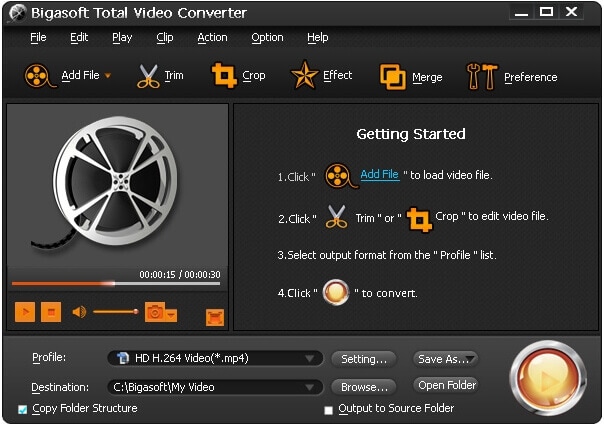
2. WinAVI Video Converter
Compatible with Windows, this software is apt for beginners as well as professionals as it comes with a simple interface along with advanced features. Videos in almost all formats and devices can be quickly converted using the tool. Some of the popular supported formats include AVI, MP4, SWF, WMV, DVD, VCD, MPEG1, and many more. You can even backup your DVD to the PC or rip the DVD to your device using the software. The files are converted in a high-quality video along with Dolby AC3 5.1 audio output.
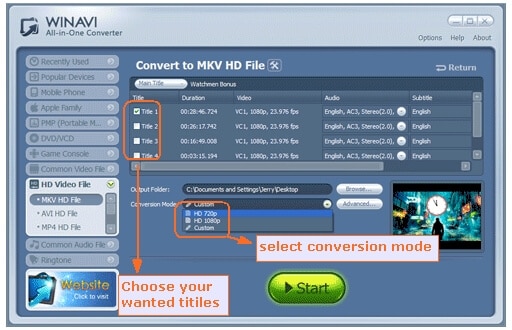
3. iWisoft Free Video Converter
For simple, quick, and free conversion, iWisoft Free Video Converter is an excellent tool to consider. The program supports almost all popular formats like AVI, MP4, DivX, WMV, AAC, MOV, and others for the conversion of high quality. You can even convert to device-specific formats for hassle-free playback. Basic editing features like trim, merge, crop, special effects, and watermark are also supported for file customization. Batch conversion and video optimization are the added benefits.
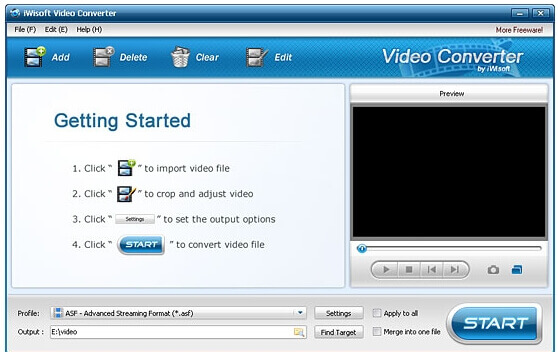
Part 4. 3 Easier Alternatives to Divx Converter Online
The desktop software needs to be downloaded and installed on your system and also take up some space on your system. Thus easier alternatives to DivX converter are using online programs that work from the browser without any installation. These tools are free and simple to use with support to all basic features. Listed below are the top 3 in the category.
1. AnyConv
For converting your videos to DivX format, this works as a decent online tool. The program allows adding MP4 and other videos of up to 50MB in size that can be quickly converted to DivX, AVI, FLAC, MOV, and other formats. The files processed through this DivX converter online tool can be downloaded to your computer from the program interface.
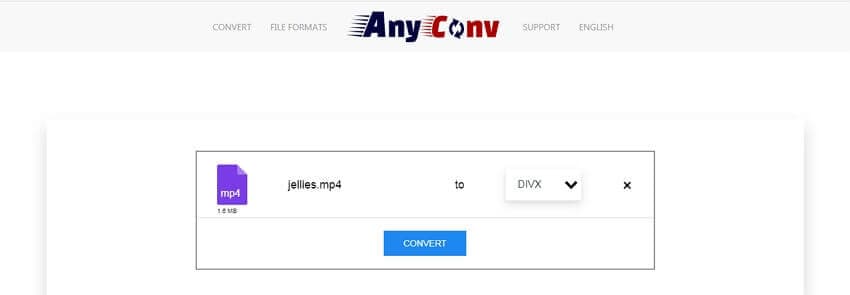
2. Convertio
For all types of file conversion needs, Convertio is a widely used tool, and MP4 to DivX is no exception to this. Free to use, the program supports several formats, and videos of up to 100MB can be added from the computer, Google Drive and Dropbox. The settings option of this free DivX converter further allows you to change file parameters like resolution frame rate and others. You can choose to save the converted files to the computer or cloud storage.
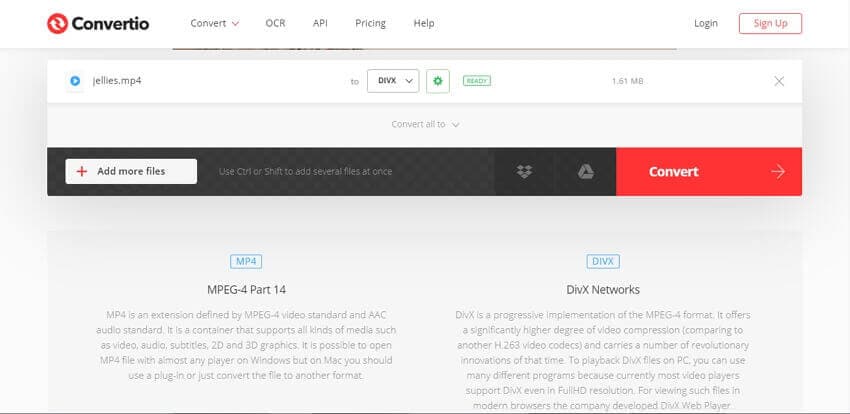


Christine Smith
chief Editor