Video Converter Alternatives
- 1. Video Converter Alternatives+
-
- 1.1 AVS Video Converter Alternatives
- 1.2 AnyMP4 Video Converter Alternatives
- 1.3 VideoSolo Video Converter Alternatives
- 1.4 VSDC Free Video Converter Alternatives
- 1.5 VideoProc Alternatives
- 1.6 Xilisoft Video Converter Alternatives
- 1.8 DivX Converter Alternatives Alternatives
- 1.8 Any Video Converter Alternatives Alternatives
- 1.9 iDealshare VideoGo Alternatives Alternatives
- 1.10 Bigasoft Total Video Converter Alternatives
- 1.11 MacX Video Converter Pro Alternatives
- 1.12 Imtoo Video Converter Alternatives
- 1.13 Cisdem Video Converter Alternatives
- 1.14 WonderFox HD Video Converter Factory Pro Alternatives
- 1.15 Tipard Video Converter Alternatives
- 1.16 Easefab Video Converter Alternatives
- 1.17 Leawo Video Converter Alternatives
- 1.18 Avdshare Video Converter Alternatives
- 1.19 Aiseesoft Video Converter Alternatives
- 1.20 Pavtube Video Converter Alternatives
- 1.21 Winavi Video Converter Alternatives
- 1.22 Prism Video Converter Alternatives
- 1.23 Total Video Converter Alternatives
- 2. Audio Converter Alternatives+
- 3. DVD Converter Alternatives+
Top 6 Alternatives to Aiseesoft Video Converter Ultimate in 2025
by Christine Smith • 2025-10-21 20:04:46 • Proven solutions
Different platforms and devices require videos to be in various formats for playback, and here the need for a conversion tool arises. One such decent software is Aiseesoft Video Converter Ultimate that can be downloaded on Windows and Mac for conversion in more than 1000 formats. A lot of people for different reasons might also look for an alternative to this tool, and thus to do your search quickly, details about Aiseesoft Total Video Converter and its alternatives are listed below.
- Part 1. Aiseesoft Review: How to Use Aiseesoft Video Converter
- Part 2. Best Alternative to Aiseesoft Video Converter Ultimate for Mac/Windows
- Part 3. Quick Overview for 5 Video Converter Similar to Aiseesoft Video Converter
Part 1. Aiseesoft Review: How to Use Aiseesoft Video Converter
Videos in MP4, MKV, MOV, FLAC, and many more formats can be converted to HD, 1080p, 4K, and in other resolutions and quality using this versatile software. Batch conversion makes multiple files processing quick, while the editing tools allow adding personalization and effects to enhance the overall video experience. Audio tracks and subtitles can be added and adjusted along with the option to add a 3D effect.
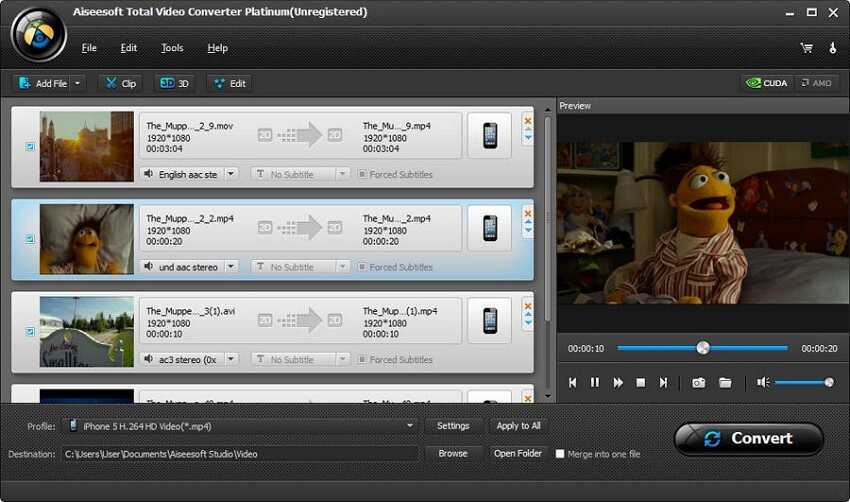
Pros:
- Support to over 1000 formats for the conversion.
- Choose file resolution and quality, ranging from 1080p to 4K.
- Add a 3D effect to your video.
Cons:
- There is no option for burning videos to a DVD.
- Yearly license is expensive in comparison to other software.
Steps to use Aiseesoft HD Video Converter to convert 4K videos to 1080p:
Step 1: After Aiseesoft download is complete, install, and run the software on your system and then click on the Add Files button to browse and load the videos to be converted.
Step 2: At the right of the added video, click on the format icon that will open a list of the supported presets. Select the desired option. Next, click on the Gear icon, and a pop-up Edit Profile window will open. Select 1080p from the Resolution tab. Edit the other parameters if required. Click on the Create Now button to create a new profile.
Step 3: At Save to tab, select system location to save the processed files, and finally hit on the Convert All button to start processing.
Part 2. Best Alternative to Aiseesoft Video Converter Ultimate for Mac/Windows
Converting your files is not only simple and quick using Wondershare UniConverter (originally Wondershare Video Converter Ultimate) but also results in high-quality videos, and this makes Wondershare as the best alternative to Aiseesoft Video Converter Ultimate. With support to over 1000 formats, conversion of almost all types is take care of in lossless quality and with batch processing option. The editor of the software allows you to trim, crop, cut, add effects, and edit your videos in multiple ways. Video transfer for playback can also be done using the software while its built-in player supports playing all popular video files. Video downloads from over 10,000 sites, video recording, and DVD burning are a few more useful features of the software that can be downloaded on your Windows and Mac.
 Wondershare UniConverter - Best Video Converter Windows/Mac (Catalina Included)
Wondershare UniConverter - Best Video Converter Windows/Mac (Catalina Included)

- Over 1000 formats supported for conversion in lossless quality
- Fast conversion speed with batch processing
- Built-in editor with trim, crop, effect, and other features
- Videos can be added from the system or directly from the devices
- Built-in video player with support to all popular formats
- Processed videos can be transferred to an iPhone, Android, and other devices
- Video download from over 10,000 sites
- Additional features include video recording, DVD burning, DVD copies, and more
- Windows and Mac support
Steps to convert 4K videos to 1080p using Wondershare UniConverter:
Step 1 Run Wondershare UniConverter and add 4K videos.
Open the software and click on the  button on the Video Converter tab to browse and load the 4K videos. Alternatively, you can also drag and drop the files.
button on the Video Converter tab to browse and load the 4K videos. Alternatively, you can also drag and drop the files.
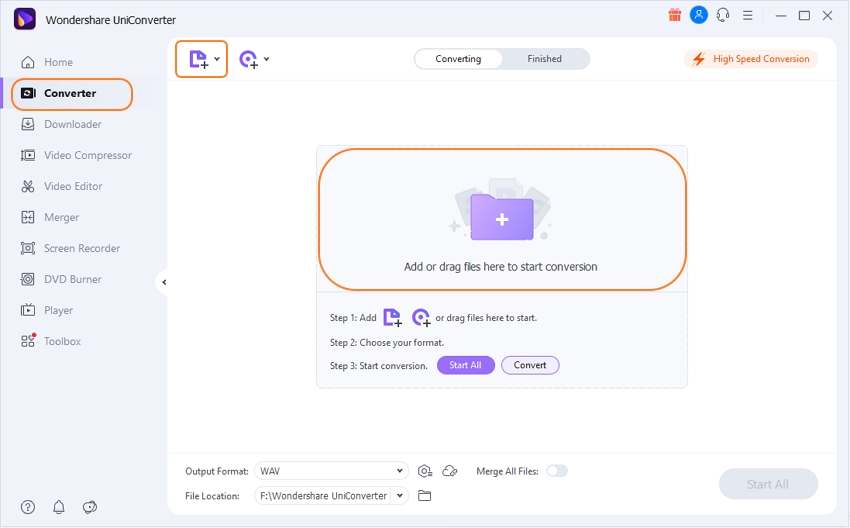
Step 2 Choose the target format and 1080p resolution.
Expand the drop-down options to the Output Format tab at the top-right corner, and from the Video list, select the target format. Next to the format, the available resolution options are also given from where you can select 1080p quality. You can also click on the settings icon next to the format, and a pop-up window will open from where you can set the resolution as 1080p.
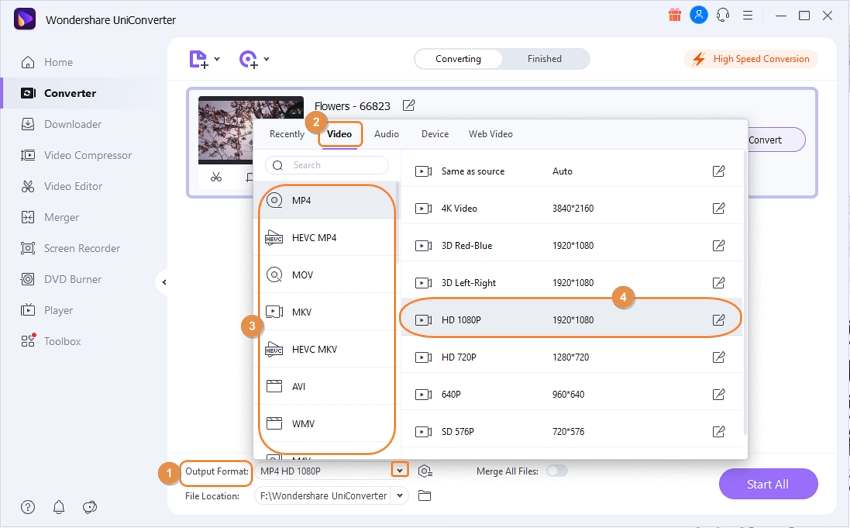
Step 3 Convert 4K videos to 1080p.
Finally, hit on the Start All button to start processing and converting the files. On the computer, the processed files will save to the location selected at the File Location tab while on the software interface, you can manage the files from the Finished tab.
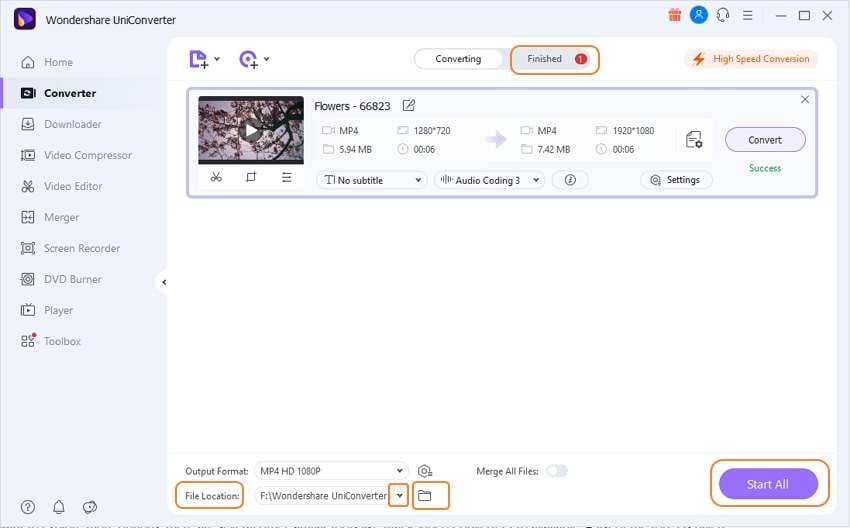
Part 3. Quick Overview for 5 Video Converter Similar to Aiseesoft Video Converter
Looking for more tools similar to Aiseesoft Video Converter, we have shortlisted the popular 5 ones below.
1. Movavi Video Converter
To convert your videos in key formats with compression and editing, this is a good tool to use. The interface of the software is clean, and the conversion speed is fast. The software is paid but comes with a free trial version.
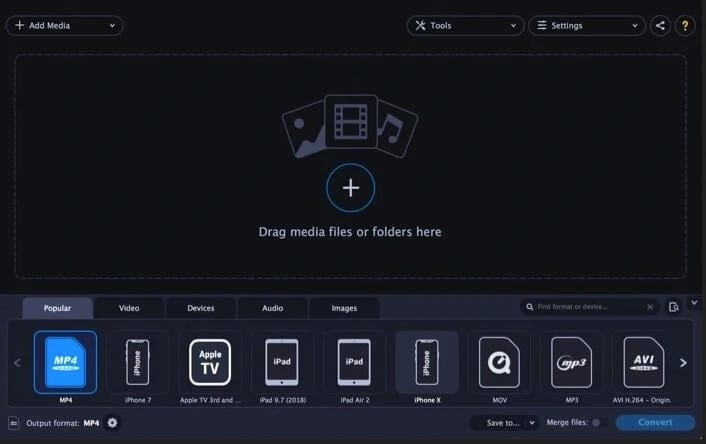
Pros:
- Clean and intuitive interface.
- High-quality output files.
- Fast speed conversion.
Cons:
- The output format support is less in comparison to other tools.
- Expensive software.
2. Any Video Converter Ultimate
You can convert your videos and audios in over 200 formats, including 4K UHD, using this desktop software that can be downloaded on Windows as well as Mac system. The videos can be personalized by removing the unwanted parts, trimming the files, and using other editing tools. Video download in high quality from all popular sites is supported along with the option to record the live screen. DVD burning and DVD conversion to digital files are also supported.
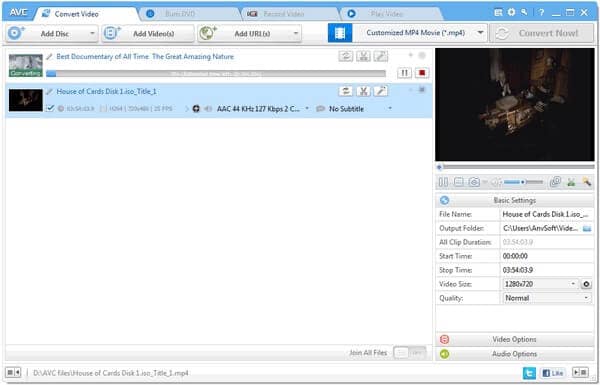
Pros:
- Conversion in over 200 formats is supported.
- Video downloads from more than 100 sites are supported.
- All basic editing features come with the software.
- DVD burning.
Cons:
- The program tries to install additional software during the setup.
- The file conversion speed is not very fast.
3. WinX HD Video Converter Deluxe
Using this all-in-one software videos in HD, SD, as well as 4K can be converted between all key formats like MP4, AVI, VOB, WebM, WMV, and devices as well. Video editing, video download, quick conversion are the other added benefits.
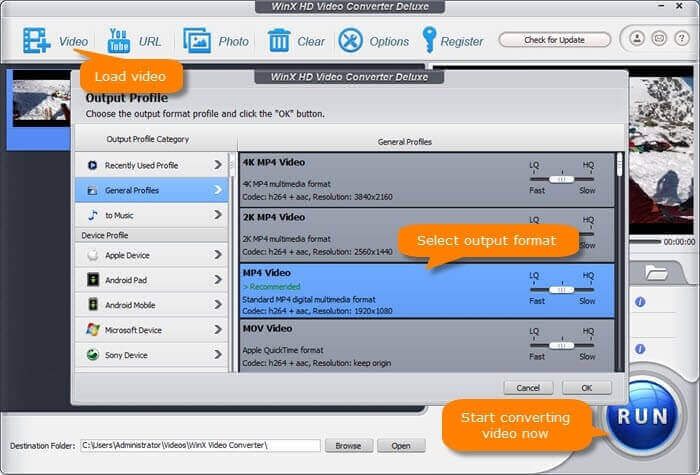
Pros:
- Support for a wide range of formats and preset devices.
- Video downloads from popular sites are supported.
- Built-in editor with features like trim, merge, adding subtitles, and more.
Cons:
- With multiple options, the interface might look confusing for the beginners.
- Video quality is not as good as other tools.
4. VideoSolo Video Converter Ultimate
Looking for a simple yet powerful conversion tool, VideoSolo will work as a decent choice. Available for Windows and Mac, the program supports over 200 formats and devices, including 4K for the conversion. The tool also supports video editing, compression, metadata editing, GIF creation, and more.
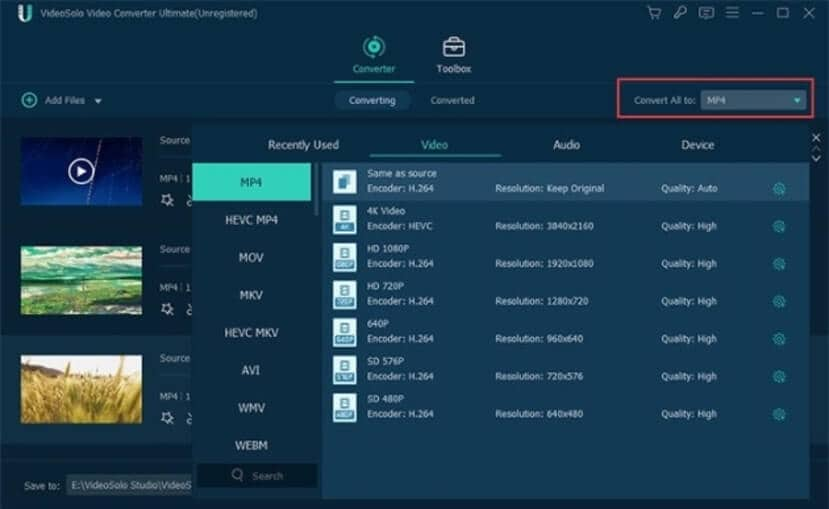
Pros:
- More than 200 formats, devices, and programs supported for the conversion.
- Editing tool with multiple functions like trim, merge, crop, rotate, watermark, subtitle, and more.
- Simple and easy to use interface.
Cons:
- The metadata editor does not put in all the information.
- The Mac version of the software gets fewer updates.
5. VSDC Free Video Converter
VSDC Free Video Converter is free to use a multi-format conversion tool that supports all popular formats and resolutions, including HD videos. You can optimize the videos by choosing the desired quality and other file parameters. Audio track or a part of the video can also be saved as an individual frame.
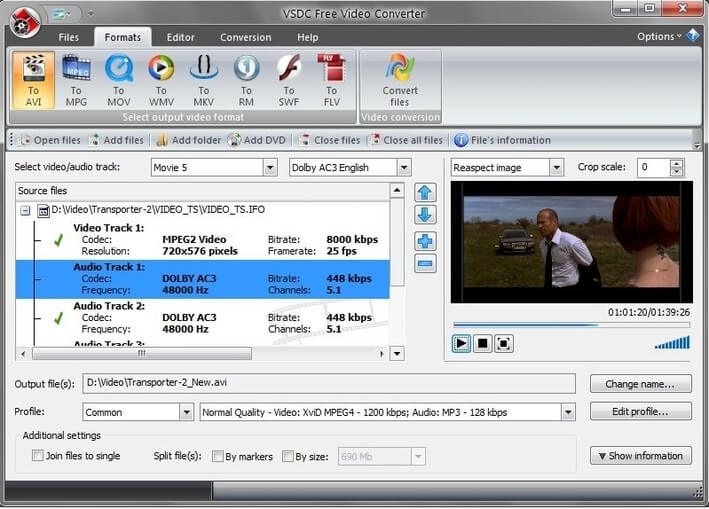
Pros:
- Support for all key formats and advanced export presets.
- Extract audio from video with the option to save individual frames.
- The non-linear editing system is used for editing videos.
Cons:
- The conversion speed is slow.
- The interface is confusing and difficult to understand for beginners.
Check your conversion requirements and choose from one of the above-listed tools.


Christine Smith
chief Editor