Video Converter Alternatives
- 1. Video Converter Alternatives+
-
- 1.1 AVS Video Converter Alternatives
- 1.2 AnyMP4 Video Converter Alternatives
- 1.3 VideoSolo Video Converter Alternatives
- 1.4 VSDC Free Video Converter Alternatives
- 1.5 VideoProc Alternatives
- 1.6 Xilisoft Video Converter Alternatives
- 1.8 DivX Converter Alternatives Alternatives
- 1.8 Any Video Converter Alternatives Alternatives
- 1.9 iDealshare VideoGo Alternatives Alternatives
- 1.10 Bigasoft Total Video Converter Alternatives
- 1.11 MacX Video Converter Pro Alternatives
- 1.12 Imtoo Video Converter Alternatives
- 1.13 Cisdem Video Converter Alternatives
- 1.14 WonderFox HD Video Converter Factory Pro Alternatives
- 1.15 Tipard Video Converter Alternatives
- 1.16 Easefab Video Converter Alternatives
- 1.17 Leawo Video Converter Alternatives
- 1.18 Avdshare Video Converter Alternatives
- 1.19 Aiseesoft Video Converter Alternatives
- 1.20 Pavtube Video Converter Alternatives
- 1.21 Winavi Video Converter Alternatives
- 1.22 Prism Video Converter Alternatives
- 1.23 Total Video Converter Alternatives
- 2. Audio Converter Alternatives+
- 3. DVD Converter Alternatives+
Best 6 Alternatives to Any DVD Converter in 2025
by Christine Smith • 2025-10-21 20:04:37 • Proven solutions
Video playback can become a bit of a problem for most users. If your system isn't up to the mark, then some video formats will not work properly on it. If you intend to make the video viewable, then video conversion is necessary. Any DVD Converter is one such tool that can convert your video to any format that could function on your computer.
However, the free to use Any DVD Converter is not often user friendly, and it is best to look for its alternatives. If you intend to convert your videos and wish to use any alternative to Any DVD Converter, then read our article. We will be discussing everything about the best 6 alternatives to the software.
- Part 1. How to Convert DVD to Video with Any DVD Converter
- Part 2. Best Alternatives to Any DVD Converter You Cannot Miss
- Part 3. 5 Common Alternatives to Any DVD Converter
Part 1. How to Convert DVD to Video with Any DVD Converter
Any DVD Converter not only supports copying DVDs but also converting videos. It can support more than 200 different formats of videos for every notable platform, including Windows, macOS, iOS, and Android. The software can also act as a video player, enabling you to view your favorite converted video instantly.
Any DVD Converter is free, but you can also purchase the ultimate plan to get a hold of the more advanced features with a fast conversion rate. You can edit the video that you wish to convert by trimming it or adding effects to it.
Here are the steps that you need to follow to convert DVD to videos successfully:
Step 1. Install Free Any DVD Converter
Go to the official website of Any DVD Converter and download and install the free software on your respective device.
Step 2. Add DVD Disc to the Converter
Run Any DVD Converter, and as soon as you are able to view its interface, click on the Add Disc tab. Select the DVD drive from the File Explorer dialogue box and click on the OK tab.
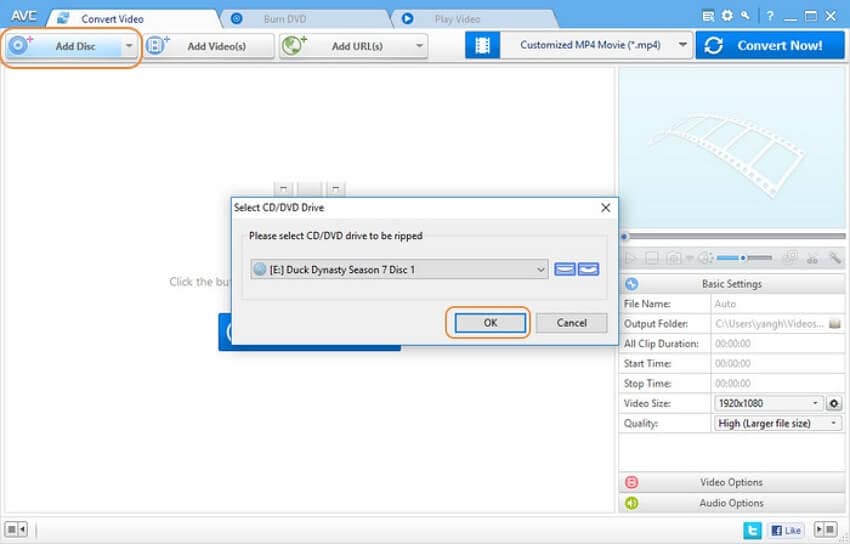
Step 3. Choose the Output Video Format according to your Preference and Convert the File
Once you had added the file to Any DVD Converter's interface, click on the Select Output Profile tab. From there, pick any video format you wish to use the file in the future. Then, click on the Convert Now tab to initiate the file conversion process.
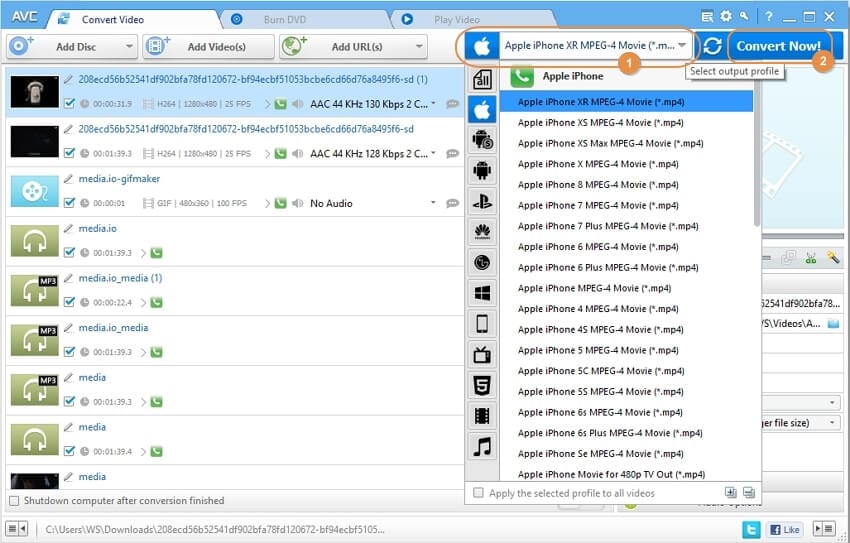
The conversion process will take some time to finish, and it mainly depends on the size of the original video file. Any DVD Converter will automatically store the newly converted video to a pre-determined location on your computer.
Part 2. Best Alternatives to Any DVD Converter You Cannot Miss
Though Any DVD Converter is convenient for some, the tool still does not support several video formats that you would prefer. The free version performs the video conversion at a sluggish pace, and it is not ideal for the majority of the users. The best thing one can do under such circumstances is opting for a more suitable alternative.
Wondershare UniConverter is the best alternative to Any DVD Converter. The application is conveniently available on both macOS and Windows. You can check some additional attributes of the UniConverter in the list below:
 Wondershare UniConverter (originally Wondershare Video Converter Ultimate)
Wondershare UniConverter (originally Wondershare Video Converter Ultimate)
Your Complete Video Toolbox

- Convert videos to 1000 formats, which are far more than any other average video converter
- Capable of editing the file and transferring from one device to another at a fast pace
- Convert the intended video at 90 times the speed of a standard video converter
- Easily record online streaming videos
- High output quality
- Burn and customize your DVD with free DVD menu templates
- Download or record videos from video sharing sites
Here is the guide to use Wondershare UniConverter on your system.
Step 1 Install Wondershare UniConverter.
Go to the official website of Wondershare UniConverter and download the application for your respective operating system.
Step 2 Run the App and add the DVD File to Convert.
After installing the app, run it on your computer and click on the Load DVD button on the top left corner of the UniConverter's interface and add the file that you wish to convert to a different format.

Step 3 Select Output Formats and Convert DVD to videos.
You can select the new file format and the location to store the converted file before clicking on the Convert tab to start the process.
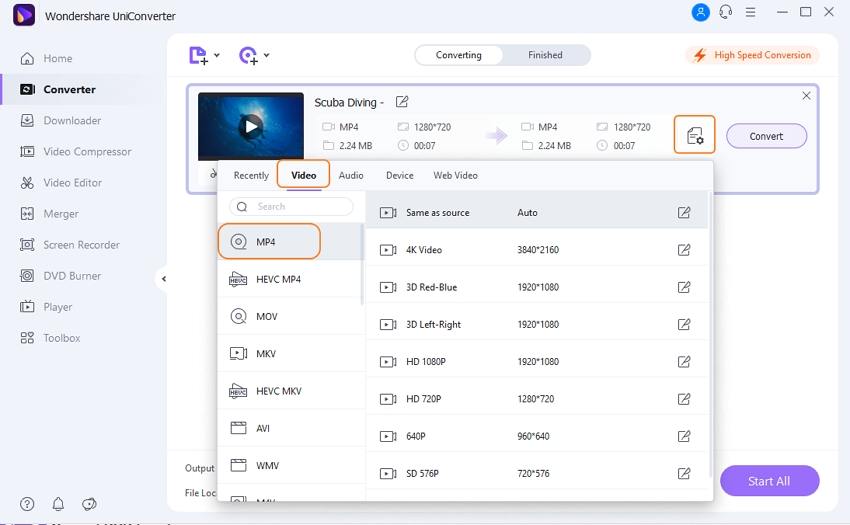
The whole video format conversion process will only take a few minutes, mainly due to the high-speed of the UniConverter.
Part 3. 5 Common Alternatives to Any DVD Converter
In this section of the article, we will be discussing some other common alternatives to the Any DVD Converter.
HandBrake
HandBrake is a top-notch software that allows you to convert a video file of any format to another without diminishing its original quality. The tool is fast and free, which can transcode nearly every video file across a variety of platforms such as Windows, macOS, and Linux.
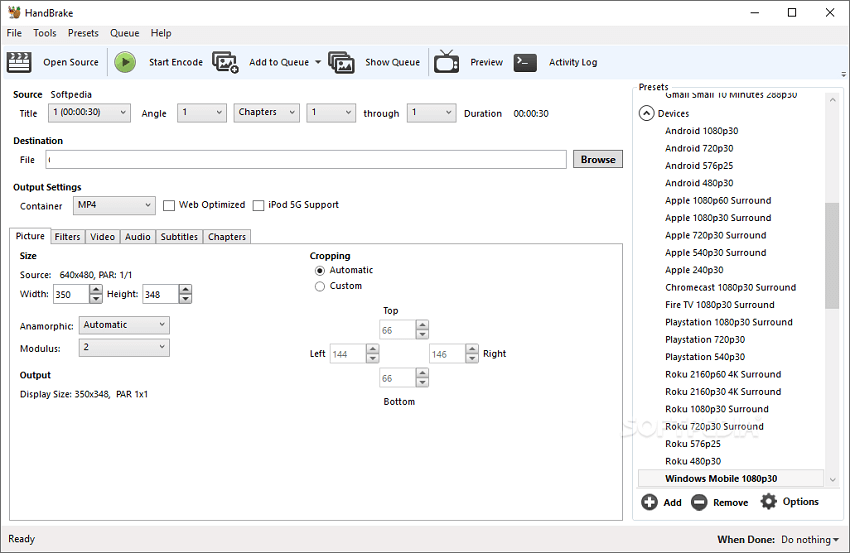
Pros:
- Handbrake video transcoder offers the user to convert the video file in DVD and Blu-Ray format;
- The tool provides an intuitive interface to the user, which allows them to perform the video conversion quickly.
Cons:
- Handbrake can only convert the video you have selected to either MKV or MP4 format.
MakeMKV
If you are looking for a video converter that can read both Blu-Ray and DVD with a fluid interface, then MakeMKV is the one for you. The tool is operational across platforms like Windows, macOS, and Linux. However, you can only use to convert your video files to the MKV format, which is a huge letdown.
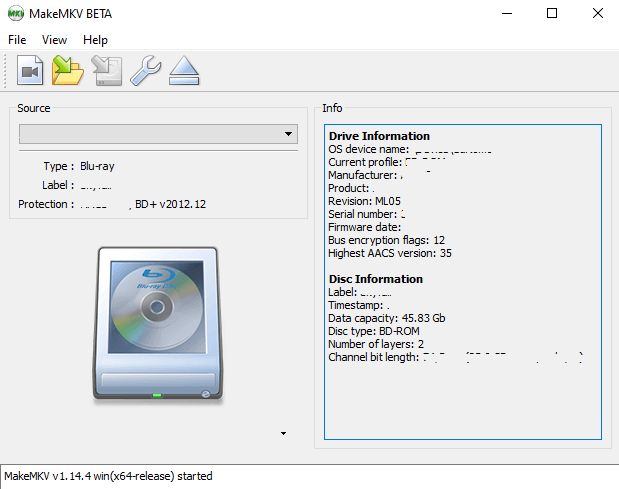
Pros:
- MakeMKV can do DVD ripping at a fast pace while keeping the quality of the video intact;
- All functions of the video conversion tool are free to use.
Cons:
- You will not be able to convert your video files to format other than MKV.
AVS Video Converter
AVS Video Converter mainly supports almost all of the most-used video file formats, making it a viable alternative to Any DVD Converter. The video application is available on Windows and offers the user to apply a variety of effects to their video file. AVS Video Converter has a cost-effective subscription plan with a 30-day money-back guarantee.
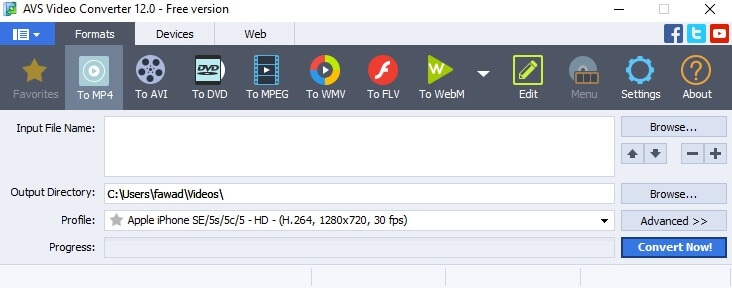
Pros:
- The service is also available for free;
- AVS Video Converter supports more than 20 file formats.
Cons:
- The app is only available across different versions of Windows;
- The conversion rate of AVS is a bit sluggish.
Leawo Blu-ray Copy
Leawo Blu-ray Copy is a free video conversion tool which is available on all the prevalent versions of Windows and macOS. The app will offer you to view the videos in 1080p quality format without showing any signs of lag. The high-speed app interface makes it worthy of being an alternative to Any DVD Converter.
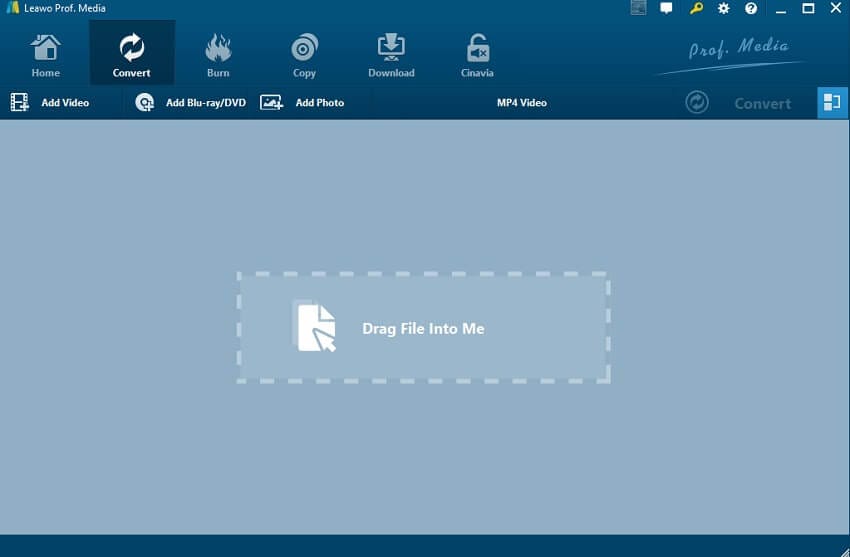
Pros:
- Leawo Blu-ray Copy is extraordinarily light, and it will not put any sort of load on your system;
- It has a built-in video player.
Cons:
- The app is a bit expensive.
DVDFab
DVDFab is an excellent video conversion tool that is safe for usage and available for users of both Windows and macOS platform. You will be able to convert your video files to as high as 4K level with DVDFab. You will only have to pay once to get the full taste of DVDFab’s advanced features.
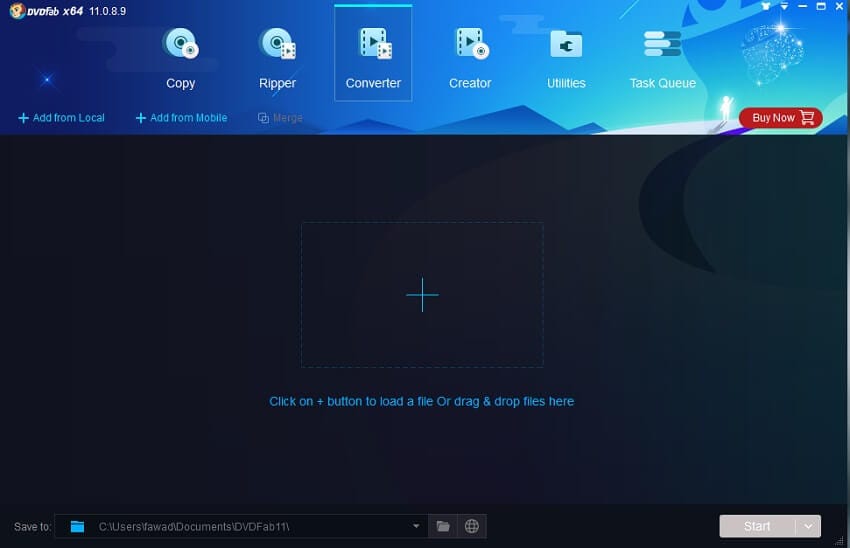
Pros:
- There is no visible loss in the quality of the video after the format conversion;
- It carries impressive features and modes such as PC Playback.
Cons:
- The interface of DVDFab is a bit technical.
Conclusion:
Now you know about the top alternatives to Any DVD converter that you can access if you feel that your original software is not doing a good job. All of the video converters are highly capable in their own right. However, they also come with an extensive set of shortcomings that could disrupt the entire video conversion or playback process. It is why we recommend that you use the UniConverter app by Wondershare. It is not only fast but highly effective in giving quality video in your desired format.


Christine Smith
chief Editor