Audio
- TRY IT FREE TRY IT FREE
- 1. Play Audio Files+
- 2. Convert Audio+
-
- 2.1 Convert AC3 to AAC
- 2.2 Convert Voicemail to MP3
- 2.3 Convert AC3 to MP4
- 2.4 Convert OGG to MP4
- 2.5 Convert FLAC to MP4
- 2.6 Convert AAC to AC3
- 2.7 Convert DTS to AC3
- 2.8 Convert WAV to Google Music
- 2.9 Convert FLAC to iTunes
- 2.10 Convert Audio to WAV
- 2.11 Convert FLAC to WMA
- 2.12 Convert WMA to WAV
- 2.13 Convert FLAC to ALAC
- 2.14 Convert FLAC to MP3 Linux
- 2.15 Convert MP3 to OPUS
- 2.16 10 Best FLAC Converters
- 3. Convert Audio Mac+
- 4. Audio Tips+
Best Audio Converters: Convert Between All Popular Audio Formats
by Christine Smith • 2025-10-21 20:01:07 • Proven solutions
Whether you're a music fan or not, you must have saved several music videos downloaded from the internet, right? And here's the case, most videos (especially from YouTube, Vimeo, and other video sharing sites) online are in .flv format, which is not playable on popular media players including QuickTime, Windows Media Player or portable devices like iPhone, iPod, iPad, Zune, etc. As a result, you have to convert FLV to other widely-supported formats by your app or device.
Take playing FLV music videos on the iPod. For example, since iPod supports particular file formats only like MP3, MOV, MP4, M4V, etc., then you can consider converting FLV to MP3 or others. The conversion is not difficult; in contrast, it can be extremely easy to have a good helper like professional Wondershare UniConverter (originally Wondershare Video Converter Ultimate). This article would show you how to convert FLV to MP3 both on PC and Mac to listen to the music on iPod or other MP3 players with ease.
Wondershare UniConverter (originally Wondershare Video Converter Ultimate) - Your Complete Video Toolbox
- Convert to 1000+ formats, like AVI, MKV, MOV, MP4, etc.
- Convert to optimized preset for almost all of the devices.
- Support 90X faster conversion speed than any conventional converters.
- Edit, enhance & personalize your videos file.
- Download/record videos from 10000+ video sharing sites.
- Burn and customize your videos to DVD with free DVD menu templates.
- Support download or record videos from 10,000+ video sharing sites.
- Versatile toolbox combines fixing video metadata, GIF maker, cast video to TV, VR converter, and screen recorder.
- Fetch metadata for your iTunes movies automatically.
- Supported OS: Windows 10/8/7/XP/Vista, Mac OS 10.15 (Catalina), 10.14, 10.13, 10.12, 10.11 (El Capitan), 10.10, 10.9, 10.8, 10.7, 10.6
Part 1. How to Extract MP3 from FLV Videos on PC
First of all, you can download the powerful Wondershare MP3 extractor via the download button below and follow the detailed step-by-step guide to extract MP3 from FLV video files.
Step 1 Launch Wondershare UniConverter (originally Wondershare Video Converter Ultimate), then click Add Files button on the top of the main interface to load FLV video files or simply drag and drop them to the software.
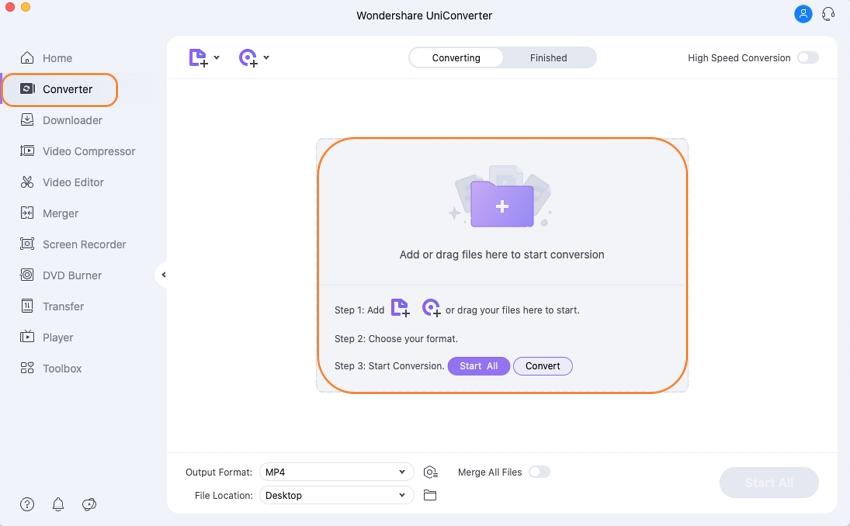
Step 2 Go to the Output Format at the bottom of the program and click the below-arrow to expand output format, choose Audio > MP3, and select a quality in the right section.

Step 3 Click the Convert button to initiate FLV to MP3 extraction.
Part 2. How to Convert FLV to MP3 Files on Mac
If you're Mac user, then download its corresponding Mac version below. Actually, FLV to MP3 conversion on Mac is similar to that on Windows except for a few interface differences.
Step 1 Launch Wondershare UniConverter for Mac (originally Wondershare Video Converter Ultimate for Mac) after installation, then click Add Files to locate desired FLV videos to the program.

Step 2 Click the down arrow icon from the Target section and choose MP3 from the Audio category as the output format.
Step 3 Click the Convert button in the bottom right to start converting FLV to MP3 on Mac.
Note: Wondershare UniConverter (originally Wondershare Video Converter Ultimate) also supplies additional helpful functions to customize your FLV video files. To learn more details about their functions, you can refer to How to Edit Video.



Christine Smith
chief Editor