Subtitles
- Try It Free Try It Free
- 1. Add Subtitles+
- 2. Extract Subtitles+
- 3. Download Subtitles+
- 4. Tips and Tricks+
-
- 4.1 Top 10 Subtitles Players
- 4.2 Play Dual Subtitles
- 4.3 Video Players with Subtitles
- 4.4 Convert IDX to SRT
- 4.5 Convert TXT to SRT
- 4.6 Convert SUB to SRT
- 4.7 Convert Video with subtitle
- 4.8 Best Subtitle Converters
- 4.9 Subtitle Editor Tools
- 4.1 Adjust Subtitle Delay in VLC
- 4.11 Best Subtitle Maker
- 4.12 Tips about Subtitle Editing
- 4.13 Synchronize Subtitle Tool
- 4.14What is Subtitle
- 4.15 Best Font for Subtitles
- 4.16 How to Create SRT File
- 4.17 Turn On/Off Subtitles
- 4.18 Several Tips about Subtitles in Windows Media Player
How to Play Any WMA on iPhone Easily
by Christine Smith • 2025-10-21 20:01:08 • Proven solutions
iPhone is a great portable device to play music, and it supports quite a lot of audio file types. But it can't handle Windows Media Audio (WMA) files as the WMA format is owned by Apple's biggest rival, Microsoft. If you want to play WMA on the iPhone, you have to use a professional tool to convert WMA to iPhone compatible formats. However, most of WMA files can be protected by DRM. All free converting tools like iTunes on the market fail to convert DRM-protected WMA to iPhone. So, you'd better use a powerful tool to convert any WMA file for smooth playback on iPhone.
Wondershare UniConverter (originally Wondershare Video Converter Ultimate) can be used as a great WMA player for iPhone. It can help you convert both DRM-free and DRM-protected WMA files to iPhone supported formats quickly and easily. That means that you can feel free to enjoy any WMA digital music on your iPhone with the help of this great WMA to iPhone converter.
Note: If you use a Mac, you can use the corresponding Mac version - Video Converter for Mac to get WMA to iPhone conversion done. It works quickly, easily, and powerfully. But note that the Mac version only converts unprotected WMA files to iPhone.
 Wondershare UniConverter - Your Complete Video Toolbox
Wondershare UniConverter - Your Complete Video Toolbox

- Convert WMA to 1000+ formats, including AVI, MKV, MOV, MP4 and more
- Convert WMA to optimized presets like iPhone, Android, TV, etc. for smooth playback
- 30X faster conversion speed than any conventional converters
- Edit, enhance & personalize your video files
- Burn video to playable DVD with attractive free DVD template
- Download or record videos from video sharing sites
- Versatile toolbox combines fix video metadata, GIF maker, cast video to TV, video compressor and screen recorder
- Stream your videos from Windows or Mac to other devices, including Chromecast, Roku, Apple TV, Xbox 360 or PS3
- Supported OS: Windows 10/8/7/XP/Vista, Mac OS 10.15 (Catalina), 10.14, 10.13, 10.12, 10.11, 10.10, 10.9, 10.8, 10.7, 10.6
How to Convert WMA to iPhone-compatible Format
The following tutorial will show you how to play any WMA on iPhone on the Windows platform. If your computer runs on Mac OS, the instructions are almost the same.
Step 1 Load WMA to Wondershare WMA to iPhone converter
Wondershare WMA to iPhone video converter supports drag-and-drop. It means you can directly drag your local WMA files to the primary interface and the loaded WMA files will be displayed in thumbnail. In addition, you can hit the ![]() to import WAV audio as an alternative.
to import WAV audio as an alternative.

Step 2 Select MP3 or iPhone as the output format
In order to play WMA audio files on iPhone, you need to choose an iPhone compatible format as the output format. As we know, MP3 can be played on most devices, there's no exception for iPhone. Hence, you can choose either MP3 or iPhone as the output format. To do it, click the ![]() beside Output Format: and go to Device > Apple and choose your iPhone model, or Audio > MP3 and select a quality in the right.
beside Output Format: and go to Device > Apple and choose your iPhone model, or Audio > MP3 and select a quality in the right.
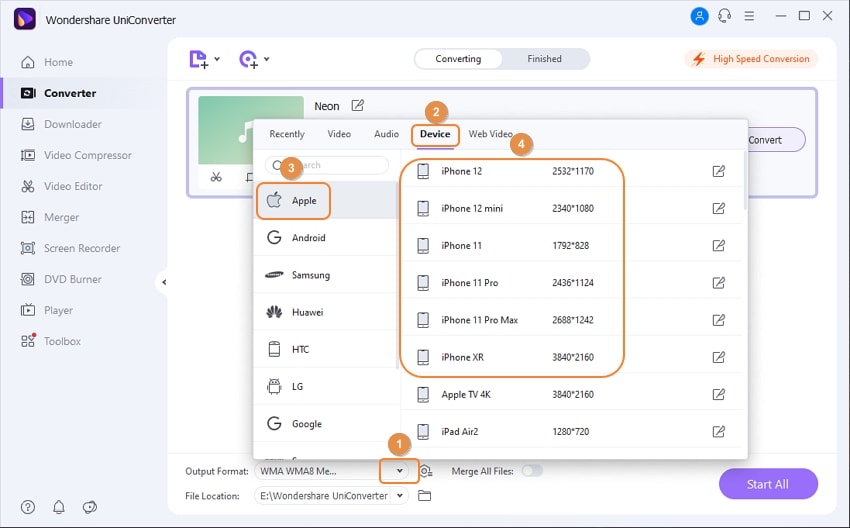
Step 3 Convert WMA to iPhone
No matter what kind of WMA files you import to convert, DRM, or Non-DRM WMA files, Wondershare WMA converter will convert them to iPhone supported files and remove the DRM protection simultaneously if the ones exist. Now hit Convert or Start All to start converting WMA to iPhone right away. When the WMA to iPhone conversion completes, you can fetch the converted WMA files by switching to the Finished tab. After that, transfer the converted MP3 audio files to your iPhone via iTunes sync.
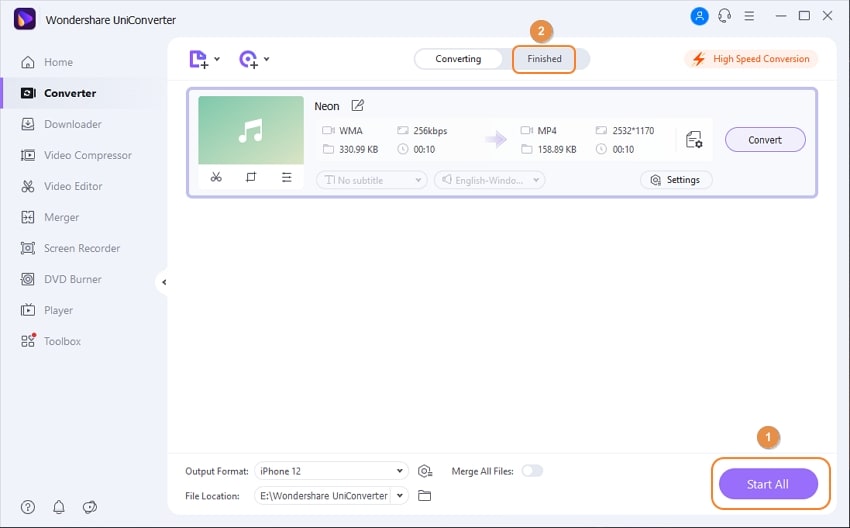

Tips
With Wondershare UniConverter, you can cut WMA files the exact length you want. Move to How to Cut WMA Files and Top 10 Best WMA Cutters >> to learn more.
(click below to download UniConverter for converting WMA files to iPhone-supported formats!)


Christine Smith
chief Editor