Subtitles
- Try It Free Try It Free
- 1. Add Subtitles+
- 2. Extract Subtitles+
- 3. Download Subtitles+
- 4. Tips and Tricks+
-
- 4.1 Top 10 Subtitles Players
- 4.2 Play Dual Subtitles
- 4.3 Video Players with Subtitles
- 4.4 Convert IDX to SRT
- 4.5 Convert TXT to SRT
- 4.6 Convert SUB to SRT
- 4.7 Convert Video with subtitle
- 4.8 Best Subtitle Converters
- 4.9 Subtitle Editor Tools
- 4.1 Adjust Subtitle Delay in VLC
- 4.11 Best Subtitle Maker
- 4.12 Tips about Subtitle Editing
- 4.13 Synchronize Subtitle Tool
- 4.14What is Subtitle
- 4.15 Best Font for Subtitles
- 4.16 How to Create SRT File
- 4.17 Turn On/Off Subtitles
- 4.18 Several Tips about Subtitles in Windows Media Player
10 Video Players that can Embed and Play Subtitles
by Christine Smith • 2025-10-21 20:01:57 • Proven solutions
A good modern media player needs to meet several requirements, such as supporting a wide range of formats, having a user-friendly and intuitive interface, embedding, and video player with subtitles. The more subtitle customizing options they have, the better; another appreciated feature is automatically searching for subtitles online. The media subtitle players listed below comply with most of the demands above, and all of them are for free.
(You may want to know how to extract subtitles from mkv)
- 1. Wondershare Player
- 2. KM Player
- 3. Media Player Classic Home Cinema
- 4. BS Player
- 5. VLC Player
- 6. Kantaris
- 7. GOM Media Player
- 8. SMPlayer
- 9. Zoom Player
- 10. Banshee Media Player
1. Wondershare UniConverter
Wondershare UniConverter is undoubtedly the best media player available. Here, movie lovers can enjoy all video file formats, including WebM, MP4, AVI, VOB, MTS, MPG, and many others. If the movie narration is in a foreign language, this app lets you create and add custom subtitle tracks or even download free SRT subtitles and embed them on your video. Interestingly, you can customize subtitle tracks with unique fonts, positioning, outline color, and more. Plus, Wondershare Video Player lets you choose which embedded subtitle to use while watching videos.
How to Edit Subtitle with Wondershare Video Subtitle Editor - 2022 New
How to Edit and Play Subtitled Videos with Wondershare Video Player:
Step 1 Run the app and load your video.
Launch Wondershare UniConverter on your PC, then choose the Converter from the Home screen. Now click the +Add Files button or drag files directly to upload your video.
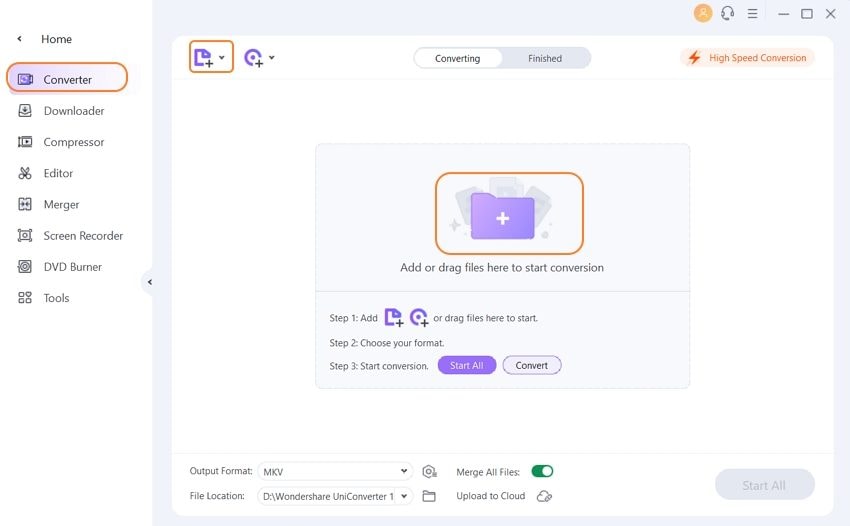
Step 2 Upload the subtitle files.
After uploading your video, click on the Effect tab and an edit window will pop up. Click the Subtitle tab and the drop-down menu beside the Subtitle icon, and then click the Add button to upload your desired subtitle file for editing.
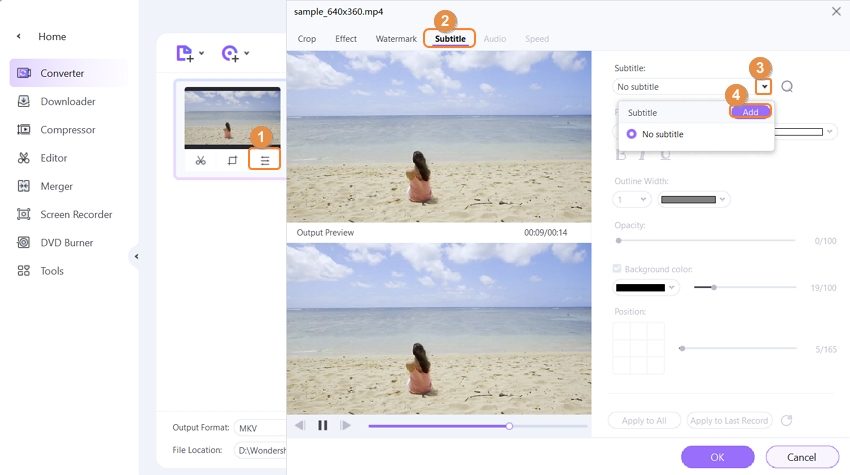
Step 3 Edit the subtitle tracks (optional).
After clicking the Add Subtitle. You can reset the font size, font type, font color, transparency, positioning, and so on. If everything looks polished, press the Apply to All, then click the OK.
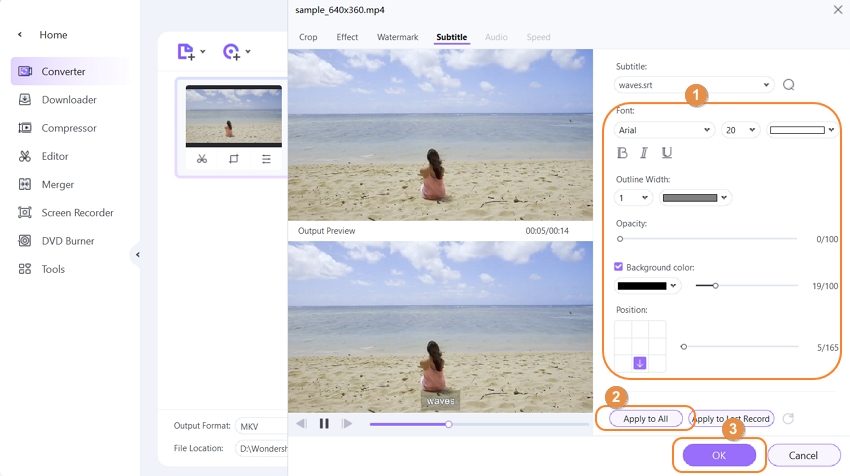
Step 4 Play your video file with subtitles.
You’re ready to start enjoying your video with subtitles. Place the mouse cursor on your edited video to unveil the Play icon and click it to launch the media player. While here, you can pause the video, adjust the volume, take screenshots, set the background audio, and of course, choose your added subtitle files. Plus, users can set the full-screen mode to enjoy an immersive playback experience. Have fun!
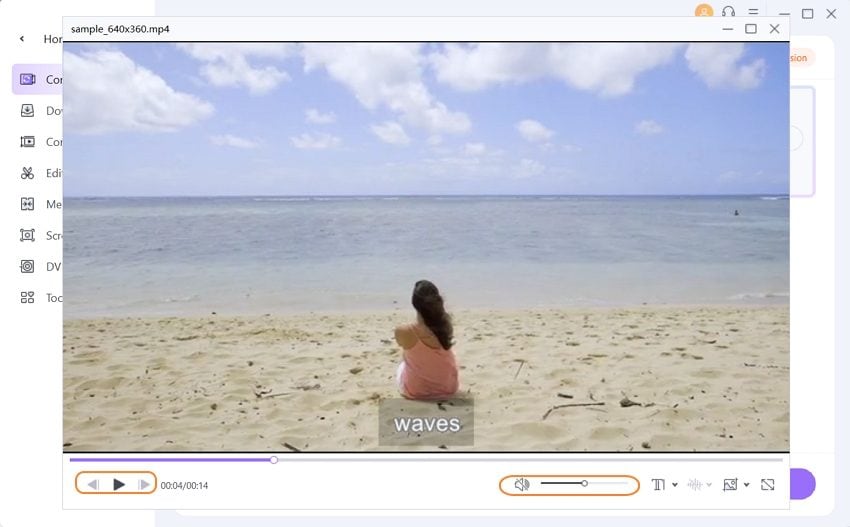

Tips
Close the video player window, click the Output Format, choose the Video tab, and then select a target video format and resolution. Lastly, click the Convert button beside the video thumbnail.
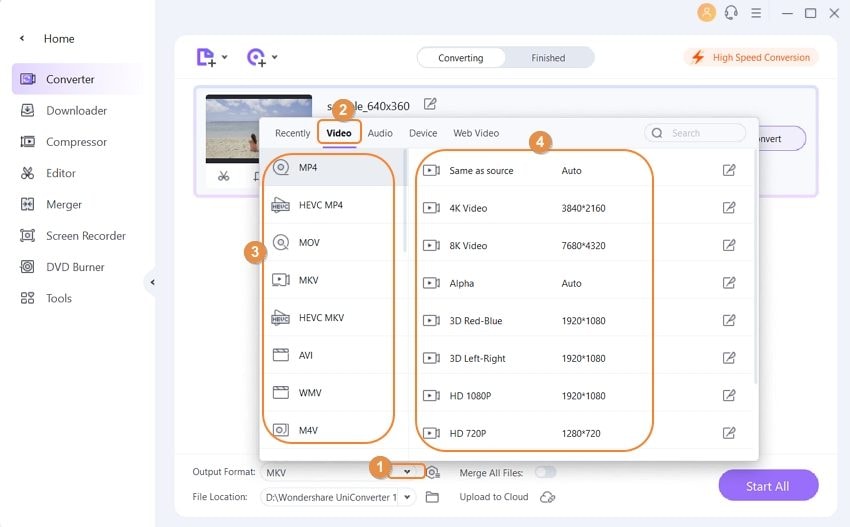
2. KM Player
KM Player is a widely appreciated tool rendering a varied range of audio and video formats. It has its own internal codec. It can run on low CPU computers, and it is fitted with a DirectShow merit system that selects and prioritizes codecs around the operating system. KM Player allows you to customize subtitles via a control box, enabling you to sync and out-of-sync subtitle files during playback. KM Player is open-source software.
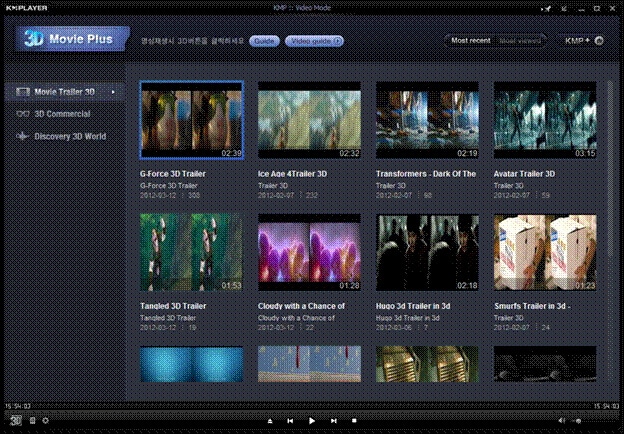

Info
Try UniConverter Subtitle Editor, Subtitle Creator, Subtitle Player Free Now!
3. Media Player Classic Home Cinema
Media Player Classic is an open-source program for playing audio and video files. It is the favorite of users who appreciate a very simple interface and prefer an easy-to-use application. Unlike Windows Media Player, which it is based on, it is fairly improved and renders various audio, video, and image formats. Regarding subtitles, the latest version of this player controls subtitle renderer behavior relative to anamorphic video, it plays subtitles at the source video resolution like VSFilter, and it offers informative names for external subtitles thanks to the VSFilter.
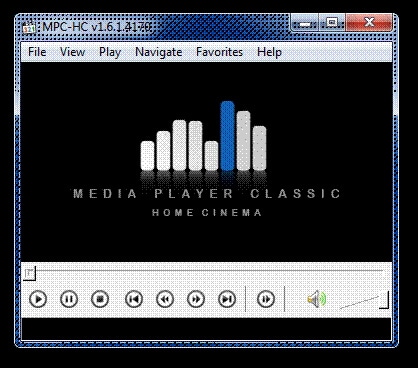

Info
Try UniConverter Subtitle Editor, Subtitle Creator, Subtitle Player Free Now!
4. BS Player
BS Player is considered by many users the best free media player in the world. First released in 2000, it has been the choice of millions of users worldwide. It is available for free or as the Pro version, which costs 29.90 EUR. The free version is more than satisfactory, and it comes with a huge load of features. The subtitle formats it supports are MicroDVD, SubRip, SubViewer, MPL2, ASS, SSA, SRT, and VobSub. BS Player automatically looks for subtitles online, and you only have to choose one or more via a window provided by the player.
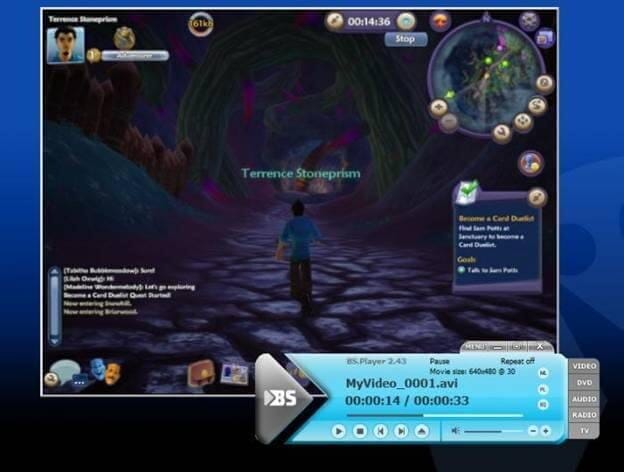

Info
Try UniConverter Subtitle Editor, Subtitle Creator, Subtitle Player Free Now!
5. VLC Player
VLC Player is a software tool developed by a non-profit organization composed of volunteers so that you can enjoy its many features for free. It runs on all operating systems, it plays most codecs without needing codec packs, and it performs media conversion and streaming. Subtitles need to be enabled by the users, and they can easily be adjusted.
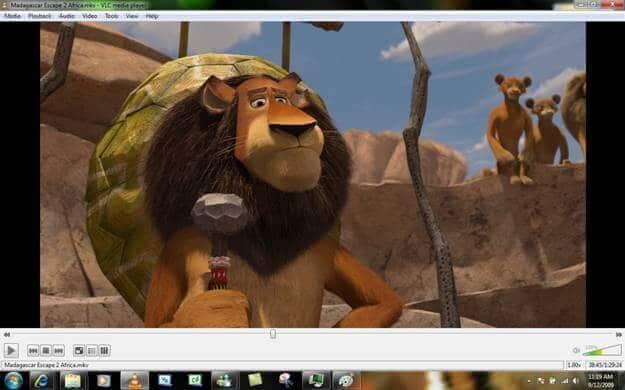

Info
Try UniConverter Subtitle Editor, Subtitle Creator, Subtitle Player Free Now!
6. Kantaris
A new media player, Kantaris, is currently at version 0.7.7, and it continues to be improved. It is suitable for beginners and experienced users as well, depending on each user’s needs. It contains many functions and nice visualization effects when playing audio files. Kantaris also finds subtitles online and synchronizes them with the video file. A unique feature is that subtitles character encoding is identified, so characters are displayed the right way.
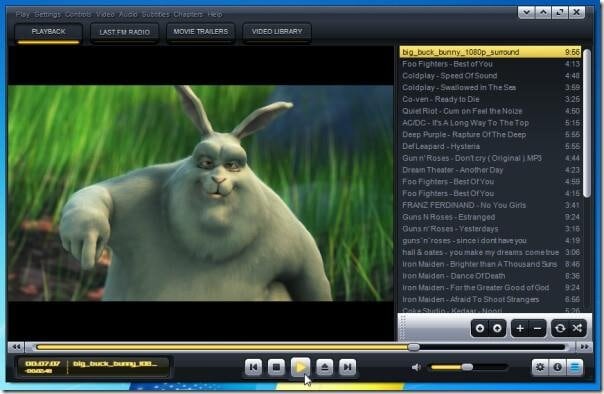

Info
Try UniConverter Subtitle Editor, Subtitle Creator, Subtitle Player Free Now!
7. GOM Media Player
GOM Media Player is a free utility that has drawn attention from its beginning and has fulfilled its expectations. After a fast and easy installing process, you will access GOM’s attractive and intuitive interface. It is a good playlist manager, it renders almost all formats, and each version comes with improved subtitle support for optimal user experience.
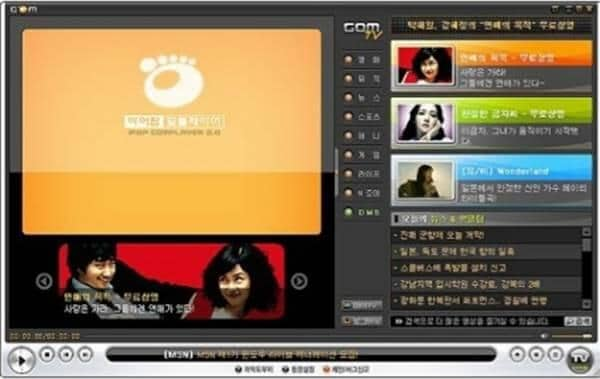

Info
Try UniConverter Subtitle Editor, Subtitle Creator, Subtitle Player Free Now!
8. SMPlayer
An excellent free media player for Windows and Linux, SMPlayer is certified as 100% free of spyware, adware, and viruses. Compared to other similar applications, it allows you to view YouTube clips directly from the main window. It is equipped with all the features of a top-notch modern media player – user-friendliness, creating and managing playlists, enhancement tools, and a subtitle finder that searches through Internet subtitles databases and ensures a perfect night for watching movies.
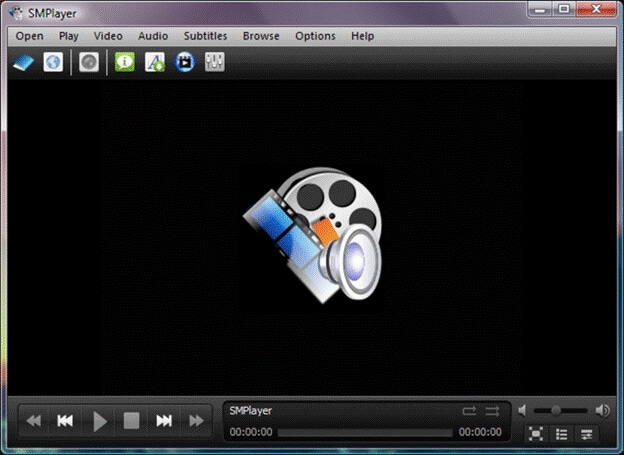

Info
Try UniConverter Subtitle Editor, Subtitle Creator, Subtitle Player Free Now!
9. Zoom Player
Lightweight, free, and flexible – these are the main assets of Zoom Player. There is almost no format it can’t play (video, audio, and image), and no user can’t handle it. When you shift to the audio mode, the player automatically turns off the preview mode, so you don’t clutter your desktop with unused space. Zoom Player has xySubFilter support for complete resolution subtitle playing when rendering lower resolution videos, plus that you will enjoy many subtitle customization options.


Info
Try UniConverter Subtitle Editor, Subtitle Creator, Subtitle Player Free Now!
10. Banshee Media Player
Banshee is open-source, and it started as a music player for Linux. It evolved, and nowadays, it plays both music and videos. The program handles podcasts and radio streams. It imports media fast, and it features support for embedded and external-file subtitles. It usually comes pre-installed with Ubuntu. It is more than a basic media player; it is also a media management system. To sum it app, Banshee is also lightweight and easy to use, compulsory conditions for any modern media player.
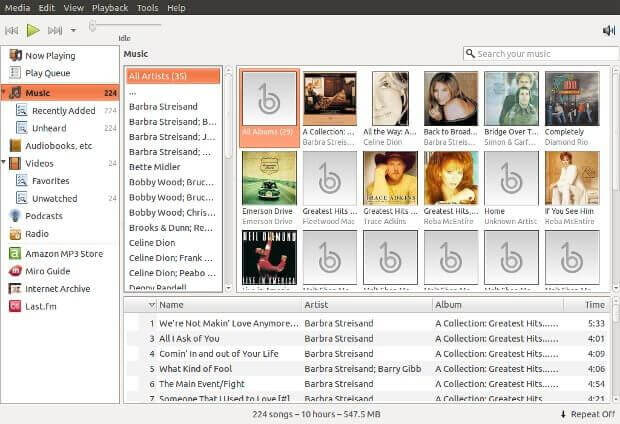

Tips
With Wondershare UniConverter, you can play WebM files as well. Move to Top 2 Ways to Convert WebM to MOV >> to learn more.



Christine Smith
chief Editor