Subtitles
- Try It Free Try It Free
- 1. Add Subtitles+
- 2. Extract Subtitles+
- 3. Download Subtitles+
- 4. Tips and Tricks+
-
- 4.1 Top 10 Subtitles Players
- 4.2 Play Dual Subtitles
- 4.3 Video Players with Subtitles
- 4.4 Convert IDX to SRT
- 4.5 Convert TXT to SRT
- 4.6 Convert SUB to SRT
- 4.7 Convert Video with subtitle
- 4.8 Best Subtitle Converters
- 4.9 Subtitle Editor Tools
- 4.1 Adjust Subtitle Delay in VLC
- 4.11 Best Subtitle Maker
- 4.12 Tips about Subtitle Editing
- 4.13 Synchronize Subtitle Tool
- 4.14What is Subtitle
- 4.15 Best Font for Subtitles
- 4.16 How to Create SRT File
- 4.17 Turn On/Off Subtitles
- 4.18 Several Tips about Subtitles in Windows Media Player
How to Download YouTube Video with Subtitles [14 Ways]
by Kayla Morrison • 2026-01-06 18:18:38 • Proven solutions
"How to download videos with subtitles from YouTube? --- Question from Quora
Nothing beats YouTube when it comes to video collections. This online video streaming site collects videos of all genres and languages. Some videos on YouTube have subtitles to improve the video's accessibility and help improve your language skills. So, if you want to download these YouTube videos with subtitles, you are reading on the right page, because we are here to provide you with the most practical youtube video downloader with subtitles to help you solve the problem of downloading youtube subtitles.
If you are looking for options on how to get transcript of YouTube video for free, a decent number of tools are available. Listed below are the 15 popularly used programs that facilitate downloading YouTube transcript.
![]() *A Legal Warning Note:
*A Legal Warning Note:
We resolutely oppose all forms of copyright-infringing downloads and recordings. The tools we recommend here are only for saving your personal or authorized videos.
In this article
Part 1. Quick Comparison Table of YouTube Subtitle Downloader Tools
Here comes a quick comparison table of above tools for you as a reference to make a prudent to which tool to choose:
| Tool | Platform Type | Supported Devices / OS | Subtitle Support | Batch Downloads | Free / Paid | Key Pros / Cons |
|---|---|---|---|---|---|---|
| UniConverter Subtitle Downloader | Desktop | Windows, macOS | SRT / TXT extraction from YouTube | Yes | Freemium | Pros: High-quality subtitles; Cons: Watermarks on free version |
| VLC Video Downloader | Desktop | Windows, macOS, Linux, Android, iOS | Embedded subtitles via extensions | Limited | Free (open-source) | Pros: Versatile media player; Cons: Complex setup for downloading |
| Freemake Video Downloader | Desktop | Windows only | Basic SRT bundled with video | Yes | Freemium | Pros: Fast downloads; Cons: Bundled ads/software |
| WinX | Desktop | Windows, macOS | Subtitles included with video downloads | Yes | Freemium | Pros: High-resolution support; Cons: Trial limitations |
| ClipGrab | Desktop | Windows, macOS, Linux | Selectable subtitles during download | Yes | Free | Pros: Open-source and easy to use; Cons: No mobile version |
| 4K Download | Desktop | Windows, macOS, Linux, Android | Embedded or separate SRT / VTT files | Yes | Freemium | Pros: Supports 4K/8K quality; Cons: Playlists require paid plan |
| MiniTool | Desktop | Primarily Windows | Subtitle handling via video tools | Yes | Freemium | Pros: Multi-tool video suite; Cons: Windows-focused |
| ByClick Downloader | Desktop | Windows | Automatic subtitles with video | Yes | Freemium | Pros: One-click downloads; Cons: Windows only |
| iTubeGo | Desktop | Windows, macOS | SRT subtitles with high-resolution videos | Yes | Freemium | Pros: Fast batch downloads; Cons: Mac version slightly limited |
| SaveFrom.net | Web | Any browser (all devices) | Basic subtitles bundled with video | No | Free (ad-supported) | Pros: No installation needed; Cons: Ads and quality limits |
| DownSub | Web | Any browser | SRT / TXT / VTT subtitle download only | No | Free (ad-supported) | Pros: Very quick subtitle access; Cons: No video download |
| Noteey | Web / Desktop | Windows, macOS, browser | AI transcription and subtitles | Limited | Freemium | Pros: AI summaries and notes; Cons: Usage quotas |
| YouTubeSubtitle.com | Web | Any browser | YouTube SRT subtitles only | No | Free | Pros: Simple and fast; Cons: Subtitles only |
| DownloadYoutubeSubtitles.com | Web | Any browser | YouTube CC / SRT download | No | Free | Pros: Direct subtitle downloads; Cons: Limited platform support |
Part 2. Desktop YouTube Video Downlaoder With Subtitle
Tool 1 UniConverter Subtitle Downloader
If you are looking for a simple yet effective tool to rip YouTube subtitles along with the video, UniConverter Subtitle Downloader is just the apt choice. This professional software is compatible with Windows and Mac systems and allows downloading as well as recording videos or playlists from YouTube and other popular sites. The videos can be downloaded in an array of popular formats. You can save YouTube generated transcript or uploaded CC caption file.
Free Video Subtitle Downloader Free Video Subtitle Downloader Try Free Online
Step 1: Please download and install UniConverter Subtitle Downloader from the button above. Then launch it and choose 'Downloader' from the first interface.
![]()
Step 2.1: Go to the video site and make sure you have enable the 'CC' option while playing the video.

Step 2.2: Copy the video link that you want to download the subtitles from, go back to UniConverter and paste it.
![]()
Step 2.3: Then click the 'Settings' icon to make some settings. In the 'Subtitles' option, you can choose to download the subtitles in original languages or in other languages.

Step 3: Then you can click on 'Download' button to start the process.
![]()
Step 4: Once the process done, your downloaded files will show in 'Finished' tab. A 'CC' tab will attached to the video file which means you have successfully save videos with subtitles.

Step 5: Now you can right click on the mouse and choose 'Open File Location' to check the subtitles. The video subtitles will save in srt format. You can also use the 'Subtitle Editor' to do further editing on your subtitles.

Features:
- Import Video links and get videos and subtitles at the same time.
- Effortlessly translate your video script into multiple languages with AI.
- Re-edit downloaded videos with more AI editing tools.
- Free to Download Transcript Free to Download Transcript Try Free Online
![]() *A Legal Warning Note:
*A Legal Warning Note:
We resolutely oppose all forms of copyright-infringing downloads and recordings. The tools we recommend here are only for saving your personal or authorized videos.
Batch YouTube Video & Subtitle Downloader
2. VLC Video Downloader
VLC Media Player offers a built-in method to stream and convert YouTube videos via its network stream feature, allowing users to play or save clips without dedicated downloader software. Open VLC, go to Media > Open Network Stream, paste a YouTube URL, play it, then use Convert/Save to download in formats like MP4. This free, open-source tool excels in format versatility but requires manual steps for YouTube tasks. It's ideal for users already using VLC for playback who want occasional offline saves.
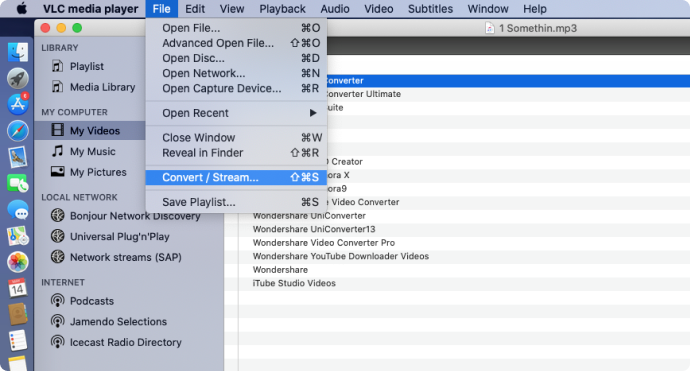
Pros
- Completely free and open-source with broad format support.
- No ads or extra software needed; lightweight on resources.
- Handles streaming and conversion in one app.
- Cross-platform availability (Windows, Mac, Linux, mobile).
Cons
- YouTube downloading is indirect and often unreliable due to updates.
- Steep learning curve for the process; no one-click interface.
- May produce empty files or fail on protected videos.
- Lacks modern UI and built-in playlist organization.
2. Freemake Video Downloader
Freemake Video Downloader is a Windows desktop app that simplifies grabbing YouTube videos, playlists, and channels in HD up to 4K, with options for MP3 audio extraction. Users paste URLs into its intuitive interface, select quality, and download quickly. It bundles basic editing like cutting clips and supports over 10,000 sites. Free with optional upgrades, it's popular for bulk downloads but shows ads in the free version. Great for beginners needing fast, high-quality saves.

Pros
- Supports playlists, channels, and high resolutions.
- User-friendly interface with batch downloading.
- Converts to various formats including audio-only.
- Frequent updates for site compatibility.
Cons
- Free version includes ads and bundle offers.
- Windows-only; no Mac or Linux support.
- Occasional upselling for premium features.
- Privacy concerns from bundled installers.
3. WinX
WinX YouTube Downloader accelerates downloads from YouTube and 1,000+ sites at up to 10x speed, preserving 8K quality with no limits on videos or playlists. The Windows tool auto-detects URLs, offers MP4/MP3 output, and includes ad-free playback. It emphasizes hardware acceleration for fast processing. Suited for power users archiving large collections efficiently.

Pros
- Extremely fast with hardware acceleration.
- Handles 8K, VR, and private videos well.
- No ads or watermarks in downloads.
- Lifetime license options available.
Cons
- Paid software after trial; Windows-exclusive.
- Overkill for simple single-video needs.
- Steeper price for full features.
- Limited mobile or web versions.
4. ClipGrab
ClipGrab is a free, open-source downloader for Mac, Windows, and Linux that fetches YouTube videos plus 40+ sites by pasting URLs. It auto-selects best quality, supports MP4 and audio, and runs without installation on some platforms. Simple and lightweight, it's perfect for casual users avoiding bloatware.

Pros
- Free, open-source, and multi-platform.
- Automatic quality detection simplifies use.
- No ads or registration required.
- Portable version available.
Cons
- Slower on bulk or high-res downloads.
- Occasional compatibility issues with new sites.
- Basic features; no advanced editing.
- Interface feels dated.
5. 4K Download
4K Video Downloader is a desktop app (with web-like simplicity) for Windows, Mac, and Linux that captures YouTube videos, playlists, channels, and subtitles in up to 8K quality. Users paste URLs, select formats like MP4 or MP3, and download batches efficiently. It stands out for high-res support, smart mode for presets, and ad-free experience in paid versions, making it great for archiving educational content or music collections offline.

Pros
- High-quality downloads up to 8K with subtitles.
- Handles playlists and channels seamlessly.
- Cross-platform with intuitive interface.
- Reliable and frequently updated.
Cons
- Free version limits daily downloads.
- Requires app installation, not purely web.
- Paid upgrade for unlimited use.
- No mobile app support.
6. MiniTool
MiniTool YouTube Downloader is a Windows-based tool (accessible via simple web-like workflow) that fetches videos, playlists, and audio from YouTube and other sites in up to 8K, with format conversion options. Its free tier offers ad-free, high-speed downloads, appealing to users building local media libraries without watermarks or limits on basics.

Pros
- Fast, ad-free in free version.
- Supports 8K, batches, and audio extraction.
- Stable and user-friendly interface.
- No watermarks on outputs.
Cons
- Windows-only availability.
- Premium needed for extras like unlimited speed.
- Fewer sites than some competitors.
- Occasional upgrade prompts.
Stable YouTube Video Downloader With Subtitles
7. ByClick
ByClick Downloader is a Windows app with web-style ease, auto-detecting YouTube links from your clipboard to save in HD/4K/8K, including live streams and private videos. It monitors browsing for instant grabs, supports custom rules, and handles subscriptions efficiently for power users.

Pros
- Automatic clipboard detection for speed.
- Downloads live, private, and high-res content.
- Customizable quality and formats.
- Very fast processing.
Cons
- Windows-exclusive platform.
- Trial limited; full version paid.
- Busy interface for beginners.
- Rare site compatibility issues.
8. iTubeGo
iTubeGo is a versatile desktop video downloader and converter available for Windows, macOS, and Android, excelling at grabbing YouTube content alongside 10,000+ sites like Facebook, Instagram, and TikTok. Users paste URLs or use its built-in browser to download videos up to 8K resolution, entire playlists, channels, or audio in formats such as MP4, MP3, MKV, and SRT subtitles.Ideal for offline archiving of high-quality media, music extraction, or educational content, it offers a user-friendly interface with password-protected folders for privacy, though the free version limits advanced use.

Pros
- Broad site support with subtitles.
- High-res batch downloads and converter.
- Works on Windows and Mac.
- Fast with integrated tools.
Cons
- Primarily paid after trial.
- Resource-intensive on older hardware.
- Steeper learning for advanced features.
- Free version has restrictions.
Part 3. Online Web Tools to Download YouTube Video with Subtitles
1. SaveFrom.net
SaveFrom.net is a popular free online YouTube video downloader that lets users paste a video URL into its web interface to grab clips in various resolutions up to 4K, often without installing software. It supports multiple sites beyond YouTube, like Facebook and Instagram, and offers browser extensions for quicker access. Ideal for quick, casual downloads on any device with a browser, it processes links rapidly but focuses on basic functionality rather than advanced editing or batch tools. Users appreciate its simplicity for offline viewing, though ad interruptions are common.
Pros
- Completely free with no software installation.
- Supports many sites and resolutions up to 4K.
- Browser extensions enable one-click downloads.
- Works on all devices via web browser.
Cons
- Heavy ads, pop-ups, and redirects.
- Slow download speeds and no batch option.
- Limited quality/format choices.
- Potential security risks from ads.
2. DownSub
DownSub is a free web-based tool for quickly downloading subtitles from YouTube, Viki, Viu, Vlive, and other platforms directly in your browser. Users paste a video URL, select from available languages and formats like SRT, TXT, or VTT, and download instantly without software or sign-up. It excels in speed and multi-site support, ideal for language learners, translators, or creators needing clean transcripts for offline use, editing, or study. Premium upgrades add playlist batching, auto-translation, and API access.

Pros
- Fast, no-install browser access for instant downloads.
- Supports multiple sites and languages beyond YouTube.
- Outputs standard formats like SRT for easy editing.
- Free basic use with simple paste-and-go workflow.
Cons
- Relies on video having subtitles available.
- Free version lacks batch or playlist support.
- Ads or premium upsells on site.
- No video download or editing features.
3. Noteey
Noteey's YouTube Subtitle Downloader is a free, browser-based tool that extracts subtitles and transcripts from any YouTube video without software installation. Users paste a video URL, and it auto-generates timed text in the browser's language, allowing instant viewing, copying to clipboard, or sharing via link. Part of Noteey's visual workspace ecosystem, it supports efficient study by enabling note-taking from captions, content repurposing for blogs/social media, and accessibility for non-native speakers. Ideal for quick, hassle-free subtitle access in seconds.
Pros
- No software or sign-up needed; fully web-based.
- Fast generation with timestamps for easy navigation.
- Simple sharing via links or clipboard copy.
- Great for studying, quoting, or accessibility.
Cons
- Limited to subtitles/transcripts, no video downloads.
- Generates in browser language only.
- No batch processing for playlists.
- Dependent on YouTube's available captions.
Safe YouTube Video Downloader with Subtitles
Part 4. Other Tools to Download YouTube Video Subtitles
1. YouTubeSubtitle.com
YouTubeSubtitle.com is a free online tool for extracting and downloading subtitles from YouTube videos in formats like SRT, TXT, or VTT. Users paste a video URL, select available languages (including auto-generated captions), and preview before downloading. It supports multiple tracks per video, making it ideal for language learners, translators, or creators needing offline transcripts without software installation. Simple and browser-based, it processes quickly for personal use.
Pros
- Free online access without software installation.
- Supports multiple subtitle formats like SRT and VTT.
- Allows language selection and preview before download.
- Quick processing for multiple tracks per video.
Cons
- Limited to videos with available captions.
- No batch downloading for playlists.
- Potential ads or site downtime issues.
- Dependent on YouTube's subtitle availability.
2. DownloadYoutubeSubtitles.com
DownloadYoutubeSubtitles.com offers a straightforward web service to save YouTube subtitles to desktop or mobile. Copy a video URL from YouTube, paste it into the site, hit "Get Subtitles," and choose your language from results for direct download. It works seamlessly on phones via the YouTube app's share feature, perfect for quick caption grabs in study or editing workflows.
Pros
- Simple paste-and-download workflow.
- Works on desktop and mobile devices.
- Supports language-specific subtitle selection.
- No account or registration required.
Cons
- Only handles subtitles, not full videos.
- Fails if no subtitles exist on video.
- Basic interface lacks editing tools.
- Mobile use tied to YouTube app sharing.
Part 5. Bonus: How to Edit Downloaded YouTube SRT Subtitle Files
Master Subtitles with Wondershare UniConverter: A Step-by-Step Guide
Wondershare UniConverter is a powerful desktop application for seamless subtitle management. Its built-in editor allows you to effortlessly import and customize local subtitle files. Enjoy complete control over styling—adjust font size, color, position, and transparency, and place your subtitles anywhere on screen: top, middle, or bottom. The app also supports converting your subtitle-enhanced videos into multiple formats like MP4, MOV, AVI, FLV, and VOB.
Here’s how to add and edit subtitles to any video:
Step 1: Import Your Video
Launch Wondershare UniConverter on your computer. From the Home interface, select Subtitle Editor, then click Add Video to import your file from local storage. Your video will begin playing automatically in the editor.
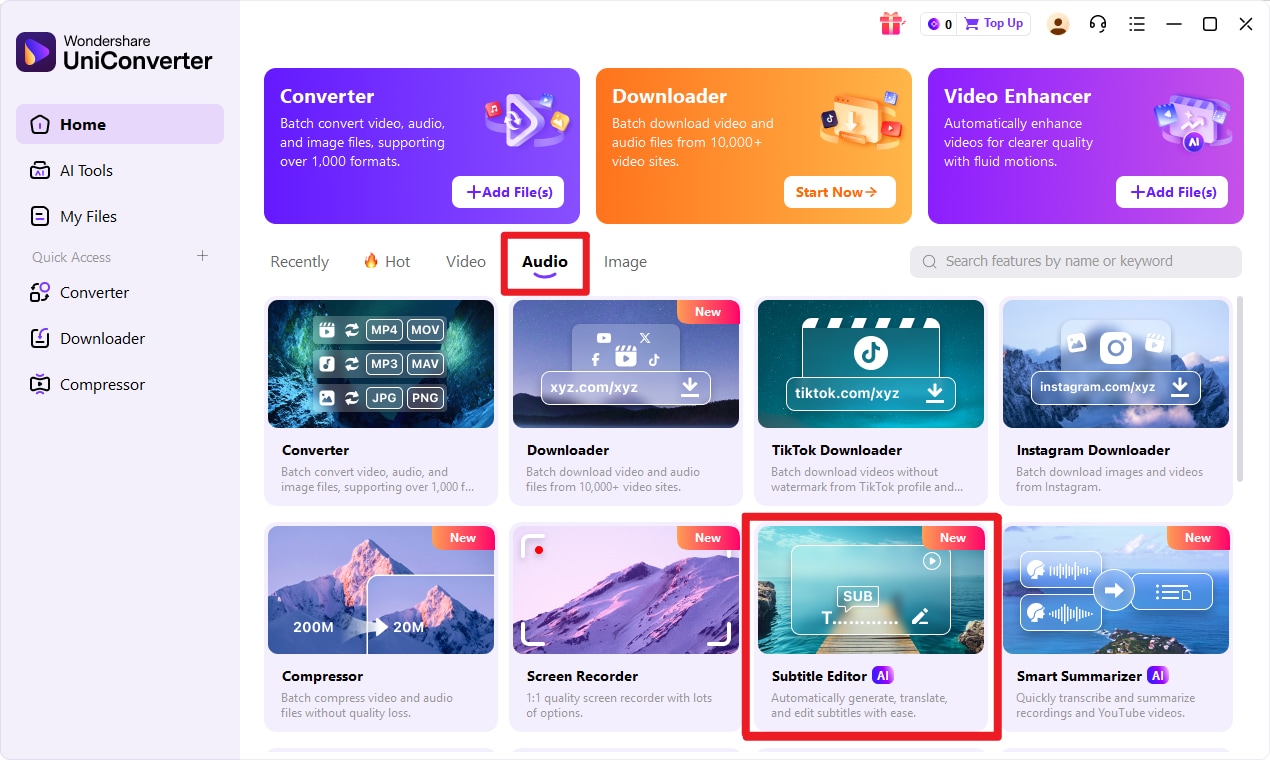
Step 2: Access Subtitle Tools
Navigate to the Subtitle tab to explore various subtitle options:
- Auto-Subtitle Generator: Create subtitles automatically in your chosen language.
- Import Subtitle File: Add an existing subtitle file to your video.
- Text to Subtitle: Convert text into subtitle lines.
- Manual Subtitle: Create or edit subtitles manually.
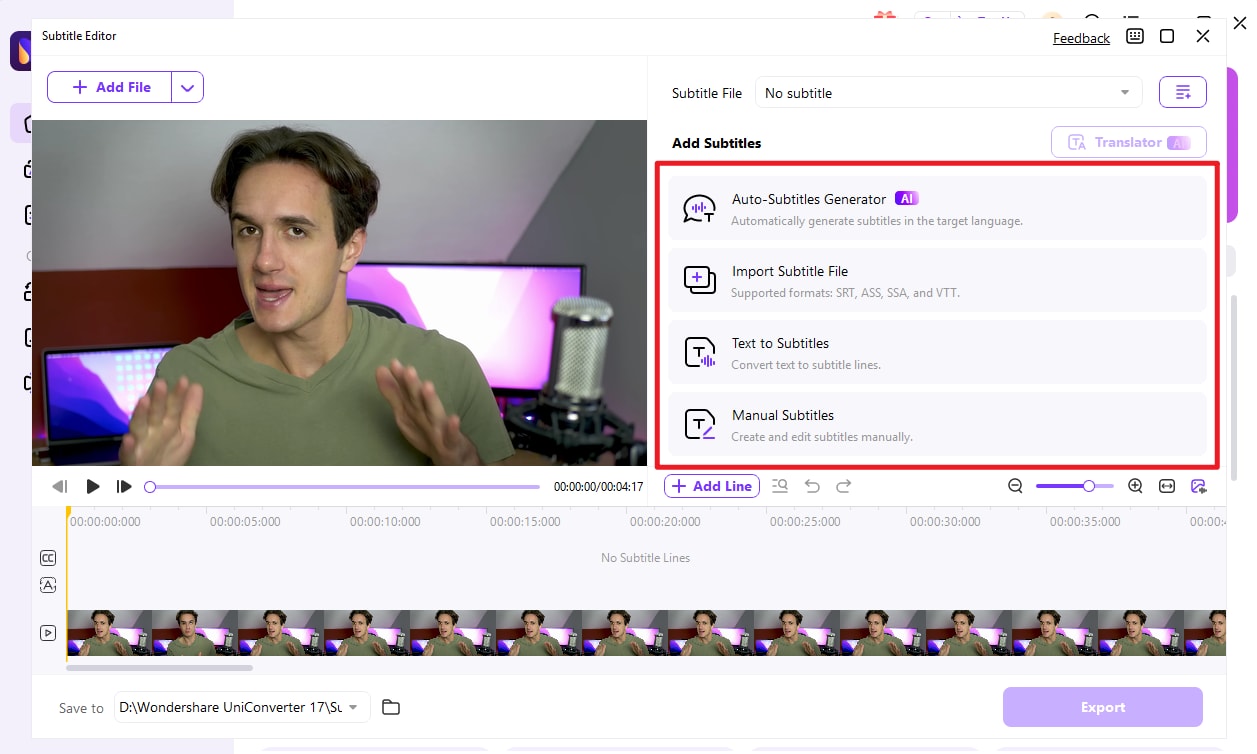
Step 3: Customize Your Subtitles
Click Import Subtitle File to load a locally saved subtitle track.
From there, personalize your subtitles with various fonts (Arial, Calibri, Lato, etc.) and apply formatting like Bold, Italic, or Underline. You can also modify text color, background color, outline width, transparency, and on-screen position. Save your favorite settings as a custom preset for quick reuse on future projects.
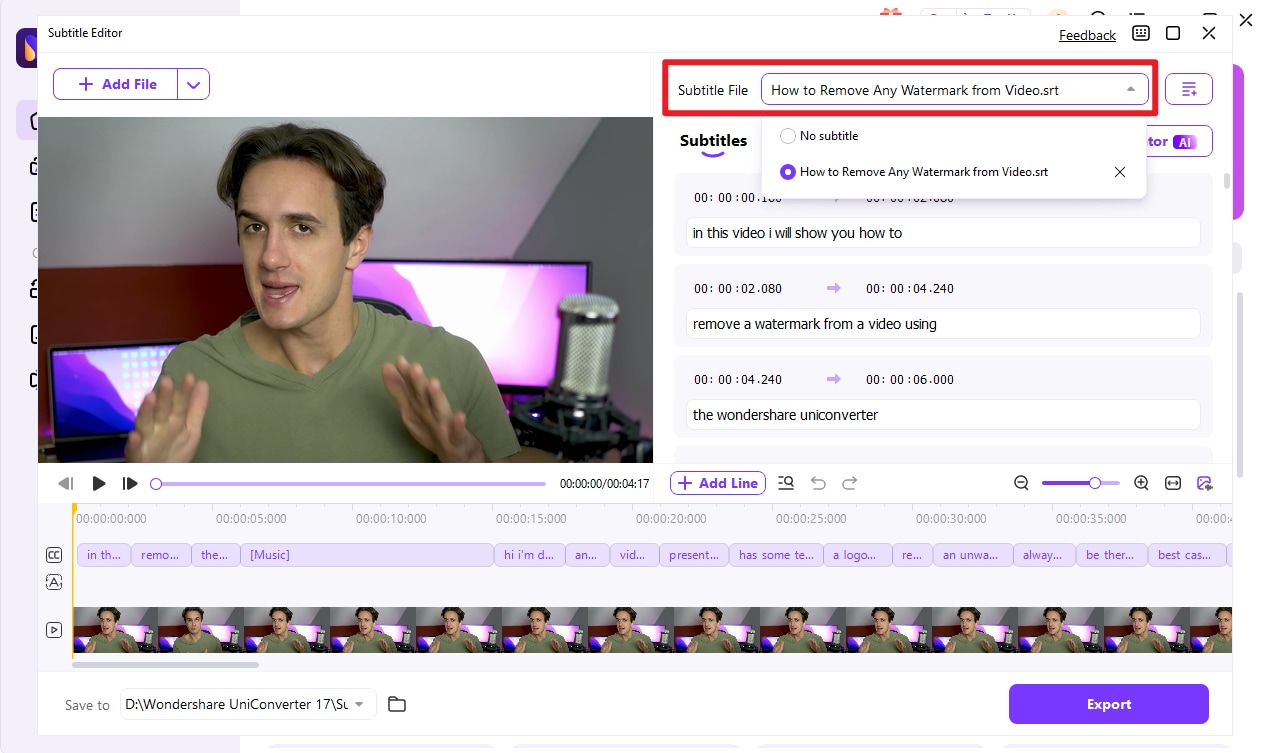
Tip: Adjust subtitle positioning by selecting a grid under the Position tab or by using the slide bar.
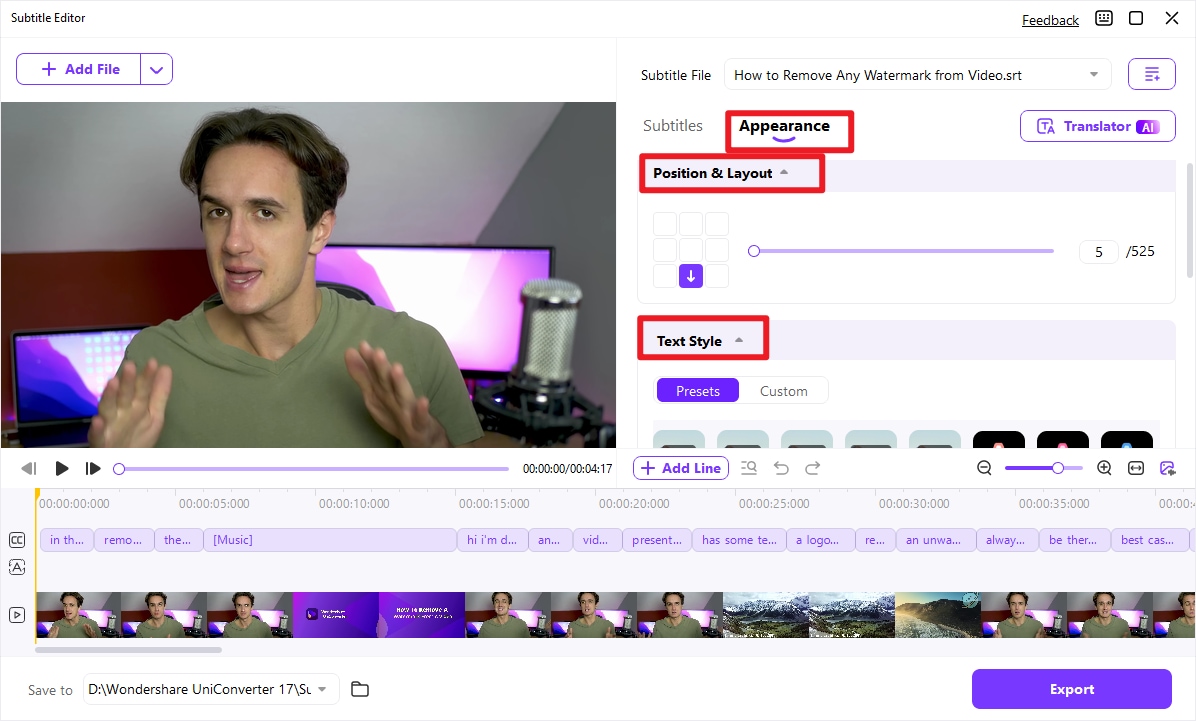
Step 4: Preview Your Video (Optional)
Before finalizing, preview your subtitled video to ensure perfect timing and styling. Hover over the video thumbnail and click the Play icon to watch it in the multimedia player. Close the window once you’re satisfied.
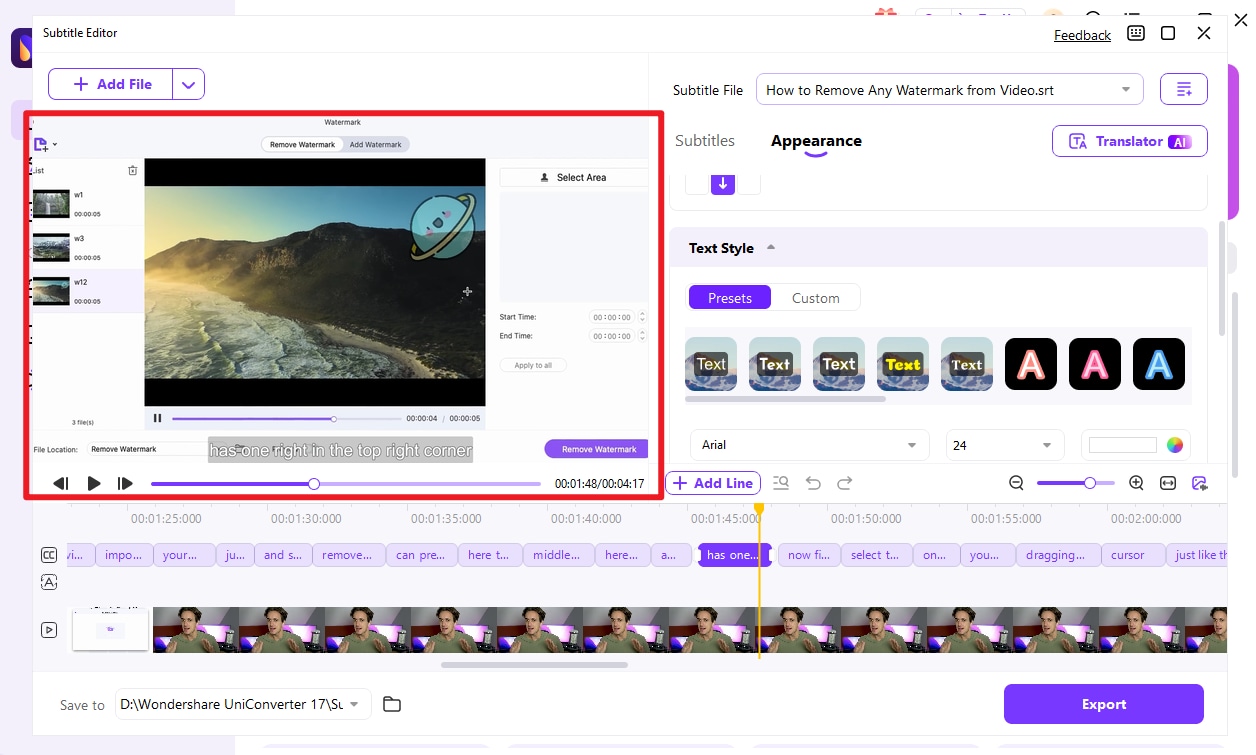
Step 5: Export Your Video
Click the Export Settings drop-down menu to select your desired output format (e.g., MP4 or MOV), then click Export to save your video with embedded subtitles.
Note: Wondershare UniConverter simplifies adding and editing subtitles while also offering advanced video conversion features. For more detailed capabilities, explore our guide on Advanced Subtitle Editing Features.
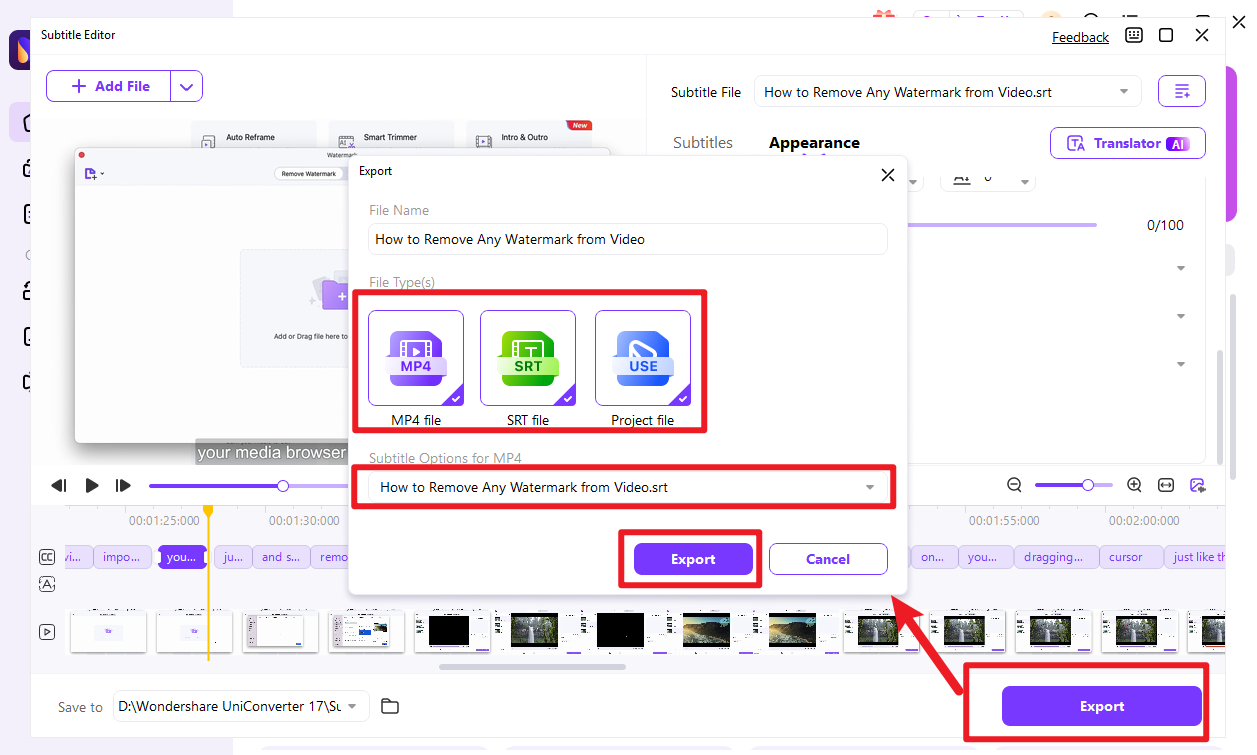
YouTube Video Downloader with Subtitle Format Options
Conclusion
In conclusion, downloading YouTube videos with subtitles is a practical need for offline viewing and language learning, but it's crucial to respect copyright and download only authorized content.
This guide has outlined multiple effective tools for this purpose, including desktop software like UniConverter and 4K Downloader for integrated downloads, as well as online options like SaveFrom.net and YouTubeSubtitle.com for quick subtitle extraction. Always remember to use these tools responsibly for personal, non-infringing purposes to enhance your accessibility and educational experience.
FAQ
-
1. Is it legal to download YouTube videos with subtitles?
Downloading YouTube videos with subtitles for personal, offline viewing is generally tolerated but violates YouTube’s Terms of Service, which restrict downloads outside official apps. Redistributing or using content commercially without permission infringes copyright. Fair use may apply in limited educational or commentary cases. Tools like yt-dlp or online subtitle extractors are commonly used for private backups, but account risks may exist if detected. -
2. What are free websites to download subtitles?
Free sites such as DownSub, SaveSubs, and Views4You allow you to paste a YouTube URL, choose a subtitle language, and download SRT files instantly without installing software. Many also support TXT or VTT formats for broader compatibility. -
3. What programs can download videos with embedded subtitles?
VLC Media Player can stream and save videos with subtitles using the “Open Network Stream” feature. Desktop tools like UniConverter or ByClick Downloader support batch downloads with SRT files. Advanced users often prefer yt-dlp, which allows subtitle extraction via commands such asyt-dlp --write-subs --sub-langs en [URL]. -
4. How do I download just subtitles from a video?
Copy the video URL and paste it into tools like DownSub or YouTube Transcript Extractor. Select the desired language and format (SRT or VTT) and download. Make sure captions are enabled on YouTube first, especially for auto-generated subtitles, and review them for accuracy. -
5. What subtitle file formats and languages are supported?
Most subtitle tools output SRT (the most widely supported format) or VTT. Available languages depend on what the video provides—such as English (en) or “all” languages. Not all videos include subtitles, so check YouTube’s transcript feature beforehand. Some tools support batch subtitle downloads for playlists, but private or age-restricted videos may require login support.



Kayla Morrison
staff Editor