Subtitles
- Try It Free Try It Free
- 1. Add Subtitles+
- 2. Extract Subtitles+
- 3. Download Subtitles+
- 4. Tips and Tricks+
-
- 4.1 Top 10 Subtitles Players
- 4.2 Play Dual Subtitles
- 4.3 Video Players with Subtitles
- 4.4 Convert IDX to SRT
- 4.5 Convert TXT to SRT
- 4.6 Convert SUB to SRT
- 4.7 Convert Video with subtitle
- 4.8 Best Subtitle Converters
- 4.9 Subtitle Editor Tools
- 4.1 Adjust Subtitle Delay in VLC
- 4.11 Best Subtitle Maker
- 4.12 Tips about Subtitle Editing
- 4.13 Synchronize Subtitle Tool
- 4.14What is Subtitle
- 4.15 Best Font for Subtitles
- 4.16 How to Create SRT File
- 4.17 Turn On/Off Subtitles
- 4.18 Several Tips about Subtitles in Windows Media Player
Top 8 Subtitle Converters You Must Know
by Kayla Morrison • 2025-10-21 20:01:55 • Proven solutions
The subtitle is an integral part of the videos as they not only make the videos easy to understand but increases their reach as well. There are different formats in which subtitles can be written including the common ones like .srt, .txt, .vtt, .smi, and others. Different platforms as well as devices support different formats for the subtitles and thus the need to convert them to a compatible format arises. Several subtitle converter tools are available to assist you with this conversion task and listed below are the top 7 programs in the category.
- 1. Wondershare UniConverter
- 2. Batch Subtitles Converter
- 3. Subtitle Edit
- 4. Subtitle Tools
- 5. Subtitle Fix
- 6. Subtitle Converter
- 7. Rev Caption Converter
- 8. ToolSlick
1. Wondershare UniConverter
After converting your subtitle file to, let’s say, SRT, you need to find the right subtitle editor and adder. In that case, install and run Wondershare UniConverter. With this app, video lovers can add SRT subtitles to movie formats like MP4, MOV, FLV, MTS, MPG, VOB, and many others. You can also edit the subtitle positioning, opacity, font size, font color, and more. And lest I forget, Wondershare Subtitle Tool can directly download thousands of SRT subtitle files.
Here are the steps to add and edit subtitles using Wondershare UniConverter:
Step 1 Run the app and load your video.
Run Wondershare UniConverter on your PC, then click the Converter button on the left pane. After that, drag-n-drop the video file to edit on the project window. Alternatively, tap the Add Files or Load DVD to upload videos from local folders and DVD/Blu-ray discs.
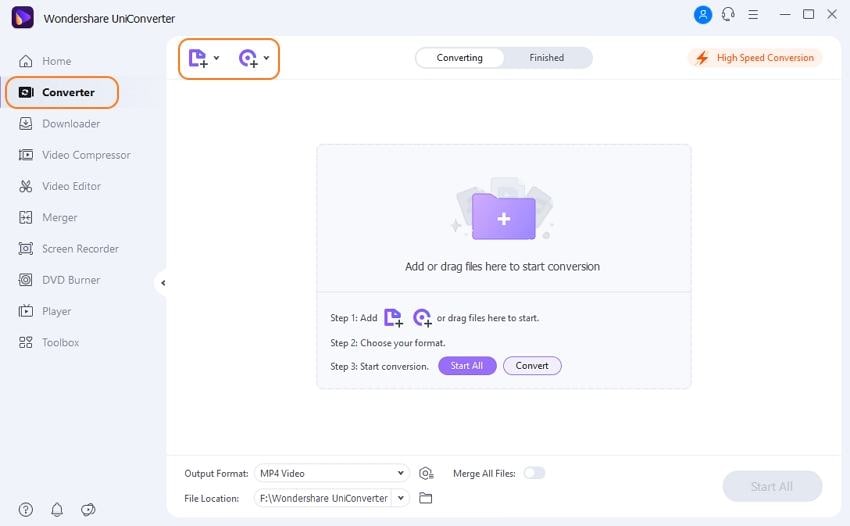
Step 2 Open the existing subtitle file.
Click the Subtitle menu, then choose the subtitle file you want to edit. You can also add a local subtitle file by clicking the Add button. To open the editing window, click the Edit icon. It’s the small pencil-like icon beside the Embed Subtitle (s) label.
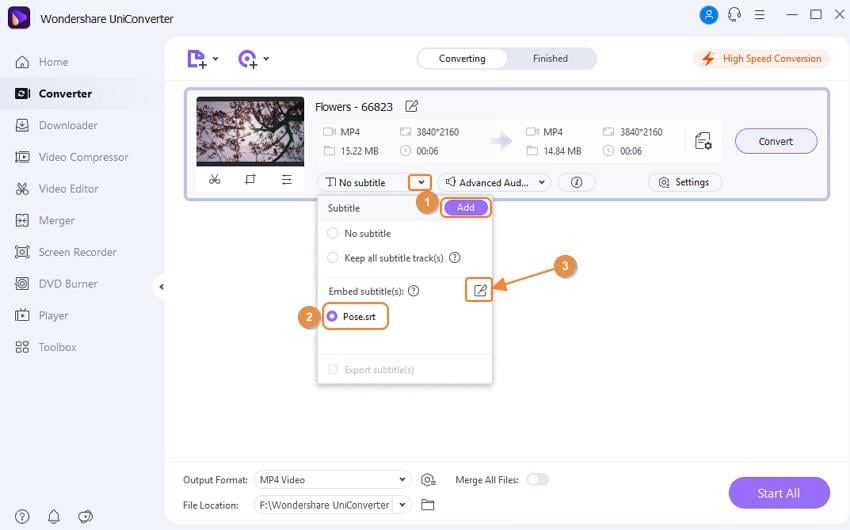
Step 3 Edit the subtitle tracks and settings.
On the top-right corner, you can proceed to touch the subtitle font color, font type, font size, subtitle positioning, transparency, and outline width. If all is clear and polished, press the Apply to All, then tap the OK.
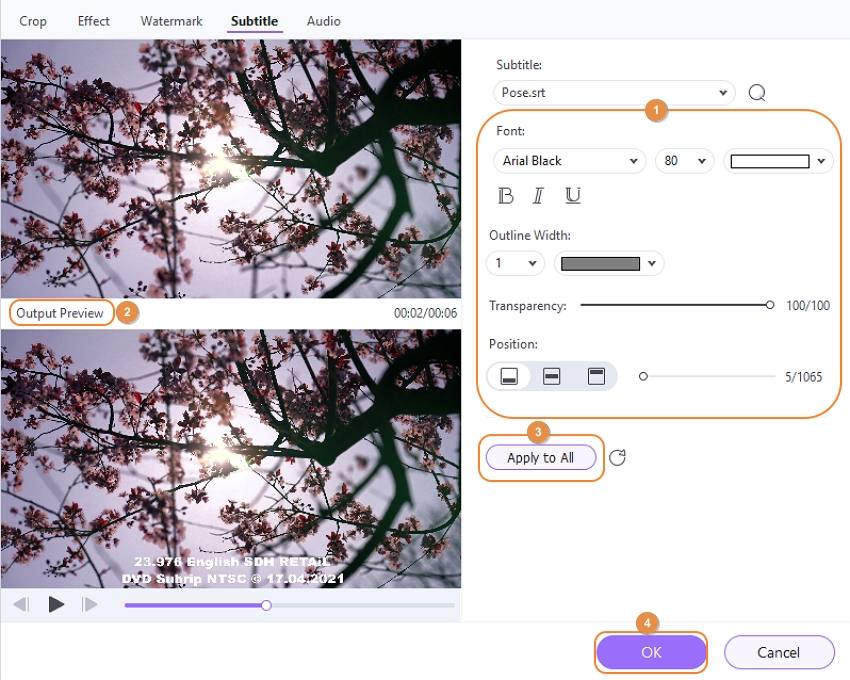
Step 4 Save your new subtitle video.
Want to convert the video to a new file format? Click the Output Format and choose your preferred video format under the Video tab. After that, set the folder path on the File Location menu before hitting the Start All button. Wondershare Subtitle Adder will convert and save your video file with lossless quality.
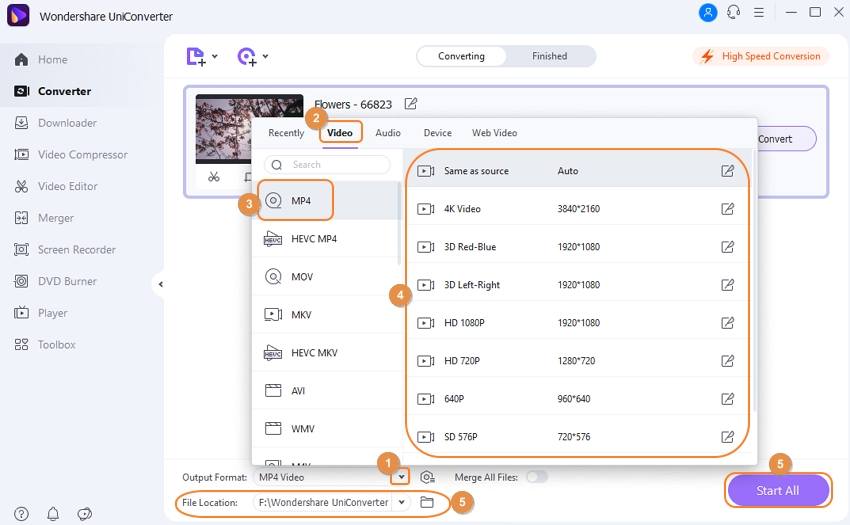
2. Batch Subtitles Converter
This is a free to use program that allows converting subtitles in an array of formats for the videos in all popular formats like AVI, MP4, MKV, and others. The tool supports batch processing where multiple subtitle files can be converted at a time. With a simple interface, the program is apt for all types of users. Framerate and encoding can be set as required using the program.

The process of subtitle conversion using the program is simple where you just need to drag and drop the files to the interface, select the output format along with the encoding and the frame rate and finally click on the Convert button.

Tips
With VLC Player, you can merge videos in VLC as well. Move to How to Merge Videos in VLC Easily and Quickly>> to learn more.
3. Subtitle Edit
This free tool not only allows converting the subtitle format but also facilitates its editing if required. Option to create subtitles for the videos is also available at the program. Subtitle Edit is an apt program in situations when videos are not synced with the subtitles as it allows setting the starting as well as the end time of the movie. The 29-language interface is supported by the program to create subtitles for people across the world.

The file processing using the tool is quick where you need to first open the subtitle in the program and then choose Save as option from the File menu. Subrip at the Save as type options needs to be selected as the next step before finally saving the file in the desired format.

Info
Try UniConverter - Convert Video with Subtitle Free Now!
4. Subtitle Tools
This is a free online program that is simple to use and need no software download or installation. Working with Windows, Mac, and Linux systems, the program allows converting vtt, ssa, ass, smi, and subfiles to SRT format. Up to 100 files at a time can be added to the program for batch conversion. Option to add zip file is also there. Once the process is complete you can download individual subtitle files or also create a zip file for the same.

How to Convert Subtitle to SRT Format
Step 1. On your PC browser, open https://subtitletools.com/convert-to-srt-online and click on the Choose Files button to browse and add the local subtitle file to be converted.
Step 2. Click on the Convert to Srt button to start file processing.
The program will start converting the file and will be made available for download from the interface itself.
Pro and Cons of the Method
Pros:
- A free tool without any need for software installation.
- Support converting 100 files at a time.
- Converted files can be downloaded individually or zip files can be created.
Cons:
- Dependent on internet connectivity.
- Limited input file support.
- Comes with the ad.
- No option for subtitle editing.

Info
Try UniConverter - Convert Video with Subtitle Free Now!
5. Subtitle Fix
This is another popularly used online program that allows subtitle formats conversion between SRT and Sub subtitle format. Additionally, the program also allows merging the subtitles, expand or narrow them if needed, and also shift them. The option for removing the existing HTML tags from the subtitles is also there. The frame rate can also be selected from the given options.

How to Fix Subtitles Issues
Step 1. Launch http://subtitlefix.com/index.php on your PC browser window. Click on the Choose file to add the file to be converted.
Step 2. Choose the rate/fps from the drop-down menu. If needed enable the option to remove the HTML tag
Step 3. Click on the SEND button and the converted file will be automatically downloaded to your PC.
Pros and Cons of the Method
Pros:
- In addition to subtitle conversion several other features like merging, expanding, narrowing, and others are supported.
- Converted files are automatically downloaded to the PC.
- No ads on the site.
Cons:
- No option for batch conversion.
- Internet dependency.
- Allows conversion between SRT and Sub format.

Info
Try UniConverter - Convert Video with Subtitle Free Now!
6. Subtitle Converter
Using this simple online tool subtitles in TXT format can be converted to an SRT file. Option to change the FPS is also available at the tool. You can even choose to Encode and convert the added file to UTF-8. The interface is simple and the process is quick.

Step-by-step Guide to Convert Subtitle
Step 1. Run https://www.subtitle-converter.com/ on your PC. Click on the Upload button to choose the local txt subtitle file to be converted.
Step 2. Choose FPS as needed by moving the up and down arrows. Enable the option to Encode the file is required.
Step 3. Click on the Convert button and the program will start converting it to the SRT format.
Pros and Cons of the Method
Pros:
- A free tool with a simple interface.
- Allows selecting FPS.
- Encoding can be enabled.
Cons:
- Only supports txt to srt conversion.
- No batch processing supported.
- No option for file editing.

Info
Try UniConverter - Convert Video with Subtitle Free Now!
7. Rev Caption Converter
Using this online conversion tool, SRT files from the computer Dropbox, Google Drive, OneDrive, Box, and through FTP can be added to the program interface for conversion to several subtitle formats. Some of the supported output formats include txt, mcc, scc, vtt, and others. You can download the converted file to your PC or can also receive it at your mail address. Multiple files at a time can be added to the interface.

How to Convert Captions with Ease
Step 1. On your browser run https://www.rev.com/captionconverter. Click on the SELECT.SRT FILES button to browse and load the file from your local system or cloud storage.
Step 2. Once the file is added and uploaded, choose the desired output format from the available options at the Select Output Formats section.
Step 3. At the Convert Captions Files! section, enter your email address to receive the converted file. Click on the CONVERT button to start with the process.
Pros and Cons of the Method
Pros:
- Allows adding multiple files at a time.
- Support several output formats.
- Converted files can be received on mail ID.
Cons:
- No option for file editing.
- Only SRT files can be added for the conversion.

Info
Try UniConverter - Convert Video with Subtitle Free Now!
8. ToolSlick
Using this free online tool subtitles in Text format can be converted to SRT file in a simple quick manner. Subtitle conversion in other formats is also supported by the tool. In addition to English, the program supports converting the subtitle files to other languages like German, French, Japanese, Italian, and others. Desktop, as well as online files to be converted, can be added. You can even enter the subtitle text into the interface. The start and the end time of the subtitle as required can also be selected.

How to Convert Subtitles with ToolSlick
Step 1. Open https://toolslick.com/conversion/subtitle/txt-to-srt on your PC. Click on the Upload button to browse and import local TXT file. Alternatively, the file can be added through a link or the content can also be added at the Input box.
Step 2. Under the Settings section, starting and ending time and target language can be selected
Step 3. Click on the CONVERT button and the converted file will be downloaded to your PC. The processed content is also visible in the Output section of the interface.
Pros and Cons of the Method
Pros:
- Allows adding local as well as online files for the conversion.
- Settings related to start and end times can be selected.
- Option to change the subtitle language available.
Cons:
- Dependent on the internet for its functioning.
- The site comes with ads.
Thus analyze your subtitle conversion needs and use any one of the above tools for converting subtitle formats compatible with your device.

Info
Try UniConverter - Convert Video with Subtitle Free Now!



Kayla Morrison
staff Editor