Video Editing Tips
- TRY IT FREE TRY IT FREE
- 1. Video Merger+
-
- 1.1 How to Merge MP4 Online
- 1.2 Top 3 MP4 Joiners Mac
- 1.3 Top 6 MOV Joiners
- 1.4 Top 5 MKV Joiners
- 1.5 Top 6 WMV Joiners
- 1.6 How to Merge FLV
- 1.7 Top 12 AVI Joiners
- 1.8 Top 10 Ways to Merge Movies
- 1.9 Merge Videos in Windows 10/8/7
- 1.10 Put Videos Together
- 1.11 Combine 2/Multiple Videos
- 1.12 Top Video Merger Online
- 1.13 Top Video Mergers
- 1.14 How to Merge Videos Mac
- 1.15 Apps to Combine Videos
- 1.16 Merge Videos on Android
- 1.17 Combine Videos on iPhone
- 2. Audio Merger+
- 3. Tips for Merging Files+
All Topic
- AI Tools Tips
-
- AI Photo Enhancer Tips
- Voice Changer Tips
- AI Thumbnail Maker Tips
- AI Script Generator Tips
- Smart Summarizer
- AI Subtitle Generator Tips
- Watermark Remover
- Vocal Remover Tips
- Speech to Text Tips
- AI Video Tips
- AI Image Tips
- AI Subtitle Translator Tips
- Video Extractor Tips
- Text to Speech Tips
- AI Video Enhancer Tips
- DVD Users
- Social Media Users
- Camera Users
- Photography
- Creative Design
- Movie Users
- Travelling Fans
- Educational Users
- More Solutions
- Holidays and Commemoration
- Game Lovers
- Other Tips
Use VLC to Merge Videos Step by Step
by Christine Smith • 2025-10-24 18:29:55 • Proven solutions
VLC is a popularly used media player free to use and available for all platforms including, Windows, Mac, Linux, and others. In addition to video playback, this open-source tool supports a wide range of editing features like conversion, merging, and others. So if you are looking for an inexpensive method to merge videos quickly and easily, VLC works as a great tool. Read this article to learn how to use VLC merge videos and the best alternative to VLC to combine multiple videos.
- Part 1. Step-by-step Guide to Merge Two Videos with VLC
- Part 2. Best Alternative to VLC Merge Videos Not Working
- Part 3. UniConverter vs. VLC: Which Is the Better Video Merger?
Part 1. Step-by-step Guide to Merge Two Videos with VLC
The VLC media player supports all popular video formats like MP4, WMV, M4V, MOV, and many others. The videos in similar formats can be merged in a few simple steps. The media player app is available for download on all OS and platforms.
Steps on how to merge videos in VLC
Step 1: Download, install and open the VLC Media player app on your system. On the main interface, click on the Media tab, and from the drop-down menu, select Open Multiple Files option.
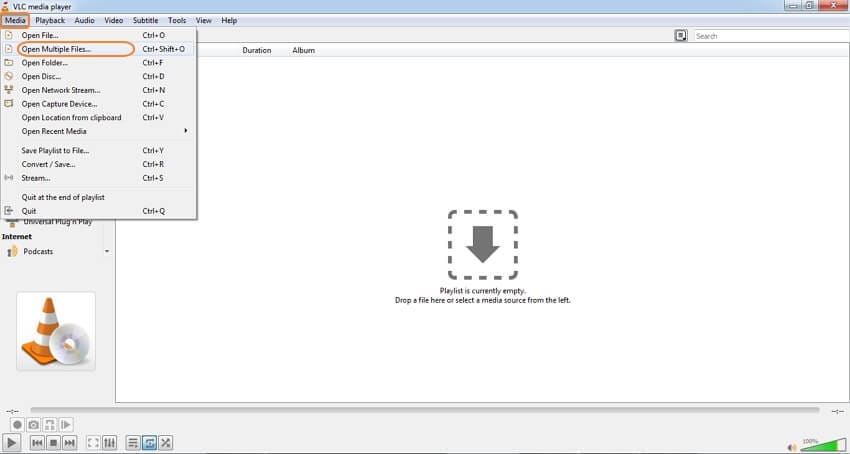
Step 2: From the pop-up window, select the File tab and then click on the +Add button to browse and load the videos to be merged. Multiple files can be added here.
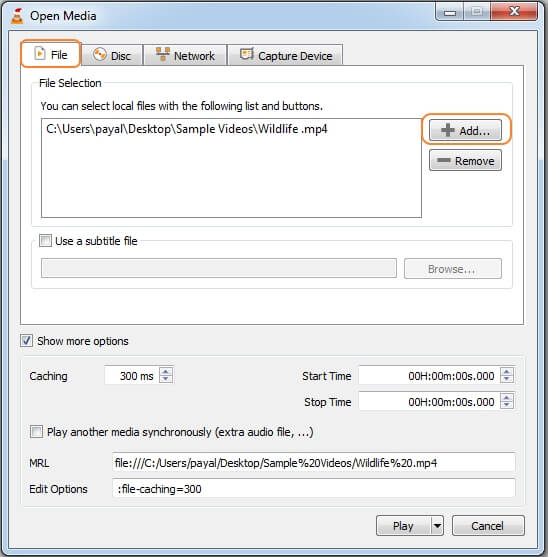
Step 3: Next, open the drop-down menu at the Play menu and then select the Convert option.
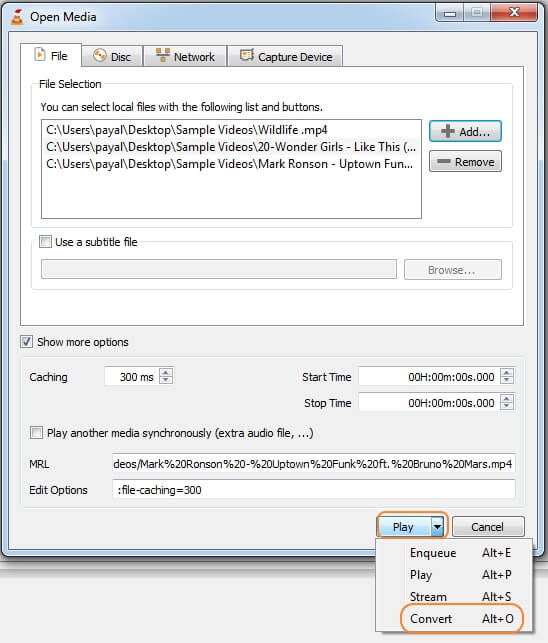
Step 4: A new Convert window will open from where you select the desktop location to save the merged file. Finally, hit on the Start button to proceed with the VLC combine video process.
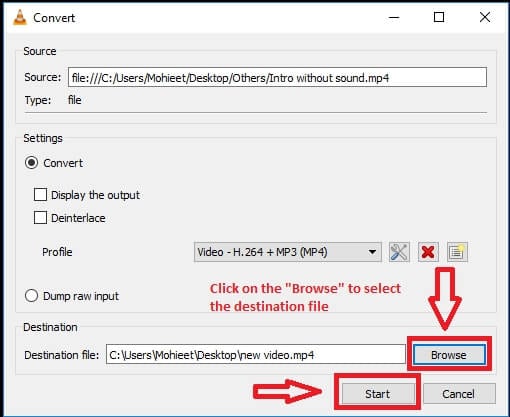
Part 2. Best Alternative to VLC Merge Videos Not Working
VLC works as a basic merging tool with limited features. If you want your files in different formats and parameters to be merged without losing quality, Wondershare UniConverter works as the best solution. This professional desktop software can be installed on your Windows and Mac system and allows merging videos in MP4, MOV, M4V, WebM, and many other formats. Using the software, you can choose the output file format and also the resolution. The process of file merging is quick and simple. Several video editing features are also supported by the tool. The merged can be transferred to an array of devices for playback.
Wondershare UniConverter - Best Video Converter for Mac/Windows
-
Convert videos to more than 1000 formats without quality loss.
-
It has a 120X faster video conversion speed than any other converter.
-
Merge video clips into one with simple steps.
-
Remove unwanted clips and only merge useful video clips.
-
Burn videos to DVD with simple steps.
-
Compress videos to the right size for your different use.
-
Download videos from more than 1,000 video sharing sites.
-
It supports to record screen, webcam, and audio (system audio & microphone) with high quality.
-
Supported OS: Windows 10/8/7/XP/Vista, macOS 11 Big Sur, 10.15, 10.14, 10.13, 10.12, 10.11, 10.10, 10.9, 10.8, 10.7, 10.6
Steps on how to merge videos using Wondershare UniConverter
How To Merge Videos With Wondershare UniConverter
Step 1 Load the files to the VLC merger alternative.
Install and open the Wondershare UniConverter software on your system. On the Converter section, click on the file button to browse and import the local videos to be merged. You can also drag and drop the files. The icons under the added file thumbnail image can be used for editing functions.

Step 2 Choose the target format.
At the left-bottom corner, open the drop-down menu at the Output Format: tab, and from the Video tab, select the desired video format and also the resolution.
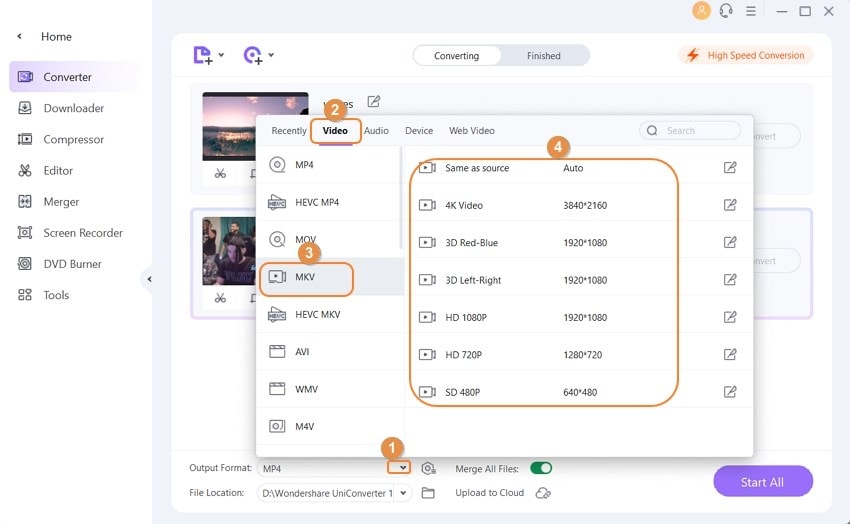
Step 3 Merge videos and process
At the bottom menu of the interface, enable the Merge All Files option by moving the slider button. Choose the desktop location to save the merged files in the File Location section. Finally, hit on the Start All button to start with the merging process.
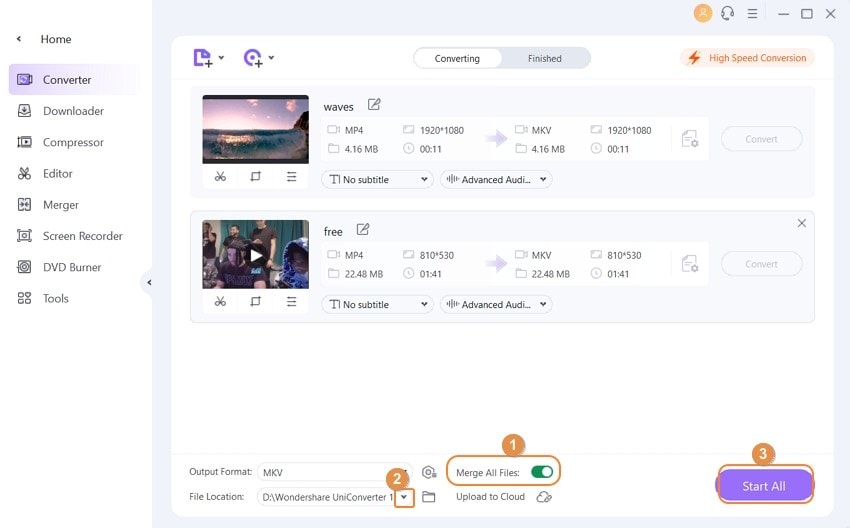
Part 3. UniConverter vs. VLC: Which Is the Better Video Merger?
UniConverter and VLC are both popular video players with a variety of features, including the ability to merge multiple video files into one. However, when it comes to the merge videos functionality, UniConverter has some clear advantages over VLC:
-
More versatile output options: With UniConverter, you can save your merged video in over 1,000 different formats, including popular ones like MP4, MOV, AVI, and WMV. VLC, on the other hand, has a more limited set of output formats.
-
Faster and more stable merging: UniConverter's high-speed conversion engine allows you to merge videos quickly and without any quality loss. Additionally, UniConverter is known for its stability and reliability, so you can be confident that your merged videos will be error-free. VLC, on the other hand, may encounter stability issues during the merging process, especially with larger files.
-
More intuitive and user-friendly interface: UniConverter's interface is designed to be user-friendly and intuitive, making it easy to merge videos even if you don't have much experience with video editing software. VLC's interface, while powerful, can be more difficult to navigate for novice users.
So for basic functioning, you can merge videos in VLC. For advanced features and lossless quality merging, Wondershare UniConverter is an ideal solution.
Your complete video toolbox
 Batch convert MOV to MP4, AVI, 3GP and vice versa easily.
Batch convert MOV to MP4, AVI, 3GP and vice versa easily. 




Christine Smith
chief Editor