Video Editing Tips
- TRY IT FREE TRY IT FREE
- 1. Video Merger+
-
- 1.1 How to Merge MP4 Online
- 1.2 Top 3 MP4 Joiners Mac
- 1.3 Top 6 MOV Joiners
- 1.4 Top 5 MKV Joiners
- 1.5 Top 6 WMV Joiners
- 1.6 How to Merge FLV
- 1.7 Top 12 AVI Joiners
- 1.8 Top 10 Ways to Merge Movies
- 1.9 Merge Videos in Windows 10/8/7
- 1.10 Put Videos Together
- 1.11 Combine 2/Multiple Videos
- 1.12 Top Video Merger Online
- 1.13 Top Video Mergers
- 1.14 How to Merge Videos Mac
- 1.15 Apps to Combine Videos
- 1.16 Merge Videos on Android
- 1.17 Combine Videos on iPhone
- 2. Audio Merger+
- 3. Tips for Merging Files+
Top 6 MOV Joiners: How to Merge MOV Files Easily
by Christine Smith • 2025-10-21 20:02:38 • Proven solutions
MOV videos can be merged in a hassle-free manner using MOV joiner programs. An array of these desktop and online tools are available to help you get the task done quickly and easily. Know about these tools to combine MOV in the following parts.
Part 1. Best MOV Joiner for Windows/Mac
To facilitate MOV video joining on your Mac and Windows system in an effortless manner, we suggest Wondershare UniConverter as the best choice. The software can be quickly installed on your system and then allows merging your MOV as well as all other popular video formats like MP4, AVI, M4V, WebM, and many others. You can also select to keep the output format like MOV or any other as desired. Option to select the output resolution is also there.
 Wondershare UniConverter - Best MOV Joiner Mac/Windows (Catalina Included)
Wondershare UniConverter - Best MOV Joiner Mac/Windows (Catalina Included)

- Merge multiple MOV videos into one easily and quickly with only one-click.
- Support 1000+ video and audio formats, including MP4, MOV, WMV, FLV, MKV, MP3, etc.
- Edit MOV videos with trimming, cropping, rotating, adding subtitles, and more others.
- Optimized presets for almost all devices, like iPhone, iPad, Huawei phone, etc.
- 90X faster conversion speed than common converters with unique APEXTRANS technology.
- Burn MOV videos to DVD or Blu-ray disc with free DVD menu templates.
- Transfer videos from computer to iPhone, iPad and other devices directly.
- Versatile toolbox: Add video metadata, GIF maker, video compressor and screen recorder.
- Supported OS: Windows 10/8/7/XP/Vista, macOS 11 Big Sur, 10.15 (Catalina), 10.14, 10.13, 10.12, 10.11, 10.10, 10.9, 10.8, 10.7, 10.6.
Steps to merge MOV using Wondershare UniConverter
Step 1 Import MOV videos on your software.
Launch Wondershare UniConverter on your system and import the local MOV videos by hitting on the +Add Files button on the Merger tab. Drag and drop function is also supported.
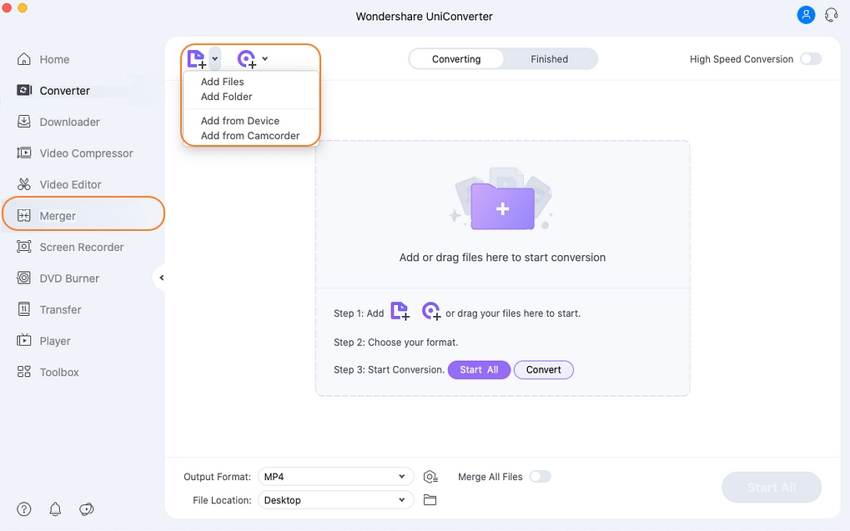
Step 2 Choose the target format for MOV videos.
At the bottom-left corner, open the drop-down options at the Output Format tab and choose the target format from the Video list. Also, choose the resolution of the output file.
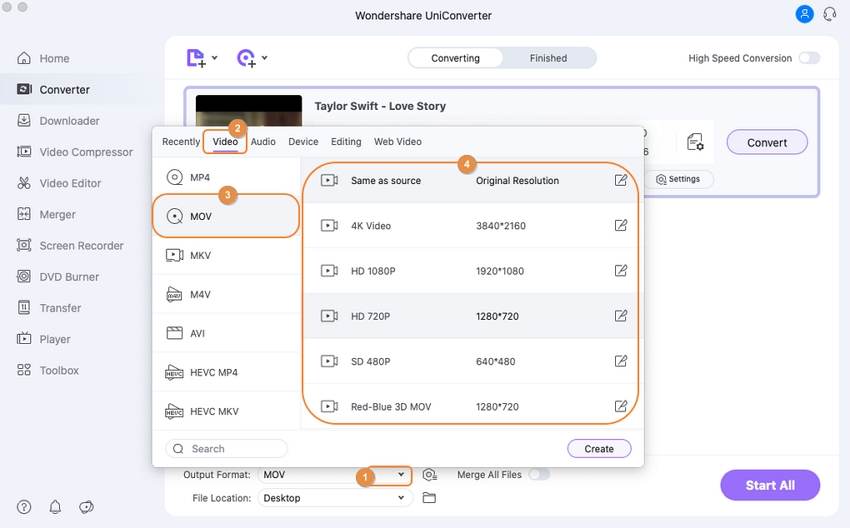
Step 3Start processing
Hit on the Start button to start merging the added videos. The Finished section can be used to manage the processed file from the interface.
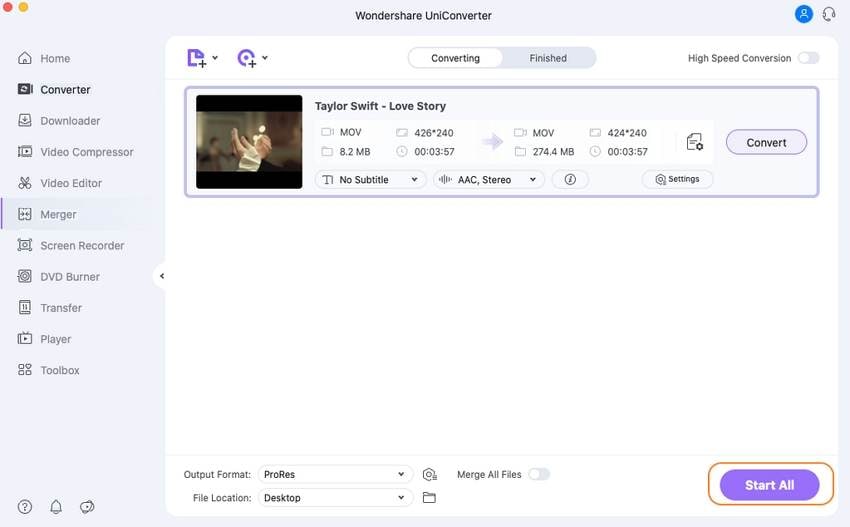
Part 2. Other 5 Tools to Merge MOV Videos
If you are looking for more MOV file joiner tools, there are several free, online, and other tools available. Below listed are some of the popular ones listed.
1. Wondershare Free Video Converter
URL: https://videoconverter.wondershare.com/video-converter-free.html
This is free to use a desktop program that once installed on your Windows or Mac system, facilitates joining MOV and other popular video formats. The process is quick, and the files are merged without losing original quality. You can also choose to keep the output format like MOV or select from an array of supported formats. The file resolution can also be selected as desired. Video conversion, editing, download from YouTube, and other features are also supported. The MOV video joiner free download is available from the home page of the software.

2. Wondershare Filmora
URL: https://filmora.wondershare.com/
This is another popularly used software by Wondershare that supports an array of functions, including video merging. Videos in all popular formats can be merged in lossless quality using the software that is simple to install. The desired videos need to be added to the interface timeline in a sequential order, which can then be merged into a single video. You can also spill MOV files using the software.
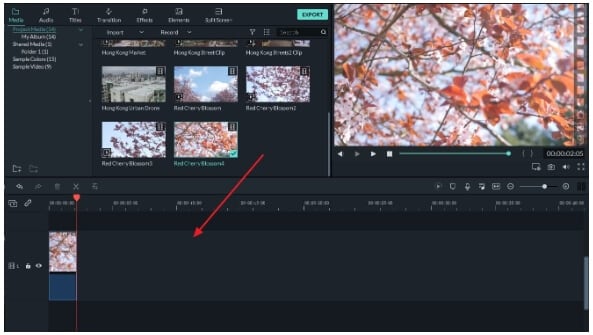
3. Clideo
URL: https://clideo.com/merge-mov
This is an online program that works from the browser window and needs no software installation or registration. MOV videos from the system, Google Drive, Dropbox, and URL can be added to the interface for the process. Option to crop the videos, select the aspect ratio, choose the output format, select the resolution, and add audio is also there. So if you are looking for solutions on how to add music to a MOV file, Clideo works as a good choice.
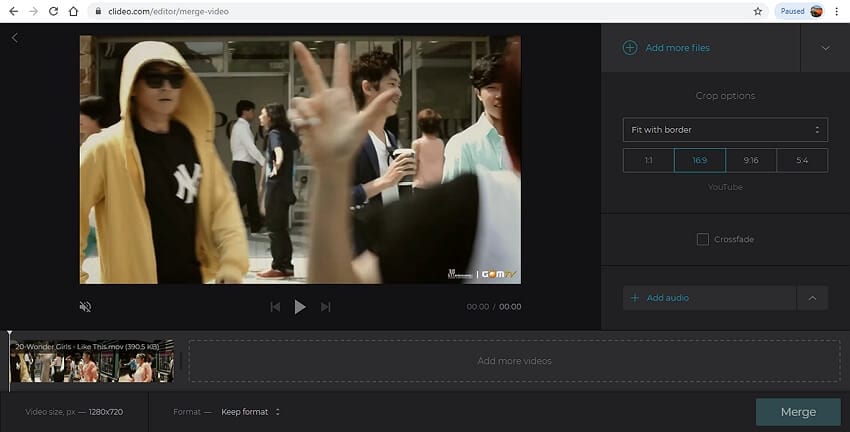
4. FreeVideoJoiner
URL: http://www.freevideojoiner.com/
This is free to use desktop-based software that can be easily downloaded on your Windows system. The program supports adding AVI, MOV, WMV, MPG, MPEG, and MPG files. The added files can be saved in AVI, MP4, MOV, and WMV format. Device-specific formats as output formats can also be selected. There is no limitation to the number of files that can be added to the program. All the video encoders and decoders come along with the software. The height and the width of the merged video are the same as that of the first added video using this free MOV joiner.
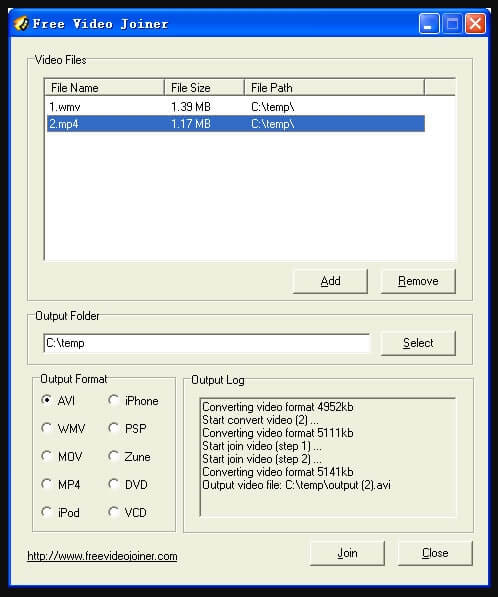
5. Boilsoft Video Joiner
URL: https://www.boilsoft.com/mov-joiner.html
Available for download on Windows and Mac system, this is a versatile tool that facilitates merging videos into a single file. In addition to MOV, several other formats like AVI, MP4, WMV, and others can be added to the interface. Multiple output formats and devices are also supported. Videos have the same properties, and the format can be merged without any re-encoding or loss in quality. Option to drag and drop and preview is also available. You can also adjust the bitrate, codec, frame rate, and other parameters of the file.
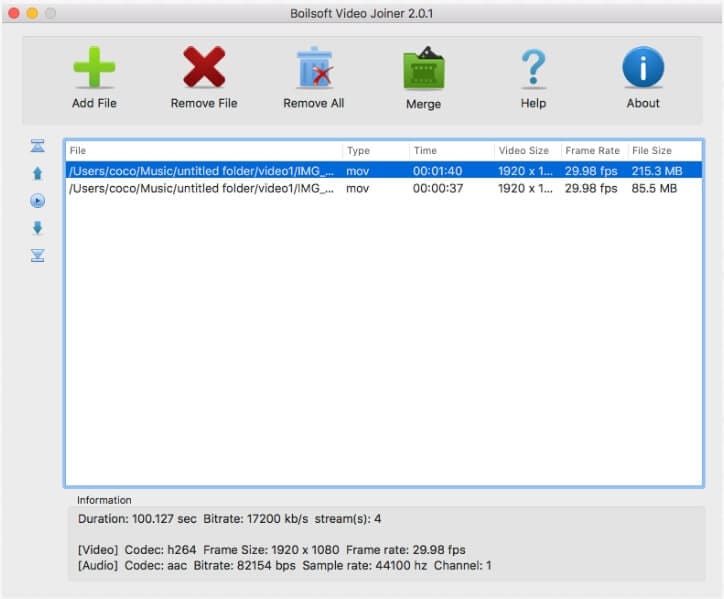
Use a professional software, a free tool, or an online program depending on the files to be merged and additional features required.



Christine Smith
chief Editor