Video Editing Tips
- TRY IT FREE TRY IT FREE
- 1. Video Merger+
-
- 1.1 How to Merge MP4 Online
- 1.2 Top 3 MP4 Joiners Mac
- 1.3 Top 6 MOV Joiners
- 1.4 Top 5 MKV Joiners
- 1.5 Top 6 WMV Joiners
- 1.6 How to Merge FLV
- 1.7 Top 12 AVI Joiners
- 1.8 Top 10 Ways to Merge Movies
- 1.9 Merge Videos in Windows 10/8/7
- 1.10 Put Videos Together
- 1.11 Combine 2/Multiple Videos
- 1.12 Top Video Merger Online
- 1.13 Top Video Mergers
- 1.14 How to Merge Videos Mac
- 1.15 Apps to Combine Videos
- 1.16 Merge Videos on Android
- 1.17 Combine Videos on iPhone
- 2. Audio Merger+
- 3. Tips for Merging Files+
How to Use FFmpeg Merge Videos Together
by Christine Smith • 2025-10-21 20:03:34 • Proven solutions
FFmpeg is a great library that can help you convert, resize, merge, or combine videos easily when any other process fails. It can help you handle big files easily without breaking any sweat. If you want to merge/combine/stitch MP4 videos using FFmpeg, but you don't know how to do it, then you have come to the right place. With the help of this article, you will not online learn how to join or concatenate MP4 videos in FFmpeg but also learn about the best FFmpeg alternative to merge videos easily on Windows/Mac. There is no need to panic if you think the process is complicated. You just have to follow the steps accordingly, and you will have a perfect result every time.
- Part 1. Steps to Concatenate MP4 Videos with FFmpeg
- Part 2. Best FFmpeg Alternative to Merge Videos Easily on Windows/Mac
Part 1. Steps to Concatenate MP4 Videos with FFmpeg
There are various ways to concatenate MP4 videos with FFmpeg, but we will provide you a simple and effective process here. So that if you are new to this, you won't feel that it's hard to follow. The process has some complicated steps and commands to enter, so use it at your own risk. Even if you think that this process is hard for you to handle, you can always use the alternative method using Wondershare UniConverter. Here is how to merge mp4 videos using FFmpeg.
Step 1: First, you need to keep all the mp3 files you want to combine in a single folder. For example, the path of my folder is:
C:\Users\Linglom.com\Desktop\2016Y03M29D12H
Step 2: Then, you need to download the FFmpeg file from this address - https://ffmpeg.zeranoe.com/. Download the version suitable for your computer. For my PC, I downloaded the 64-bit latest version.
Step 3: Next, open the Command Prompt window by right-clicking on the windows icon or you can press Windows + R in your keyboard, type in cmd.exe, and then press Enter to open it.
Step 4: When the command prompt window opens, you need to type in or change the destination folder path of the mp4 files.
Step 5: Next, you need to create a .txt folder that will have a list of all the mp4 files that you want to combine. You need to type in this below command and press Enter:
(for %i in (*.mp4) do @echo file '%i') > mylist.txt
You will see that a mylist.txt file is created in the mp4 folder with a list of all the mp4 files.
Step 6: Finally, you need to type in this below command to combine all the mp4 files by using FFmpeg –
ffmpeg -f concat -i mylist.txt -c copy output.mp4
As the process is just concatenating the files and not re-encoding, it should be done easily with fast speed. If no error message occurs, you will get a final combined video named output.mp4 in the MP4 folder.
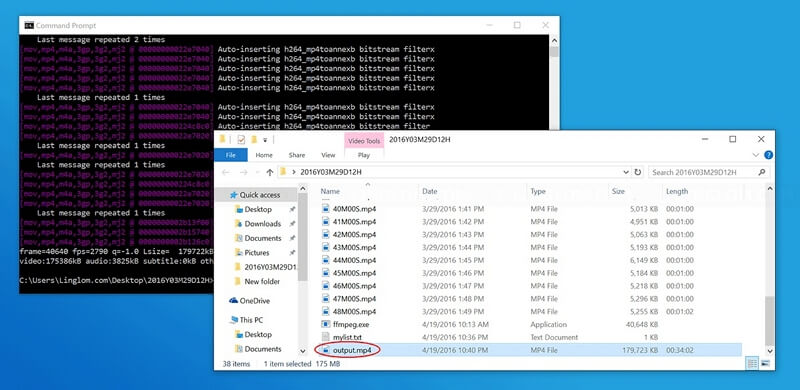
Part 2. Best FFmpeg Alternative to Merge Videos Easily on Windows/Mac
The best way to merge/combine/stitch mp4 videos by using an alternative is Wondershare UniConverter. If you don't know how to combine mp4 videos using FFmpeg, you don't need to use that method. The easiest way to combine your mp4 videos is by using a powerful program like UniConverter. It has the easiest and effective interface that any user can operate. It's the best video converter that has all the ultimate features available. It can convert videos in more than 1000 formats with 30 times speed, and it will keep the perfect video quality every time. It has many more powerful features that will amaze you. It also has a great video editor with advanced editing features that will allow you to create professional videos.
 Wondershare UniConverter - Best Video Merger for Mac/Windows
Wondershare UniConverter - Best Video Merger for Mac/Windows

- Merge videos into one with easy steps and no quality loss on Windows/Mac.
- Edit videos with trimming, cutting, merging, adding subtitles, applying effects, etc.
- Support 1000+ video and audio formats, including MP4, MOV, WMV, MKV, FLV, MP3, WAV, etc.
- 90X faster conversion speed than common converters with unique APEXTRANS technology.
- Burn and customize videos to your DVD with free DVD menu templates.
- Download or record videos from YouTube and other 10,000+ video sharing sites.
- Transfer videos from computer to iPhone, iPad, and other devices directly and vice versa.
- Versatile toolbox: Add video metadata, GIF maker, video compressor, and screen recorder.
- Supported OS: Windows 10/8/7/XP/Vista, macOS 11 Big Sur, 10.15 (Catalina), 10.14, 10.13, 10.12, 10.11, 10.10, 10.9, 10.8, 10.7, 10.6.
Steps to Merge Videos on Windows/Mac using UniConverter
Step 1 Add videos to The Program Library.
Download, setup, and install the UniConverter program from its official website and launch the program. From the home interface, navigate to the Converter section. Click on the Add Files button and import the videos that you want to merge using the software.

Step 2 Select Output Format and Enable Merge Option
Next, click on the drop-down icon beside Output Format and get into the drop-down menu. Then select the Video tab to choose an output format. Choose a suitable output format and enable the Merge All Files option from below the window.
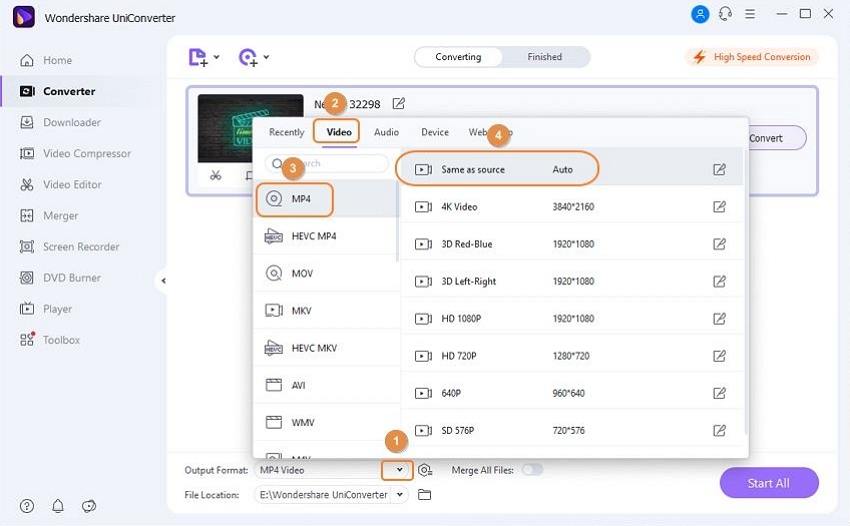
Step 3 Combine Videos
Finally, you can click on the Start All button from the program window's bottom right corner and wait till the process is finished. After that, you can click on the Output icon to open the output folder and check the merged video.
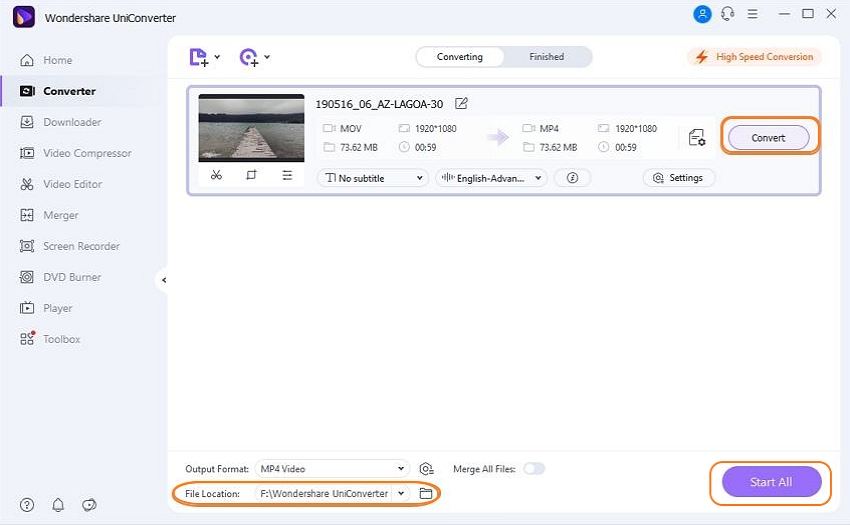
In the end, many people don't know how to merge/combine/concatenate mp4 videos using FFmpeg, but with the help of the step by step guideline, you can help yourself out easily. Also, if you don't feel like using this process with so many commands and steps to follow, you can use the alternative method to merge mp4 videos without FFmpeg. After reading this article, you know that the best alternative method is by using UniConverter software. Wondershare UniConverter is the ultimate video converter that can help you easily with many useful and effective video editing features. So without wasting your time on any other method, start using UniConverter from now on.



Christine Smith
chief Editor