Video Editing Tips
- TRY IT FREE TRY IT FREE
- 1. Video Merger+
-
- 1.1 How to Merge MP4 Online
- 1.2 Top 3 MP4 Joiners Mac
- 1.3 Top 6 MOV Joiners
- 1.4 Top 5 MKV Joiners
- 1.5 Top 6 WMV Joiners
- 1.6 How to Merge FLV
- 1.7 Top 12 AVI Joiners
- 1.8 Top 10 Ways to Merge Movies
- 1.9 Merge Videos in Windows 10/8/7
- 1.10 Put Videos Together
- 1.11 Combine 2/Multiple Videos
- 1.12 Top Video Merger Online
- 1.13 Top Video Mergers
- 1.14 How to Merge Videos Mac
- 1.15 Apps to Combine Videos
- 1.16 Merge Videos on Android
- 1.17 Combine Videos on iPhone
- 2. Audio Merger+
- 3. Tips for Merging Files+
Top 5 Methods on How to Combine Multiple Videos into One
by Christine Smith • 2025-10-21 20:03:34 • Proven solutions
The need to merge videos arises when you have several clips from your iPhone, camcorders, Android smartphone, and other devices that you want to combine into a single video. There is no dearth of merging tools. Selecting the right one is important so that your files are combined without re-encoding and in a hassle-free manner. So if you are looking for solutions on how to combine multiple videos into one, we offer you the best solutions in the following parts.
- Part 1. How to Auto Merge Two/Multiple Videos into One on Windows/Mac
- Part 2. Other Methods to Combine 2 Videos into One
Part 1. How to Auto Merge Two/Multiple Videos into One on Windows/Mac
To combine multiple videos into one on your Windows and Mac devices, we suggest Wondershare UniConverte. This versatile video tool-box supports a wide range of functions, video merging being one of them. Videos in different formats can be combined together without losing quality using this professional software. The videos on the system, as well as on the devices, can be added to the program interface. Before the merging, you can even cut, crop, add effect, and edit your videos using the built-in editor of the software. Merged videos can also be shared with your iPhone, Android, and other devices.
 Wondershare UniConverter - Combine Multiple Videos into One Easily
Wondershare UniConverter - Combine Multiple Videos into One Easily

- Combine multiple videos into one with simple steps and no quality loss.
- Edit videos with trimming, cropping, cutting, merging, adding subtitles, applying effects, etc.
- Support 1000+ video/audio formats, including MP4, MOV, WMV, MKV, AVI, and presets for devices.
- It has a 90X faster conversion speed than common converters with unique APEXTRANS technology.
- Burn and customize videos to your DVD or Blu-ray disc with free DVD menu templates.
- Download or record videos from YouTube and other 10,000+ video sharing sites.
- It supports transferring videos from computer to iPhone, iPad, and other devices directly and vice versa.
- Versatile toolbox: Add video metadata, GIF maker, video compressor, and screen recorder.
- Supported OS: Windows 10/8/7/XP/Vista, macOS 11 Big Sur, 10.15 (Catalina), 10.14, 10.13, 10.12, 10.11, 10.10, 10.9, 10.8, 10.7, 10.6.
Steps on how to combine videos into one using Wondershare UniConverter
Step 1 Add videos to the Wondershare software.
Open Wondershare UniConverter software on your system, and from the Converter tab, click on the  button to browse and load the videos to be merged. You can add the connected device videos by expanding the drop-down options at
button to browse and load the videos to be merged. You can add the connected device videos by expanding the drop-down options at  and then selecting Add from Device option.
and then selecting Add from Device option.
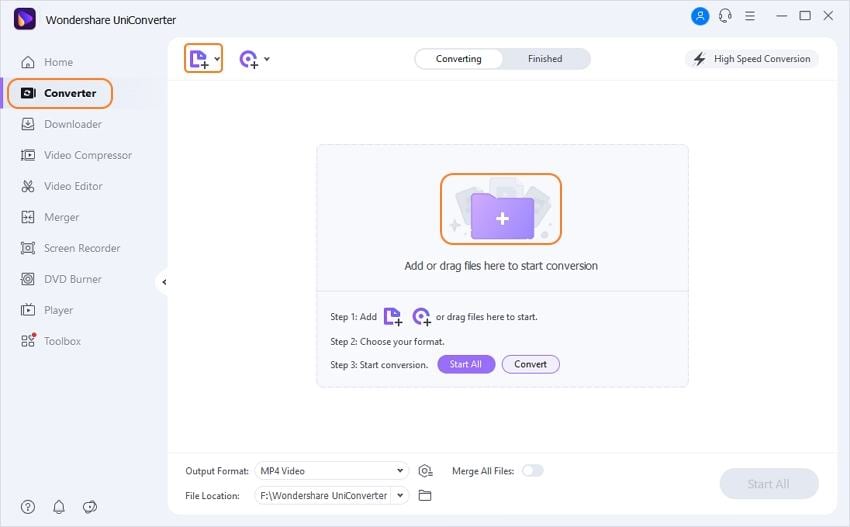
Step 2 Edit and choose the target format
The files added come with a thumbnail image and details on the software interface. Under the image, the editing icons are present.
The target format can be selected by opening the drop-down options at the Output Format tab at the top-right corner. Choose the format from the Video tab and also the resolution.
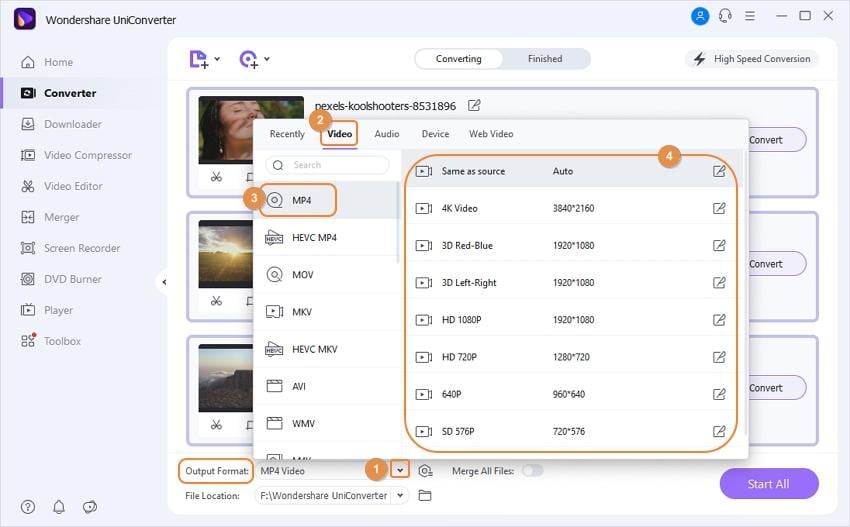
Step 3 Combine multiple videos into one.
Move the slider at the Merge All Videos options to enable the feature. Select the system location to save the merged file at the Output tab and then finally click on the Start All button to start the processing.
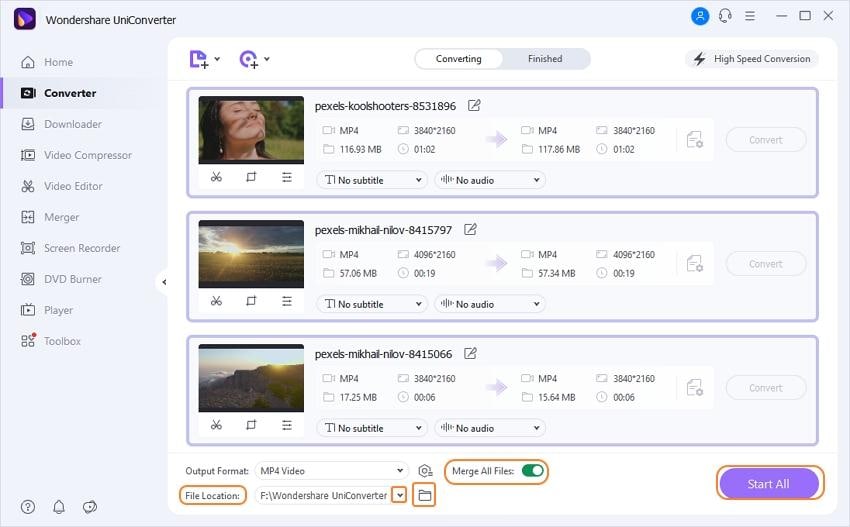
Part 2. Other Methods to Combine 2 Videos into One
There are many other tools and methods available to combine 2 videos. Listed below are the programs preferred by people for basic video merging.
1. Kapwing
https://www.kapwing.com/tools/montage-maker
Kapwing Video Montage Maker is a free to use online tool that works from the browser window without any software installation. Videos on the system and the URL can be added to the program interface, and there is an option to choose the aspect ratio and the background color. You can also trim the unwanted video parts before merging them. You can even add a blank scene, photos, or GIF to be merged along with the videos. The added files can be dragged and moved to change their sequence.
Steps on how to combine 2 videos using Kapwing:
Step 1: Open https://www.kapwing.com/studio/editor/scenes on your browser. Hit on Click to upload button to add a local video. You can add one video at a time or multiple as needed. File URLs in the case of online video can be added.
Step 2: After the files are added, drag and move their sequence in which you want them to be merged. From the left-side panel, layer positioning, aspect ratio, and the background color. Clicking on the Edit button next to the added video will open the editor form where you can make the needed changed.
Step 3: Click on the Publish button to finally start merging the videos. After the process is complete, you can download the merged file from the interface.

2. Bandicut
https://www.bandicam.com/bandicut-video-cutter/support/joiner/
This is free to use Windows-based software that allows merging your multiple videos into a single file. The free version supports AVI, MP4, and MOV formats for the processing, and the files come with a watermark. You can cut the unwanted parts from the file and also extract MP3 using the tool. The sequence of the files can be changed, and there is also an option to upload the merged videos to YouTube and Vimeo.
Steps on how to merge 2 videos using Bandicut Video Joiner:
Step 1: Download the software from https://www.bandicam.com/bandicut-video-cutter/download/.
Step 2: Open the installed software and then click on the Join button that will open the file browser from where you can load multiple files to be merged.
Step 3: The added files appear on the interface from where their sequence can be changed by dragging and moving the videos.
Step 4: Click on the Start button that will initiate the file merging process.

3. Wondershare Filmora
https://filmora.wondershare.net/video-editor/
This is a desktop-based video editing tool that is known for its wide range of functions, including video merging. The software is available for Windows and Mac and comes with an intuitive interface that makes it easy for users with no editing experience. Videos in an array of formats can be added to the program, and before merging, you can trim, cut, and customize them using the built-in editor. Some of the other editing features include splitting, rotating, enhancing, zooming, resizing, and others.
Steps on how to put 2 videos together using Wondershare Filmora:
Step 1: Download, install and launch the Wondershare Filmora 9 software on your Windows or Mac system.
Step 2: Click on Import > Import Media Files to add the desired videos to be merged to the software timeline. You can also drag and drop the files. Add them in the sequence in which you want them to join. Edit the files or add transitions if required.
Step 3: Click on the EXPORT button to start with the merging process. The format of the merged file can be selected as desired.

4. Shotcut
https://www.shotcut.org/
This is a free and open-source video editing tool that supports multiple features like video merging, compositing, rotating, trimming, sorting, and many others. All popular formats are supported by the program and with cross-platform compatibility; it works on your Windows, Mac, and Linux systems. The tool is codec independent and can also run as a portable app.
Steps on how to put multiple videos together using Shotcut
Step 1: Download the software from https://www.shotcut.org/download/.
Step 2: Install and launch the program and then load the desired video files to be merged. Adjust the file sequence as needed.
Step 3: Edit the files as needed and then finally select to merge and combine them into a single video.

Using any one of the above tools, you can combine videos into one. Wondershare UniConverter works best for professional use and multiple files merging, while the online programs can be considered for basic merging without any additional and advanced features.



Christine Smith
chief Editor