Video Editing Tips
- TRY IT FREE TRY IT FREE
- 1. Video Merger+
-
- 1.1 How to Merge MP4 Online
- 1.2 Top 3 MP4 Joiners Mac
- 1.3 Top 6 MOV Joiners
- 1.4 Top 5 MKV Joiners
- 1.5 Top 6 WMV Joiners
- 1.6 How to Merge FLV
- 1.7 Top 12 AVI Joiners
- 1.8 Top 10 Ways to Merge Movies
- 1.9 Merge Videos in Windows 10/8/7
- 1.10 Put Videos Together
- 1.11 Combine 2/Multiple Videos
- 1.12 Top Video Merger Online
- 1.13 Top Video Mergers
- 1.14 How to Merge Videos Mac
- 1.15 Apps to Combine Videos
- 1.16 Merge Videos on Android
- 1.17 Combine Videos on iPhone
- 2. Audio Merger+
- 3. Tips for Merging Files+
Audacity Merge Tracks: How to Combine Tracks in Audacity
by Christine Smith • 2025-10-21 20:03:29 • Proven solutions
A lot of people use Audacity as an audio merging tool, owing to its free availability and simple use. So, if you are also looking for steps on how to combine tracks in Audacity or an alternative solution, the following parts will help you how how to do it.
- Part 1. Recommended Tool to Merge/Combine/Join Audio Tracks in Any Format
- Part 2. Step-by-step Guide to Merge Tracks in Audacity
Part 1. Recommended Tool to Merge/Combine/Join Audio Tracks in Any Format
If you are in search of a tool that allows adding and merging audio files in different formats, Wondershare UniConverter is recommended. This is an excellent tool that supports all major formats like MP3, WAV, AAC, and others for merging and other processed. Not only the local, but you can also add the audio files present on your iPhone, Android, and other devices directly. The built-in editor of the software facilitates removing unwanted audio parts before merging. The files are combined at high speed and at lossless quality using the software. You can even transfer the merged file to an array of devices like iPhone, external drive, Android devices, and others.
 Wondershare UniConverter - Best Video and Audio Merger (Catalina Included)
Wondershare UniConverter - Best Video and Audio Merger (Catalina Included)

- The best alternative to Audacity to merge multiple audio tracks into one without losing quality.
- Edit video/audio files with trimming, cropping, cutting, merging, adding subtitles, etc.
- Convert files to optimized preset for almost all devices, like iPhone, iPad, Huawei phone, etc.
- 90X faster conversion speed than common converters with unique APEXTRANS technology.
- Burn and customize video/audio files to your DVD/CD with free DVD menu templates.
- Download or record videos from YouTube and other 10,000+ video sharing sites.
- Transfer videos from computer to iPhone, iPad and other devices directly and vice versa.
- Versatile toolbox: Add video metadata, GIF maker, video compressor and screen recorder.
- Supported OS: Windows 10/8/7/XP/Vista, macOS 11 Big Sur, 10.15 (Catalina), 10.14, 10.13, 10.12, 10.11, 10.10, 10.9, 10.8, 10.7, 10.6.
Steps to combine audio files into one track using Wondershare UniConverter
Step 1 Load different formats of the audio files to the software.
Open the software and click on the +Add Files icon from the Merger section to import the local audio files.
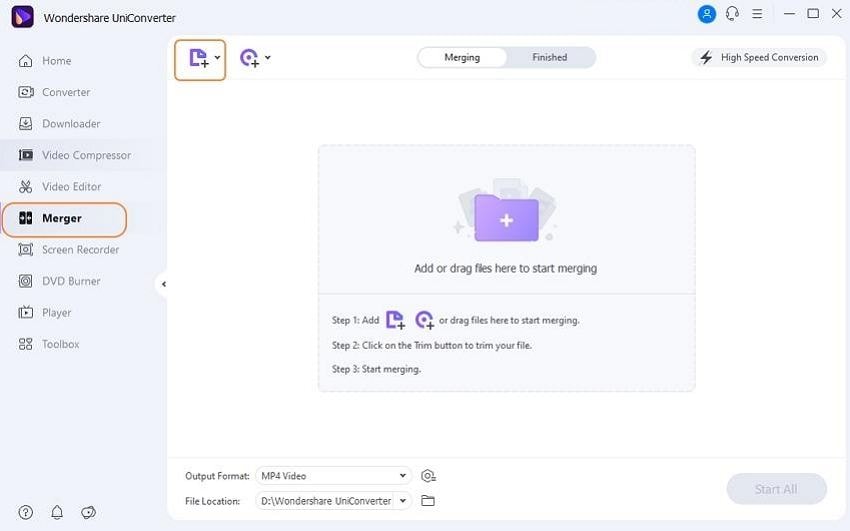
Step 2 Select the target format.
At the bottom-left corner, expand the drop-down menu at the Output Format tab and from the Audio list, select the target format, and its quality.
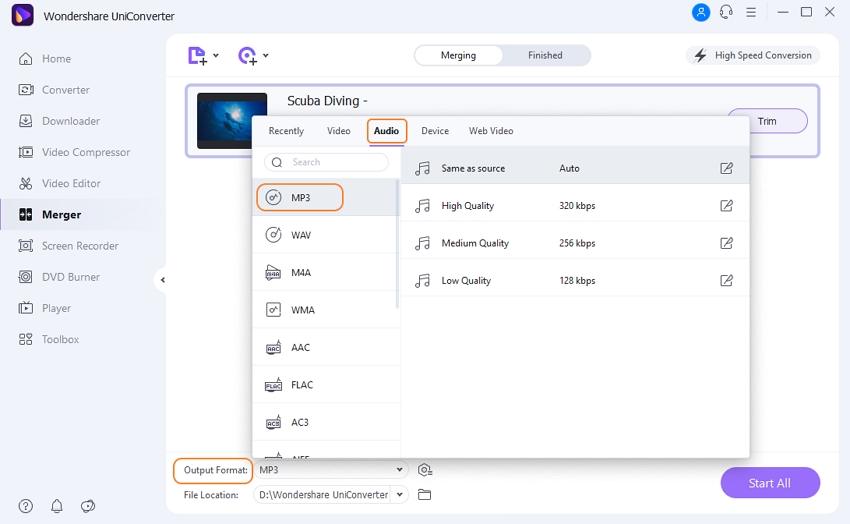
Step 3 Merge multiple audio files into one using Audacity alternative.
The system location to save the processed file can be selected from the File Location tab. Finally, hit on the Start All button to start merging the files.
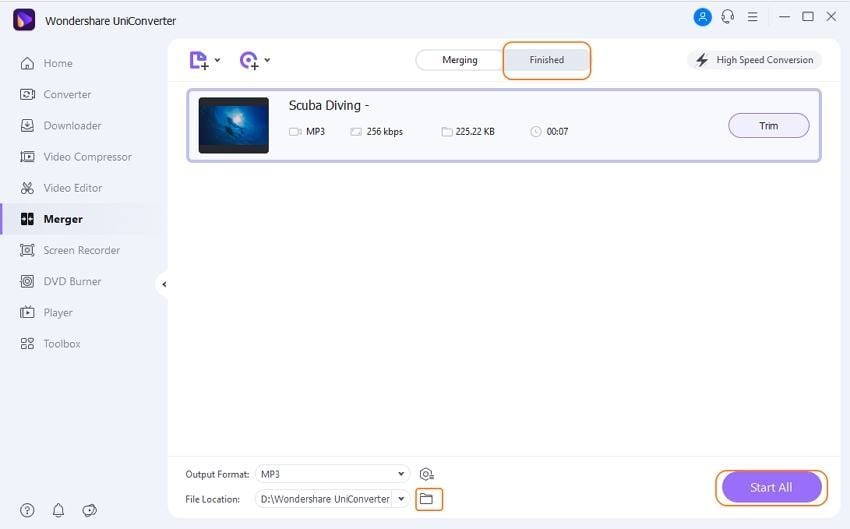
The Finished tab on the interface can be used to check and manage the processed file.
Part 2. Step-by-step Guide to Merge Tracks in Audacity
Audacity is a popularly used free and open-source digital audio editor that is capable of performing an array of functions, including audio files merging. Audacity merge tracks in a quick and simple manner, and thus the program is apt even if you do not have audio editing experience. The program can be installed on Windows, Mac, Linux, and other platforms. Other supported features of the program include recording, copy, cut, noise reduction, audio-pitch adjustment, and others.
Steps on how to merge tracks in Audacity
Step 1: Launch the Audacity app on your system. Click on the File > Open to browse and import the files to be merged.
Step 2: Click on the second song by clicking on its label, which is the area around the mute and the solo buttons.
Step 3: Next, choose the Cut option from the Edit menu that will cut the second audio file.
Step 4: Now, you need to place the cursor at the end of the first track and then click on the Paste button from the Edit menu. This will join the second song that cut at the end of the first.
The above steps need to be repeated until all the audio files are merged into one.
Step 5: Finally, when all the tracks are merged, save them by clicking File > Export. The Play button can be used to check the merged audio.

You can merge songs Audacity if you want basic audio file merging. For merging files in multiple formats and additional features, Wondershare UniConverter works as a great tool.



Christine Smith
chief Editor