Video Editing Tips
- TRY IT FREE TRY IT FREE
- 1. Video Merger+
-
- 1.1 How to Merge MP4 Online
- 1.2 Top 3 MP4 Joiners Mac
- 1.3 Top 6 MOV Joiners
- 1.4 Top 5 MKV Joiners
- 1.5 Top 6 WMV Joiners
- 1.6 How to Merge FLV
- 1.7 Top 12 AVI Joiners
- 1.8 Top 10 Ways to Merge Movies
- 1.9 Merge Videos in Windows 10/8/7
- 1.10 Put Videos Together
- 1.11 Combine 2/Multiple Videos
- 1.12 Top Video Merger Online
- 1.13 Top Video Mergers
- 1.14 How to Merge Videos Mac
- 1.15 Apps to Combine Videos
- 1.16 Merge Videos on Android
- 1.17 Combine Videos on iPhone
- 2. Audio Merger+
- 3. Tips for Merging Files+
Best MP4 Joiner Mac: Merge MP4 Videos Easily and Quickly
by Christine Smith • 2025-10-21 20:02:38 • Proven solutions
"What is the best free video joiner for Mac?"
You may have similar questions as above. If you are looking for the solutions to merge MP4 on Mac, you are on the right page. To merge MP4 files on Mac, we have shortlisted the best MP4 joiner for Mac and online programs to help you connect MP4 files on Mac free online.
Part 1. How to Merge MP4 Files on Mac
To combine MP4 Mac in a fast and straightforward manner, Wondershare UniConverter works as the best program. Compatible with all the latest Mac systems as well as Windows, the program allows merging videos in all popular formats, including MP4, MOV, WebM, M4V, and many others. The process of merging is quick, and there is no loss in video quality. Other supported features include video conversion, editing, download, transfer, and others in addition to video merging.
 Wondershare UniConverter - Best MP4 Joiner Mac (Catalina Included)
Wondershare UniConverter - Best MP4 Joiner Mac (Catalina Included)

- Merge/Join multiple MP4 files on Mac quickly with one-click and super fast speed.
- Support 1000+ video/audio formats, including MP4, MOV, WMV, MKV, AVI, FLV, etc.
- Edit MP4 videos on Mac with trimming, cropping, rotating, adding subtitles, and more others.
- Optimized presets for almost all devices, like iPhone, iPad, Huawei phone, etc.
- Support 90X faster conversion speed than standard converters with unique APEXTRANS technology.
- Burn MP4 videos to DVD or Blu-ray disc with free DVD menu templates.
- Transfer videos from computer to iPhone, iPad, and other devices directly and vice versa.
- Versatile toolbox: Add video metadata, GIF maker, video compressor, and screen recorder.
- Supported OS: Windows 10/8/7/XP/Vista, macOS 11 Big Sur, 10.15 (Catalina), 10.14, 10.13, 10.12, 10.11, 10.10, 10.9, 10.8, 10.7, 10.6.
Steps on how to merge MP4 videos Mac using Wondershare UniConverter
Step 1 Import MP4 videos to Wondershare UniConverter.
Launch Wondershare UniConverter software on your Mac and on the Converter, section click on the +Add Files button to browse and import local MP4 videos. Option to drag and drop the files is also there.

Step 2 Choose output format for merged MP4 files.
On the bottom, click on the downward inverted triangle at the Output Format tab and a new window showing the supported formats and devices will appear. From the Video section, select the desired output format and also the resolution.
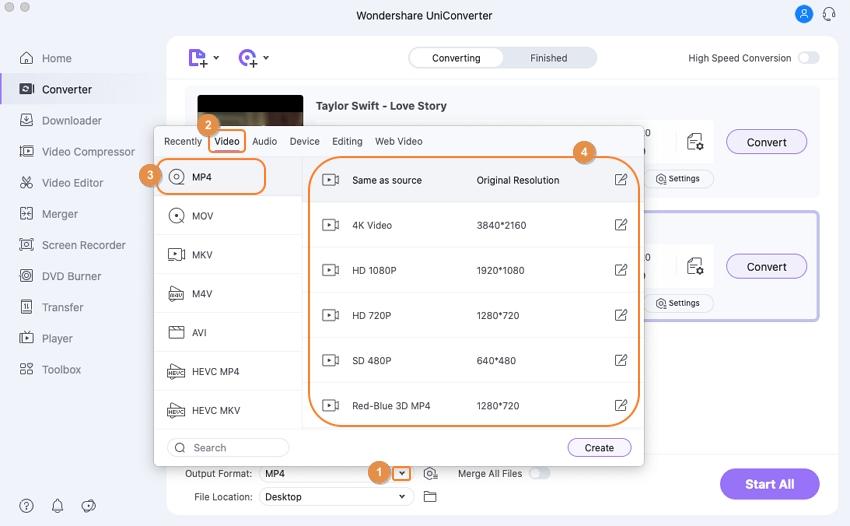
Step 3 Select to merge videos and process.
At the bottom of the interface enable the Merge all Files option. The location to save the processed file can be selected at the Output tab. Finally, click on the Start All button to start the file merging and the conversion process.

Part 2. 2 Ways to Combine MP4 on Mac for Free
You can Mac merge mp4 videos for free as well using the below-mentioned programs. These are simple programs that look after your MP4 and other video merging needs.
1. Wondershare Free Video Converter for Mac
Wondershare also has a free version of its software called Wondershare Free Video Converter that supports video merging in an array of formats including MP4. Windows version of the software is also available. The software comes with ads and the processed files have a watermark. The merged files can be downloaded to your desired location on the Mac or can also be managed from the software interface.
Additionally, video conversion, download from YouTube, transfer, editing, and other features are also supported.
Steps to use Wondershare Free Video Converter for Mac to merge videos
Step 1: Download and run the Wondershare Free Video Converter. Software on your Mac. Load the MP4 videos by clicking on the +Add Files button at the Convert section.
Step 2: Choose the target format and the resolution from the Convert all tasks to: section.
Step 3: From the bottom menu bar, enable Merge All Video option. Select the output location at the Output tab and click on the Convert All button to start file processing.

2. MP4joiner: https://www.mp4joiner.org/en/
This is free to use open-source software that is distributed under GPL and facilitates joining multiple MP4 files into a single video. The files are processed without any re-encoding or loss in quality. In addition to Mac, the Windows versions are also available for FREE DOWNLOAD. The order of the files to be merged can be changed as needed. The simple interface makes the software apt for all types of users.
Steps to merge videos using Mp4joiner Mac
Step 1: Download, install and run the software on your Mac. Click on the +Add Video button to add the MP4 videos to be merged.
Step 2: The added videos will appear on the interface with the file details. The arrow on the right-side panel can be used to select and move the videos.
Step 3: Finally click on the Join button from the top menu bar to start merging the added files.

Create professional-looking videos by combing your multiple clips using one of the above-mentioned tools on your Mac. Wondershare UniConverter allows merging without any limitations while free programs can be used for basic processing.



Christine Smith
chief Editor