Video Editing Tips
- TRY IT FREE TRY IT FREE
- 1. Video Merger+
-
- 1.1 How to Merge MP4 Online
- 1.2 Top 3 MP4 Joiners Mac
- 1.3 Top 6 MOV Joiners
- 1.4 Top 5 MKV Joiners
- 1.5 Top 6 WMV Joiners
- 1.6 How to Merge FLV
- 1.7 Top 12 AVI Joiners
- 1.8 Top 10 Ways to Merge Movies
- 1.9 Merge Videos in Windows 10/8/7
- 1.10 Put Videos Together
- 1.11 Combine 2/Multiple Videos
- 1.12 Top Video Merger Online
- 1.13 Top Video Mergers
- 1.14 How to Merge Videos Mac
- 1.15 Apps to Combine Videos
- 1.16 Merge Videos on Android
- 1.17 Combine Videos on iPhone
- 2. Audio Merger+
- 3. Tips for Merging Files+
To 4 Ways to Mix Two Songs Together
by Christine Smith • 2025-10-21 20:03:29 • Proven solutions
Want to mix two songs seamlessly? An array of programs and tools are available to help you get the task done efficiently and quickly. You can know about the various methods to mix 2 songs easily on Windows/Mac in the following parts.
- Part 1. Mix Two Songs Together for Free
- Part 2. How to Mix Two Songs Together on iTunes
- Part 3. How to Blend Two Songs on iPhone
- Part 4. Mix Two Songs Online
Part 1. Recommended Tool to Mix Two Songs Together for Free
If you are looking for solutions on mixing two songs into one or mix multiple video and audio files, a professional tool like Wondershare UniConverter works best. This excellent and versatile program supports almost all video and audio formats, so no matter whatever file type you have, they can be merged in lossless quality. The files to be merged can be added from the system or directly from a device as well. Editing functions like cut, trim, crop, and others are also supported. The software is available for download on windows as well as Mac devices. The merged file can also be played or transferred to an array of devices using the software.
How to Mix Two Songs Together for Free?
Step 1 Load audio files to the software.
Run Wondershare UniConverter software on Windows or Mac. From the Converter section, click on the +Add Files button to browse and load the merged files. Multiple files can be added here. Under the added file thumbnail image, the editing icons are present.
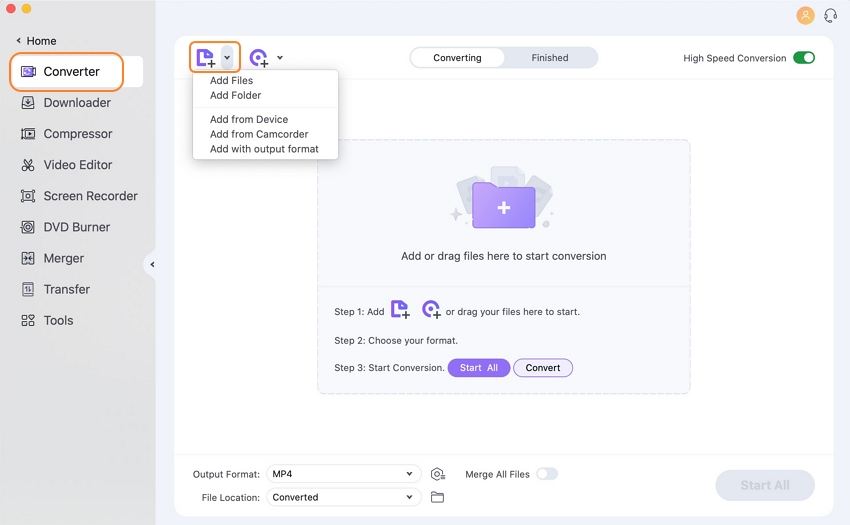
Step 2 Choose output format for audio files.
The merged file's output format can be selected by expanding the drop-down menu at the Output Format tab on the top-right corner. Select the desired format form the Video or the Audio tab and its corresponding resolution or quality.
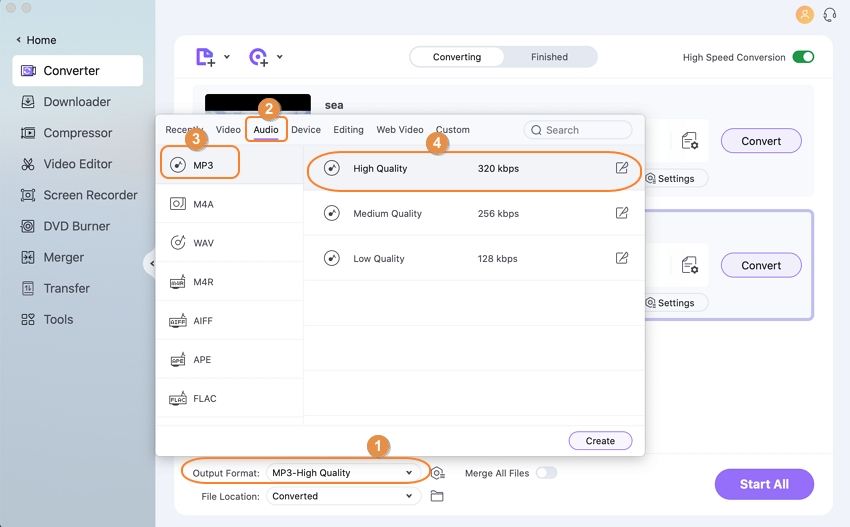
Step 3 Merge audio files easily.
Next, from the bottom menu bar, move the slider at the Merge All Files to enable it. At the Output tab, select the desktop location to save the merged file. Finally, hit on the Start All button to start with the merging process. On the program interface, the merged files can be checked from the Finished section.
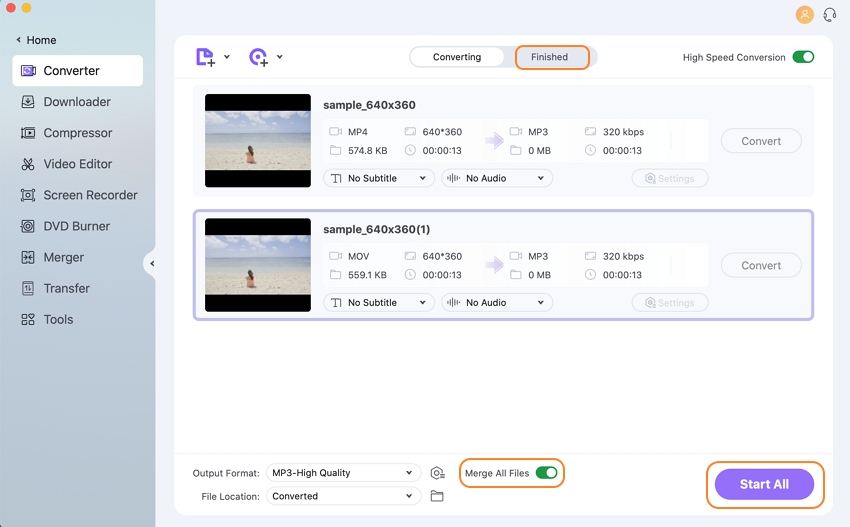
So, if someone asks you- how can I mix two songs, you now know multiple solutions and tools that work on various platforms and devices.
Part 2. How to Mix Two Songs Together on iTunes
To mix two songs without installing any additional software on your Mac or iOS devices, iTunes works as a good choice. Though iTunes is the media management app of the iOS devices, the tool can perform an array of other functions as well, including audio merging. iTunes can be used to mix two songs without any audible pause.
Steps on how to combine two songs into 1 on iTunes
Step 1: Launch the iTunes app on your system, and from the File menu, click on the New > Playlist option.
Step 2: Here, drag the songs that you want to combine and merge into a playlist.
Step 3: Next, open the Edit menu (iTunes menu on the Mac devices) and select the Preferences option. Select the Playback tab from the pop-up window.
Step 4: From the Playback Preferences section, enable the Crossfade Songs box. Now you can adjust the song length that you want to crossfade. You can select up to 12 seconds by using the slider.
Step 5: Now click on the OK button to confirm the changes.
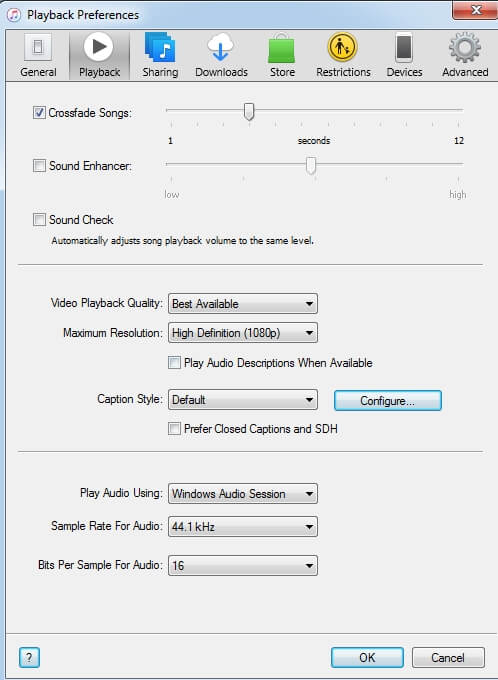
Part 3. How to Blend Two Songs on iPhone
If you list songs on the iPhone that you want to combine and blend, an app can be used. One such decent app that can be installed on your iPhone is Cross DJ. This is free to use an app that facilitates blending two songs in proper sync. Several advanced features like automixing, selecting progressive or manual pitch bend, crossfading, stable sync, and others are also supported. The intuitive interface of the program allows performing the functions quickly and easily. With support from MP3, AAC, and AIFF format, the app also allows sharing the merged file to Facebook, Twitter, and SoundCloud.
So, if you are looking for a simple solution to mixing two songs on the iPhone, this is a good app to install.

 Wondershare UniConverter - Best Two Song Merger for Mac/Windows
Wondershare UniConverter - Best Two Song Merger for Mac/Windows

- Merge multiple video and audio files into one without losing quality.
- Support 1000+ video and audio formats like MP4, MOV, WMV, WAV, MP3, etc.
- Convert audio files to optimized preset for all devices like iPhone, iPad, Huawei phone, etc.
- 30X faster conversion speed than common converters with unique APEXTRANS technology.
- Easy-to-use editing functions like trimming, cutting, merging, combining, etc.
- Download or record videos from YouTube and other 10,000+ video sharing sites.
- Transfer videos from computer to iPhone, iPad, and other devices directly and vice versa.
- Versatile toolbox: Add subtitle, video metadata, GIF maker, video compressor, and screen recorder.
- Supported OS: Windows 10/8/7/XP/Vista, macOS 11 Big Sur, 10.15 (Catalina), 10.14, 10.13, 10.12, 10.11, 10.10, 10.9, 10.8, 10.7, 10.6.
Part 4. Mix Two Songs Online
You can use online tools to mix two songs seamlessly without installing any software or registering on any app. The tool we recommend to you are the YouTube DJ Online tool.
This program works from the browser interface and allows adding songs by searching it on the YouTube site. You can also remove the unwanted parts of the songs before merging them, and the option to share them on Facebook and Twitter is also available. A song speed selection option is also available at the tool.
Steps on how to mix 2 songs using YouTube DJ
Step 1: Launch https://youtube-dj.com/ on your system browser. From the search box at the interface, enter the song that you want to combine.
Step 2: Next, you can select to cut the unwanted parts of the song.
Step 3: Select the speed of the song, loop-in and loop-out, and other options.
Step 4: Finally, click on the option to Merge the added videos.
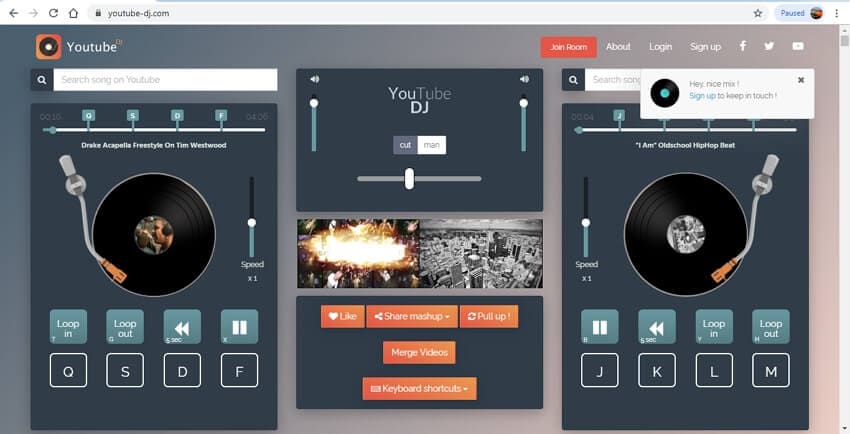



Christine Smith
chief Editor