Video Editing Tips
- TRY IT FREE TRY IT FREE
- 1. Video Merger+
-
- 1.1 How to Merge MP4 Online
- 1.2 Top 3 MP4 Joiners Mac
- 1.3 Top 6 MOV Joiners
- 1.4 Top 5 MKV Joiners
- 1.5 Top 6 WMV Joiners
- 1.6 How to Merge FLV
- 1.7 Top 12 AVI Joiners
- 1.8 Top 10 Ways to Merge Movies
- 1.9 Merge Videos in Windows 10/8/7
- 1.10 Put Videos Together
- 1.11 Combine 2/Multiple Videos
- 1.12 Top Video Merger Online
- 1.13 Top Video Mergers
- 1.14 How to Merge Videos Mac
- 1.15 Apps to Combine Videos
- 1.16 Merge Videos on Android
- 1.17 Combine Videos on iPhone
- 2. Audio Merger+
- 3. Tips for Merging Files+
Combine Songs with Ease: Top 6 Audio Merger Apps for Your Phone
by Christine Smith • 2025-10-21 20:03:34 • Proven solutions
If you have multiple songs on your phone that you want to combine into a single file for non-stop playback, merging and combining them together is the best option. There are several song merger app available that help you to get this task done in a simple quick manner. Read this article to learn how to combine songs easily and quickly on iPhone/Android phones.
- Part 1. Best 5 Song Merger App for Android and iPhone
- Part 2. Best Alternative to Audio Merger App for Windows/Mac
Part 1. Best 5 Song Merger App for Android and iPhone
An array of music joiner app for iPhone and Android are available. Below listed are the top 5 in the category.
1. MP3 Audio Merger and Joiner
URL: https://play.google.com/store/apps/details?id=com.clogica.audiomerger
Developed by Clogica, this is a good app for easily merging your multiple audio files. With its user-friendly interface, the app allows adding files with different extensions as well as bitrates. The app is free to use, is lightweight and does not put a burden on your device resources.

2. MP3 Cutter & Merger
URL: https://play.google.com/store/apps/details?id=igost.music.mp3cutter&hl=en_IN
This Android-based application allows you to cut as well as mix two audios file quickly. The app also supports processing recorded songs and the option to create ringtones from the files is also there. You can even create fusion songs using the app and there is also an option to move the app to the SD card. Free to use, the app also facilitates keeping the merged and trimmed files on separate storage path.
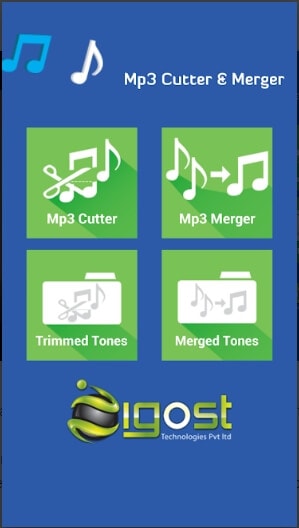
3. MP3 Cutter and Audio Merger
URL: https://play.google.com/store/apps/details?id=com.clogica.mp3cutter&hl=en
To merge and edit your MP3, WAV, OGG, and other audio files, this works as a decent app. The app uses the FFmpeg for the merging process and the option to share the merged files over social media is also available. The built-in audio recorder helps in file editing and the option for preview is also there. Using the touch-interface, the start and the end of the audio file can also be selected. Using the built-in music player, you can play the desired audio file using this merge audio app.

4. Audio Cutter Merger Joiner&Mixer
URL: https://play.google.com/store/apps/details?id=com.androidrocker.audiocutter
Developed by AndroidRock, this is a feature-packed audio editing tool that supports multiple functions like joining, sharing, editing, cutting, creating ringtones, and others. Mp3 and M4a files from videos can also be extracted using the app. In addition to MP3, other supported formats include WAV, OGG, M4A, AAC, FLAC, and others. Option for recording an audio file for editing is also supported by this music combiner app.
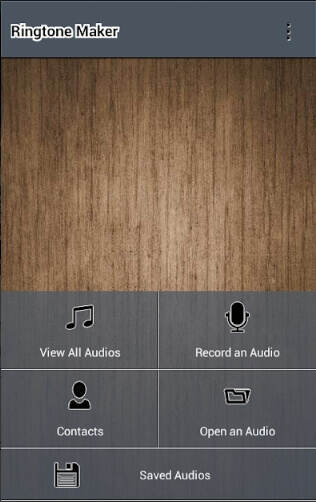
5. iMovie
URL: https://www.apple.com/in/imovie/
Developed by Apple, iMovie is a video editing app for the iOS devices that supports an array of functions including audio file merging. The software is simple to use where you just need to add the files to be merged and export them to the desired system location as a merged file. Before merging, you can trim and edit files using the editing features of this music merger app.
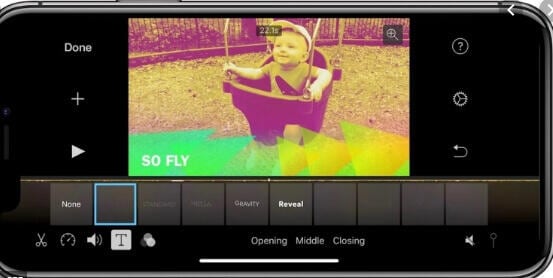
For your queries on how to merge 2 songs in mobile, the above-listed apps will work as great options and if you are looking for a desktop alternative to audio joiner app install Wondershare UniConverter.
Part 2. Best Alternative to Audio Merger App for Windows/Mac
Songs can be merged using phone apps but they have several limitations and lack advanced features. So if you are looking for an alternative to audio merger app for your Windows and Mac, Wondershare UniConverter is the right tool to use. With a user-friendly interface, the software allows merging your audio files in MP3, WMV, and many other formats. The process is simple and quick and editing option is available as well. Furthermore, the program allows transferring your merged audio file to an iPhone, Android, and other devices.
 Wondershare UniConverter - Best Audio Merger for Windows/Mac
Wondershare UniConverter - Best Audio Merger for Windows/Mac

- Combine multiple audio songs into one with simple steps and no quality loss.
- Edit video/audio files with trimming, cropping, cutting, merging, changing sample rate, etc.
- Support 1000+ video/audio formats including MP4, MOV, WMV, MP3, WAV, and presets for devices.
- 120X faster conversion speed than common converters with unique APEXTRANS technology.
- Burn and customize videos to your DVD with free DVD menu templates.
- Download or record videos from YouTube and other 10,000+ video sharing sites.
- Transfer videos from computer to iPhone, iPad and other devices directly and vice versa.
- Versatile tools: Add video metadata, GIF maker, video compressor and screen recorder.
- Supported OS: Windows 10/8/7/XP/Vista, macOS 11 Big Sur, 10.15 (Catalina), 10.14, 10.13, 10.12, 10.11, 10.10, 10.9, 10.8, 10.7, 10.6.
How to Merge Multiple Audio Files into One MP3 Music
Find more video ideas from Wondershare Video Community.
Steps to Merge MP3 Audio Songs using Wondershare UniConverter
Step 1 Add songs to the audio merger app
Launch the Wondershare MP3 Converter on your system and add the local audio files by clicking on the ![]() button from the Convert section. Drag and drop also function here.
button from the Convert section. Drag and drop also function here.

Step 2 Choose the output format for added songs
On the top-right corner, expand the drop-down options at the Choose Format: tab. From the Audio tab, select the output format. You can choose MP3 or select from the supported list. Also, select the output file quality.
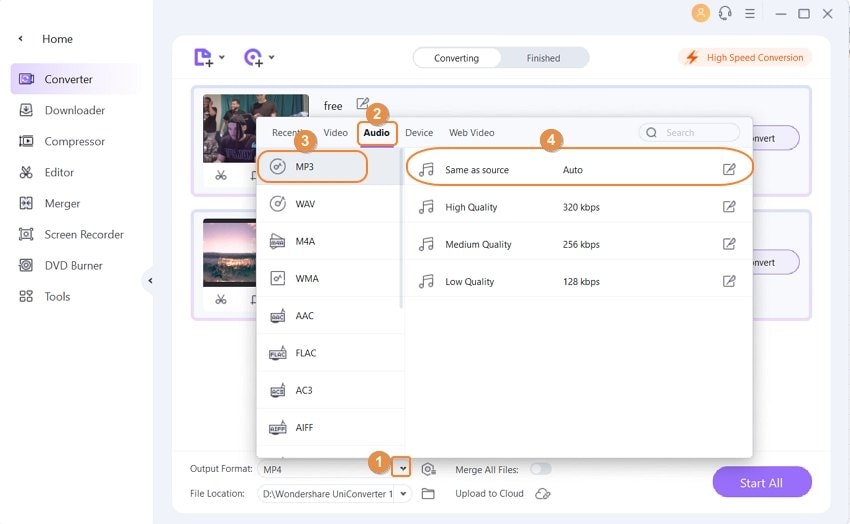
Step 3 Combine songs together
To enable the merging of all the added files, move the slider at the Merge All Files at the bottom menu bar to its right. Clicking on the Start All button will start with the process.
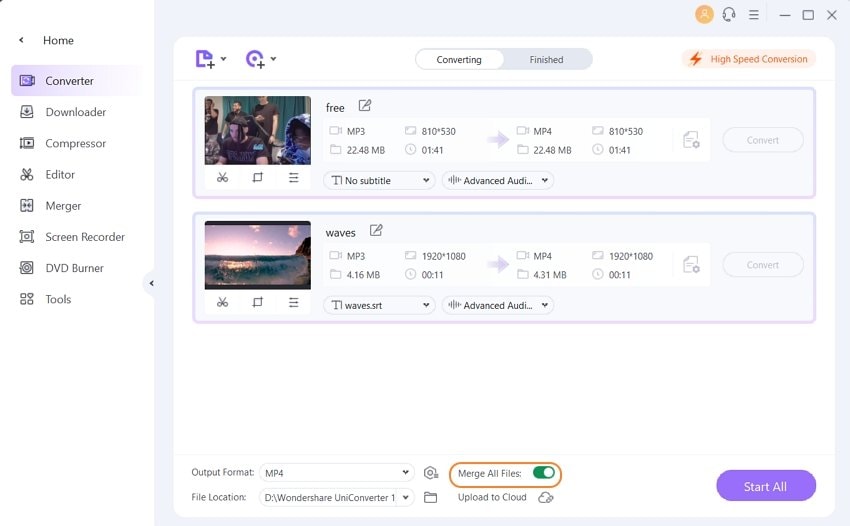
Step 4 Transfer merged file to an Android device
Click on the Finished tab and here you can see the merged audio file. Then go to the Tools > Transfer button. Next, from the main interface select the ![]() tab to load your converted file and connect your Android device to your system using a USB cable.
tab to load your converted file and connect your Android device to your system using a USB cable.

The merged audio file and the connected device will now appear on the Transfer tab. Click on the Transfer All button to move the files to the connected device.





Christine Smith
chief Editor