Video Editing Tips
- TRY IT FREE TRY IT FREE
- 1. Video Merger+
-
- 1.1 How to Merge MP4 Online
- 1.2 Top 3 MP4 Joiners Mac
- 1.3 Top 6 MOV Joiners
- 1.4 Top 5 MKV Joiners
- 1.5 Top 6 WMV Joiners
- 1.6 How to Merge FLV
- 1.7 Top 12 AVI Joiners
- 1.8 Top 10 Ways to Merge Movies
- 1.9 Merge Videos in Windows 10/8/7
- 1.10 Put Videos Together
- 1.11 Combine 2/Multiple Videos
- 1.12 Top Video Merger Online
- 1.13 Top Video Mergers
- 1.14 How to Merge Videos Mac
- 1.15 Apps to Combine Videos
- 1.16 Merge Videos on Android
- 1.17 Combine Videos on iPhone
- 2. Audio Merger+
- 3. Tips for Merging Files+
How to Use Handbrake Merge Videos on Windows/Mac
by Christine Smith • 2025-10-21 20:03:35 • Proven solutions
Handbrake is a widely used cross-platform open-source video transcoder that supports an array of additional features as well. A lot of users want to use Handbrake for merging videos in different formats. Know more in details about if Handbrake merge videos in the following parts and its best alternative to merging videos on Windows/Mac easily.
- Part 1. How to Combine Videos with Handbrake
- Part 2. Best Handbrake Alternative to Join Videos on Windows/Mac
Part 1. How to Combine Videos with Handbrake
A handbrake is a simple tool for video conversion and basic editing. It comes to users naturally that Handbrake combine videos. But to their disappointment, this is not true as the software does not support video merging. The software does not support any sort of video combining or merging process.
Some of the major functions that Handbrake support include video conversion resizing, cropping, deinterlacing, volume adjustment, video filters, chapter markers, and others.
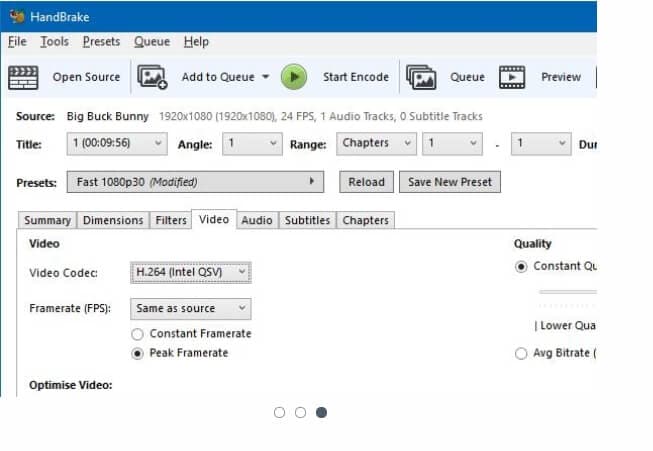
Part 2. Best Handbrake Alternative to Join Videos on Windows/Mac
So now, when we know that Handbrake does not support video merging, the best alternative that we suggest is Wondershare UniConverter. This video editing toolbox comes packed with a wide range of functions, including video merging. The video files in almost all popular formats can be processed using the tool, and in addition to the local files, it also supports adding videos directly from a device.
The added videos can be trimmed, cropped, and edited using the built-in editor before file merging. The merged file format and resolution can be selected as desired, and the process of file combining comes without any quality loss. The option to transfer the merged video to an iPhone, Android, and other devices is also available. The software can be quickly downloaded on all latest versions of Windows and Mac devices.
 Wondershare UniConverter - Best Video Joiner for Mac/Windows
Wondershare UniConverter - Best Video Joiner for Mac/Windows

- Best video merger for Mac to merge video files without losing any quality.
- Edit videos with trimming, cutting, merging, adding subtitles, applying effects, etc.
- Support 1000+ video/audio formats, including MP4, MOV, WMV, MP3, WAV, and devices.
- 120X faster conversion speed than common converters with unique APEXTRANS technology.
- Burn and customize videos to your DVD with free DVD menu templates.
- Download or record videos from YouTube and other 10,000+ video sharing sites.
- Transfer files from computer to iPhone, iPad, and other devices directly and vice versa.
- Versatile toolbox: Add video metadata, GIF maker, Subtitle editor, video compressor, and Smart trimmer.
- Supported OS: Windows 10/8/7/XP/Vista, macOS 11 Big Sur, 10.15 (Catalina), 10.14, 10.13, 10.12, 10.11, 10.10, 10.9, 10.8, 10.7, 10.6.
Steps on how to combine videos using Wondershare UniConverter
- Import videos to be merged.
- Choose the merged video format and resolution.
- Enable video merging option.
Step 1 Import videos to be merged
Launch the Wondershare UniConverter software on your system. On the Converter tab, click on the +Add Files to add local videos. To add the files directly from the connected device, open the drop-down menu at the +Add Files button. Files can also be dragged and dropped.
![]()
To trim, crop, and perform other editing functions, use the editing icons present under the added video thumbnail image.
Step 2 Choose the merged video format and resolution.
Expand the drop-down menu at the Choose Format tab at the top right corner. A pop-up window showing the list of supported formats will appear. From the Video tab, choose the desired format and also the resolution.
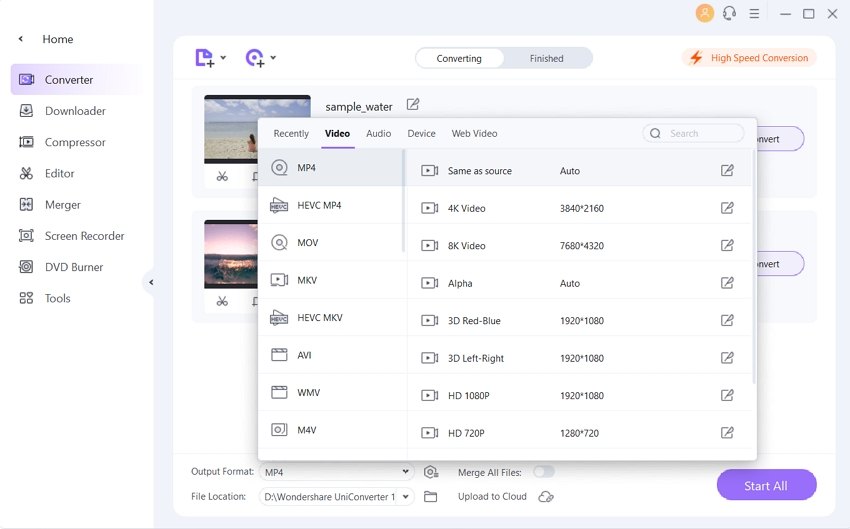
Step 3 Enable video merging option.
To enable the file merging, activate the option by moving the slider at the Merge All Files at the software interface's bottom. Clicking on the Start All button will start merging the added videos. The processed file can be located on the File Location desktop and the Finished tab's software interface.
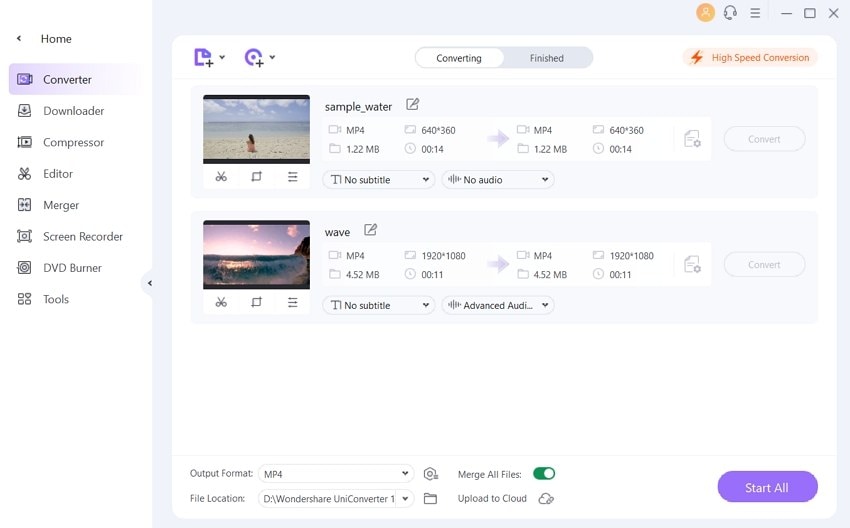
So we know that Handbrake join videos will not work, and to merge your videos in multiple formats without losing original file quality, Wondershare UniConverter works as the best solution.



Christine Smith
chief Editor