Ringtone Merger: How to Make Ringtones Easily for iPhone/Android
by Christine Smith • 2025-10-21 20:03:33 • Proven solutions
No need to stick to those old ringtones offered by service providers when you have an option creates your customized ringtones. Using the latest software and tools, you can now create your ringtones from your favorite song, music, or any other audio file. Moreover, multiple audio clips can be merged using the software to create a customized ringtone. Know about these ringtone merger tools in detail.
- Part 1. Best Ringtone Joiner to Cut/Merge Audio Files in All Formats
- Part 2. Steps to Make Customized Ringtones on iPhone Using Garageband
- Part 3. Ringtone Merger Online: How to Make Ringtones Online and Free
Part 1. Best Ringtone Joiner to Cut/Merge Audio Files in All Formats
If you are looking for the best ringtone joiner that helps you get the task done quickly, Wondershare UniConverter is the software to use. This excellent toolbox supports all major formats like MP3, WMV, AAC, and others. You can cut and remove the unwanted parts of your audio file for using them as a ringtone or can even merge multiple audio clips. The created audio file can be easily transferred to the iPhone, Android phone, and other devices to be used as a ringtone. The software can be downloaded and installed on Windows and Mac system in a few simple steps.
 Wondershare UniConverter - Best Ringtone Merger and Maker
Wondershare UniConverter - Best Ringtone Merger and Maker

- Best audio merger to merge ringtone easily with trimming, cutting, merging, and more others.
- Edit videos with trimming, cropping, cutting, merging, adding watermarks, applying effects, etc.
- Support 1000+ video/audio formats, including MP4, MOV, WMV, MP3, WAV, and presets for devices.
- 90X faster conversion speed than common converters with unique APEXTRANS technology.
- Burn and customize videos to your DVD with free DVD menu templates.
- Download or record videos from YouTube and other 10,000+ video sharing sites.
- Transfer audio files from computer to iPhone, iPad and other devices directly and vice versa.
- Versatile toolbox: video metadata editor, GIF maker, video compressor and screen recorder.
- Supported OS: Windows 10/8/7/XP/Vista, macOS 11 Big Sur, 10.15 (Catalina), 10.14, 10.13, 10.12, 10.11, 10.10, 10.9, 10.8, 10.7, 10.6.
Steps on how to cut/merge ringtone using Wondershare UniConverter
Step 1 Add audio files to make ringtone
Install and launch Wondershare UniConverter software on your system and on the Merger tab, click on the +Add Files icon to browse and load the audio file. Multiple files can be added here. You can also drag and drop the files.
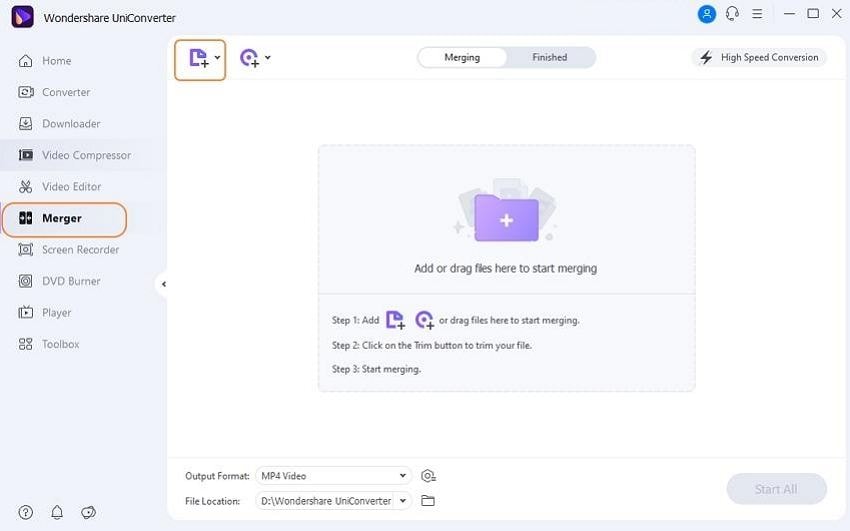
Step 2 Cut and merge the ringtone segments
Under the added file thumbnail, the icons for Cut, Crop, and Effect are present. Click on the first Cut icon, and a new editing window will open. Move the slider over the file to select the audio part. Click on the Cut button, and the selected part will be saved as Segment1. Similarly, multiple segments can be created. Next, choose the segment that you want to remove and click on the Delete button. Now, if you're going to merge the remaining parts into a single file, click the checkbox at Merge into one file option. If data are not combined, they will add to the main interface as separate segments.
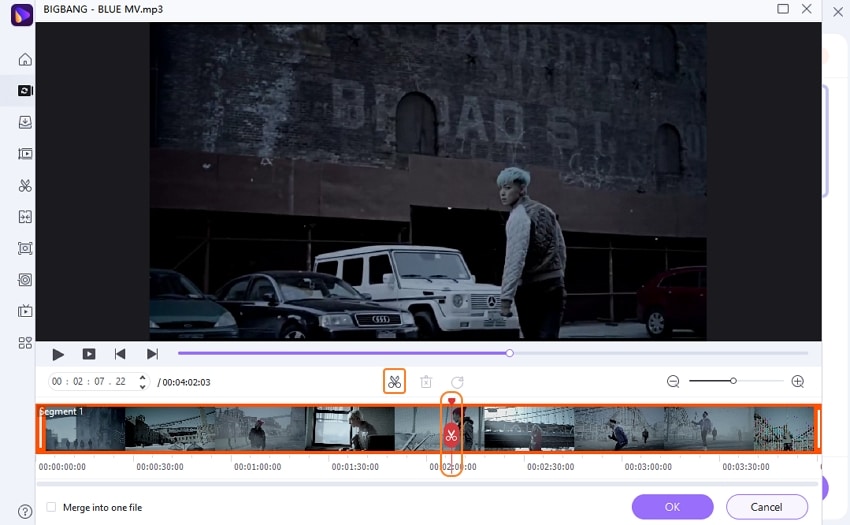
Hit on the OK button to confirm the changes.
Step 3 Select the audio format
From the Output Format tab at the bottom left corner, select the target format from the Audio list. Also, choose the file quality. Clicking on the Start All button will start with the process of merging.
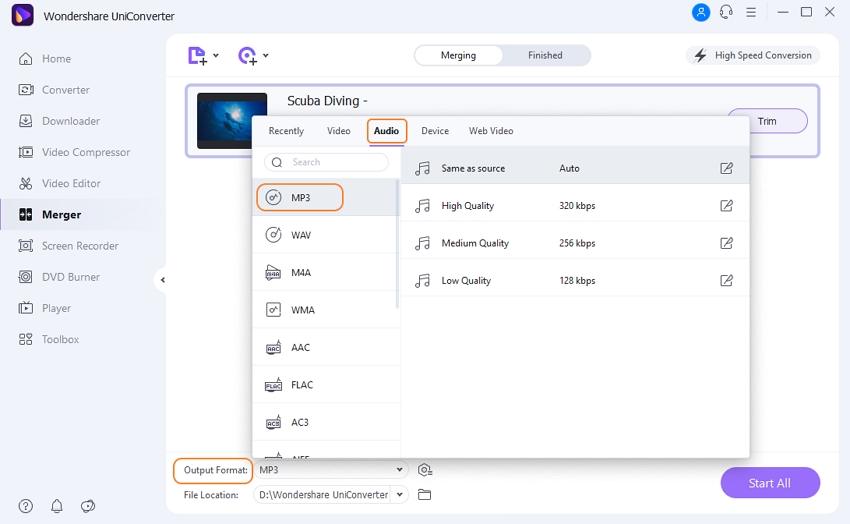
Step 4 Move the merged ringtone to iPhone/Android device
Click on the Finished tab, and here you can check the processed file. Connect your Android device to your PC using a USB cable. Next, select the Transfer option from Toolbox tab, and you can transfer the merged file to your device.
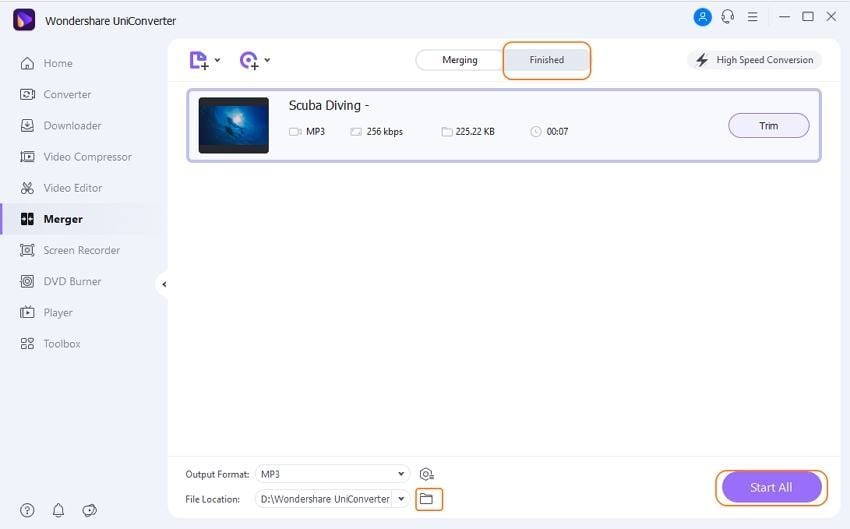
Part 2. Steps to Make Customized Ringtones on iPhone Using Garageband
If you want to create customized ringtones on your iPhone, then Garageband works as the right choice. This is free to use applications that can be installed on your iPhone and used for creating ringtones or text tone from songs, piano keys, or any other audio file. The app also allows you to record an audio file from the iPhone microphone that can be used as a ringtone. On the latest iPhone versions, the app is free while on the older OS, and you need to purchase it from the app store.
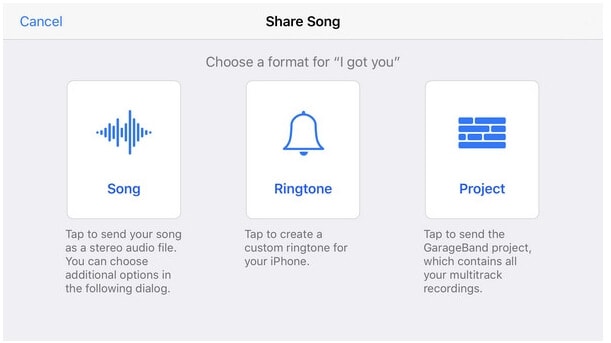
Steps to create a ringtone on iPhone using Garageband
Step 1: On your iPhone, open the Garageband app. Click on the + button for creating a piece of new music or selecting the instrument as desired.
Step 2: Next, click on the red Record button to start recording the audio file. To stop the recording, again press on the red button.
Step 3: Next, click on the downward-facing arrow at the top-left corner and select My Songs from the drop-down menu.
Step 4: Next, you need to select the song which is created and then select the Sharing icon at the left corner.
Step 5: A list of options will appear from where select Ringtone. Give the desired name to your ringtone and then hit on the Export button.
Step 6: Next, you need to select from the options- Standard Ringtone, Standard Text Tone, and Assign to Contact. Click on the Done button after confirming.
Exit from the Garageband application, and the newly created ringtone will be set as selected.
Pros and Cons of using Garageband as iPhone ringtone maker
Pros:
- Microphone recording from instruments or voice can be used to create ringtones.
- An array of music settings options available.
- No need for iTunes of Mac system for creating ringtones.
Cons:
- For new users, the app can be a little confusing to use with multiple options.
- Available only for iOS devices.
Part 3. Ringtone Merger Online: How to Make Ringtones Online and Free
Ringtone joiner online tools are available as well that facilitate creating customized ringtones without installing any third-party software. These programs work from the browser interface, are free and straightforward to use. One such popularly used ringtone merger online app is Ringtone maker. The app supports AAC, MP3, FLAC, M4A, OGG, WMA, and WAV audio formats. The markers can be used to set the range as well as the file duration for which ringtone needs to be created. You can also play and listen to your audio file before converting it into a ringtone. The app allows converting the audio file to M4R format for the iPhone ringtones and MP3 for the other devices.
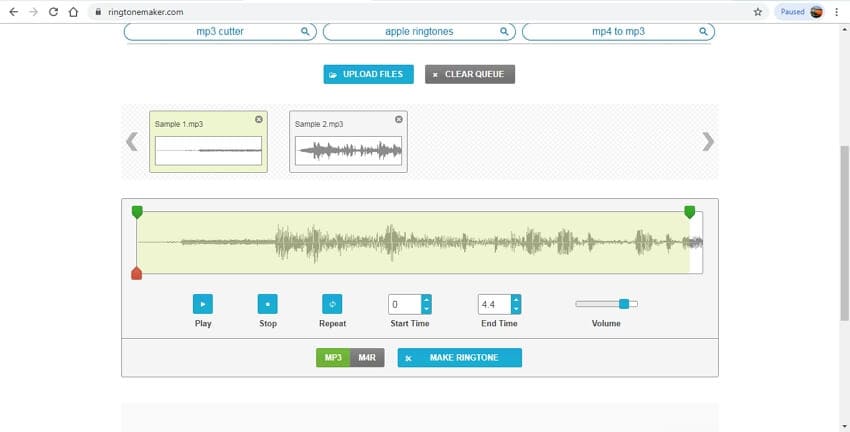
Steps to create ringtones using Ringtone Maker:
Step 1: Open https://ringtonemaker.com/ on your browser. Click on the UPLOAD FILES button to browse and add the audio file to be converted into a ringtone. You can also drag and drop the files. Multiple files can also be added, which can be merged to create a ringtone.
Step 2: Once the files are added, enter the Start Time and the End Time for which you want to create a ringtone. Alternatively, you can also move the slider to select the part of the combined audio file to be converted into a ringtone.
Step 3: Click on the Play button to check the selected audio part.
Step 4: Next, choose from MP3 or M4R option and then finally hit on the MAKE RINGTONE button to start creating a customized ringtone from the audio file. The processed file can be downloaded from the interface.
Pros and Cons of using Ringtone Maker
Pros:
- Free to use online program with a simple interface
- No need for software installation
- Allows to play and check the audio file before creating a ringtone
- All popular audio formats supported
Cons:
- Internet dependency
- Customization of added data not available
- Created ringtone has to be downloaded
So now, use your favorite instrumental music, song, or several audio clips to be converted into a customized ringtone using any one of the above-listed programs.


Christine Smith
chief Editor