Top 3 Ways on How to Put Videos Together Free Online
by Christine Smith • 2025-10-21 20:03:33 • Proven solutions
Video Editing Tips
- TRY IT FREE TRY IT FREE
- 1. Video Merger+
-
- 1.1 How to Merge MP4 Online
- 1.2 Top 3 MP4 Joiners Mac
- 1.3 Top 6 MOV Joiners
- 1.4 Top 5 MKV Joiners
- 1.5 Top 6 WMV Joiners
- 1.6 How to Merge FLV
- 1.7 Top 12 AVI Joiners
- 1.8 Top 10 Ways to Merge Movies
- 1.9 Merge Videos in Windows 10/8/7
- 1.10 Put Videos Together
- 1.11 Combine 2/Multiple Videos
- 1.12 Top Video Merger Online
- 1.13 Top Video Mergers
- 1.14 How to Merge Videos Mac
- 1.15 Apps to Combine Videos
- 1.16 Merge Videos on Android
- 1.17 Combine Videos on iPhone
- 2. Audio Merger+
- 3. Tips for Merging Files+
To merge multiple videos together, several online and other tools are available. The online tools are apt for users who need to tweak the files occasionally and without additional features. For advanced requirements, professional tools are available as well. So if you are looking for solutions on how to put video clips together to make one video, listed below are the best tools to put videos together.
- Part 1. [One-Click] How to Put Video Clips Together to Make One Video
- Part 2. How to Add Videos Together Online Free
- Part 3. Mix Two Videos Together on Windows/Mac with VideoProc
Part 1. [One-Click] How to Put Video Clips Together to Make One Video
To put videos together in a single click and a hassle-free manner, Wondershare UniConverter is just the right tool to install. Simple to install, the software works quickly from your Windows and Mac systems. Files in MP4, MOV, M4V, and many other formats can be added to the program interface for the merging process. The editing suite of the software also allows cropping, cutting, trimming, and performing other editing functions before the merging. The merged file output format can be selected from the list of supported formats, and the file resolution can also be selected.
 Wondershare UniConverter - Best Video Merger for Mac/Windows (Catalina Included)
Wondershare UniConverter - Best Video Merger for Mac/Windows (Catalina Included)

- Merge multiple videos into one with super fast speed and no quality loss.
- Support 1000+ video and audio formats, including MP4, MOV, MP3, WMV, FLV, MKV, etc.
- Convert MOV files to optimized preset for almost all devices, like iPhone, iPad, Huawei phone, etc.
- Powerful editing tools help customize videos with trimming, cropping, adding watermark, subtitles, etc.
- Burn and customize videos to your DVD or Blu-ray disc with free DVD menu templates.
- Download or record videos from YouTube and other 10,000+ video sharing sites.
- It supports transferring videos from computer to iPhone, iPad, and other devices directly and vice versa.
- Versatile toolbox: Add video metadata, GIF maker, video compressor, and screen recorder.
- Supported OS: Windows 10/8/7/XP/Vista, macOS 11 Big Sur, 10.15 (Catalina), 10.14, 10.13, 10.12, 10.11, 10.10, 10.9, 10.8, 10.7, 10.6.
Steps on how to put videos together using Wondershare UniConverter
Step 1 Load the videos to Wondershare UniConverter.
Download, install, and launch the Wondershare software. On the Converter tab, click on the  button, and from the file explorer window, select to load the files to be merged. Alternatively, you can also drag and drop the files.
button, and from the file explorer window, select to load the files to be merged. Alternatively, you can also drag and drop the files.
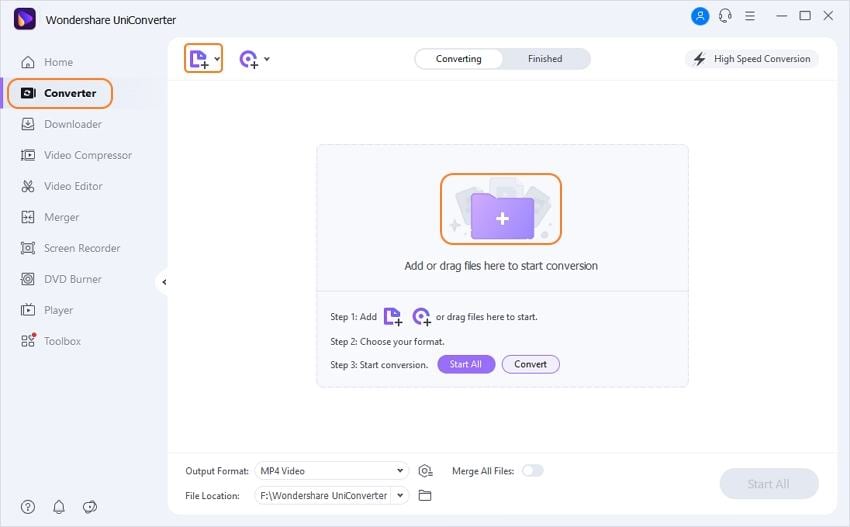
The editing icons for Cut, Crop, and Effect are present under the added file thumbnail image. Select the desired icon and from the pop-up window, make the needed changes, and confirm.
Step 2 Select the target format.
At the top-right corner, select the target format from the drop-down list at the Output Format option. The Video tab shows the list of the supported formats. Also, select the file resolution of the merged files.
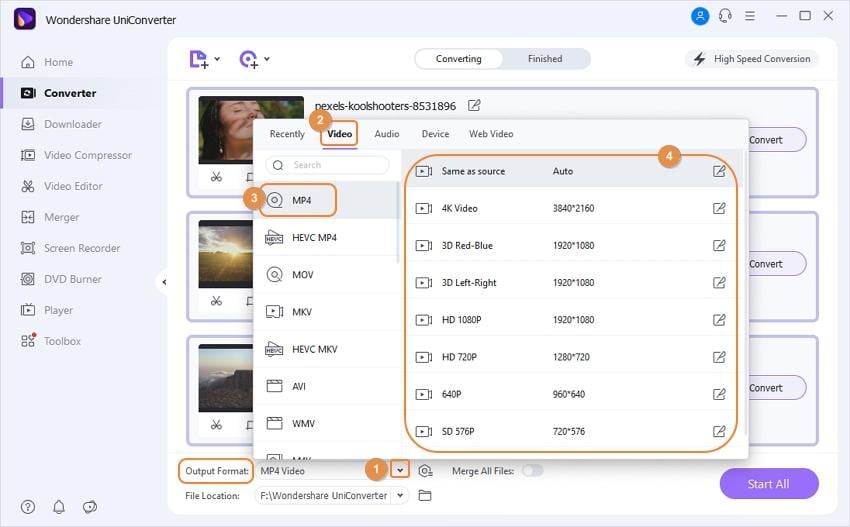
Step 3 Put multiple videos into one.
Move the slider at Merge All Videos button to enable the option. At the Output tab, the system location to save the merged videos can be selected. Click on the Start All button to start processing the files. Click on the Converted tab to check the processed file on the interface.
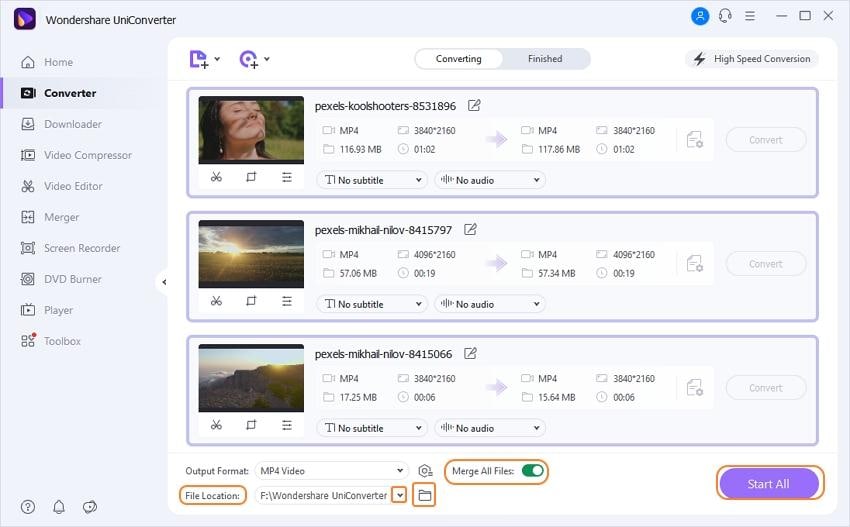
Part 2. How to Add Videos Together Online Free
Online tools work as a great choice for the users who do not want to install any additional software on your system. An online tool is simple to work with, works from the browser interface, and is free. One such decent program to add videos together is Clideo. Using the online program, the videos on the system, Google Drive, Dropbox, and URL can be added to the interface for the merging process. The tool also allows adding audio, crossfading, and select the target format of the merged file.

Steps on how to put two videos together using Clideo.
Step 1: On your browser window, open https://clideo.com/merge-video. Click on the +Choose files option browse and import the video.
Step 2: Once the added file is uploaded, click on the +Add more files at the top-right corner to add more files to be merged. Multiple files in this manner can be added.
Step 3: The added files can be checked from the bottom menu bar of the interface. You can drag and move the file sequence as needed. Next, select the output format of the merged file. From the right-side panel of the interface, select the cropping options. Choose to Crossfade is required. You can also add the audio from the local system, cloud storage, or a URL.
Step 4: Finally, when all settings are done click on the Merge button to start processing and join videos together.
Part 3. Mix Two Videos Together on Windows/Mac with VideoProc
To merge videos together on your Windows and Mac, VideoProc is another decent video processing software to use. The program allows you to merge multiple videos into a single file. The unwanted parts of the video file can be deleted using the trim and cut options of the software. Videos with subtitles can also be merged using the software. Multiple formats are supported by the software for processing.

Steps on how to merge videos together using VideoProc:
Step 1: Install and launch VideoProc software on your system. Hit on the video icon that will open the video screen from where click on the +Video button to browse and load the files to be merged. Drag and drop function can also be used.
Step 2: From the Target format section, select the output format of the merged files.
Step 3: Click the checkbox at the Merge option to enable the option to combine the added files.
Step 4: Finally, click o the RUN button to start merging the added videos.
Your video clips from iPhone, Android device, camcorders, and other devices can be easily merged using any of the above-listed tools. You can stitch videos together quickly and effortlessly.


Christine Smith
chief Editor