Video Editing Tips
- TRY IT FREE TRY IT FREE
- 1. Video Merger+
-
- 1.1 How to Merge MP4 Online
- 1.2 Top 3 MP4 Joiners Mac
- 1.3 Top 6 MOV Joiners
- 1.4 Top 5 MKV Joiners
- 1.5 Top 6 WMV Joiners
- 1.6 How to Merge FLV
- 1.7 Top 12 AVI Joiners
- 1.8 Top 10 Ways to Merge Movies
- 1.9 Merge Videos in Windows 10/8/7
- 1.10 Put Videos Together
- 1.11 Combine 2/Multiple Videos
- 1.12 Top Video Merger Online
- 1.13 Top Video Mergers
- 1.14 How to Merge Videos Mac
- 1.15 Apps to Combine Videos
- 1.16 Merge Videos on Android
- 1.17 Combine Videos on iPhone
- 2. Audio Merger+
- 3. Tips for Merging Files+
Top 8 Easy Ways to Merge Video and Audio Online
by Christine Smith • 2025-10-21 20:03:32 • Proven solutions
If you want to create a personalized video by merging multiple video clips and adding audio of your choice, a dedicated video and audio merging tool is required. Moreover, you can also create tutorials, guides, and other videos with your audio choice with these tools. You can merge video and audio online or use desktop software. Read the following parts you can learn how to merge audio and video files easily and quickly.
- Part 1. Top 5 Methods to Combine Video and Audio Online
- Part 2. Steps on How to Use FFmpeg Merge Audio and Video
- Part 3. Combine Audio and Video Using VLC on Windows 7/10
- Part 4. Best Tool to Merge Multiple Video/Audio Files into One
Part 1. Top 5 Methods to Combine Video and Audio Online
Several online tools are available to merge audio and video without installing any third-party software. The top 4 solutions in the category are given below.

2. Kapwing
Using this online tool, you can add MP3 audio to your video or GIF files. The program is straightforward and quick to use and also allows adding videos from YouTube, Twitter, and other sites. Once the video is added to the program, you next need to add the audio file and then select the time to start the audio. The created video file with added audio can be downloaded from the program interface.
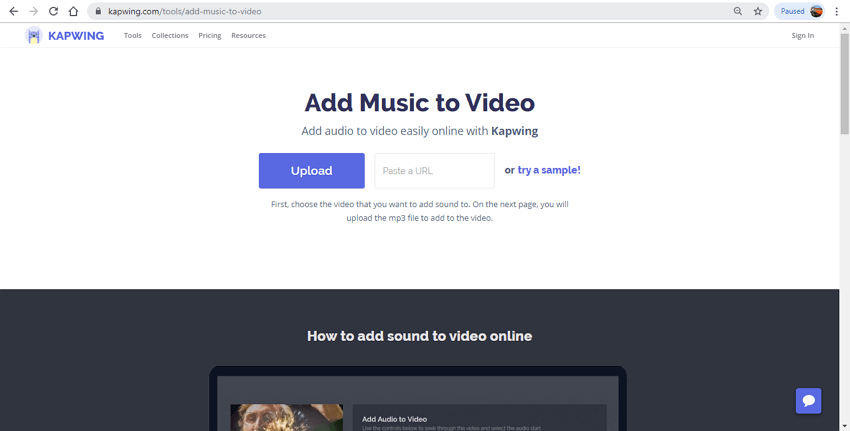
3. Animoto
If you want to create impressive and professional-looking videos, Animoto is an excellent tool to use. Using this program, you can add your choice of videos to the available templates, edit the files as needed, add the audio file, and merge them. You need to sign-up with the program to use it. The program supports multiple formats.
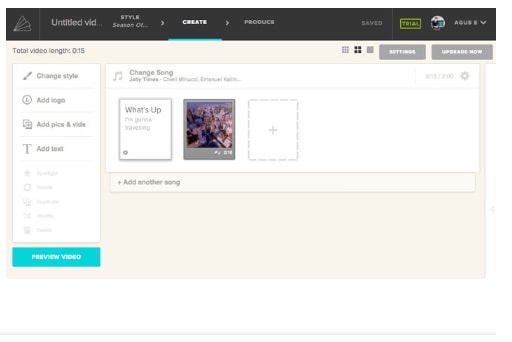
4. Clipchamp
Signing up with the program is required to use its features. This audio-video merger supports all popular formats and allows creating great customized videos. The users without any video editing experience can also use the program with ease. An array of customizable video templates is available to make further your task easy.
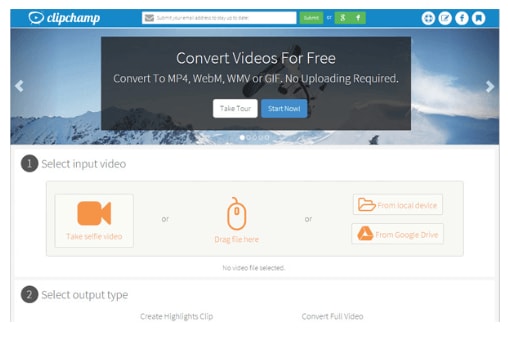
5. Moviemaker
Merging videos and adding audio is simple and quick using this online tool. The program needs no registration, and the files are processed without any watermark on it. The files can be added from an array of devices or the Facebook account. You can choose to trim, add effect, add music, and perform other editing functions. The output format of the file can also be selected. There are too many ads on the site, which can be a distraction for many users.
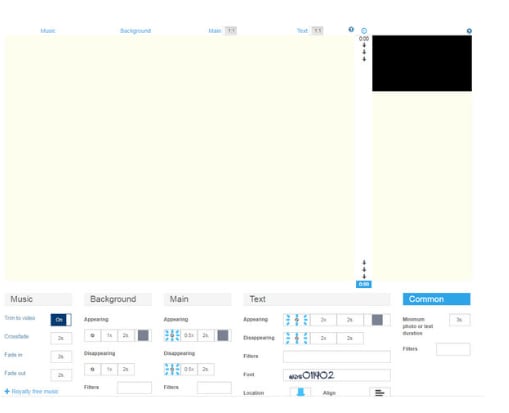
Part 2. Steps on How to Use FFmpeg Merge Audio and Video
FFmpeg is an open-source project that comes with several programs and libraries that is capable of performing multiple videos and audio related functions like conversion, merging, basic editing, and others. The project uses the line-based command processing, which you can also apply to combine video and audio.
The command to merge the video and audio file is FFmpeg -i video.mp4 -i audio.mp3 output.mp4
If you require your mp4 file to stop as the audio file stops, then -- shortest has to be used.
The command for the same will be: FFmpeg -i video.mp4 -i audio.mp3 -shortest output.mp4
Part 3. Combine Audio and Video Using VLC on Windows 7/10
VLC is a free to use portable media player that in addition to video playback, supports a wide range of other functions as well. This open-source player also works as a great audio-video joiner where you can merge multiple audio files and add your choice of audio saved to your local system. You can even select the format of the merged file as needed.
Steps on how to merge audio and video using VLC
Step 1: Launch the VLC Media Player app on your system and open Media > Open Multiple Files.
Step 2: An Open Media pop-up window will open from where click on the +Add button to browse and load the video files to be merged
Step 3: Next, enable the check-box at Show more options to open the list of additional features. Check the box at Play Another Media synchronously ( Extra Audio file). Click on the Browse button at Extra media tab that will again open a new Open Media window where click on the +Add button and add the local audio file to be merged. Click on the Select button to choose the file.
Step 4: Next, open the drop-down menu at the Play tab and select the Convert option. From the pop-up window, select enable the Convert option under the Settings section. Choose the desired target format from the Profile tab. Finally, click on the Start button to merge the added video and audio files.
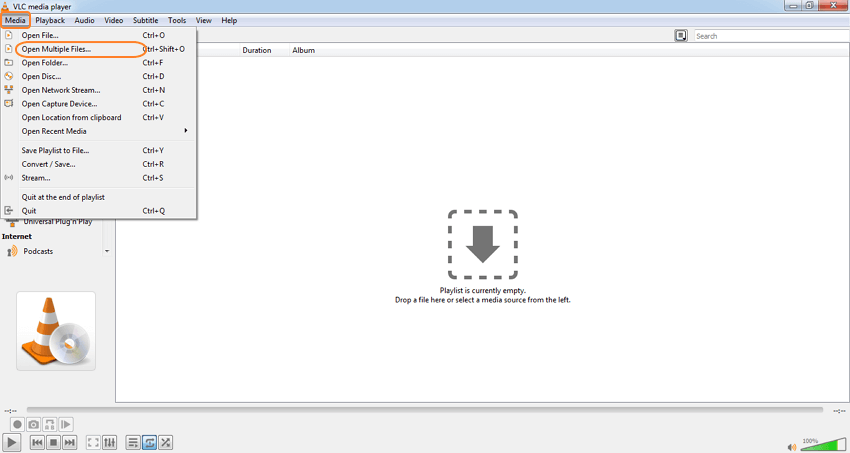
Part 4. Best Tool to Merge Multiple Video/Audio Files into One
If you are looking for the best music adder to the video tool, then Wondershare UniConverter works as the best choice. This professional software is a complete video-toolbox that supports an array of features and can process almost all video and audio files. The process is quick and straightforward, which makes the software apt even for the users who have no prior experience in video editing. The locally saved files, as well as those on the device, can be added to the program interface for the process. Also, it not only can convert files to any format but also can convert video for mobile devices, Apple TV, game devices, etc. Option for editing like cut, trim, add effects, and others are also supported by the software. Wondershare UniConverter can be quickly installed on Windows and Mac systems.
 Wondershare UniConverter - Merge Video and Audio Files Easily
Wondershare UniConverter - Merge Video and Audio Files Easily

- Best video and audio merger tool to combine audio and video files together on Windows/Mac.
- Edit video and audio files with trimming, cutting, merging, adding subtitles, etc.
- Support 1000+ video/audio formats, including MP4, MOV, WMV, MP3, WAV, and presets for devices.
- Support 90X faster conversion speed than common converters with unique APEXTRANS technology.
- Burn and customize videos to your DVD with free DVD menu templates.
- Download or record videos from YouTube and other 10,000+ video sharing sites.
- Support transferring files from computer to iPhone, iPad, and other devices and vice versa.
- Versatile toolbox: Add video metadata, GIF maker, video compressor, and screen recorder.
- Supported OS: Windows 10/8/7, macOS 11 Big Sur, 10.15, 10.14, 10.13, 10.12, 10.11, 10.10, 10.9, 10.8, 10.7, 10.6.
Steps on how to combine audio and video using Wondershare UniConverter
- Step 1: Add video and audio files to the Wondershare software.
- Step 2: Edit video and audio files as desired.
- Step 3: Choose the output format.
- Step 4: Merge audio and video files.
Step 1 Add video and audio files to the Wondershare software.
Download, install, and launch Wondershare UniConverter on your system. On the main interface, choose the Converter tab and click on the file button to browse and add the audio and video files to be combined. You can also drag and drop the files.

Step 2 Edit video and audio files as desired.
The added file appears with details and a thumbnail image at the interface. To trim, cut, and perform other editing functions, click on the editing icons under the image. A new pop-up editing window will open from where to make the required changes and confirm.
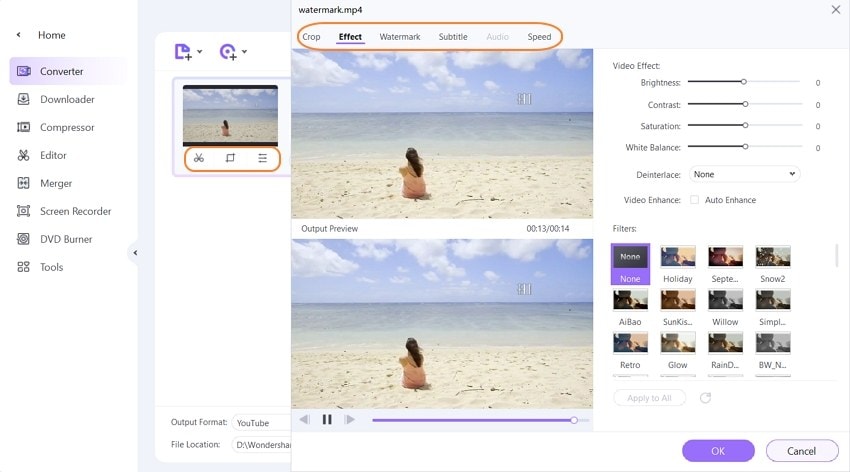
Step 3 Choose the output format.
Expand the drop-down menu at the Output Format: tab at the bottom-left corner. From the supported list of audio and video formats, select the desired target format along with the quality and resolution.
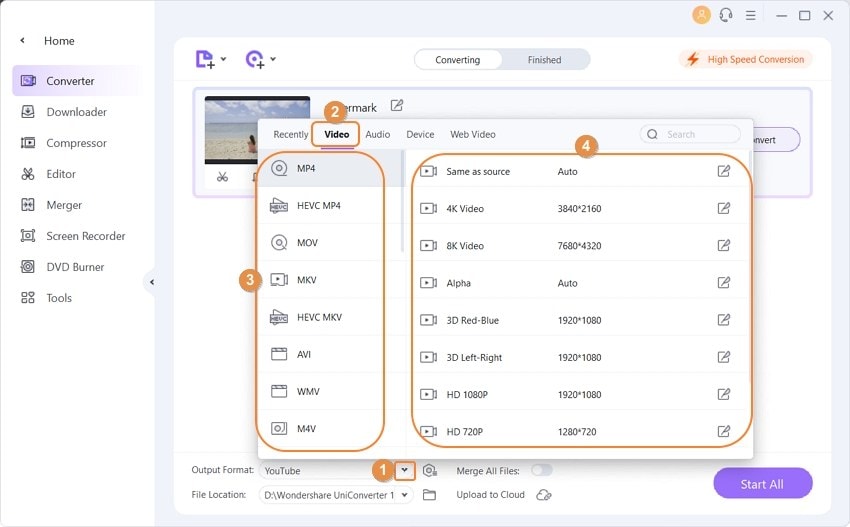
Step 4 Merge audio and video files.
The merging option can be selected through the Merge All Files tab at the bottom menu bar. The desktop location to save the merged file can be selected from the Finished tab. Click on the Start All button to start with the process.
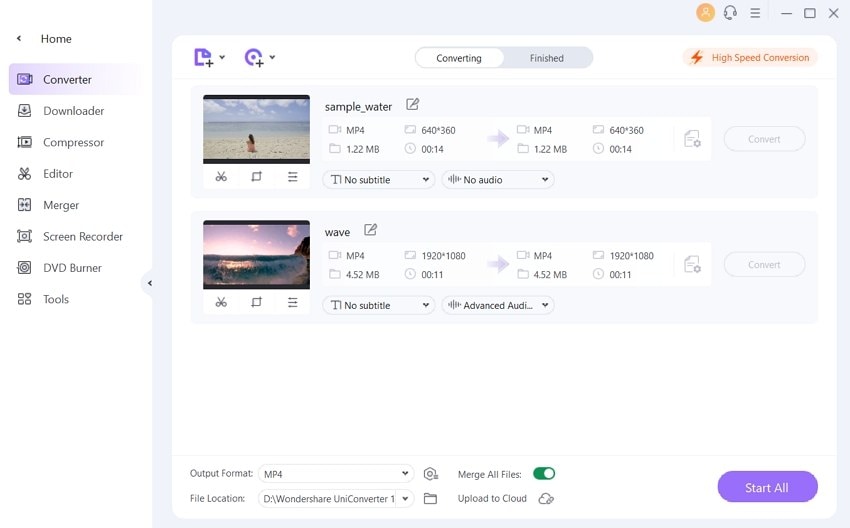
Above listed are several video music adder tools that can be used depending on the files to be merged and additional features required. Online tools need no installation, are simple and free to use while desktop software needs to be installed and come with additional features.



Christine Smith
chief Editor