Video Editing Tips
- TRY IT FREE TRY IT FREE
- 1. Video Merger+
-
- 1.1 How to Merge MP4 Online
- 1.2 Top 3 MP4 Joiners Mac
- 1.3 Top 6 MOV Joiners
- 1.4 Top 5 MKV Joiners
- 1.5 Top 6 WMV Joiners
- 1.6 How to Merge FLV
- 1.7 Top 12 AVI Joiners
- 1.8 Top 10 Ways to Merge Movies
- 1.9 Merge Videos in Windows 10/8/7
- 1.10 Put Videos Together
- 1.11 Combine 2/Multiple Videos
- 1.12 Top Video Merger Online
- 1.13 Top Video Mergers
- 1.14 How to Merge Videos Mac
- 1.15 Apps to Combine Videos
- 1.16 Merge Videos on Android
- 1.17 Combine Videos on iPhone
- 2. Audio Merger+
- 3. Tips for Merging Files+
Top 10 Ways on How to Combine Videos on iPhone Easily
by Christine Smith • 2025-10-21 20:03:32 • Proven solutions
If you have recorded multiple videos using the iPhone and now want them into a single creative clip, the right merging tool needs to be used. In order to combine videos on iPhone, several apps are available with different functions. Read this article to learn about the top 9 apps to put videos together on the iPhone.
- Part 1. Best Way to Combine Videos for iPhone 11/11 Pro/XS/X/8/7
- Part 2. Top 9 Apps on How to Merge Videos on iPhone
Part 1. Best Way to Combine Videos for iPhone 11/11 Pro/XS/X/8/7
Besides apps, another way to merge videos on iPhone is by using good desktop software and then transfer the processed file to the device. One program that just fits in the right with all these requirements is Wondershare UniConverter. The Windows and Mac-based program allows merging videos in MP4, MOV, and an array of other formats in lossless quality. You can get rid of the unwanted video parts using the built-in editor of the software. The merged video can then be transferred to iPhone 11/11 Pro/XS/X/8/7 in a quick, simple manner.
 Wondershare UniConverter - Best Video Joiner for Windows/Mac
Wondershare UniConverter - Best Video Joiner for Windows/Mac

- Best video joiner to merge video files without losing any quality.
- Edit videos with trimming, cutting, merging, adding subtitles, applying effects, etc.
- Support 1000+ video/audio formats, including MP4, MOV, WMV, MP3, WAV, and presets for devices.
- 30X faster conversion speed than conventional converters with unique APEXTRANS technology.
- Burn and customize videos to your DVD with free DVD menu templates.
- Download or record videos from YouTube and other 10,000+ video sharing sites.
- Transfer files from computer to iPhone, iPad, and other devices directly and vice versa.
- Versatile toolbox: Add video metadata, GIF maker, video compressor, and screen recorder.
- Supported OS: Windows 10/8/7/XP/Vista, macOS 11 Big Sur, 10.15 (Catalina), 10.14, 10.13, 10.12, 10.11, 10.10, 10.9, 10.8, 10.7, 10.6.
Steps on how to merge videos iPhone using Wondershare UniConverter
Step 1 Add videos to the Wondershare UniConverter merger.
Download, install, and launch Wondershare UniConverter software. Click on the  button will allow to browse and add the local videos present on the system. You can also drag and drop the files to the interface. Multiple files in different formats can be added here.
button will allow to browse and add the local videos present on the system. You can also drag and drop the files to the interface. Multiple files in different formats can be added here.
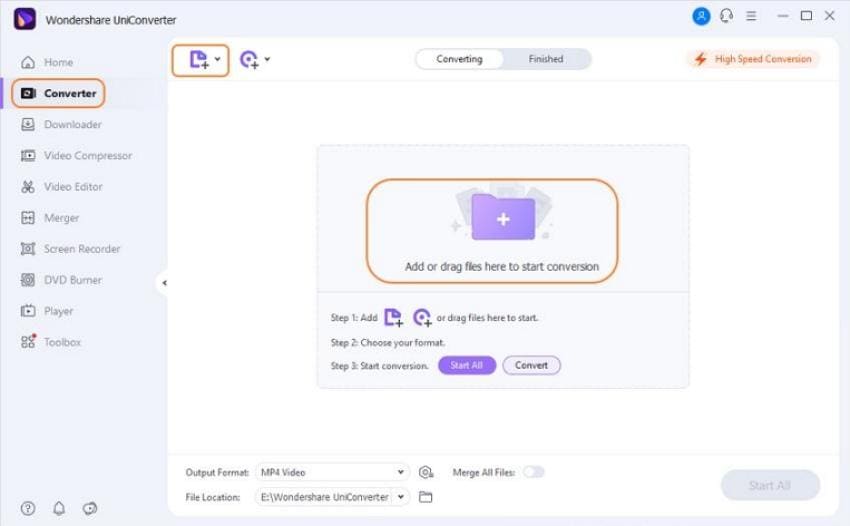
Step 2 Choose the merged file format.
Open the drop-down list at the Output Format tab in the bottom area and from the Video list and then select the format that you want for the merged video. Also, choose the file resolution.

Step 3 Merge videos for iPhone.
Moving the slider at the Merge All Files at the bottom menu bar will activate the merging function. Click on the Start All button to start with the process. The merged video can be found in the Finished tab.
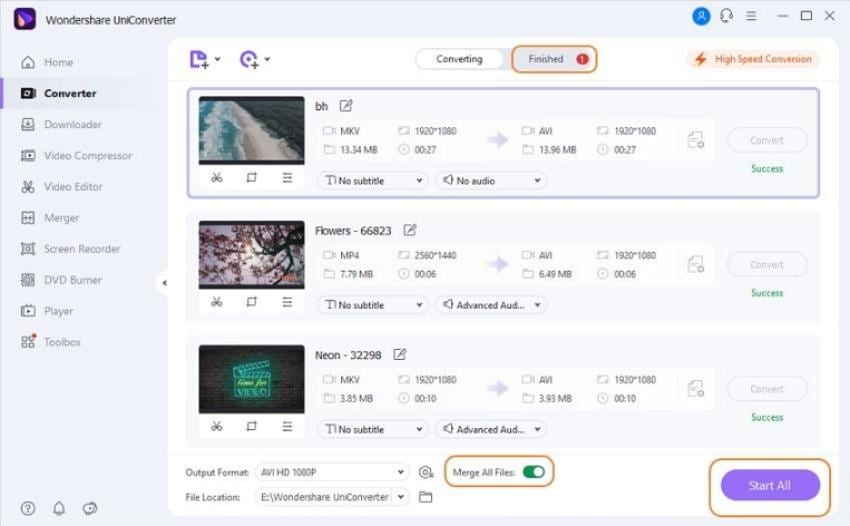
Step 4 Transfer merged video to iPhone.
Part 2. Top 9 Apps on How to Merge Videos on iPhone
To combine two videos iPhone below listed are the top apps to be considered.
1. iMovie
URL: https://apps.apple.com/us/app/imovie/id377298193
This is a free-to-use video editing app that allows creating professional-looking videos using its built-in features. Videos in multiple formats can be merged in good quality using the app. Several video editing features are also supported for customization as needed. The app comes with multi-touch gestures, built-in templates, themes, options for adding background music, and other tools. The processed files can be shared over mail, messages, and social media network using the app.
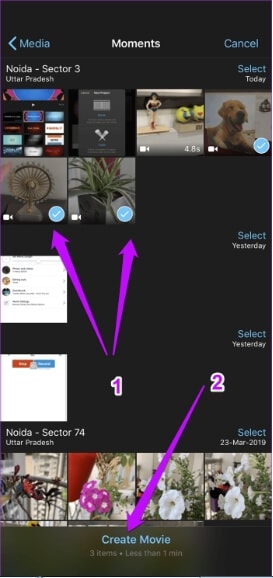
2. FilmoraGo- Video Editor & Maker
URL: https://filmora.wondershare.com/filmorago-video-editing-app/
Developed by Wondershare, this is a free app for iPhone that supports a wide range of video editing features. Multiple video clips in different formats can be combined without losing quality using the app. You can trim, split, adjust video speed, rearrange and perform a host of other editing functions using the app. The intuitive interface makes the program quick and easy for users.
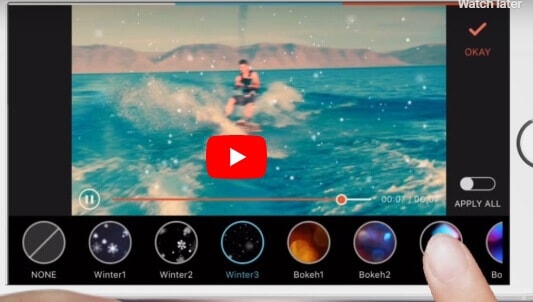
3. VivaVideo: Video Maker&Editor
URL: https://apps.apple.com/us/app/vivavideo-video-maker-editor/id738897668
Using this free app on iPhone, you can combine several video clips into a single file. The option to trim the file along with split and reverse options is available. You can also throw-in some filters to further make your video interesting. The option to mute the original video is also available. For the free version, the time limit for the videos is 5 minutes, and they come with a watermark.
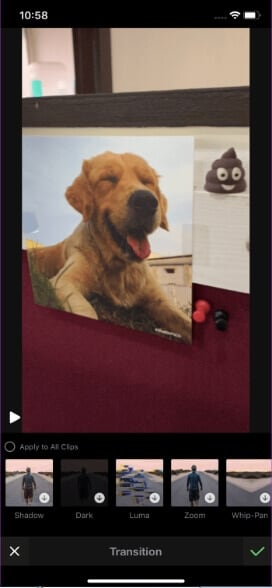
4. Splice
URL: https://apps.apple.com/us/app/splice-video-editor-maker/id40983872
It is a wonderful app to put videos together iPhone. The app lets you merge multiple video clips and packs in a huge library of music and audio files as well, which can be added to the video file. The interface is intuitive, and you can also trim the file if needed. Transition effects, fonts, and filters can also be added to the files using the app.
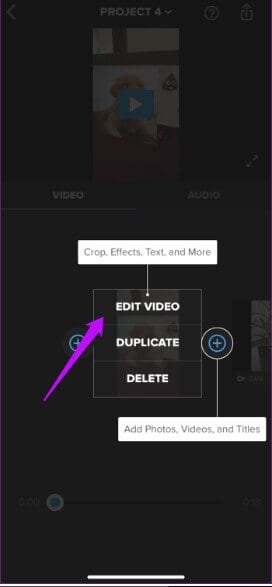
5. KineMaster: Video Editor
URL: https://apps.apple.com/us/app/kinemaster-video-editor/id1223932558
It is a professional video editing tool that comes loaded with numerous advanced features. Multiple clips can be merged into a single file using the app. You can reverse the video to create an interesting file. Option for trimming, splicing, and cropping is also available. The blending modes of the app, along with overlay and effects, allow you to create some interesting clips. The free version comes with a watermark, and the files up to 39.8GB can be added for the processes.
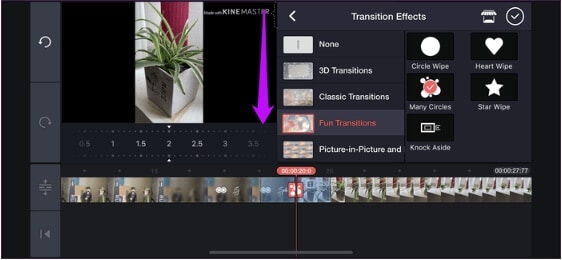
6. Magisto Video Editor
URL: https://apps.apple.com/us/app/magisto-video-editor/id486781045>
Merge multiple videos and create eye-catching files up to 5 minutes using this versatile video editing app. You can add text and colors to the video and even add the text slides between the video frames. The filters on the app can be used to enhance the files further. A vast library of audio files is supported by the app which you can use to add music to your video files. To enjoy all the features of the app, you need to take a paid subscription.
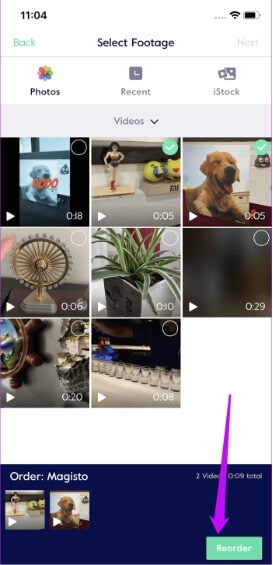
7. Quik
URL: https://apps.apple.com/us/app/quik-gopro-video-editor/id694164275
This is an advanced video editing app that supports interestingly merging your multiple video clips. Develop by GoPro, and the app comes with numerous video customization options where you can edit the video, add music, text, filters, and go for other functions. Option for arranging the sequence of the files to be merged is also available. The app allows creating files that are around 3.19 minutes in length.
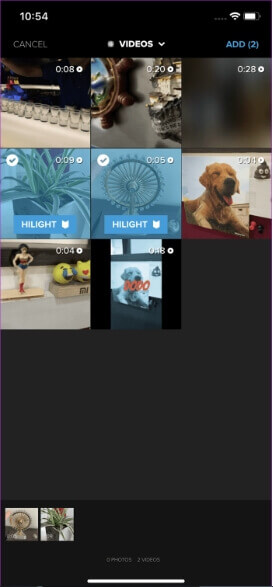
8. Video Mixer to Combine Videos
URL: https://apps.apple.com/us/app/video-mixer-to-combine-videos/id970518200
It is a simple app for merging multiple video and audio files. You can add overlay shapes as well as filters to the video and also add background music as desired. There is an option to save the ongoing project where you can hold the work and resume it later as needed. After you stitch videos together iPhone, they can be saved to the device and can also be shared with your dear ones.
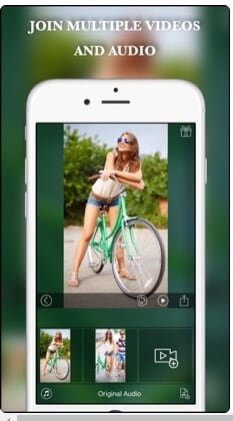
9. Video Merger - Music Editor Crop
URL: https://apps.apple.com/app/id880953154
This is a free app that allows combining multiple videos on your iPhone. Featuring a simple interface, the app will enable you to add effects and filters to your file to create an interesting clip. Option for adding a music file is also available, and you can even change the background color if needed. The app supports portrait, landscape, and square orientation mode when you want to merge two videos iPhone. Option for trim, reverse, flip, and other editing tools are also supported. The merged video can be saved or shared on social media platforms.
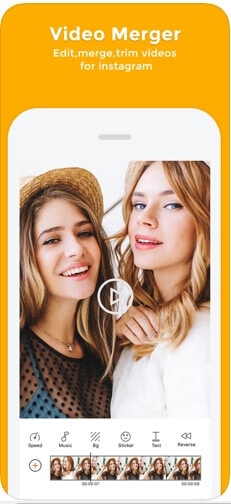
So if you have been looking for the best options on how to merge videos on iPhone, the above-listed apps will serve your purpose. For more advanced features and additional functions, Wondershare UniConverter on your Windows or Mac can be used on the system. Then the processed files can be quickly transferred to your iPhone and an array of other devices.




Christine Smith
chief Editor