Subtitles
- Try It Free Try It Free
- 1. Add Subtitles+
- 2. Extract Subtitles+
- 3. Download Subtitles+
- 4. Tips and Tricks+
-
- 4.1 Top 10 Subtitles Players
- 4.2 Play Dual Subtitles
- 4.3 Video Players with Subtitles
- 4.4 Convert IDX to SRT
- 4.5 Convert TXT to SRT
- 4.6 Convert SUB to SRT
- 4.7 Convert Video with subtitle
- 4.8 Best Subtitle Converters
- 4.9 Subtitle Editor Tools
- 4.1 Adjust Subtitle Delay in VLC
- 4.11 Best Subtitle Maker
- 4.12 Tips about Subtitle Editing
- 4.13 Synchronize Subtitle Tool
- 4.14What is Subtitle
- 4.15 Best Font for Subtitles
- 4.16 How to Create SRT File
- 4.17 Turn On/Off Subtitles
- 4.18 Several Tips about Subtitles in Windows Media Player
All Topic
- AI Tools Tips
-
- AI Photo Enhancer Tips
- Voice Changer Tips
- AI Thumbnail Maker Tips
- AI Script Generator Tips
- Smart Summarizer
- AI Subtitle Generator Tips
- Watermark Remover
- Vocal Remover Tips
- Speech to Text Tips
- AI Video Tips
- AI Image Tips
- AI Subtitle Translator Tips
- Video Extractor Tips
- Text to Speech Tips
- AI Video Enhancer Tips
- DVD Users
- Social Media Users
- Camera Users
- Photography
- Creative Design
- Movie Users
- Travelling Fans
- Educational Users
- More Solutions
- Holidays and Commemoration
- Game Lovers
- Other Tips
Top 11 Subtitle Editor Tools for Your Video Editing
by Christine Smith • 2025-10-21 20:05:36 • Proven solutions
Sometimes when you are editing your videos, you may want to add some subtitles to the videos either to better convey the meaning or for making the videos more personalized.
There are many subtitle tools that can help you add and edit video subtitles. Below is a list of the best ten subtitle editors for video editing on Windows/Mac. Have a look and get the great subtitle tools to add more fun to your home movie making.
(You may want to know about some youtube video downloaders with subtitles recommend)
- Part 1. Top 10 subtitle editors you should know.
- Part 2. How to quickly edit subtitles on Windows/Mac
Part 1. Top 10 subtitle editors you should know.
- #1. Subtitle Workshop
- #2. Jubler
- #3. SubtitleCreator
- #4. Open Subtitle Editorc
- #5. SubMagic
- #6. iToolSoft Movie Subtitle Editor
- #7. POP Subtitle Editor
- #8. Video Subtitle Editor
- #9. Womble EasySub
- #10. Aura Video Editor
Product Recommendation
Wondershare UniConverter - Your complete video toolbox
-
Support adding subtitle from local and Internet, changing font, font color, font size, and more other settings
-
Edit, enhance & personalize your video files, like trim/crop video, add watermarks, apply video effects, etc.
-
Convert videos over 1000 formats, including MP4, AVI, WMV, FLV, MKV, MOV and more
-
Burn and customize your video to DVD with free DVD menu templates
-
Download or record videos from 10,000+ video sharing sites
-
All-in-one toolbox includes GIF maker, video compressor, screen recorder, fixing video metadata
-
Industry-leading APEXTRANS technology converts or compresses videos with zero quality loss
1. Subtitle Workshop
Price: Free
Subtitle Workshop is considered to be the best free subtitle editing tool with a user-friendly interface. It well supports all the popular subtitle formats like ASS, DKS, SCR, SUB, etc. Besides, it allows you to create, edit, and convert subtitles with ease. Besides, it comes with some advanced features, such as spell check, video preview, etc. With these great features, great speed, and stability, Subtitle Workshop takes much less time to edit subtitles and received worldwide awarding. Note that it is also compatible with Windows Vista.
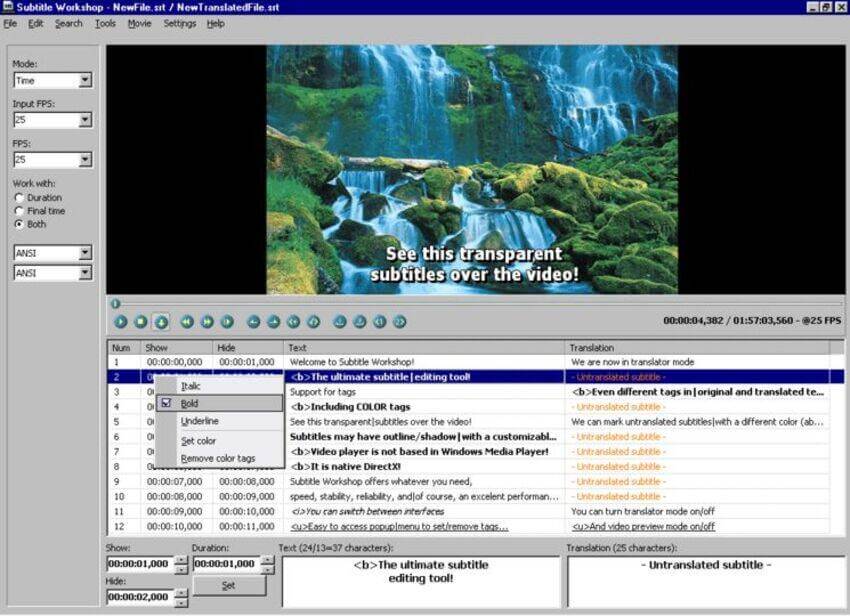
Pro-tip: Try UniConverter for Free - Edit Subtitle Effortlessly!
2. Jubler
Price: Free
Jubler is a text-based subtitle editing tool. It can be either used to create new subtitles or to correct, refine, transform, and convert existing subtitles. Like Subtitle Workshop, Jubler also supports all regular subtitle formats. This free subtitle editor comes with an optimization algorithm to help you fix the time inconsistencies. Besides, you can freely set the subtitles colors, check the spelling, choose the translation mode, etc. Before saving the subtitles, you can test the subtitles using MPlayer. Jubler can work on Windows, Mac, and Linux.
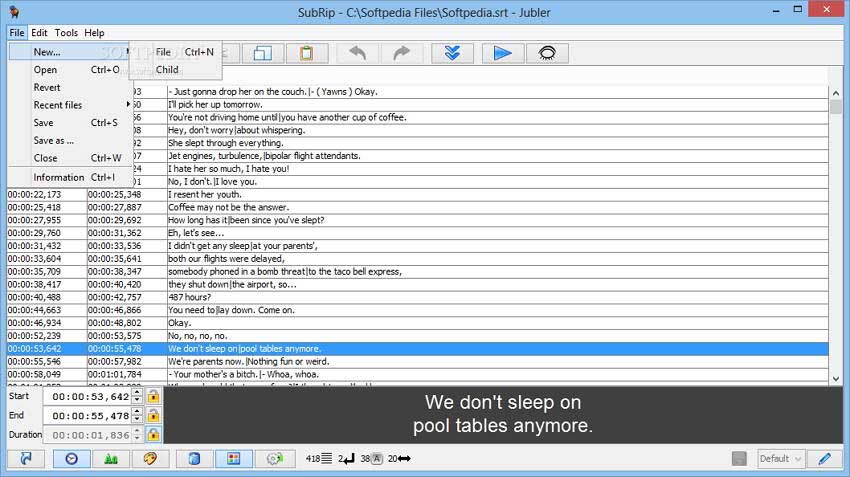
Pro-tip: Try UniConverter for Free - Edit Subtitle Effortlessly!
3. SubtitleCreator
Price: Free
SubtitleCreator is a free subtitle editor that lets you add subtitles to your DVD. It can convert ASCII-based SRT or SUB text files to the binary SUP format and enables you to change the color of the existing subtitles. It comes with an inbuilt DVD Authoring Wizard function, which allows you to add new captions to a previously copied DVD. The latest version supports Karaoke.
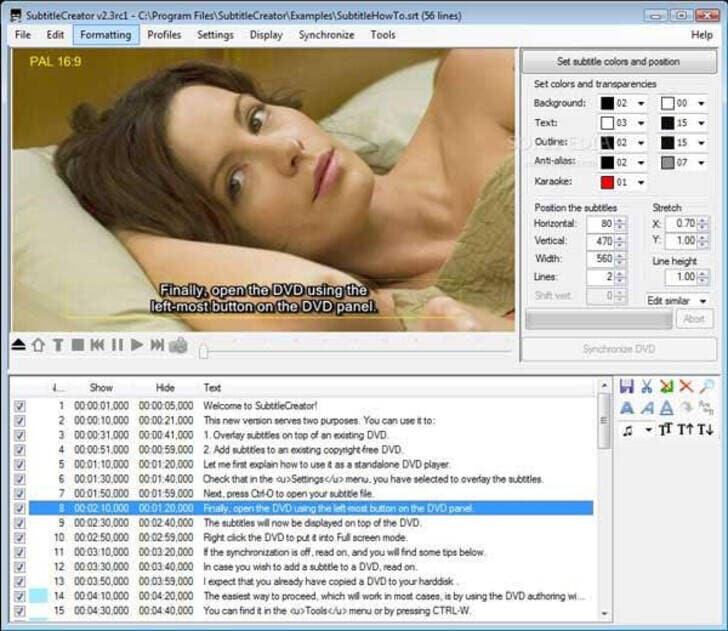
Pro-tip: Try UniConverter for Free - Edit Subtitle Effortlessly!
4. Open Subtitle Editor
Price: Free
The free subtitle editor is straightforward to use. Video editing and subtitle editing functions like subtitles translation, video resyncing, subtitles adding and removing, etc. are provided. You are also free to add new subtitles to any videos.
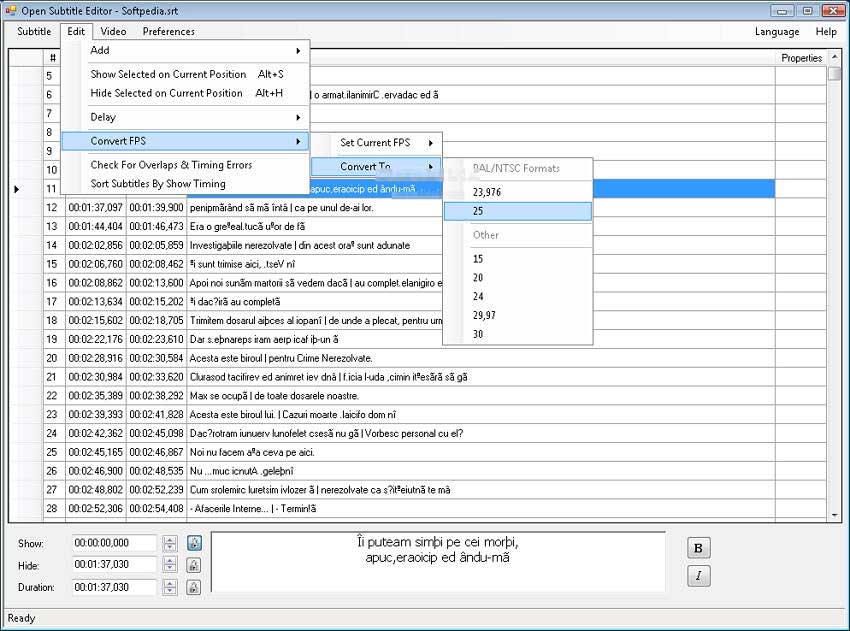
Pro-tip: Try UniConverter for Free - Edit Subtitle Effortlessly!
5. SubMagic
Price: Free
SubMagic is a free yet powerful video subtitle tool. You can freely convert, edit, and enhance video subtitles. Beside, subtitles translation function is also provided.
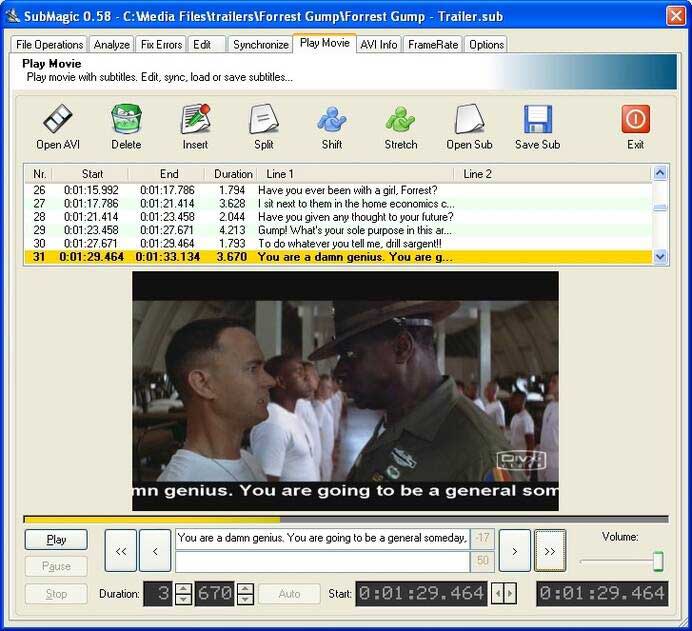
Pro-tip: Try UniConverter for Free - Edit Subtitle Effortlessly!
6. iToolSoft Movie Subtitle Editor
Price: $39.95
iToolSoft Movie Subtitle Editor is the ultimate subtitle editor with lots of options for editing subtitles. This program is awarded by softonic.com and software.informer.com for clean software (No viruses, No Adware, No spyware).
Key Features:
- Edits movie subtitles
- Supports for making the subtitles into the film
- Makes subtitles more distinct by adjusting bit rate and resolution ratio
- Edits all kinds of settings for subtitles, i.e., as typeface, color, and location
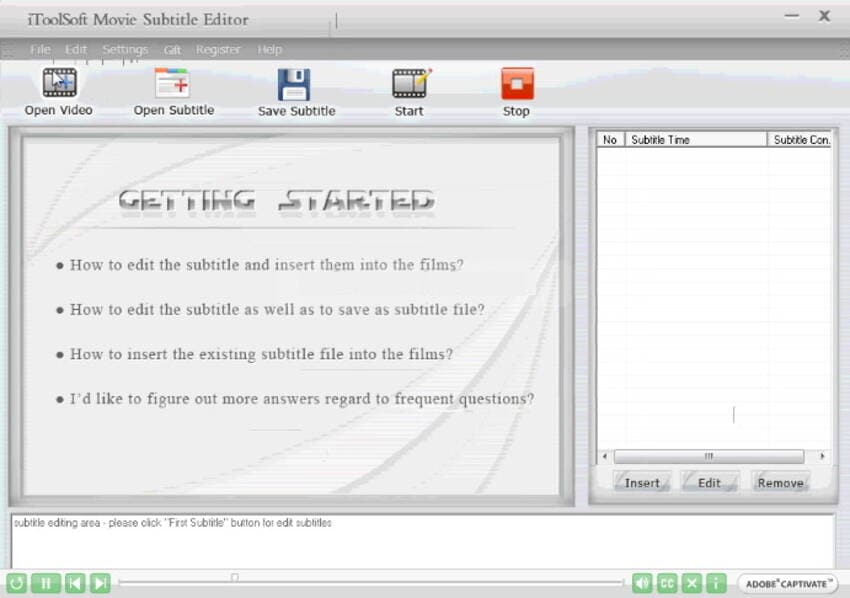
Pro-tip: Try UniConverter for Free - Edit Subtitle Effortlessly!
7. POP Subtitle Editor
Price: $24.95
POP Subtitle Editor is a very easy-to-use tool to write and add subtitles to any movie format such as WMV, MPEG, AVI or QT video file.
Key Features:
- Edits subtitles while previewing movies
- Customizes font style, font size, font color, and position of the subtitles in the screen
- One-click movie generation with subtitles
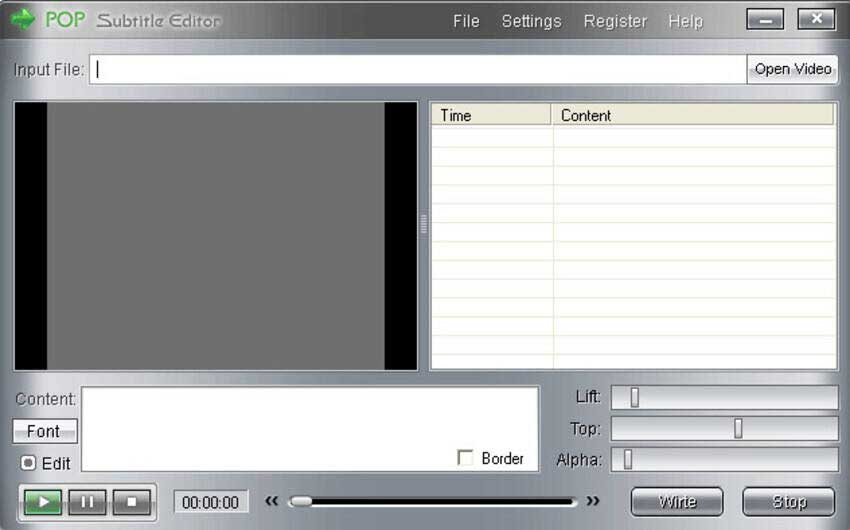
Pro-tip: Try UniConverter for Free - Edit Subtitle Effortlessly!
8. Video Subtitle Editor
Price: $24.95
Video Subtitle Editor is the mastering tool to edit subtitles for movies and TV shows very easily and efficiently.
Key Features:
- Powerful and easy-to-use interface
- Support almost every video formats such as iPod, WMV, DivX, AVI, MPEG, XviD, MP4, RM, 3G2, MOV, MPEG-4, etc.
- Edit movie subtitles with customization options like font style, font size, font color and position of the subtitles in screen
- Supports for converting movies with high quality and faster speed from one format to another and can cut larger video into smaller video clips
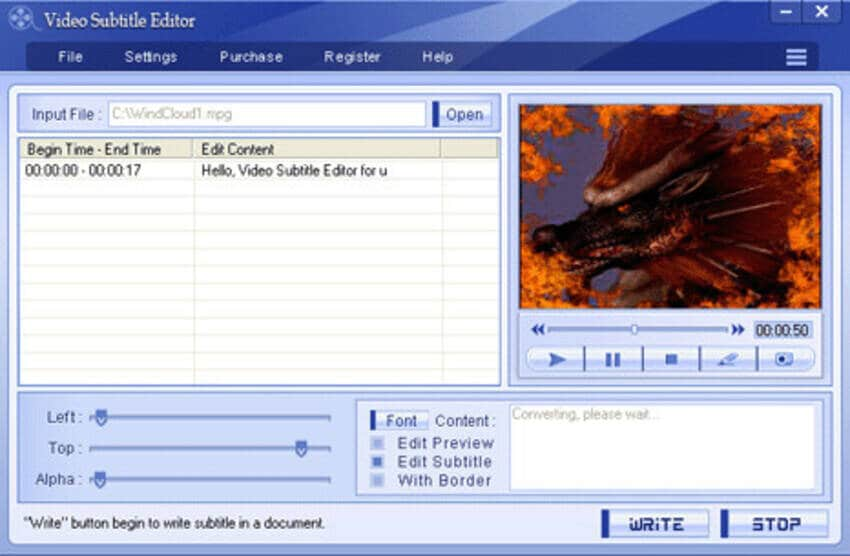
9. Womble EasySub
Price: $149
Womble EasySub is a subtitle editor tool for DVDs.
Key Features:
- Supports for creating, editing and managing subtitle text within DVD video files
- It has an embedded video player for editing subtitles and viewing effects in real-time.
- Real-time preview also helps to synchronize subtitles with the voice segment.
- Supports for importing existing subtitle files and then manipulate it like shifting time or change language
- Supports for writing subtitles to DVDs
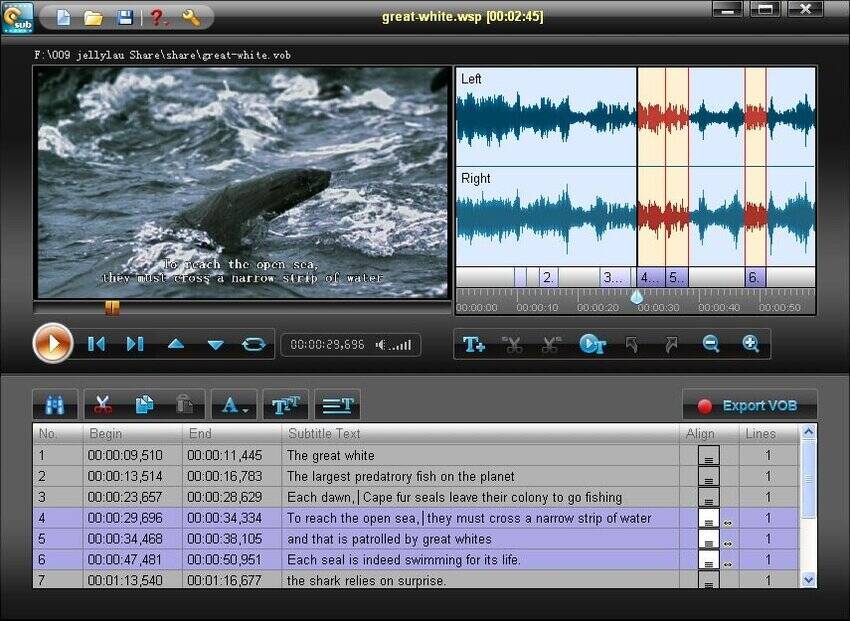
Pro-tip: Try UniConverter for Free - Edit Subtitle Effortlessly!
10. Aura Video Editor
Price: $9.95
Aura Video Editor is a full-featured and easy-to-use video editor with a built-in subtitle editor.
Key Features:
- Drag and drop video editing
- Supports for adding subtitles to movies or videos
- Customizes subtitles with different effects like you can change font type, color, and position as well as transition effects.
- Real-time preview lets you see your video before saving videos with customized effects.
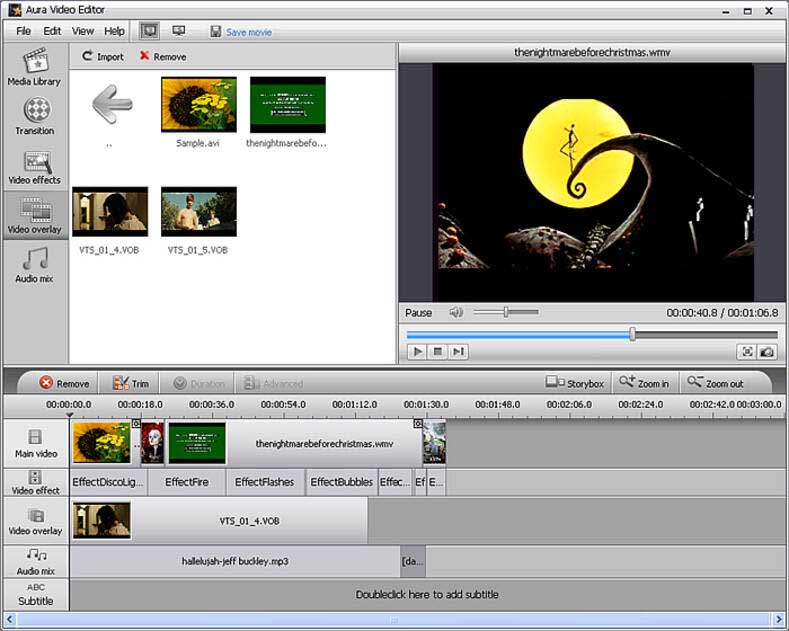
Pro-tip: Try UniConverter for Free - Edit Subtitle Effortlessly!
Part 2. How to quickly edit subtitles on Windows/Mac
Besides the subtitle editors listed above, Wondershare UniConverter (originally Wondershare Video Converter Ultimate) is the best subtitle editor for your video. It's also the best video converter for over 1000 video and audio formats, and you can change the format from MOV to MP4 or any other to playback on different devices. With this all-in-one video tool, you can also edit videos with trimming, cropping, rotating, watermarks, effects, etc. It's compatible with both Windows and Mac system, free download, and follow the simple steps in the next part to edit subtitles easily.
How to Edit Subtitle with Wondershare Video Subtitle Editor - 2022 New
Find more video ideas from Wondershare Video Community.
Steps to Edit Subtitle with Wondershare Video Subtitle Editor
Step 1 Add Video for Editing Subtitle
Download, install, and launch Wondershare UniConverter on your PC/Mac, then you'll come to the Converter tab by default. Click the Document icon on the interface to choose and add the video you want to edit subtitle.
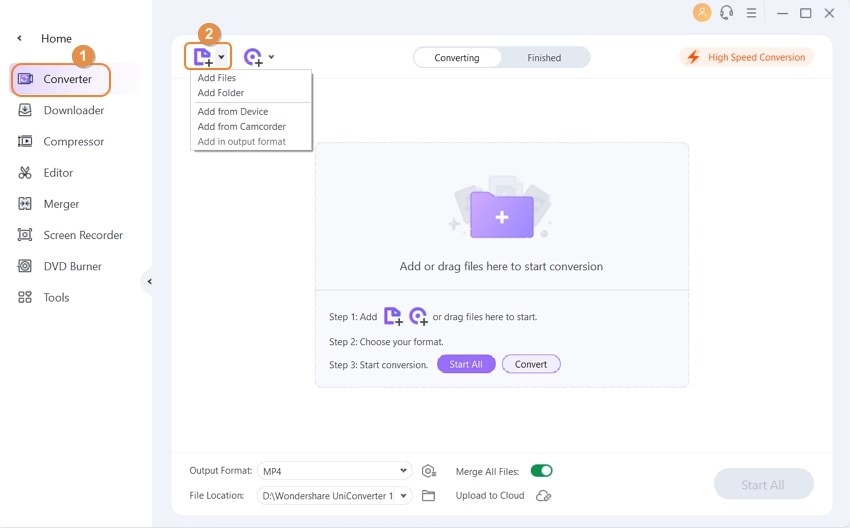
Step 2 Edit Subtitle to Video
After the video is added successfully, a thumbnail will appear. Click the second or the third icon on the video thumbnail to open the Video Editor window and then choose the Subtitle option. From where, you can change different options about your subtitle such as font, color, size, position, and so on. Click the OK button to save all your changes.
Pro-tip
With Wondershare UniConverter, you can compress your videos with simple steps. Move to Steps to compress videos using Wondershare UniConverter >> to learn more.
Step 3 Save Subtitle for Playback
Choose an output video format for your video if you need it from the Output Format option. Open the drop-down list and choose the Video tab, then select a video format and resolution. You can also tap on the Device tab to choose iPhone/iPad/Android devices supported formats. Finally, click on the Convert button to save and convert all your changes.
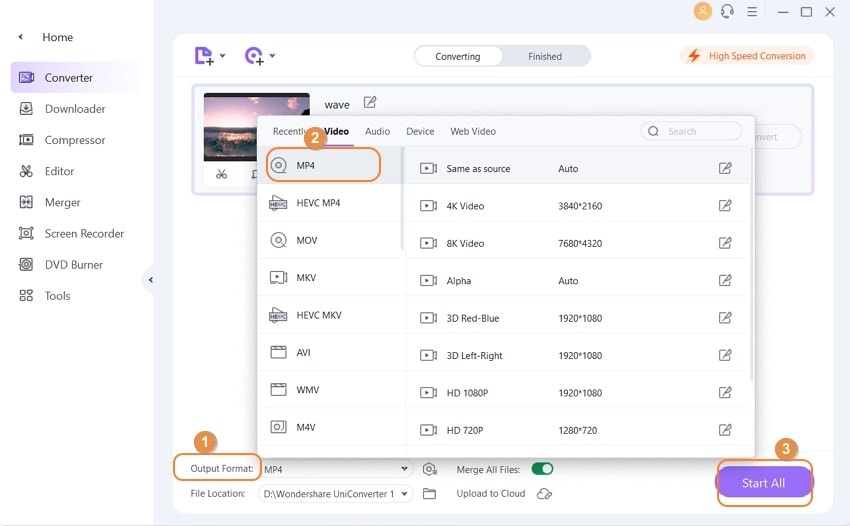
Your complete video toolbox
 Add subtitles to MP4, MKV, AVI, M2TS, and any other media file
Add subtitles to MP4, MKV, AVI, M2TS, and any other media file




Christine Smith
chief Editor