Subtitles
- Try It Free Try It Free
- 1. Add Subtitles+
- 2. Extract Subtitles+
- 3. Download Subtitles+
- 4. Tips and Tricks+
-
- 4.1 Top 10 Subtitles Players
- 4.2 Play Dual Subtitles
- 4.3 Video Players with Subtitles
- 4.4 Convert IDX to SRT
- 4.5 Convert TXT to SRT
- 4.6 Convert SUB to SRT
- 4.7 Convert Video with subtitle
- 4.8 Best Subtitle Converters
- 4.9 Subtitle Editor Tools
- 4.1 Adjust Subtitle Delay in VLC
- 4.11 Best Subtitle Maker
- 4.12 Tips about Subtitle Editing
- 4.13 Synchronize Subtitle Tool
- 4.14What is Subtitle
- 4.15 Best Font for Subtitles
- 4.16 How to Create SRT File
- 4.17 Turn On/Off Subtitles
- 4.18 Several Tips about Subtitles in Windows Media Player
Best Way to Download Subtitles for Videos
by Kayla Morrison • 2025-10-21 20:01:53 • Proven solutions
Tired of getting the appropriate subtitle for your movies or videos. No worry anymore, here you will get the complete details about how to download subtitles with top 3 ways.
- Part 1. Wondershare Subtitle Tool for Subtitle Download
- Part 2. VLC Media Player to Download Subtitles for Movies
With each passage of time Video Subtitles gaining popularity due to ease of watching videos with relative text. Thus, making it easy to view and access the videos from every part of the world without any difficulty. Some other reasons that make it imperative for Hollywood movies with subtitles download facility are:
- If language is unknown to you, reading subtitles help to understand.
- Increases reading capability (Helpful for those preparing for some competitive exams).
- Very helpful for deaf and dumb people.
- For linguistic person help in improving language/word knowledge.
In fact, the subtitles' usability list goes on. So, how do you can stand behind from accessing this wonderful technology? Even you can have access to download movies with English subtitles easily with the following top 3 methods, these subtitles downloader for movies will help you to get the subtitle of the video track that you wish to watch as well understand them. So, without causing any delay, let's learn how to download subtitle files in the next part.
Part 1. Wondershare Subtitle Tool for Subtitle Download
If you want to know the simplest and most effective subtitle tool, install Wondershare UniConverter. With this desktop app, movie lovers can download thousands of SRT subtitles without breaking any sweat. After downloading, you can import the SRT subtitle and begin customizing the font size, font color, subtitle position, and more. And of course, it lets you add your own unique subtitle tracks quickly and easily.
 Wondershare UniConverter - Best Subtitle Tool MOV Mac/Windows (macOS 11 Big Sur Included)
Wondershare UniConverter - Best Subtitle Tool MOV Mac/Windows (macOS 11 Big Sur Included)
- Versatile subtitle downloading for both Mac and Windows.
- Best adjusting subtitle editor and fast video converter.
- Downloading subtitles without going for any desktop version or tool.
- Burn and customize your video to DVD with various DVD menu templates.
- Additionally, you can crop, add effects, watermark, or convert video to more than 1000+ formats.
Apply these Steps to Download and Add SRT Subtitles to Your Video with Wondershare UniConverter:
Step 1 Run the app and load your video file.
Launch Wondershare Subtitle Tool, then click the Toolbox on the left pane. Now press the Subtitle Editor tab to open your local storage and upload your video file.
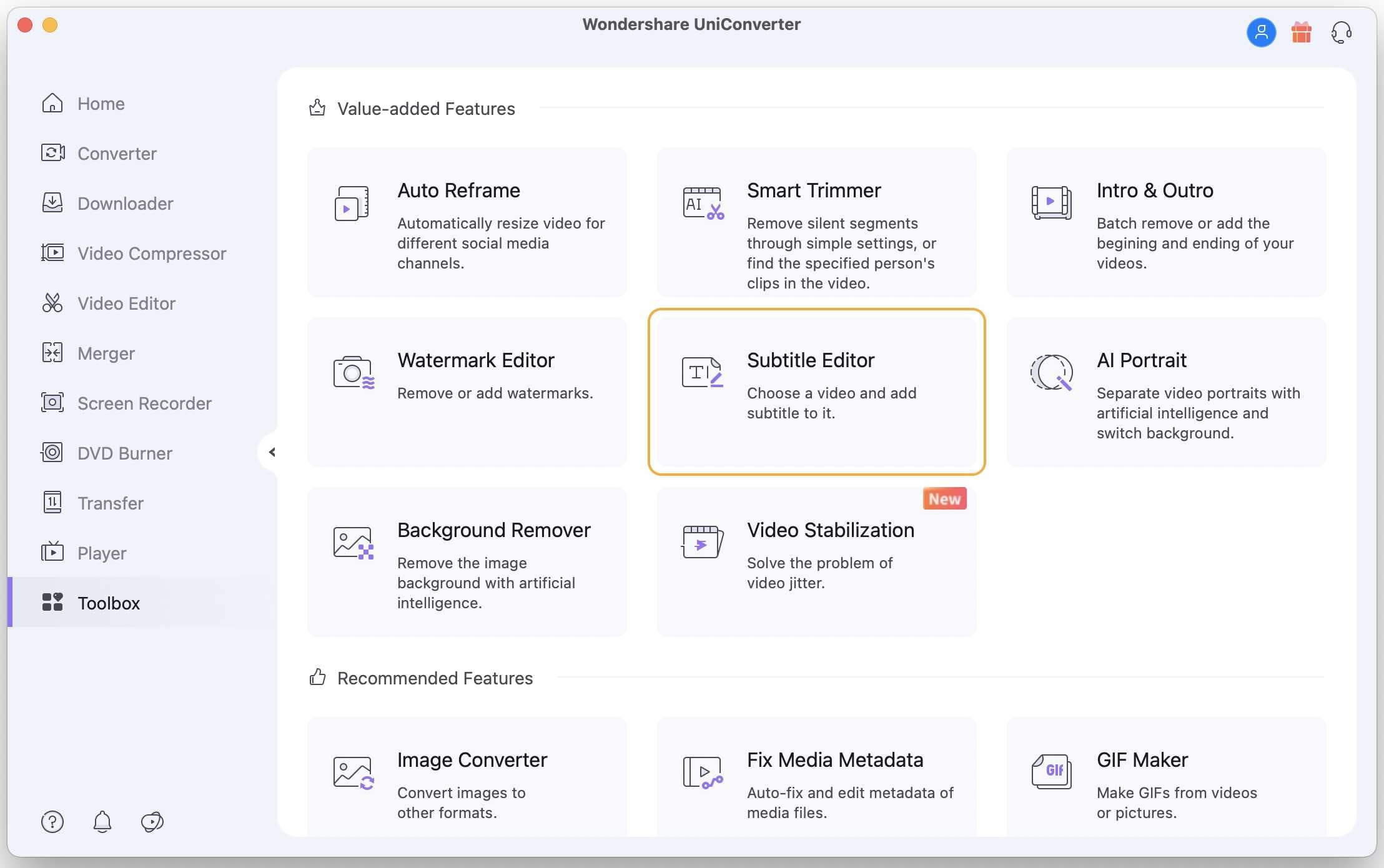
Step 2 Download an appropriate SRT subtitle file.
There is a magnifying glass button at the bottom to search for subtitles. You’ll automatically be redirected to a subtitle website with thousands of free SRT subtitles. You can even search for your movie file’s name, and you’ll get multiple options. Choose one and download it.
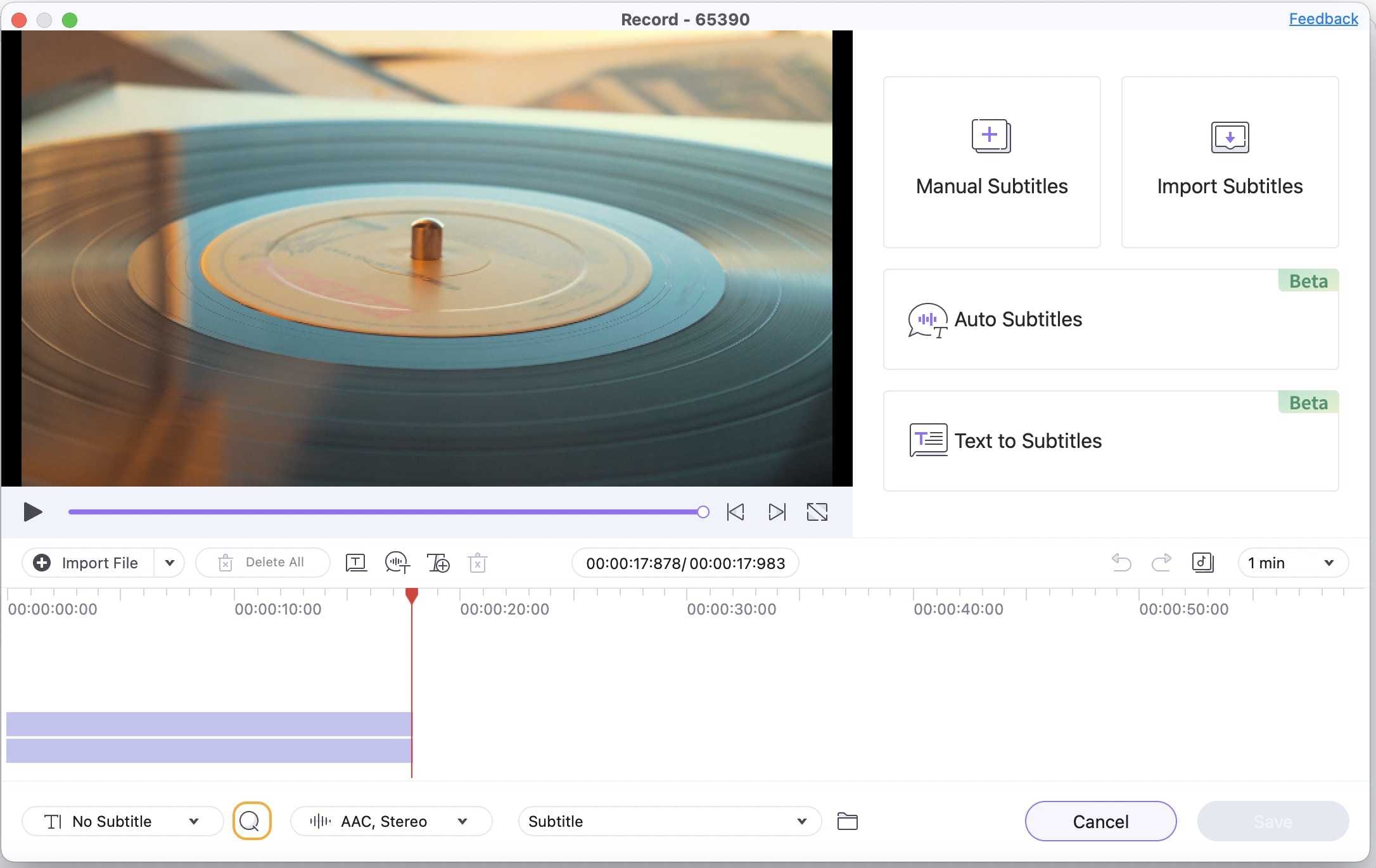
Step 3 Upload the downloaded subtitle and edit it.
Go back to Wondershare Subtitle Tool and click the Import Subtitles tool. On the pop-up dialog, tab the Add to locate and import the downloaded subtitle file. You’ll see the subtitle tracks loaded below the preview screen.
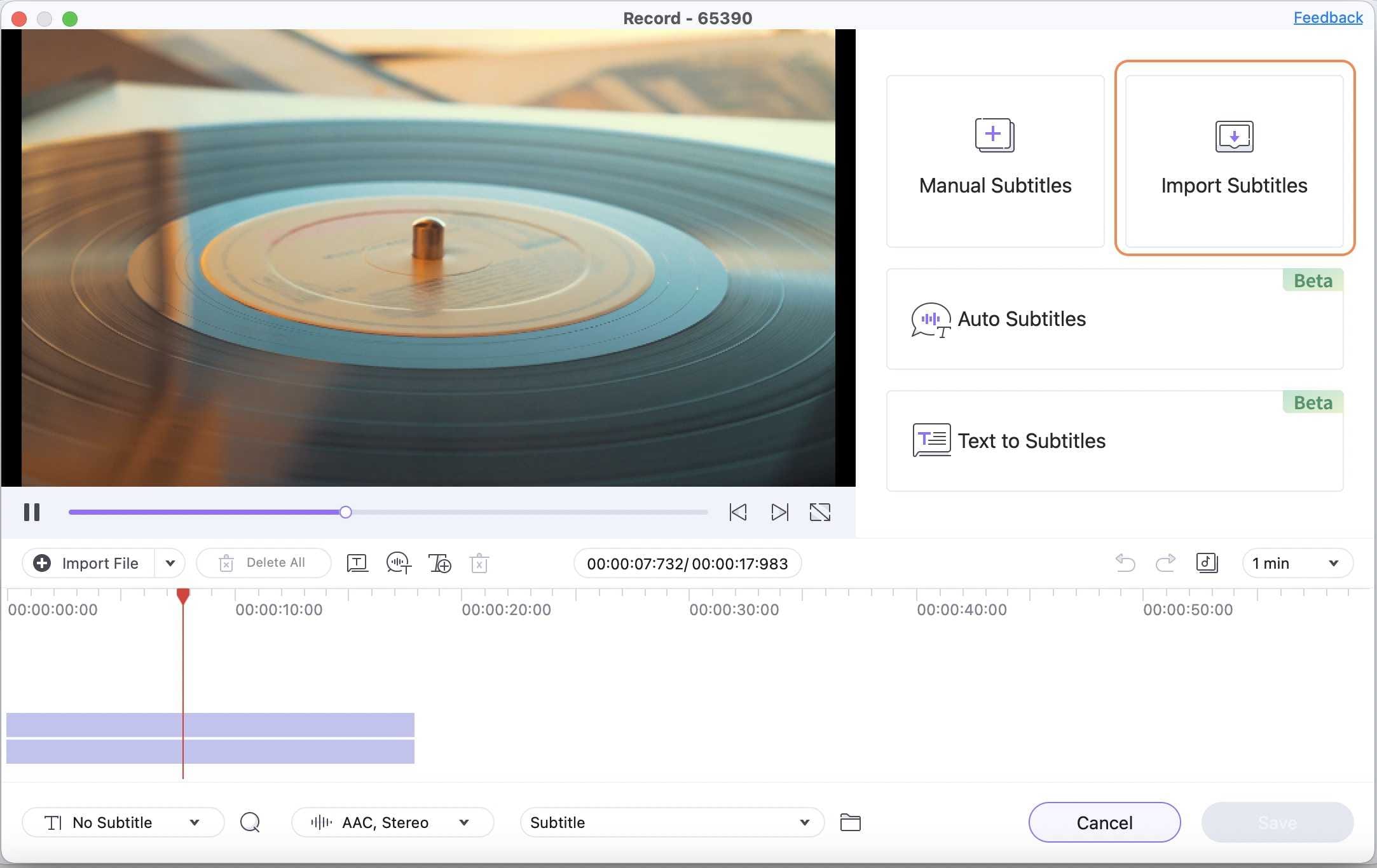
Step 4 Edit subtitle settings.
To make your subtitle tracks more beautiful and appealing to read, you have to retouch a few things. Luckily, Wondershare UniConverter lets you edit the font type, font size, font color, subtitle position, and more. If satisfied, press the Apply to All, then click the OK to close the subtitle window. Now proceed to the final step.
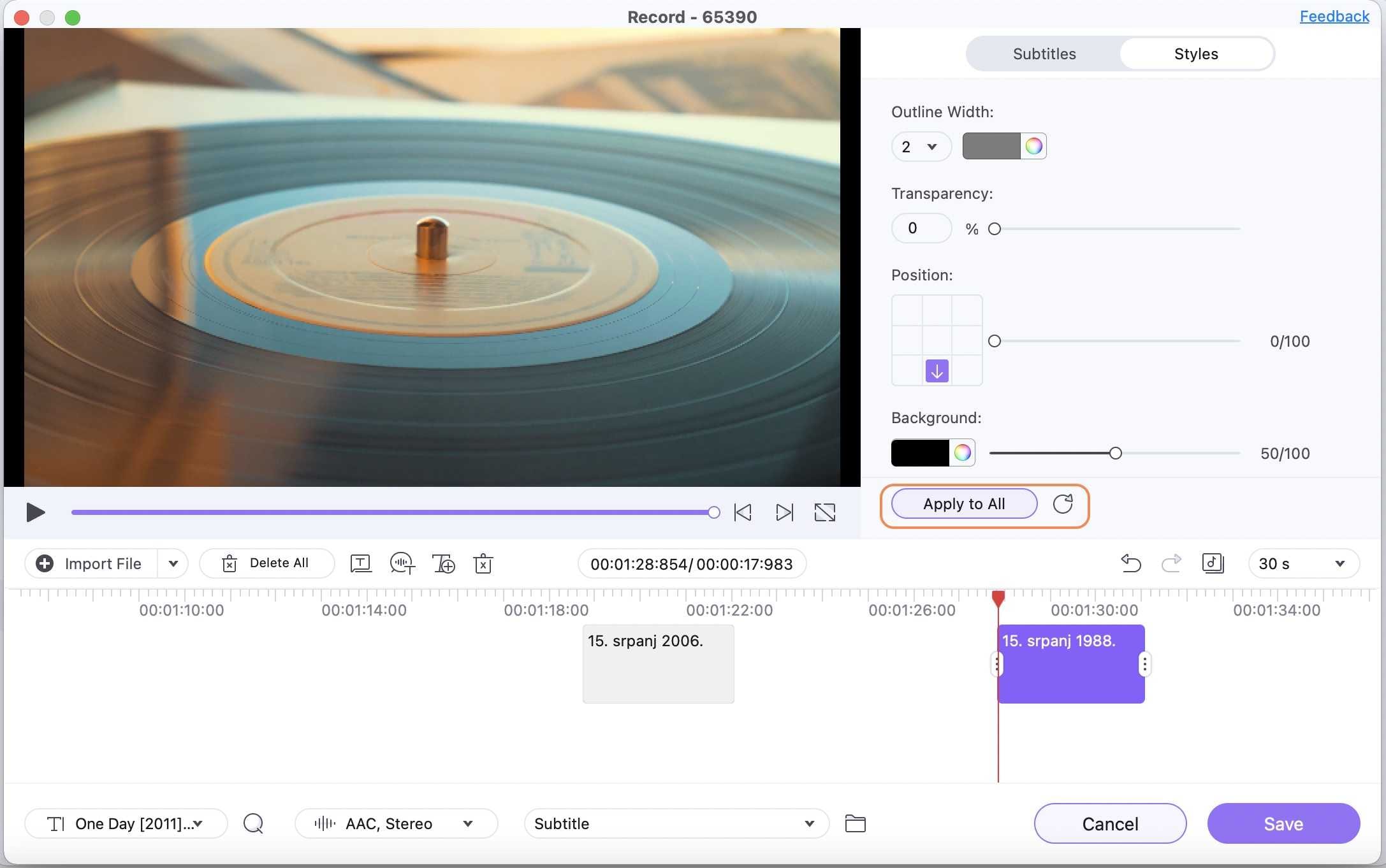
Step 5 Convert and save the video.
The File Location tab will let you choose the desktop folder to save the processed files. Click on the Export button at the bottom-right corner to start processing and added the subtitles to the file.
Part 2. VLC Media Player to Download Subtitles for Movies
The VLC media player is the name that needs no introduction. Quite famous among desktop, PC, tabloid, or other device users for media paying purposes. Well besides that, it also holds many hidden features, such as subtitle downloading capacity.
VLC is having subtitles (SRT) download features with the help of which you can load subtitles for the current playing video. But this feature does not run the process of downloading the subtitle file automatically. For that, you need to make some arrangements. Let's see how to download subtitles for movies with the following steps:
Step 1: Download the VLSub extension on the PC.
You will get a compressed file, extract it, doing so will get a file named as vlsub.lua extension. You need to copy this extension file and visit the location: C:Program Files (x86)/VideoLAN/VLC/Lua there create a folder (named it as extensions) and paste the file.
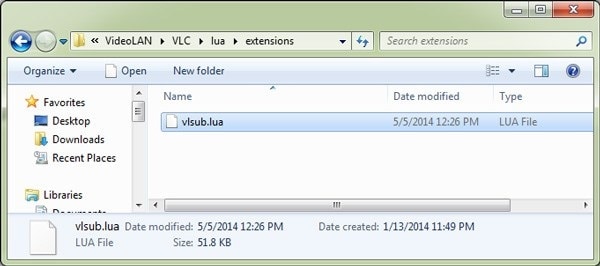
Step 2: Now launch the VLC player, and open the View menu at the end, you will find the VLSub option.
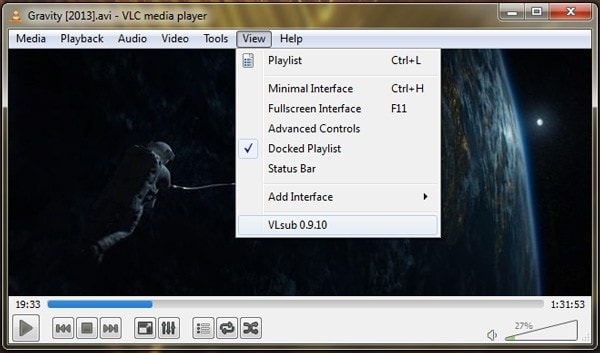
Step 3: Next step is to play your video in the VLC player, and go to the View menu, then click on the VLSub option. A pop-up window will appear, searching the related video subtitle.
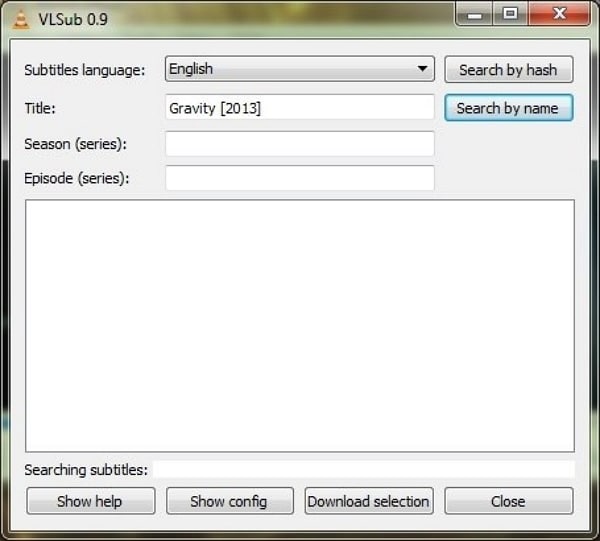
Step 4: You will get a list of related subtitles, then select the required one. And press the Download Selection option.
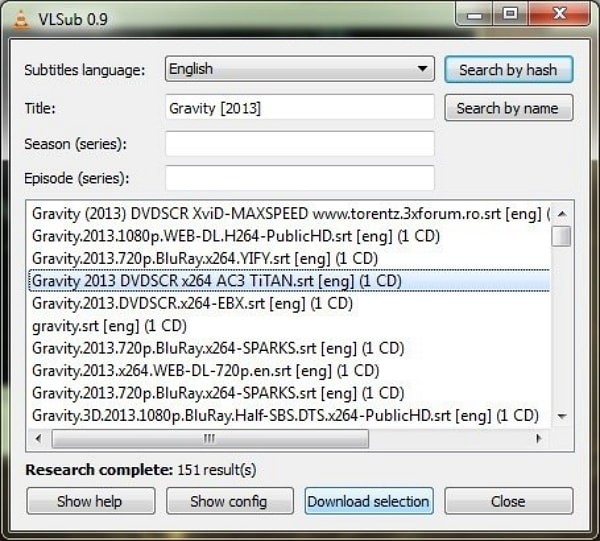
Here, using VLC for English subtitles download as well as subtitles for other languages becomes possible.

Info
Try UniConverter Subtitle Editor, Subtitle Creator Free Now!



Kayla Morrison
staff Editor