Subtitles
- Try It Free Try It Free
- 1. Add Subtitles+
- 2. Extract Subtitles+
- 3. Download Subtitles+
- 4. Tips and Tricks+
-
- 4.1 Top 10 Subtitles Players
- 4.2 Play Dual Subtitles
- 4.3 Video Players with Subtitles
- 4.4 Convert IDX to SRT
- 4.5 Convert TXT to SRT
- 4.6 Convert SUB to SRT
- 4.7 Convert Video with subtitle
- 4.8 Best Subtitle Converters
- 4.9 Subtitle Editor Tools
- 4.1 Adjust Subtitle Delay in VLC
- 4.11 Best Subtitle Maker
- 4.12 Tips about Subtitle Editing
- 4.13 Synchronize Subtitle Tool
- 4.14What is Subtitle
- 4.15 Best Font for Subtitles
- 4.16 How to Create SRT File
- 4.17 Turn On/Off Subtitles
- 4.18 Several Tips about Subtitles in Windows Media Player
Everything You Need to Convert TXT to SRT File
by Kayla Morrison • 2025-10-21 20:01:52 • Proven solutions
Subtitles improve the reach and accessibility of your videos and the most commonly used format for subtitles is SRT which is plain text content along with the start and the stop time information of the subtitle. So if you have some recorded videos that you want to upload on an online site along with subtitles, simple text files can be converted to SRT format Know how to convert txt to srt with the best subtitle editors in the following parts of the topic.
- Part 1. TXT vs. SRT
- Part 2. How to Edit TXT to SRT File
- Part 3. How to Convert MOV to MP4 Free on Desktop
- Part 4. Bonus Tricks: How to Edit Subtitle Text and Timing
Part 1. TXT vs. SRT
- SRT is a SubRip subtitle file that is named after the SubRip software which is open-source and free to use. The SRT format is compatible with several video playing programs and software. A SRT file contains the information related to the captioning along with the start and the stop time of the subtitle content.
- TXT, on the other hand, is a simple text file with widespread compatibility and does not contain any additional information.
Thus in nutshell, ext in the TXT file is unformatted and when it is converted to SRT file, information regarding the captioning and the start and the stop time of the subtitle is included to ensure that the subtitle appears at the right time of the video.
Part 2. How to Edit TXT to SRT File
Software or program capable of creating text files can also help you create SRT subtitle file in the majority of the cases. The existing TXT files can be edited and converted to SRT file manually by including the captioning and other needed information. The process works with all text editing software like Microsoft Notepad, TextEdit (Mac) and others. The detailed steps on how to edit TXT to SRT are enlisted below.
Step 1. On the program where you need to create the SRT file type a number at the first line that will help you to identify the section of the subtitle. Each of these sections can be considered as an individual subtitle for ease.
Step 2. The next line is for the timestamp. In the timestamp, you need to mention the time of the video where you first wish the subtitle to appear. Then type -- > and enter the time when you want the subtitle to disappear. The formatting must look like: hours]: [minutes]: [seconds], [milliseconds] without any brackets.
Step 3. line 3 of the subtitle is the actual caption or the content of the subtitle that you want.
Step 4. Next, give a double space and then repeat all the details for the next section. Multiple sections as needed can be entered.
Once all the subtitle and timestamps are entered save the document in SRT extension. The file will now be compatible with all programs and tools that support the SRT format.
Part 3. How to Convert TXT to SRT with Text to SRT Converter Online
A number of subtitle converter programs are available as well that facilitate converting TXT to SRT format. To avoid the download and installation processed, online tools can be considered. These are free to use programs that work from the browser interface. One such popularly used program is Toolslick that allows converting your text to SRT subtitle format. The program also supports the language conversion between English, German, French, and other popular ones. You can choose the timings and the target language of the subtitle and once the process is complete, the SRT files are automatically downloaded to your system. SRT to text conversion is also supported by this online program.
How to Use TXT to SRT Converter Online Tool
Step 1. On your browser run the https://toolslick.com/conversion/subtitle/txt-to-srt program. On the main interface, input or paste the TXT content at the Input box. The content can be entered in different lines as per the sections needed
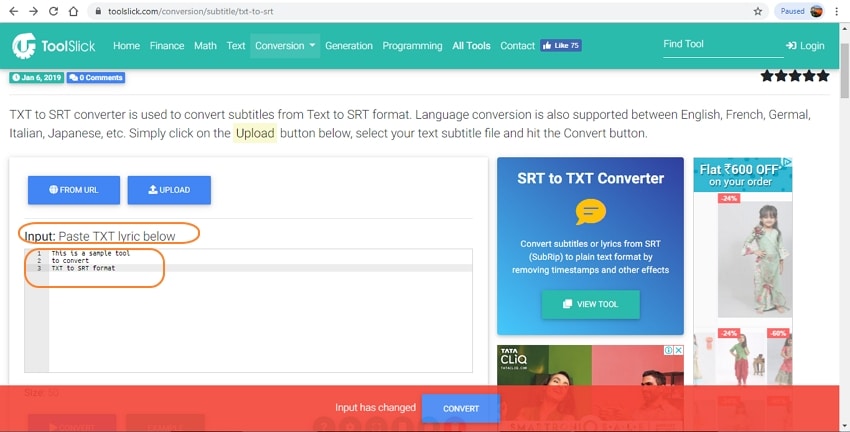
Step 2. Under the Settings section, enter the start counter, Start Time, and End Time of the subtitle. Target language can also be changed if needed.

Step 3. Click on the CONVERT button when all settings are done. The program will convert your TXT content to SRT file which will be downloaded to your system.

In a while, the SRT file content also appears at the Output box.

In a word, this online subtitle converter is fast and easy to use and it also works as a SUB converter.
Part 4. Bonus Tricks: How to Edit Subtitle Text and Timing
If you have videos without subtitles, you can create SRT files as mentioned above, then add them professionally. But to add the created and converted SRT subtitles, you need top-class software like Wondershare UniConverter. This desktop program boasts multiple functions like video converter, video editor (adding subtitles), video compressor, video downloader, and more. With the subtitle feature, users can add SRT subtitles to videos and customize the font color, font type, font size, transparency, outline width, and other factors.
 Wondershare UniConverter - Best Subtitle Tool MOV Mac/Windows (Catalina Included)
Wondershare UniConverter - Best Subtitle Tool MOV Mac/Windows (Catalina Included)

- Add subtitles from local PC or Internet online.
- Extract subtitles from MP4, MKV, DVD and any video file in .srt, .ssa, and .ass.
- Edit subtitles by adjusting font, font color, font size, transparency, position, and more.
- Support multiple audio tracks and subtitles and freely switch on/off subtitles.
- Convert video to MP4, MOV, MKV, AVI, and over 1000 video/audio formats with subtitles.
- Burn and customize your video to DVD with free DVD menu templates.
- Download or record videos from 10,000+ video sharing sites.
- Versatile toolbox includes GIF maker, image converter, video compressor, screen recorder, CD burner, fix video metadata, etc.
- Supported OS: Windows 10/8/7/XP/Vista, macOS 11 Big Sur, 10.15 (Catalina), 10.14, 10.13, 10.12, 10.11, 10.10, 10.9, 10.8, 10.7, 10.6.
Below are the simple steps to add SRT subtitles to a video using Wondershare UniConverter:
Step 1 Add your video file.
Launch Wondershare UniConverter, then press the Converter tab. From there, click the Add File tab to load a video file you want to add an SRT subtitle to. You can even add DVD or Blu-ray videos if you wish. Remember, Wondershare UniConverter supports batch processing.
![]()
Step 2 Add the created SRT subtitle to your video.
Click the Effect tab under the video and choose the Subtitle option, then click the drop-down menu tab beside the search icon and click Add button to upload your SRT subtitle.
![]()
Note: You can directly search and download thousands of online SRT subtitles by clicking the Search Subtitles button.
![]()
Step 3 Edit the subtitle settings (Optional).
UniConverter allows users to retouch the subtitle font type, font size, font color, positioning, transparency, and outline width. If satisfied, tap the Apply to All before clicking the OK to confirm your changes.
![]()
Step 4 Convert and save your SRT subtitle video.
Want to convert the edited video to another video format? Click the Output Format menu, then select your preferred output format under the Video tab. After that, set a video resolution before hitting the Start All. Wondershare Subtitle Adder will make your new video file in a heartbeat.
![]()

Tips
With Wondershare UniConverter, you can burn videos to DVD as well. Move to How to Burn Videos to DVD >> to learn more.
Processed files can be checked from the Converted tab. On your system, the files are saved to the folder selected at the Output tab. To sum up, you can use an online subtitle format converter to get SRT files from your TXT files and then add them to your desired videos using Wondershare software.



Kayla Morrison
staff Editor