Subtitles
- Try It Free Try It Free
- 1. Add Subtitles+
- 2. Extract Subtitles+
- 3. Download Subtitles+
- 4. Tips and Tricks+
-
- 4.1 Top 10 Subtitles Players
- 4.2 Play Dual Subtitles
- 4.3 Video Players with Subtitles
- 4.4 Convert IDX to SRT
- 4.5 Convert TXT to SRT
- 4.6 Convert SUB to SRT
- 4.7 Convert Video with subtitle
- 4.8 Best Subtitle Converters
- 4.9 Subtitle Editor Tools
- 4.1 Adjust Subtitle Delay in VLC
- 4.11 Best Subtitle Maker
- 4.12 Tips about Subtitle Editing
- 4.13 Synchronize Subtitle Tool
- 4.14What is Subtitle
- 4.15 Best Font for Subtitles
- 4.16 How to Create SRT File
- 4.17 Turn On/Off Subtitles
- 4.18 Several Tips about Subtitles in Windows Media Player
Top 3 Solutions to Download Subtitles for Movies and Videos
by Kayla Morrison • 2025-10-21 20:01:04 • Proven solutions
With each passage of time Video Subtitles gaining popularity due to ease of watching videos with relative text. Thus, making it easy to view and access the videos from every part of the world without any difficulty. Some other reasons that make it imperative for Hollywood movies with subtitles download facility are:
- If language is unknown to you, reading subtitles help to understand.
- Increases reading capability (Helpful for those preparing for some competitive exams).
- Very helpful for deaf and dumb people.
- For linguistic person help in improving language/word knowledge.
In fact, subtitles usability list goes on. So, how do you can stand behind from accessing this wonderful technology. Even you can have access to download movies with English subtitles easily with following top 3 methods, these subtitle downloader for movies will help you to get the subtitle of the video track that you wish to watch as well understand them. So, without causing any delay lets learn how to download subtitle file in next part.
- Solution 1. Wondershare Subtitle Tool for Subtitle Download
- Solution 2. Free Download Video Subtitle Online
- Solution 3. VLC Media Player to Download Subtitles for Movies
- [Further Reading] - Wondershare Subtitle Tool vs. Online Easy Subtitle vs. VLC Media Player
Solution 1. Wondershare Subtitle Tool for Subtitle Download
Wondershare UniConverter is the ultimate tool to download and add subtitles to videos. It works with all video formats and supports hundreds of subtitle download websites. This program uploads subtitle formats like SRT, STL, SSA, TTML, and others. Best of all, users can edit videos further by trimming, cropping, applying effects, merging, and more. So, below is how to download and add a subtitle to a video using Wondershare Subtitle Tool:
Step 1 Upload the video file you want to edit.
Run Wondershare Subtitle Downloader and then click the Video Editor tab. You’ll see multiple video editing functions. Click the Subtitle to open your local folders and import the video file you want to add subtitles to. The subtitle window will launch automatically with your playing video.
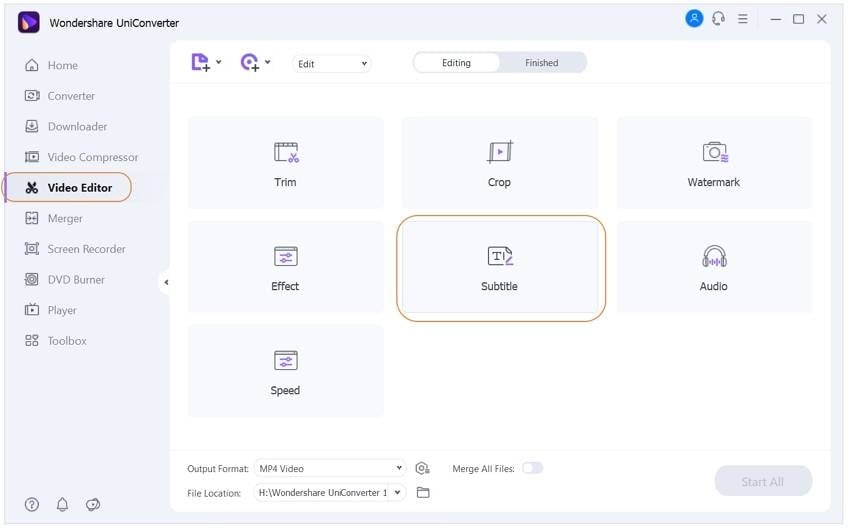
Step 2 Search and download a subtitle file.
Fortunately, you don’t have to browse Google for the best subtitle download website. That’s because Wondershare Subtitle Tool has already done the digging work for you. To download a subtitle file, click the Search Subtitles button on the bottom-left corner. Your default web browser will open a subtitle website with thousands of subtitles to download. Just enter the name of your movie file and begin downloading the SRT subtitle.
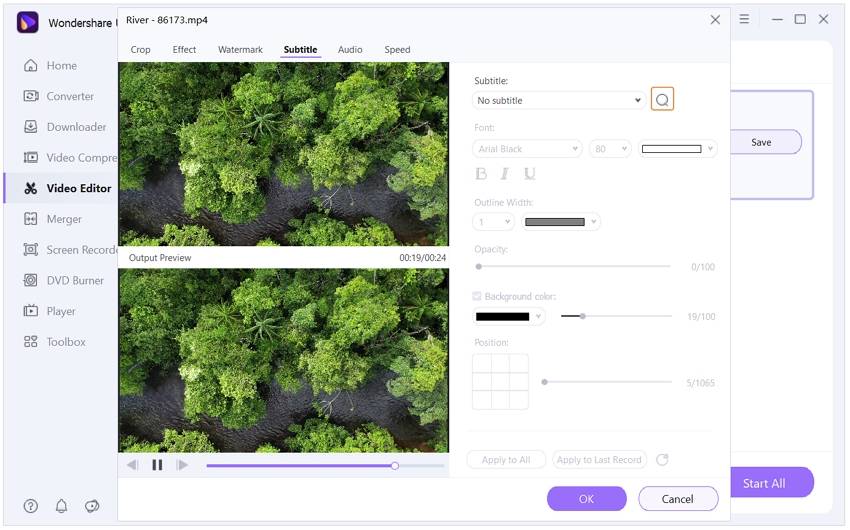
Step 3 Upload the downloaded subtitle file.
Go back to Wondershare Subtitle Downloader and click the Import Subtitles button. On the pop-up dialog, click the Add to open your local storage and import the downloaded subtitle file. You’ll see the imported subtitle tracks below the preview screen.
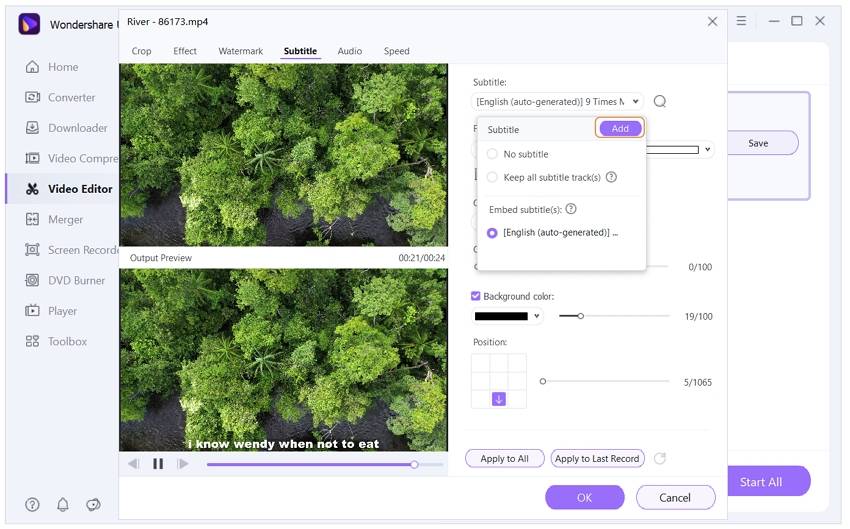
Step 4 Edit your subtitle file (Optional).
Do you want to edit the uploaded subtitles to make them more appealing? Well, Wondershare Subtitle Tool lets you do that hassle-free. Firstly, you can change the subtitle text by selecting the subtitle duration on the bottom-left corner and then edit the text inside the textbox on the upper-right part of the window. You can also edit the start and stop time, the font color or type, opacity, and subtitle position. If satisfied, click the Apply to All, then tap the OK to confirm your changes.
Furthermore, you can edit videos by clicking the three edit icons on the video thumbnail. You can crop, rotate, apply video effects, trim, adjust the sound level, and so much more.
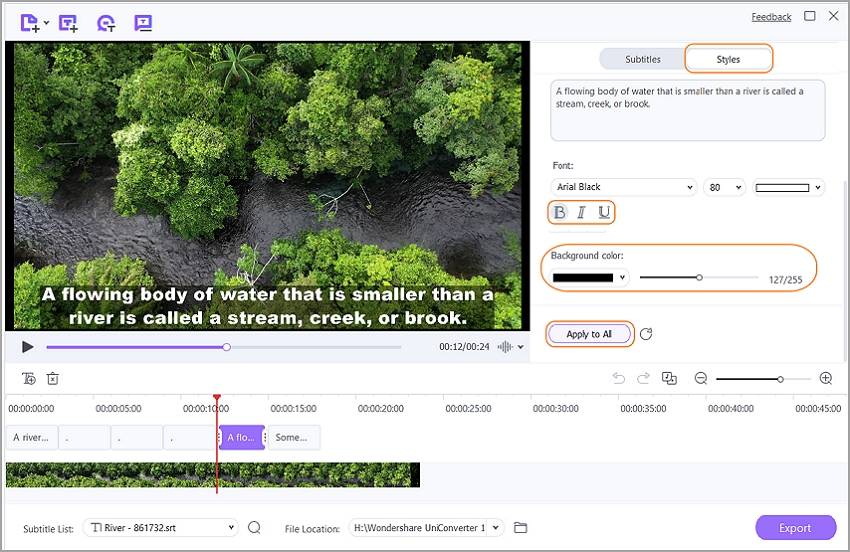
Step 5 Convert your video to another format and save it.
Click the Output Format menu, tap the Video, and then select a video format that you’d like to use. For a more seamless playback on any device, use MP4. Alternatively, press the Device tab and select the name of your device. Lastly, press the Save or Start All to begin converting and saving your brand new subtitled video. That’s it!
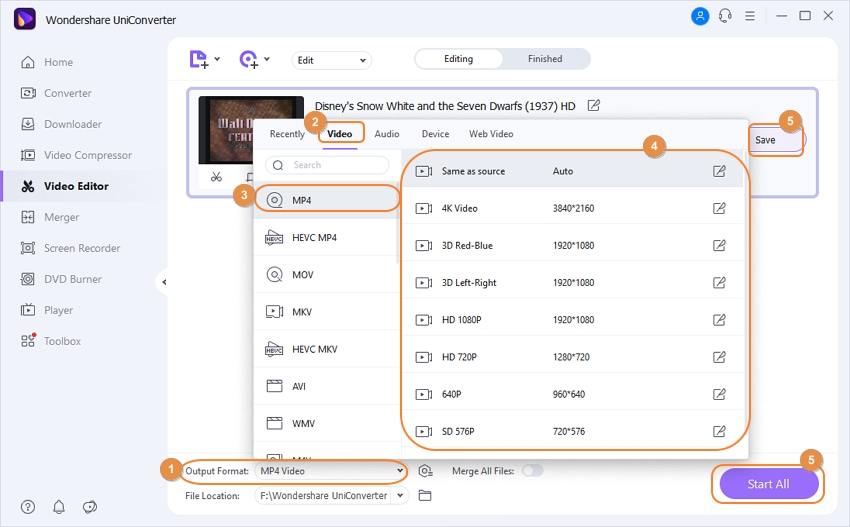

Tips
With Wondershare UniConverter, you can convert MPG to MOV as well. Move to How to Convert MPG to MOV in Mac/Windows>> to learn more.
Solution 2. Free Download Video Subtitle Online
Here in this part, we are dealing with Youtube SRT downloader through online mode. Especially for those who do not wish to download any software on their system, as well looking for free subtitles download for movies. The online tool is quite handy to use and can be accessed from anywhere. Below we have given the process that will guide you to download video subtitle online. With this online tool you can get subtitles as a free download through following method, the detailed steps are as follows.
Step 1. First of all, go to the online subtitle site. Note that before starting, you need to get the video copy ready with you.
Step 2. Now, you can see the main page of easysubtitles. Drag and drop your target video file to the webpage and a loading sign will appear.
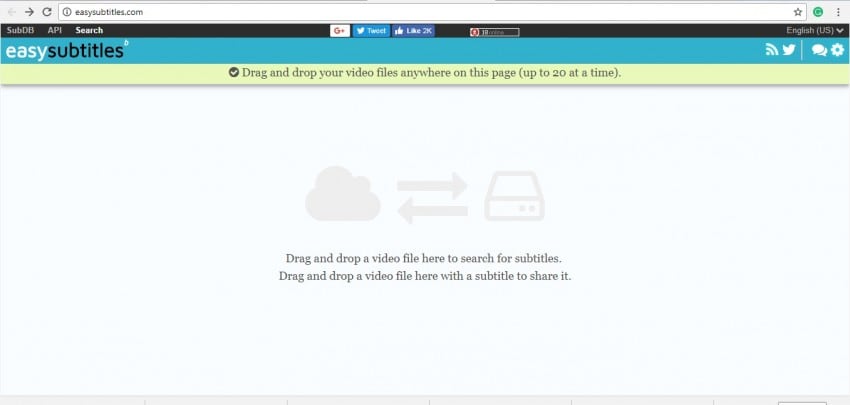
And within a second it will show you subtitle download link, select one based on language option (for example you can choose subtitle in the English language) and then click on the link to download it.
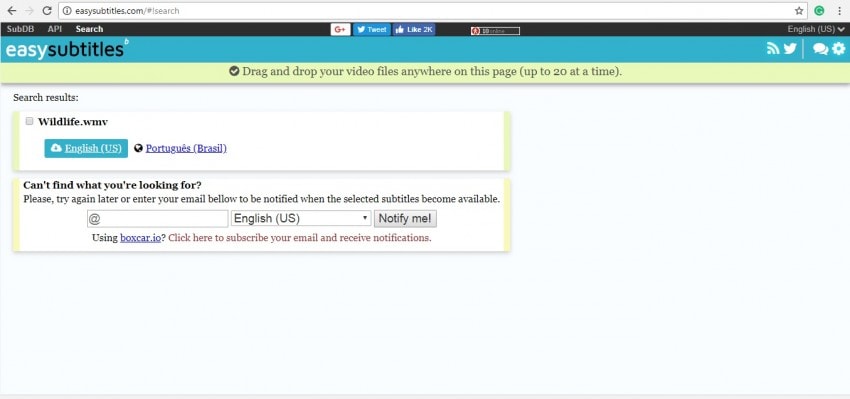
That’s it. Doing above process will enable you to go for download subtitles online easily and comfortably as per own convenience. The process is quite simple and fast that soon you would be able to watch the video with its subtitle. So, just go and have this quick tool.
Solution 3. VLC Media Player to Download Subtitles for Movies
The VLC media player is the name needs no introduction. Quite famous among desktop, PC, tabloid or other device users for media paying purpose. Well besides that it also holds many hidden features, such as Subtitle downloading capacity.
VLC having subtitle/srt download feature with the help of which you can load subtitle for the current playing video. But this feature does not run the process of downloading the subtitle file automatically. For that, you need to make some arrangement. Let's see how to download subtitles for movies with following steps:
Step 1. Download VLSub extension on the PC, you'll get a compressed file, extract it, doing so will get a file named as vlsub.lua extension. You need to copy this extension file and visit the location: C:Program Files (x86)/VideoLAN/VLC/lua there create a folder (named it as extensions) and paste the file.
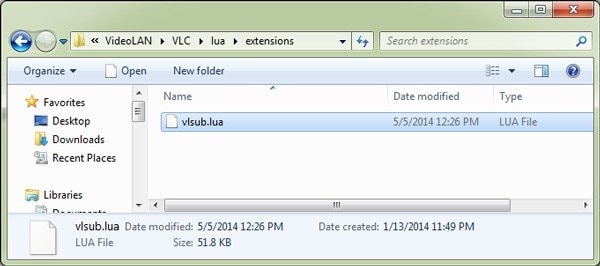
Step 2. Now launch VLC player > open view menu > at the end you will find the VLSub option.

Step 3. Next step is to play your video in VLC player. Go to View Menu to click on VLsub option and you'll a pop-up window, search the related video subtitle.
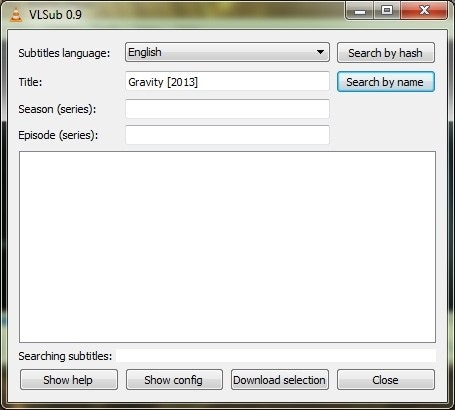
Step 4. You will get a list of related subtitles, select the required one and press Download selection option.
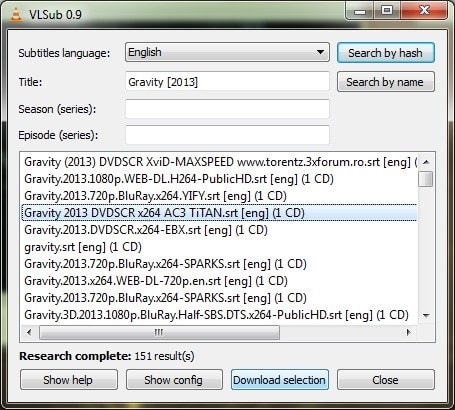
Here, using VLC for English subtitles download as well subtitle for other languages becomes possible.
[Further Reading] - Wondershare Subtitle Tool vs. Online Easy Subtitle vs. VLC Media Player
In short, below is a brief comparison among 3 solutions on how to download subtitles processes.
- Wondershare tool for srt download gives you a comprehensive guide for downloading, editing as well as other video editing related tasks.
- Easysubtitles Youtube srt downloader online gives you the option to go for downloading subtitles without going for any desktop version or tool.
- The third one the VLC player, most of the users has access to it. You can use this tool get the favorite srt file download after installing the VLsub extension.
Conclusion
Now, at the end most important question which one to choose to download sub from youtube, well you are free to make your choice as per the requirement. But if you want my view then as per the above comparison found that the built-in subtitle downloader of Wondershare VCU is the most recommended one due to its versatile subtitle downloading, editing as well other video conversion facilities make it the first choice than others.



Kayla Morrison
staff Editor