“How to create subtitles for a video? I have downloaded some YouTube videos and wish to share them with my father, who has a hearing disability. Can I create subtitles for the video from scratch?”
There might be multiple reasons why you need to create subtitles for a video file. For example, you might have downloaded some videos from YouTube, but they don’t have subtitles. Now, you want to add subtitles to your videos to understand the video content perfectly.
Luckily, several high-quality cross-platform tools are available to perform the said task. This complete guide will share how to create subtitles for a video file on Windows, Mac, Android, and even Online.
Part 1. How to Make Subtitles for A Video on Windows/Mac [Manually & Automatically]
Wondershare UniConverter represents the joint force of all Wondershare products. It’s a professional video converter with editing capabilities, including subtitle making and file conversion functions on Windows and macOS.
Users with limited technical knowledge can create their subtitles effortlessly by getting the help of AI-based technology to make them automatically according to the audio source. Moreover, UniConverter offers a simple interface that smoothly runs on all types of systems.
Check the list below to view what other feature this handy tool has to offer:
Wondershare UniConverter — All-in-one Video Toolbox for Windows and Mac.
Best Subtitle Editor for Mac and Windows that offers munual and automatic way to add/edit subtitles.
Put subtitles on movie to watch without any hassle.
Convert videos to 1000+ formats at 90x faster speed than online ways.
Batch Compress videos without quality loss.
Easy-to-use video editor to trim, cut, crop, add watermark, change video speed, etc.
Nice AI-based features including Watermark Editor, Smart Trimmer, Auto Reframe, Background Remover, and more.
Powerful Toolbox including GIF Maker, Image Converter, CD Burner, Fix Media Metadata, etc.
The guide to manually and automatically create subtitles for your video are as follows:
Step 1 Open the Subtitle Editor Editor
Run the Wondershare UniConverter, and head over to the Toolbox section. There, locate the Value-added Features, and select Subtitle Editor.
Step 2 Add Video and Open Manual Subtitles
From the Subtitle Editor window, click Add or + to import the video in whatever format. Next, select the Manual Subtitles option.
Step 3 Create Subtitle and Save the File
Under the Subtitles section, you can write and adjust the text with the video. The Preview window will enable you to check the changes made to remove any errors. Finally, click Export to save the video. You can hardcode the newly created subtitles to the video or download the SRT file separately.
Automatically Generate Subtitle with the UniConverter:
Suppose you feel the video is too long to create subtitles yourself manually. In that case, this program offers the AI-based Auto-Subtitle Generator to help you understand how to create subtitles for video automatically.
First, click on the Auto-Subtitle Generator tab, and choose the Video Language before hitting Start Now to create new subs. Once the text is made, edit it, and click on Export to download the SRT separately or hardcode them to the video.
Part 2. How to Create Subtitles for Video Online?
It is also possible to create subtitles for video online. You can access the following 3 tools to get the job done speedily!
1. Kapwing
With Kapwing, it is easy to add subtitles to the video. You can import the clip from your local device or even past its URL for direct upload. Additionally, you can set the position, font type, and size after adding the subtitles with precision.
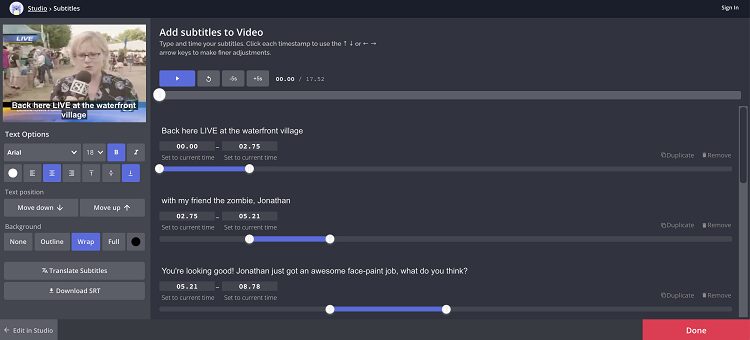
- Open Kapwing on your browser, and upload the video.
- Click the Add Subtitle tab to import the subtitle file. You can also click on Auto-generate to create new subs robotically.
- Click on Done, and select Export to download the video with subtitles.
Pros
No watermark
Fast and effective
Free
Cons
Only 250MB upload limit
10-minute video editing for free
2. Veed.io
Veed online editor has multiple subtitles options. You can create and edit subtitles manually. Similarly, the Auto Transcribe option is available to make subtitles for video automatically. Also, if you have an existing subtitles file, you can upload and hardcode it to the video using this tool.
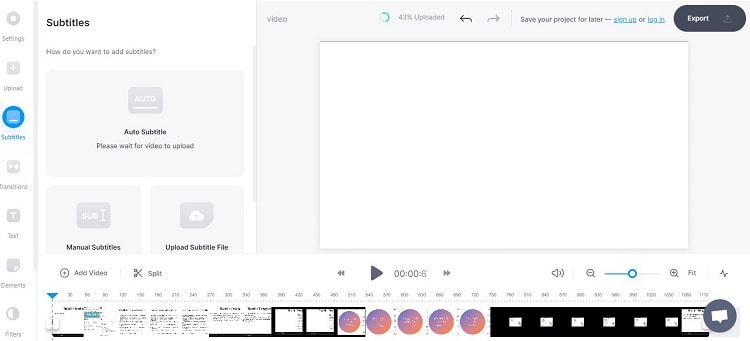
- Open the video file on the Veed online tool.
- There, click Auto Subtitle to automatically create new subs, or select the Manual Subtitles tab to write the text yourself.
- Finally, click Export to save the files.
Pros
Comprehensive Editor
Intuitive UI
Cons
Only 10-minutes editing limit for free users
Expensive
3. Clideo
Clideo is a free online tool that permanently creates subtitles for video online without downloading or installing any software. It is easy to use and allows you to create subtitles as well automatically.
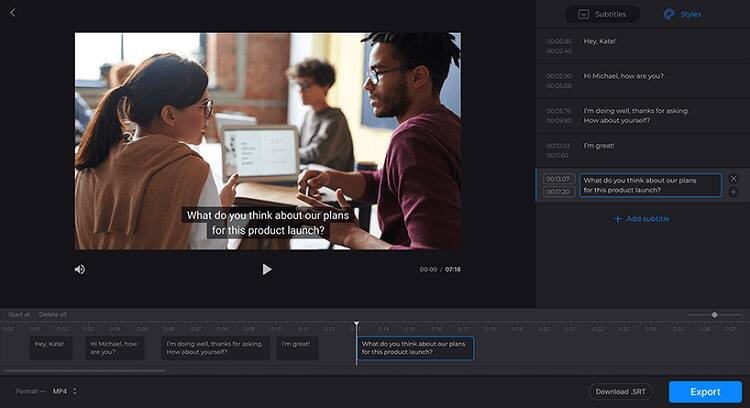
- Open the video file on the online tool
- Choose the following options: Add Manually(To write subs yourself), Upload SRT(Import existing subtitle file), or Generate Automatically(To let the AI create new subtitles instantly).
- If you select the third option, the UI will ask you to pick a language.
- Once the subs are created, download the video and subtitles.
Pros
500 MB for free
Cloud integration
Cons
Slow
Part 3. How to Create Subtitles for A Video on Android?
Android is a popular platform for smartphone users, so it is evident that users would want to perform their tasks on it, including creating or adding subtitles to video. Check the 3 Android apps listed here to learn how to create subtitles for a video on Android.
1. Easy Subtitles
This handy Android app is capable of embedding subtitles to your video permanently. Also, you can modify or edit an already established SRT file. Besides SRT, Easy Subtitles is compatible with the SSA format.
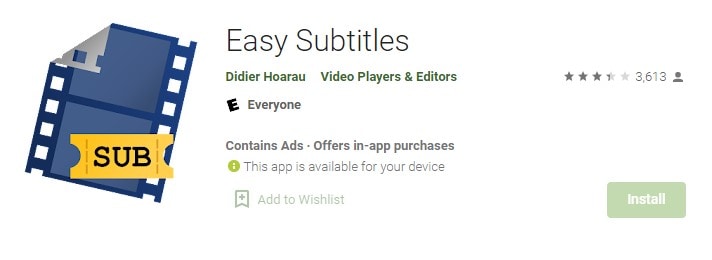
Pros
Lightweight
Cons
Ads
Low-rated
2. Kaptioned - Automatic Subtitles for Videos
The Kaptioned app for Android is a must-have app for video creators who want to share content engaging audiences from different angles while adding captions that help better engage those with hearing difficulties.
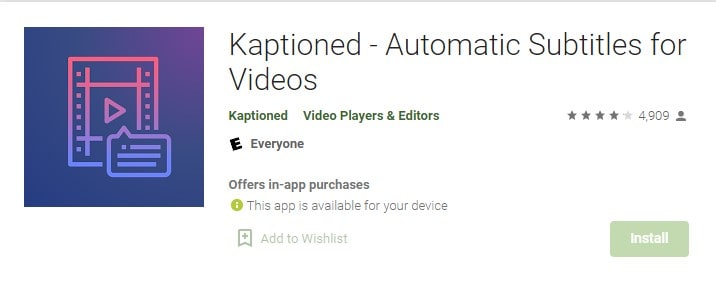
Pros
Used artificial intelligence
Multi-lingual
Cons
The translator isn’t accurate enough
3. Voicella - automatic video subtitles and captions:
Voicella is an app and service that can help you translate your video into different languages on the fly. It supports multiple languages and lets you share the edited content to various social media platforms.
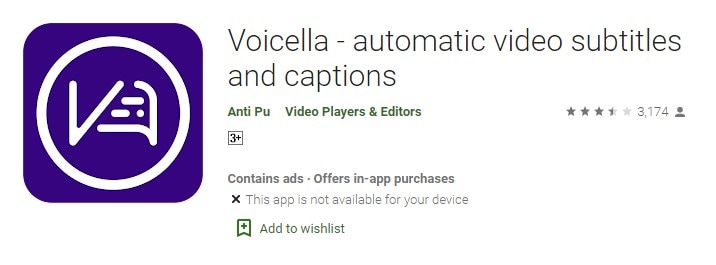
Pros
Automatic voice recognition
The translation is available for over 90 languages
Cons
Error-prone
Summary
If you want to create subtitles for your video, you have many options listed in this guide. It is possible on all platforms, including Android, online, Windows, and Mac. We hope this article has helped you choose one platform to create your subtitles. However, for best and unlimited support, we suggest using Wondershare UniConverter.


