“I am creating a video presentation using a few MP3 tracks and wish to add subtitles to it as well. Can I convert the audio in MP3 to SRT subtitles? And, which MP3 to subtitle converter should I use?”
It is entirely possible if you aim to convert MP3 audio into text in SRT format. The requirement generally occurs when you wish to create a slideshow or presentation with audio and add subtitles of the soundtrack to help the audience understand the content better. You only need access to a reliable MP3 to subtitle converter to complete the said process. This article will highlight the top tools to convert MP3 to SRT without any hassle!
Comparison of the MP3 to SRT Converters
| Converters | Support | Availability |
|---|---|---|
| Wondershare Uniconverter | Windows, Mac | Include free and paid versions (Free download) |
| Sonix | Online tool | 30 Minutes Free Trial |
| ConvertHelper | Online tool | Free |
| Veed | Online tool | Free |
| Keevi | Online tool | Free but with watermark |
| HappyScibe | Online tool | Free but Account Requirement |
| Amber Script | Online tool | Include free and paid versions |
TOP 7 MP3 to SRT Converters
Check out the 6 online tools that instantly enable you to convert MP3 to SRT for free!
1. Wondershare Uniconverter
When dealing with larger audio files that exceed the limits of online converters, Wondershare Uniconverter comes to the rescue. Its Subtitle Editor feature, equipped with an auto-subtitle generator, efficiently converts MP3 into SRT subtitles in multiple languages. Compatible with both Windows and macOS, Uniconverter boasts a user-friendly interface and advanced features, making it a go-to tool for video editing enthusiasts.
Key Features:
- Best Subtitle Editor for Mac and Windows that offers munual and automatic way to add/edit subtitles.
- Put subtitles on movie to watch without any hassle.
- Convert videos to 1000+ formats at 90x faster speed than online ways.
- Batch Compress videos without quality loss.
- Easy-to-use video editor to trim, cut, crop, add watermark, change video speed, etc.
- Nice AI-based features including Watermark Editor, Smart Trimmer, Auto Reframe, Background Remover, and more.
- Powerful Toolbox including GIF Maker, Image Converter, CD Burner, Fix Media Metadata, etc.
If you do not know how to generate subtitles from videos automatically, then check out the step-by-step guide below:
Step 1 Upload the Video to UniConverter
First, run the program on your desktop. Once the home screen is displayed, click on Toolbox on the left. There, under the Value Added Features section, select Subtitle Editor, which will open a new window. There, click Add to import the video.
Step 2 Access the Auto Subtitle Feature
Click on the Auto-Generate Subtitle button, and select the Video Language before hitting the Start Now tab.
Step 3 Export the Subtitles
Once the SRT file is created, you can stay in the Editor and personalize it by adjusting its position and font style. Finally, click Export and select the SRT file option before tapping the Export button again to download it.
2. Sonix
Sonix uses advanced neural net processing and machine learning to turn your audio file into subtitles in a few minutes. It is basically a transcription tool that converts audio into SRT format rather than a TXT file. Moreover, it offers 30 min free credit only to turn MP3 into SRT.
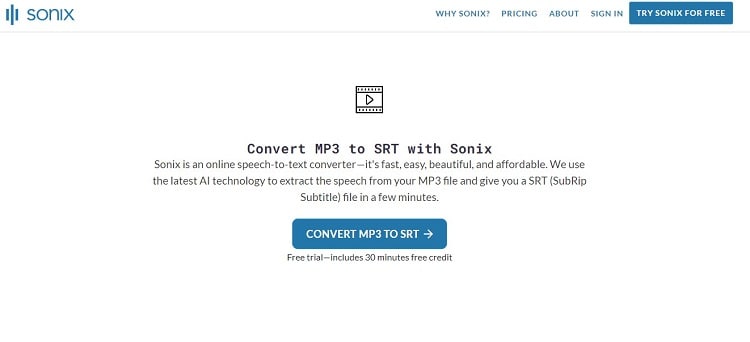
Key Features:
- Free trial
- Accurate
- User-friendly interface
- Voice-over
Comparison with UniConverter:
Uniconverter neither mandates account or credit card information, nor does it have such a demanding paid subscription. The most important thing is that you can use Uniconverter’s free version of the video converter, but it has limited functions and watermark restrictions.
2. ConvertHelper
ConvertHelper is a multilingual platform that offers an easy interface to convert MP3 files into SRT subtitles. Besides, the tool is entirely free. Other services available are video, ebook, and image conversion.
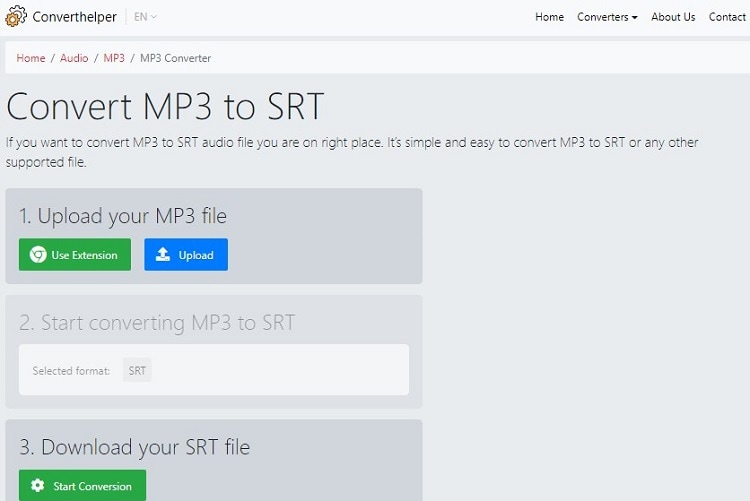
Key Features:
- Chrome Extension
- It also offers other subtitle formats like VTT and SUB
Comparison with UniConverter:
While ConvertHelper is free, it may sometimes face difficulties recognizing audio, and customer support can be challenging to reach.
3. Veed.io
Veed converter offers a free speech-to-text service to convert audio tracks into SRT subtitles in no time. The pricing plans are reasonable. However, if you wish to manage a media file for free using the Veed tool, it will be watermarked.
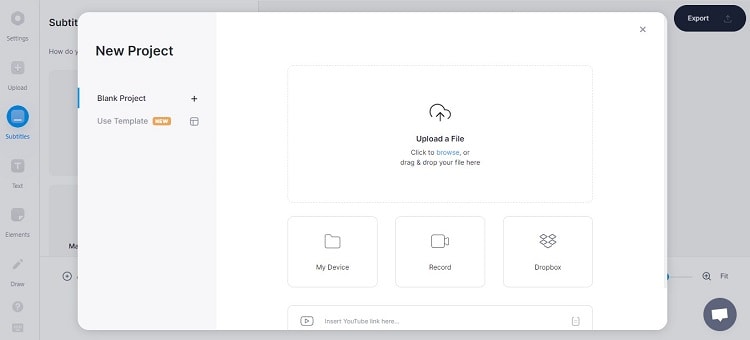
Key Features:
- Fast and reliable
- Supports various audio formats, such as WAV, M4A, and AAC
Comparison with UniConverter:
Veed may limit audio transcription to 10 minutes, and lacks customer service support.
4. Keevi
Keevi can convert MP3 to SRT subs or texts within a handful of minutes without your needing to download any software or app. Moreover, the service is free to use, and there is no requirement to acquire any technical skill as the interactive UI guides you throughout the file conversion process.
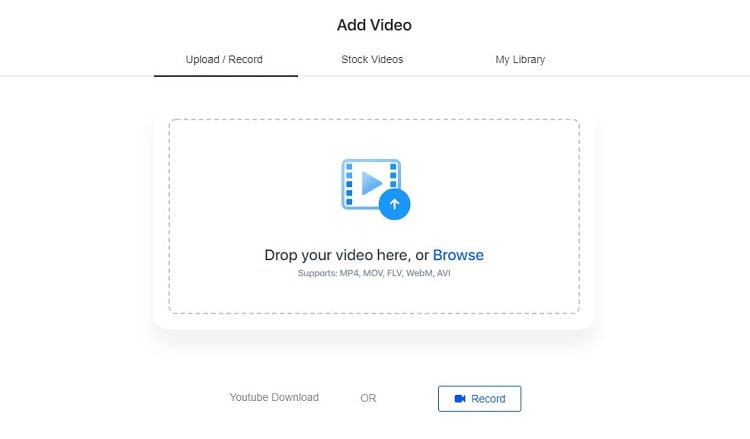
Key Features:
- Accurate
- Supports multiple languages
Comparison with UniConverter:
Like most online tools, Keevi may face occasional file conversion issues due to network congestion.
5. HappyScribe
HappyScribe can convert the transcript of an audio recording into texts in 60+ languages. Its interface is user-friendly and simple, which helps make your resulting subtitles both quick and easy for you to edit.
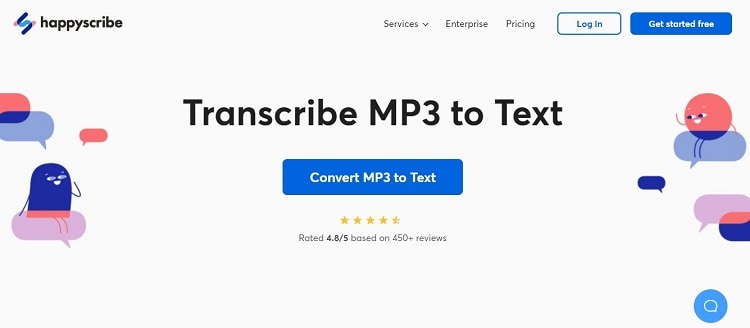
Key Features:
- Cloud integration
- Powerful
Comparison with UniConverter:
Similar to Veed, HappyScribe allows up to 10 minutes of transcription and might be slower, taking up to 1 day. Account registration is required.
6. Amber Script
AmberScript is an online service that manages your files in MP3 and transcribes them into the TXT format. Moreover, the MP3 to text conversion is both simpler and faster thanks to the tool’s native Automatic Speech Recognition or ASR technology.
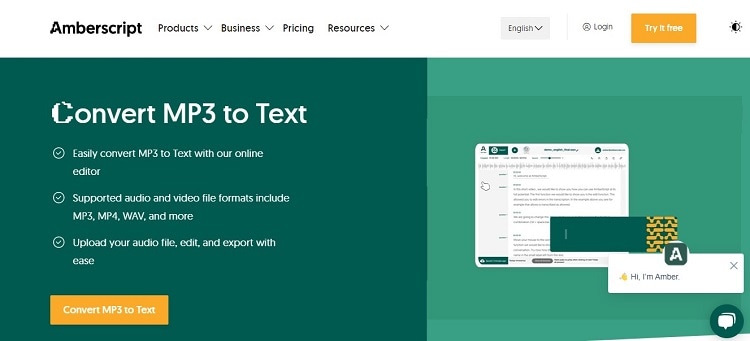
Key Features:
- It supports 30 minutes for free
- Transcribes 39 languages
Comparison with UniConverter:
Similar to Sonix, AmberScript's paid subscriptions might be relatively expensive. The free version is less accurate.


