“How to add subtitles in QuickTime Player? I have recently switched to macOS, and I tried to play a movie on the QuickTime Player. However, I wasn’t able to import subtitles. Can I add subtitles in QuickTime?”
Have you ever played a DVD or a digital video (MP4) with subtitles, only to find out that the subtitles are not shown? This could not be very pleasant if you cannot understand the content of the video. One of the most common subtitle formats is SRT, but QuickTime has some compatibility issues with the format. For this reason, we have compiled this article, as we will share how to add subtitles to QuickTime player.
In this article
Part 1. Can I Load SRT Subtitles to Videos/Movies in QuickTime Player?
The QuickTime Player is considered to be an unstable media player, and it was long developed before the SRT subtitles format became popular. Still, it is impossible to upload the SRT file to the interface due to the lack of new updates, as QuickTime does not support it.
However, as long as those subtitles are embedded into the video, you can easily view the movie or tv show with captions on QuickTime. Nevertheless, if you have the subtitles available in the QT format, it is quite simple to add captions to the video.
Part 2. How to Add Subtitles/Closed Captions in Quicktime Player?
The steps to import subtitle file into the QuickTime Player is relatively straightforward. Follow the steps below to learn how to add subtitles to QuickTime:
- Open the video or movie on the QuickTime Player.
- Ensure that you have access to the clip’s subtitle file.
- Click View on the Menu Bar, and select the Subtitles option.
- Next, choose your language, and click the Subtitles icon to add the file while playing the video.
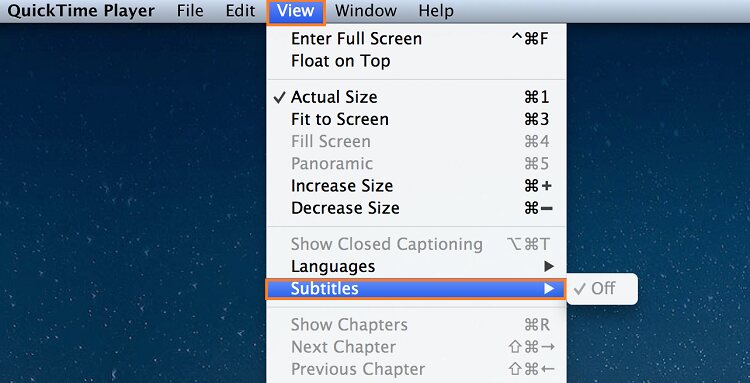
Part 3. Best Subtitle Editor for Mac to Embed/Add Subtitles to QuickTime Videos Hassle-Free
Now that it is clear that you can not add SRT files into the QuickTime Player, it still doesn’t mean that you can not play the video with SRT captions. It is possible by embedding the SRT subtitles into the video using the Subtitle Editor in Wondershare UniConverter for Mac. The intuitive software runs fast on all Windows and macOS systems and supports video files in 1000+ formats.
Wondershare UniConverter — All-in-one Video Toolbox for Windows and Mac.
Best Subtitle Editor for Mac and Windows that offers manual and automatic ways to add/edit subtitles.
Put subtitles on movies to watch without any hassle.
Generate subtitles from video automatically and have options to edit subtitles.
Convert videos to 1000+ formats at 90x faster speed than online ways.
Batch Compress videos without quality loss.
Easy-to-use video editor to trim, cut, crop, add watermark, change video speed, etc.
Nice AI-based features include Watermark Editor, Smart Trimmer, Auto Reframe, Background Remover, and more.
Powerful Toolbox including GIF Maker, Image Converter, CD Burner, Fix Media Metadata, etc.
Here is how you can quickly add SRT/ASS/SSA subtitles to QuickTime movies with custom font/style settings with the assistance of the Wondershare UniConverter for Mac:
Step 1 Open Subtitle Editor
Launch the application, and click on Toolbox on the left. There, select the Subtitle Editor, and open the QuickTime video.
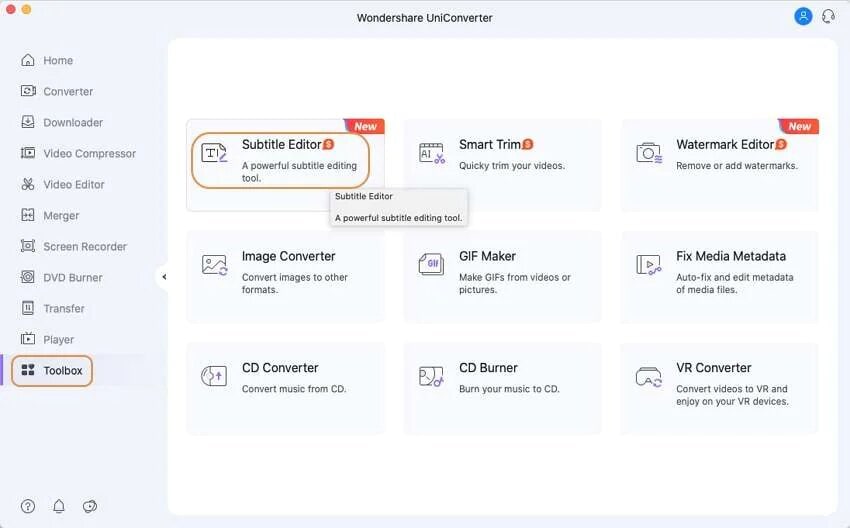
Step 2 Add the SRT File
Click the Import Subtitles tab to select the relevant SRT, ASS, or SSA file, and import it to the interface. Next, you can edit the text and synchronize the captions with the added video.
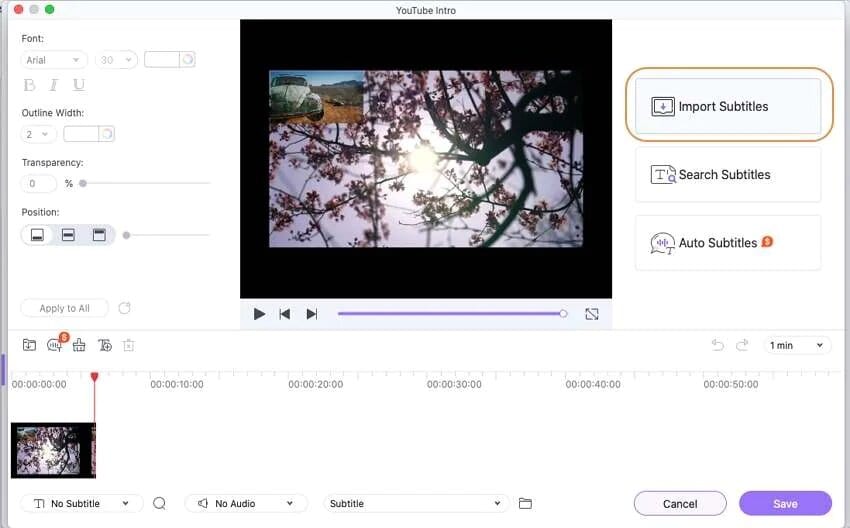
Step 3 Save the Video
Finally, click Save to export the QuickTime video with embedded articles. Now, you can play it on not only the UniConverter but also QuickTime Player.
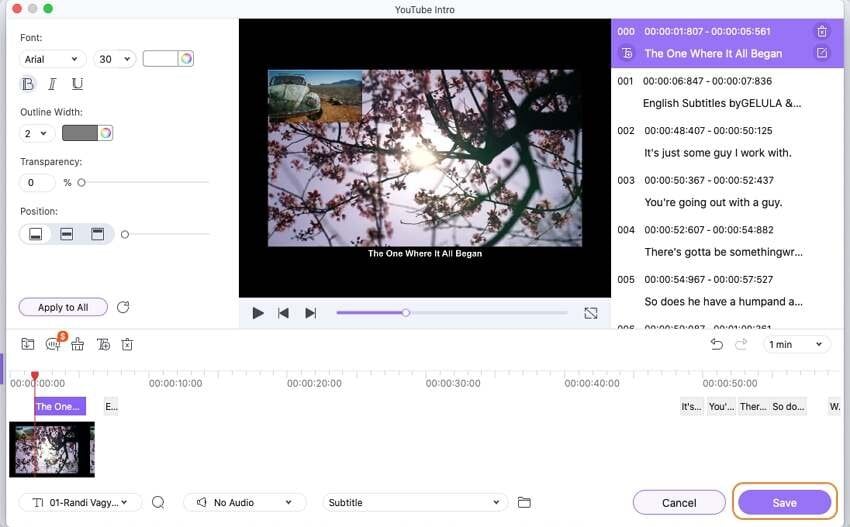
Part 4. More to Know: Can I Convert SRT to QuickTime Subtitles (QT)?
As we all know, the QuickTime Player supports only the QT subtitles format, but the primary concern with the users is that they only have access to SRT files(incompatible with QuickTime). In that case, the best option is for you to convert SRT to QT using online conversion tools. Therefore, we have listed the top 2 online tools to change SRT to QT in this section below:
1. GoTranscript
If you want to convert your SRT files into a wide variety of other subtitle formats, then the GoTranscript service is the one you should resort to. This intuitive platform supports QT(QuickTime Text), SCC, VTT, SBV, and many file types. Not only that, but it is also a helpful tool to transcribe audio into text.
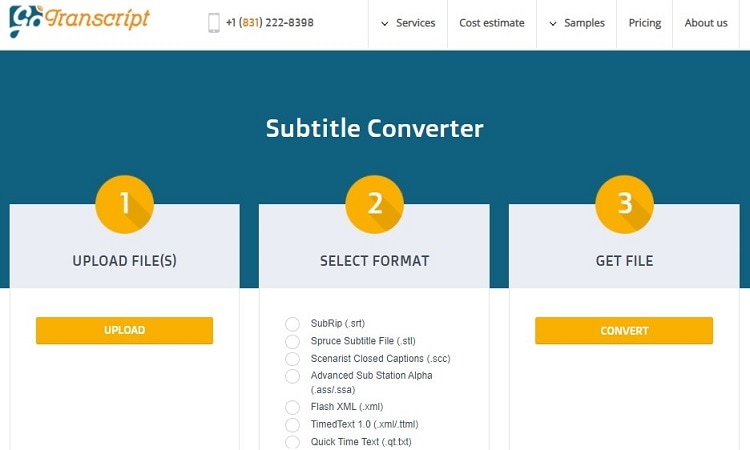
2. Better-Converter
Better Converter is a dedicated online converter to change SRT files into QT subtitles for the QuickTime player. The interface is simple and runs smoothly on all modern-day web browsers. Additionally, it supports the ASS/SSA, SBV, VTT, and TTML formats.
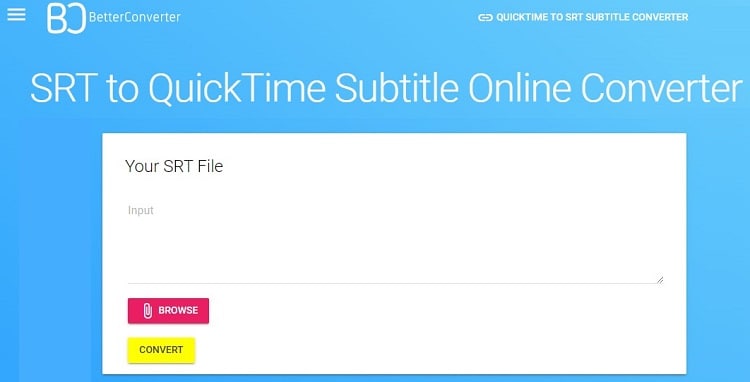
Summary
We hope you enjoyed the article about how to add subtitles to QuickTime player. With this knowledge, you will be able to add subtitles to QuickTime player and watch your favorite movie with subtitles to improve your learning and understanding. However, it is better to embed the SRT subtitles with the UniConverter than converting SRT into the QT format.


