“How to convert SRT to TXT? I searched the internet for suitable software to create TXT files from SRT subtitles, but with no luck. What should I do?”
The world is full of content that needs to be more accessible to an audience who speak different languages. Subtitling is a technique that lets you add subtitles on top of pre-existing video content. Though SRT is a popular subtitle format, users could run into some problems editing them. For this reason, converting them to TXT and performing editing is recommended. Many subtitle editing platforms let you convert SRT to TXT, create new subtitle files, and edit existing subtitle files. We will share the best ones in this detailed tutorial.
Part 1. Is an SRT file a Text File?
SubRip or SRT are generally plain-text files containing subtitle information related to a specific video. Such subs can have the start and stop times next to the text. This will let you know precisely when a certain piece of text should be displayed on the video.
Additionally, SRT works with most captioning tools, so it’s easy to get your video captioned quickly, regardless of its duration. On the other hand, unlike an SRT subtitle, a TXT file carries unformatted text, edited using any word processor software.
Part 2. 6 Free Online Ways to Convert SRT to TXT/Word Easily
We all know that subtitles play a crucial role in any video, and it turns out there is a huge demand for subtitle converting and editing platforms. Here is a list of some of the best SRT to TXT Converters used by people all over the globe.
1. HappyScribe
HappyScribe Subtitle Converter is an online subtitle tool that converts your SRT file to TXT format and transcribes the contents of the subtitles for you in just a few steps. Not only that, but using this service, you can also hardcode subtitles into a video.
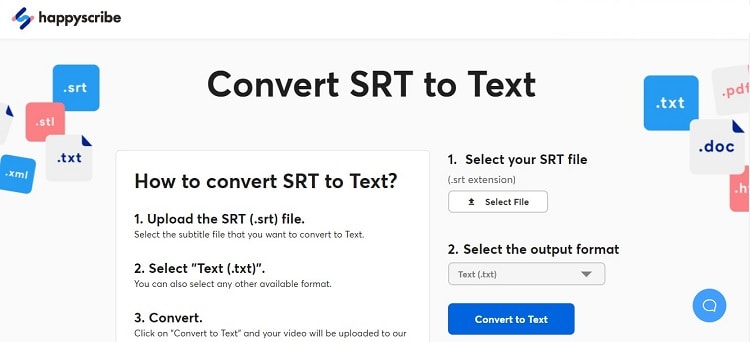
Supported Platform: Browser-based
Pros
Supports multiple subtitle formats
User-friendly
Free trial
Cons
Lengthy turnaround time
2. Veed.io
The Veed.io Converter is a web-based tool that makes it easy to convert your .srt file into readable text format. The best part is that you don’t even have to import content from your device, as it lets you add the SRT file from your Dropbox account! Additionally, suppose you want to create a text transcript of your subtitle files for accessibility reasons. In that case, this tool can come in handy.
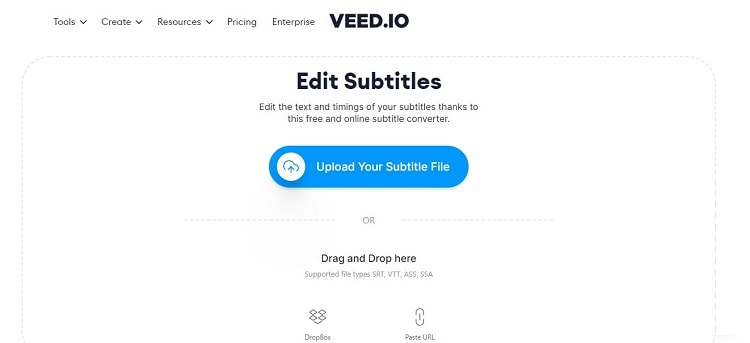
Supported Platform: Browser-based
Pros
2GB storage
Affordable
Cons
Videos are watermarked
It only converts 250MB or 10-minute videos for free
3. Aspose
This subtitle converter is capable of handling several other subtitle formats other than the ones available in SRT and TXT. Moreover, you can upload the file online using its URL. The tool is easy to manage and works on all platforms with a working browser.
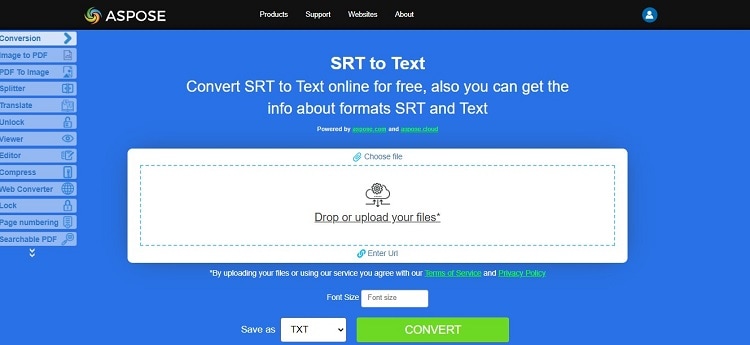
Supported Platform: Browser-based
Pros
No registration required
Fast and accurate
Cons
Ancient UI
4. Ebby
Ebby is a free online subtitle converter that quickly transforms SRT files into TXT text documents. You can access it anytime and anywhere, as no sign-up is required to perform the file conversion.
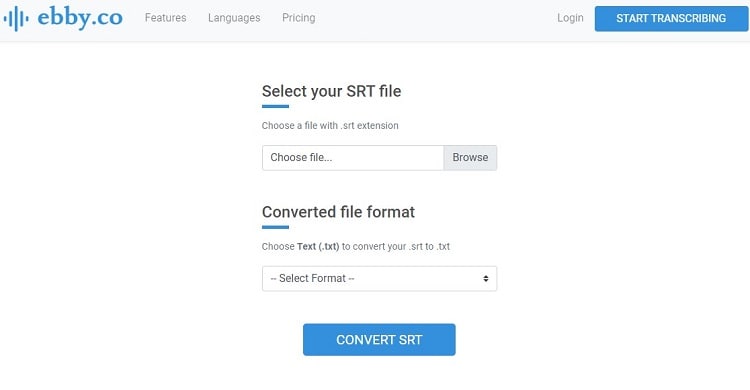
Supported Platform: Browser-based
Pros
Supports multiple subtitle file types
Free converter
Cons
No cloud integration is available
5. mConvert
If you seek an online tool to perform batch SRT to TXT conversion, then mConvert is an obvious choice. You can add as many files you like as long as they are under the 200MB upload limit.
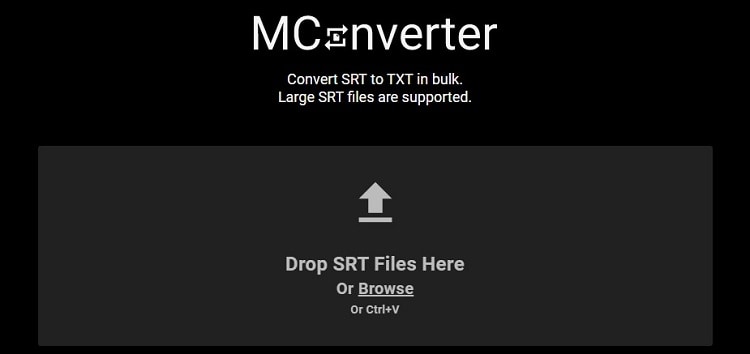
Supported Platform: Browser-based
Pros
Excellent UI
Free
Cons
It only supports SMI, SUB, and TXT formats
6. SubtitleTools
It is a reliable text extractor that reads all the text in an SRT file, removes effects and timestamps, and converts it to TXT format.

Supported Platform: Browser-based
Pros
Batch conversion
Compatible with several other subtitle formats
Cons
Ads
Part 3. Bonus Tips: Best Subtitle Editor to Edit/Create/Add SRT files to Videos
If you wish to bypass the file conversion process and want to edit the SRT subtitles in one go, then we highly suggest using the Subtitle Editor Tool available in the Wondershare UniConverter. You can not only change the style(position, font size, font color) but also hardcode the subs into the uploaded video.
Besides, this tool is accessible on any low-end Windows and macOS system. Also, you can perform advanced-level video editing with the UniConverter, which offers an amazing rendering speed(90x). Subtitle file conversion is also available!
Check out the list below to know what more the UniConverter’s Subtitle Editor has to offer:
Wondershare UniConverter — All-in-one Video Toolbox for Windows and Mac.
Best Subtitle Editor for Mac and Windows that offers munual and automatic way to add/edit subtitles.
Put subtitles on movie to watch without any hassle.
Convert videos to 1000+ formats at 90x faster speed than online ways.
Batch Compress videos without quality loss.
Easy-to-use video editor to trim, cut, crop, add watermark, change video speed, etc.
Nice AI-based features including Watermark Editor, Smart Trimmer, Auto Reframe, Background Remover, and more.
Powerful Toolbox including GIF Maker, Image Converter, CD Burner, Fix Media Metadata, etc.
The following features are available with the UniConverter Subtitle Editor:
Create: You can write new subtitles in text form on the UI while customizing the font size, color, and type. Here, you can sync the subs with the video.
Import – This feature is for users who would like to edit an existing SRT file, such as correcting a spelling mistake or changing the font.
Auto-Generator – You can play the video and let the UniConverter create subtitles in the SRT format for you using advanced AI technology with 100% accuracy. This feature supports 100+ languages.
Text to Subtitles – The subtitle file conversion feature is available with the software. You can add a text file and change it into a popular SRT format. Also, you have the option to edit the text here!


