Try Wondershare UniConverter Smart Video Trimmer for free now!
Over 3,591,664 people have downloaded it to try the advanced features.
An MP4 trimmer is a critical video editor to have in your editing arsenal. With this software, you can split and rearrange or delete unwanted video sections. But to shorten a video professionally, you'll equally need a top-draw video trimmer. In this case, you must carefully look at features like simplicity, format support, rendering speed, among others. So, take a back seat and choose one from these Mac/Windows video editing programs.
Part 1. Best 7 MP4 trimmer programs for Mac/Win PCs
1. Wondershare UniConverter
Let's begin with undoubtedly the most beginner-friendly program to trim a clip on Mac/Win - Wondershare UniConverter. With it, you can upload any video format and shorten it by merely moving the timeline handles or entering the precise time in minutes and seconds. If this is too tedious, this program boasts a Smart Trimmer that uses intelligent machine learning to auto-select video scenes and trims them automatically. For example, you can trim out sections with low volume levels or less playback duration. You can also upload a human portrait crop out the person from the video. It's simply amazing!
Below are the simple steps to trim a clip using the automatic movie trimmer:
Step 1 Open the smart trimmer tool and upload a video.
Install and run Wondershare UniConverter and then tap the Smart Trimmer tab on the default home screen to launch the tool. You can also access this function via the Toolbox window.
Then, click Remove Silent Segments and drag and drop your movie clip on the UI. Or, tap Add Files to browse and open your local video on the Smart Trimmer.
Try Wondershare UniConverter Smart Video Trimmer for free now!
Over 3,591,664 people have downloaded it to try the advanced features.
Step 2 Enter the audio trimming settings.
Do you want to trim out video scenes with low volume levels? Well, set that under the Volume menu. Alternatively, enter the audio playback duration and buffer rate. But whichever the case, click Run and UniConverter will auto-select and mark the scenes to delete on the audio track timeline.
Step 3 Set a folder path and trim a video.
For seamless access to the trimmed clip, set a File Location. Finally, tap Export to save the changes you've made. That was easy, I know!
Wondershare UniConverter — All-in-one Video Toolbox for Windows and Mac.
Edit videos on Mac by trimming, cropping, adding effects, and subtitles.
Converter videos to any format at 90X faster speed.
Compress your video or audio files without quality loss.
Excellent smart trimmer for cutting and splitting videos automatically.
Nice AI-enabled subtitle editor for adding subtitles to your tutorial videos automatically.
Download any online video for teaching from more than 10,000 platforms and sites.
2. Boilsoft Video Cutter
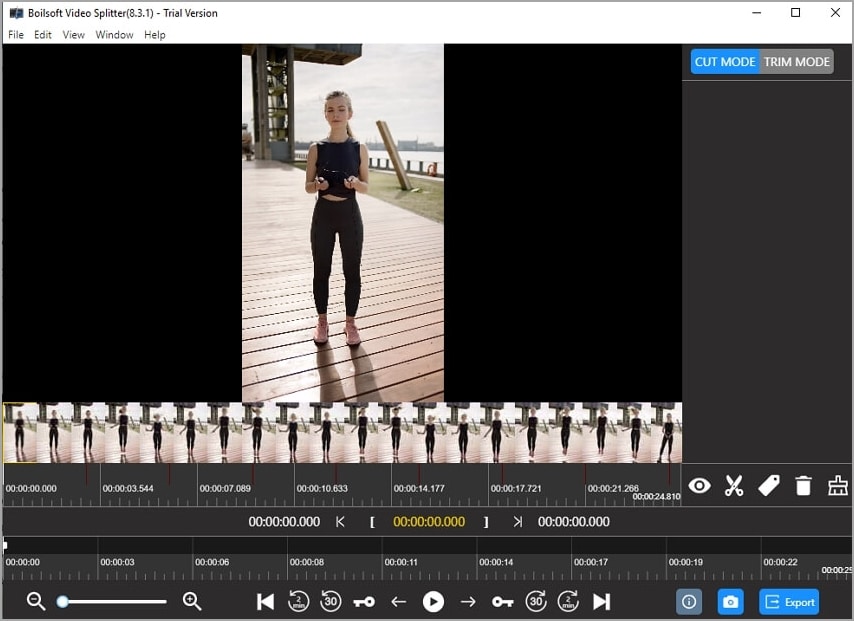
Boilsoft Video Cutter is an MP4 cutter for Mac and Windows that can directly split and cut all standard video formats. Here, you can cut AVI, MPEG, WMV, MP4, WebM, and other presets without re-encoding. But this movie trimmer is not just about cutting. It allows users to extract video frames before converting to images losslessly. Also, it features an inbuilt video player to open any video format or codec. Sadly, free users are limited to 2-minute outputs.
likes
It supports standard video formats.
Fast rendering.
Convert video frames to images.
Dislikes
Not for professionals.
Limited free version.
3. Gihosoft Free Video Cutter
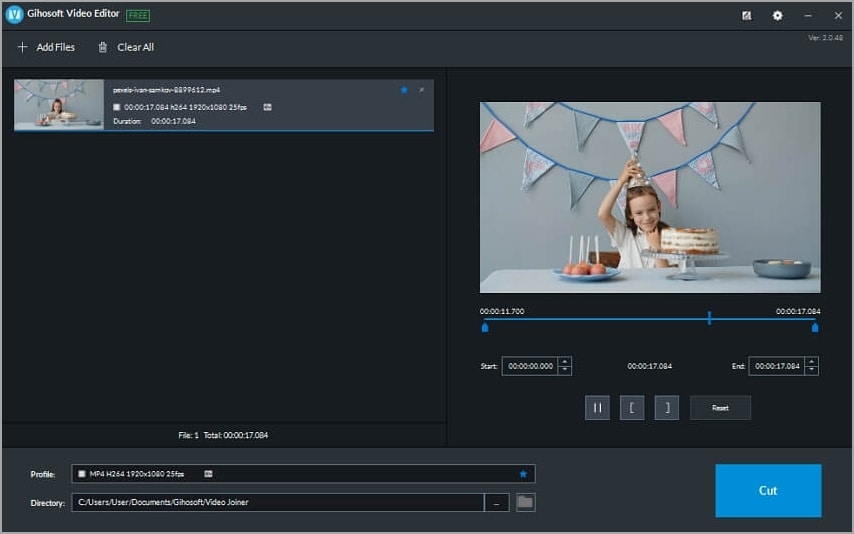
Thirdly, use Gihosoft Video Cutter to trim videos on Mac/Win. The reason why this program stands above most on this list is that it's 100% free. In other words, you won't pay anything to trim videos. That said, the drag-and-drop workspace supports MOV, AVI, MTS, MPEG, 3GP, and other video formats. You can also losslessly cut audio formats like AAC, M4A, MP3, AMR, AU, etc. It's a nice freebie!
likes
It's absolutely free to use.
Simple UI.
Accurately control the trimming range.
It works with most audio/video formats.
Dislikes
Slow rendering speed.
Not for professionals.
4. Apowersoft Video Converter Studio
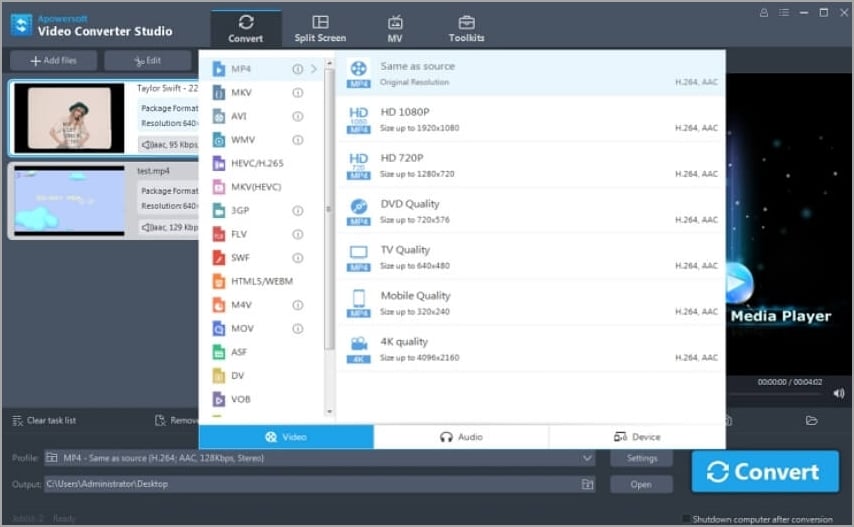
Apowersoft Video Converter Studio is a highly rated HD video trimmer. The UI is straightforward and effortless to navigate, and the output quality is lossless. Apart from converting, this professional software allows simple editing like trimming, splitting, applying text watermarks, adding effects, and so on. Also, Apowersoft has a built-in media player for flawless DVD and HD media playback. What's more, you can extract SRT subtitles from videos.
likes
It supports device-optimized outputs.
It allows 4K editing.
Trim, split, and merge clips.
Dislikes
Slow video processing speed.
It's a resource hog.
5. VirtualDub
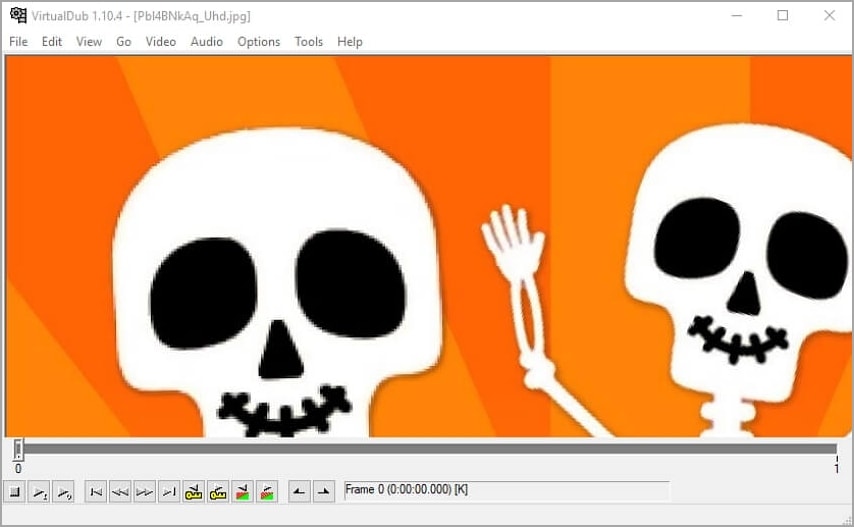
If you're reading hoping to strike another freeware, then here it is. VirtualDub is a free, open-source software for recording and processing videos on Microsoft Windows. Initially, this program was developed to support only AVI files. However, you can add an API plugin on version 1.7.2 to edit other formats. That aside, VirtualDub can capture videos with scalable crop area, noise reduction, and auto-stop settings. Then, you can retouch the video by cropping, trimming, resizing, adding transition effects. Plus, it supports batch processing.
likes
Free, open-source software.
Powerful screen recorder.
Add beautiful transitions to videos.
Dislikes
Only AVI support.
It needs a learning curve.
6. Vegas Pro (Sony Vegas)
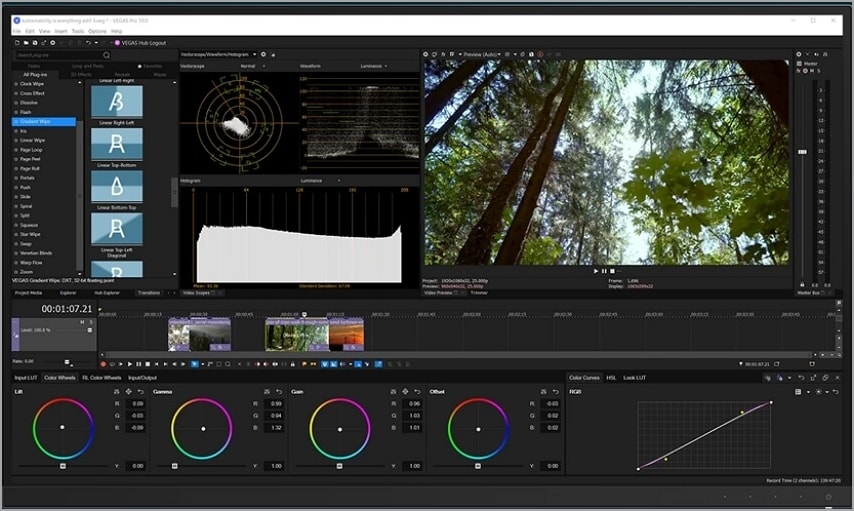
Vegas Pro is a professional-grade video cutter that supports non-linear editing on Windows PCs. This software was initially a video editing software but eventually added video support on version 2.0. Having said that, you can use this program to trim and rearrange clips on the multi-track timeline. In addition, it comes with a handy tool for 3D motion tracking, which makes editing seamless. Furthermore, it can add 300+ special effects and filters to videos. However, green hands might struggle using this program.
likes
Hundreds of filters and effects.
Add subtitles and texts to videos.
Compatible with numerous RAW formats.
Dislikes
Not for beginners.
Steep $19.99/month subscription plan.
7. Weeny Free Video Cutter
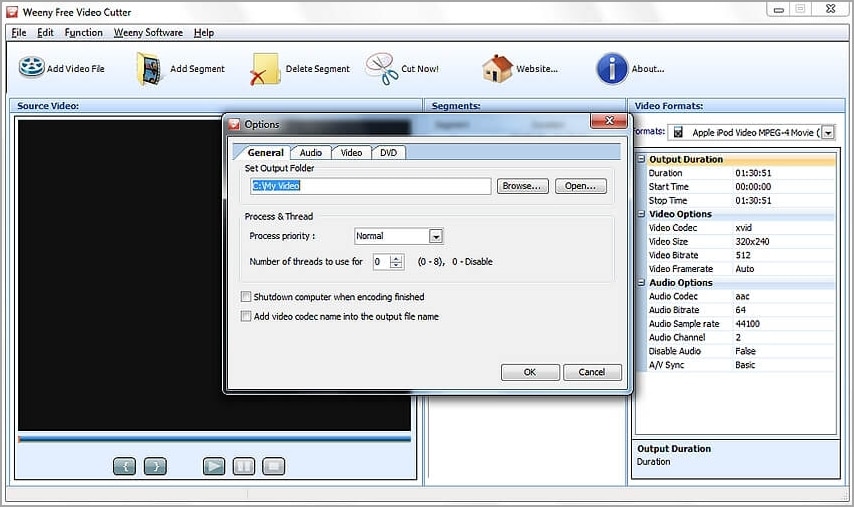
Lastly, check out Weeny Free Video Cutter to trim and split videos on Windows PCs. It's a straightforward program that works with WMV, 3GP, MPEG, MP4, MOV, MTS, VOB, and other formats. This software can split clips and rearrange them or delete unwanted parts. Additionally, you can rename the output and retouch output settings like size, codec, frame rate, volume, and audio quality. All in all, it's a simple yet powerful program.
likes
Crop unnecessary clip edges.
Compatible with most video codecs and formats.
Import video from camcorders and other external devices.
Dislikes
Poor video quality.
Annoying adverts.
Try Wondershare UniConverter Smart Video Trimmer for free now!
Over 3,591,664 people have downloaded it to try the advanced features.
Part 2. Comparison between top 7 video cutters
Video Cutter |
Rating |
Processing speed |
OS |
Pricing |
| Wondershare UniConverter | 4.8/5 | 90x faster | Mac and Windows | $79.99/lifetime |
| Boilsoft Video Cutter | 3.7/5 | Fast | Mac and Windows | $34.95/lifetime |
| Gihisoft Free Video Cutter | 4.5/5 | Fast | Mac/Windows | Free |
| Apowersoft Video Converter Studio | 4.5/5 | Slow | Windows | $69.95/lifetime |
| VirtualDub | 4.2/5 | Fast | Windows | Free |
| Vegas Pro | 4.5/5 | Slow | Windows | $19.99/month |
| Weeny Free Video Converter | 3.7/5 | Slow | Windows | Free |
Try Wondershare UniConverter Smart Video Trimmer for free now!
Over 3,591,664 people have downloaded it to try the advanced features.
Part 3. FAQs about Video Cutter Software
What's the difference between cutting and splitting?
Cutting and splitting a video essentially means the same thing to an 'average' video editor. But for professionals like movie editors, these terms are different. Cutting or trimming means removing part of a video at the end or beginning. On the other hand, splitting is about subdividing a video into several sections. This technique is vital if you want to delete the middle part of a video or rearrange clips before merging and adding transitions.
How do I cut and merge multiple videos into one?
You can easily cut multiple videos before merging them using a movie trimmer that supports batch processing. One such program is Wondershare UniConverter. First, launch the Converter tool on the left pane and load your videos. Then, tap the "Trim" icon on the movie thumbnail to open the trimming tool. Repeat on the other videos before merging and converting them into any video or audio format.
How can I cut videos for free?
Many free programs can help you shorten a video without paying a coin. Good examples are Gihisoft Free Video Cutter and VirtualDub. But if you want to enjoy a profession-grade experience and output, I recommend using a paid program like Wondershare UniConverter.
What is the best YouTube video cutter?
By default, YouTube lets free users load 15-minute videos. Anything longer than that will fail to upload. So, use Wondershare UniConverter to trim and edit your videos before adding them to YouTube. Just open the Video Editor, tap Trim, and load the video. Then, cut and split it before converting the video directly to YouTube. That's all!
Is there a quick way to trim video?
If you don't want to spend a lot of time trimming videos, use Wondershare UniConverter Smart Trimmer. It's an AI-powered video trimmer that uses advanced machine learning to remove or keep auto-selected scenes. It allows you to trim, remove, or keep video scenes based on audio settings like volume, buffer, and playback duration. You can also upload a human portrait and crop it out from the video automatically.
Try Wondershare UniConverter Smart Video Trimmer for free now!
Over 3,591,664 people have downloaded it to try the advanced features.
Conclusion
Now you know where to find the best MP4 trimmer for Mac and Windows. If you're after a freebie, VirtualDub should come in handy, although you'll sacrifice things like the format support, intuitiveness, rendering speed, and so on. For this reason, use something simple but professional enough, like Wondershare UniConverter. But in the end, it depends on your pocket size and preference. Adios!


