Mac
- TRY FREE TRY FREE
- 1. Burn Video/Audio on Mac+
-
- 1.1 Convert AVI to MP4 on Mac
- 1.2 Convert AVCHD on Mac
- 1.3 Convert Audio on Mac
- 1.4 MP3 to WAV Converter Mac
- 1.5 WAV to MP3 Converter Mac
- 1.6 svg converter
- 1.7 music converter
- 1.8 dmg file
- 1.9 webp
- 1.10 online wpd converter
- 1.11 readme md
- 1.12 online svg converter
- 1.13 ai to svg
- 1.14 music converter
- 1.15 md file
- 1.16 wpd file
- 1.17 djvu file
- 1.18 sf2 file
- 1.19 oga file
- 1.20 arj file
- 1.21 free svg converter
- 1.22 md5 converter
- 1.23 convert dmg to iso
- 1.24 dpi converter
- 1.25 Toast Titanium Alternative for Mac
- 1.26 Copy a CD on Mac
- 1.27 Best GIF Maker for Mac
- 1.28 PPT to Video on Mac
- 1.29 iPad Video Converter Mac
- 1.30 Top 6 Media Converter Mac
- 1.31 Top 8 File Converters for Mac
- 1.32 34 Best Free Video Converters
- 2. Recording Tips on Mac+
- 3. Edit Photos and Videos on Mac+
-
- 3.1 Photo Viewer for Mac
- 3.2 Crop a Picture on Mac
- 3.3 Top 10 Image Editor for Mac
- 3.4 How to Screenshot on Mac
- 3.5 Convert HEIC to JPG on Mac
- 3.6 Best Drawing Software for Mac
- 3.7 How to Resize Photos on Mac
- 3.8 Best Photo Editors for Mac
- 3.9 Convert PNG to JPG
- 3.10 TIFF to JPEG Mac
- 3.11 Convert Picture to SVG
- 3.12 How to Edit MP4 on Mac
- 3.13 Video Editing Software for Mac
- 3.14 4 Best MP3 Trimmer for Mac
- 4. Other Tips & Trick+
-
- 4.1 An Intel Mac VS ARM
- 4.2 Fix Mac Running Slow Problem
- 4.3 How to Run Windows on Mac
- 4.4 Everything about macOS 11 Big Sur
- 4.5 How to Use Mac Magic
- 4.6 Best 12 Alternatives to CleanMyMac
- 4.7 How to Make a Collage on Mac
- 4.8 Best Free Voice Changer for Mac
- 4.9 Posting on Instagram from Mac
- 4.10 10 Easy Way Do Split-Screen on Mac
- 4.11 How to Airplay Video to Mac
- 5. Tips for Playing Videos+
All Topic
- AI Tools Tips
-
- AI Photo Enhancer Tips
- Voice Changer Tips
- AI Thumbnail Maker Tips
- AI Script Generator Tips
- Smart Summarizer
- AI Subtitle Generator Tips
- Watermark Remover
- Vocal Remover Tips
- Speech to Text Tips
- AI Video Tips
- AI Image Tips
- AI Subtitle Translator Tips
- Video Extractor Tips
- Text to Speech Tips
- AI Video Enhancer Tips
- DVD Users
- Social Media Users
- Camera Users
- Photography
- Creative Design
- Movie Users
- Travelling Fans
- Educational Users
- More Solutions
- Holidays and Commemoration
- Game Lovers
- Other Tips
Top 7 Media Converters for Mac/Windows You Can't Miss
by Kayla Morrison • 2025-10-21 20:06:21 • Proven solutions
All the operating systems usually have an inbuilt media player such as Windows Media Player for Windows and QuickTime Media Player for Mac OS X. But just because you already have an inbuilt media player doesn’t mean that you must use it. Many other media converters and players present on the internet, which allows you to discover the media world. Only being able to play a video or audio is quite simple, but being able to experiment with the audio and video files and converting them from one format to another is what the users’ demands. Here, we have gathered some of the best media converters Mac and Windows. Also, the online media converter to convert video and audio files that you won’t be able to miss out on.
- Part 1. Best Media Converter for Mac/Windows to Convert Video/Audio Formats
- Part 2. Most Recommended Online Media Converter You Should Know
- Part 3. Other 5 Free Media Converters for Mac
- Part 4. Comparison Among Top 7 Media Converters for Mac
Part 1. Best Media Converter for Mac to Change Video and Audio Formats
At first, we are going to introduce Wondershare UniConverter (originally Wondershare Video Converter Ultimate), the most popular and trending media converter for Mac/Windows on the internet. This software stands out in the crowd compared to other software as it can convert video or audio almost in any format to another within 3 simple steps. It offers the fastest conversion speed, superb quality output, and features that make it a perfect choice for all the users who wish to get wonderful video converter software. Although the software's primary function is to change the videos' format, apart from that, it can also burn, download, transfer, edit, share, create, and play the videos.
Wondershare UniConverter - All-in-One Video Converter
-
Convert media files in any format to another within 3 simple steps and without quality loss.
-
Support 1,000+ video and audio formats to convert media files with 90X faster speed.
-
Download videos from 1,000+ popular websites like YouTube by pasting URLs.
-
Toolbox with additional functions like Screen Recorder, VR Converter, GIF Maker, Fixing Media Metadata, and more.
-
Supported OS: Windows 10/8/7/XP/Vista, macOS 11 Big Sur, 10.15 (Catalina), 10.14, 10.13, 10.12, 10.11, 10.10, 10.9, 10.8, 10.7.
Steps to Convert Media Files with Wondershare UniConverter on Mac:
With Wondershare UniConverter, you can easily convert video or audio files from any format to another format on Mac/Windows. That is to say; you can watch videos that don't support Mac as MOV or MP4 formats on your Mac book-following the steps below, and you'll learn how to convert video from MTS to MP4 with 3 steps. Both Windows and Mac users can follow similar steps.
Step 1 Add media files to the best media converter Mac.
Download and install the Wondershare UniConverter software from the official website or download the link above. Then open it and click the Converter tab on the screen. Then find the button which says +Add Files and hit to add your media files present on your Mac. Directly drag and drop files into the software interface are also supported.

Step 2 Select media output format on Wondershare media converter.
All the media files will be displayed as thumbnail after imported. Click the option Output Format to select an output media format from the drop-down list.
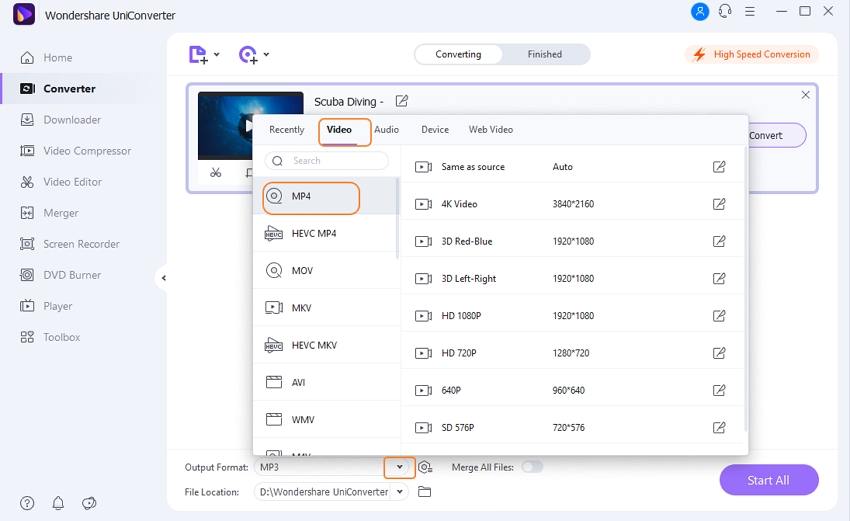
Step 3 Start converting media files on Mac.
If all settings are prepared, click on the Convert button or Start all button to start Mac's media conversion process. The process will take a few minutes, and you can play your video and audio files on Mac after the process is completed.
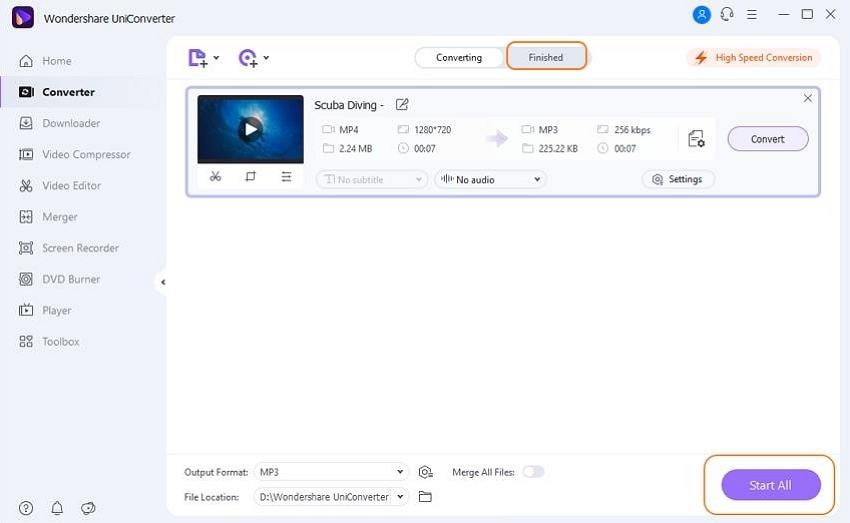
You can follow the steps above to convert any video or audio file you want on Windows/Mac with the best media converter. The converted files can also be transferred to iPhone/iPad/Android devices for easy playing.
Part 3. Other 5 Free Media Converters for Mac
Apart from the Wondershare UniConverter, some other media converters are popular for Mac OS X. Some commonly used media converters for Mac are listed below:
1. VLC Media Player Mac
The VLC lies on the top when it comes to Mac's media players, but what most of the users don’t know is that it can also be used as a media converter for Mac. The VideoLAN has done a great job in designing the player. It is an efficient and powerful software and can be sued to play various formats on Mac. The best thing about using VLC Media Player on Mac is that it is the completely open-source and cross-platform software; hence, you don’t need to worry about the different media files' different formats.

Pros:
- Versatile and allows users to play with a variety of formats.
- It is completely free.
- It also provides advanced editing tools to adjust different file properties.
Cons:
- The only drawback VLC has is that its advanced features are almost hidden from the main interface. Only the basic features are included on the main page.
2. Macgo Media Player
This is the most versatile software that can work with multiple platforms and file types. It is a completely free Mac system and provides HD quality up to 1080P/ 40K resolution videos and high-quality audio files. The HD upscaling functions and stellar audio optimization make the software stand out from other average players and converter. Macgo supports almost all the formats, including AVI, MP4, MOV, MKV, and WMV. It will give you a seamless experience while switching between videos and won’t lag, not even once.
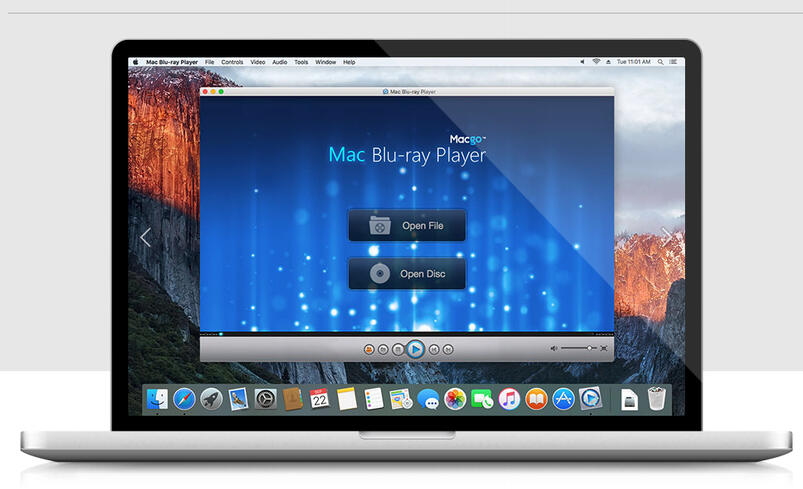
Pros:
- The software can play all the physical and digital files.
- Variety of features.
- Compatible with Windows and Mac OS X.
Cons:
- The CPU usage is very high.
- Does not support Linux OS.
3. MacX Video Converter Pro
This is the software that will attract every single person to try it out once. The feature that attracts the users is its unique and astonishing interface. Providing a simple and clean user interface with advanced features is the feature that makes the software popular among other media converter for Mac. It offers an HD video converter with high-quality conversion and a screen recorder. Users can also download videos from YouTube and can also perform video editing.
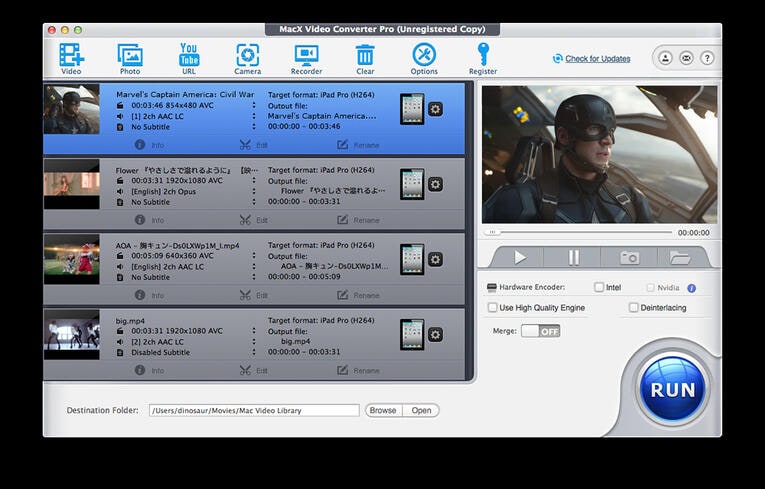
Pros:
- The performance is just incredible.
- Compatible with almost all the operating systems.
- Supports a wide range of audio and video formats.
- Easy to use and simple interface.
Cons:
- The software is not free.
4. WinX HD Video Converter for Mac
When it comes to Media converters for Mac, we can’t avoid discussing the WinX HD Video Converter. It is a mixed bag of features as it offers the largest library for optimization and conversion of media profiles. It creates amazing quality of video that only the user can identify that the media file is edited. The software has over 400 conversion profiles, but it can switch the file formats.
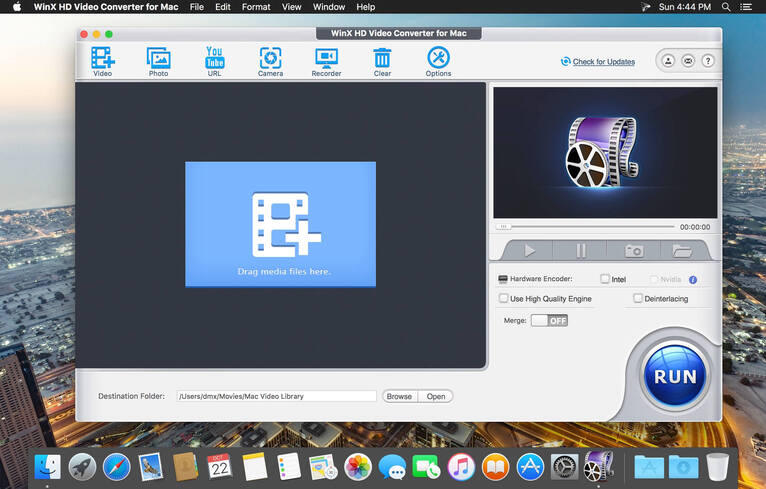
Pros:
- Offers the widest range of conversion profiles
- Videos can be optimized on any device.
Cons:
- The conversion time is very long.
- The interface is a little difficult to navigate.
5. Handbrake
It is an amazing cross-platform software which offers a bucket of features. It is a very powerful media converter for Mac. It will give you fast results during video encoding or conversion. It can also rip DVDs, which are only available in the latest version of the software. This software separates the beginners from the expert editors as it offers advanced features like encoding, effects, cropping of large videos, tweaking frame rates, change of codecs, and many more.
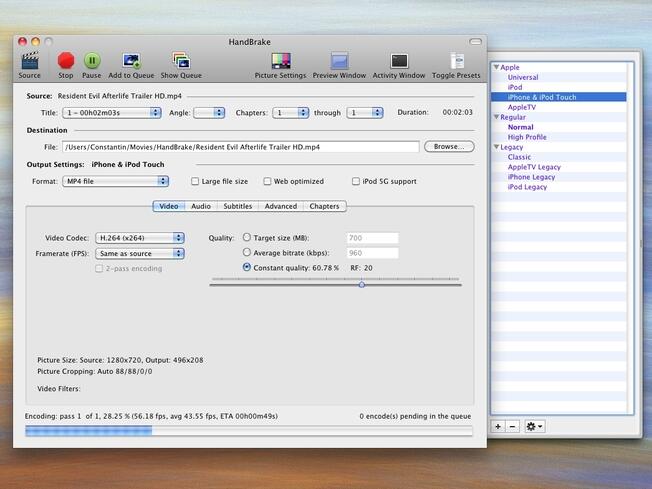
Pros:
- Support a very large number of formats.
- It also supports batch processing.
- Used to rip DVDs.
Cons:
- The software is not user-friendly.
- Very complicated interface.
Part 4. Comparison Among Top 7 Media Converters for Mac
To find out which one is a more suitable and reliable player or converter, we have compared several features that must be present in all media converters. The feature is the key to determine which software is the best one of all.
| Features | Wondershare UniConverter | VLC Media Player | Macgo Media Player | MacX Video Converter Pro | WinX HD Video Converter for Mac | Handbrake |
|---|---|---|---|---|---|---|
| Supported format | 1,000+ formats including MP4, WMV, MPEG, AVI, MOV, DAT, , ACC, OGG, FLAC, AIFF, APE, MKA, etc. | 3GP, AVI, DVR-MS, FLV, MKV, MIDI, MP4, OGM, WAV, MPEG-2, AIFF, VOB, DVD-Video, etc. | MOV, MKV, AVI, FLV, WMV, MP4, MPEG, MP3, WMA, AAC, etc. | 100+ audio and video file formats such as AVI, 4K UHD, VOB, AVCHD, WMV, etc. | MKV, WMV, MPEG, FLV, MOV, 3GP, MOD, TOD, M2TS, HDTV, etc. | Common file formats, including MP4, MKV, AVI, WMV, AVCHD, AAC, MPEG, etc. |
| Easy to Use | Yes, compact interface and very easy to use. | Yes | Yes | Yes | No | No |
| Batch Convert | Yes, convert multiple files in batch. | Yes | No | No | No | Yes |
| Output Quality | Best | High | High | High | Not so good | High |
| Converting Speed | Superfast | Average | Average | Fast | Slow | Average |
| Transfer Files to Mobile | No | No | No | No | No | No |
| Download Videos from the Internet | Yes, download videos from the most popular sites by pasting the URL. | Yes | No | Yes | Yes | No |
| Burn Videos to DVD | No | Yes | No | No | No | No |
Above all, the most recommended media converter for Mac and Windows maybe Wondershare UniConverter, as its widely supported formats, multiple functions, high-quality output, clear interface, and more others. You can FREE DOWNLOAD and quickly install it to follow Part 1 to convert media files easily.
Your complete video toolbox
 Best media converter to convert video and audio files in 1000+ format.
Best media converter to convert video and audio files in 1000+ format.




Kayla Morrison
staff Editor