Mac
- TRY FREE TRY FREE
- 1. Burn Video/Audio on Mac+
-
- 1.1 Convert AVI to MP4 on Mac
- 1.2 Convert AVCHD on Mac
- 1.3 Convert Audio on Mac
- 1.4 MP3 to WAV Converter Mac
- 1.5 WAV to MP3 Converter Mac
- 1.6 svg converter
- 1.7 music converter
- 1.8 dmg file
- 1.9 webp
- 1.10 online wpd converter
- 1.11 readme md
- 1.12 online svg converter
- 1.13 ai to svg
- 1.14 music converter
- 1.15 md file
- 1.16 wpd file
- 1.17 djvu file
- 1.18 sf2 file
- 1.19 oga file
- 1.20 arj file
- 1.21 free svg converter
- 1.22 md5 converter
- 1.23 convert dmg to iso
- 1.24 dpi converter
- 1.25 Toast Titanium Alternative for Mac
- 1.26 Copy a CD on Mac
- 1.27 Best GIF Maker for Mac
- 1.28 PPT to Video on Mac
- 1.29 iPad Video Converter Mac
- 1.30 Top 6 Media Converter Mac
- 1.31 Top 8 File Converters for Mac
- 1.32 34 Best Free Video Converters
- 2. Recording Tips on Mac+
- 3. Edit Photos and Videos on Mac+
-
- 3.1 Photo Viewer for Mac
- 3.2 Crop a Picture on Mac
- 3.3 Top 10 Image Editor for Mac
- 3.4 How to Screenshot on Mac
- 3.5 Convert HEIC to JPG on Mac
- 3.6 Best Drawing Software for Mac
- 3.7 How to Resize Photos on Mac
- 3.8 Best Photo Editors for Mac
- 3.9 Convert PNG to JPG
- 3.10 TIFF to JPEG Mac
- 3.11 Convert Picture to SVG
- 3.12 How to Edit MP4 on Mac
- 3.13 Video Editing Software for Mac
- 3.14 4 Best MP3 Trimmer for Mac
- 4. Other Tips & Trick+
-
- 4.1 An Intel Mac VS ARM
- 4.2 Fix Mac Running Slow Problem
- 4.3 How to Run Windows on Mac
- 4.4 Everything about macOS 11 Big Sur
- 4.5 How to Use Mac Magic
- 4.6 Best 12 Alternatives to CleanMyMac
- 4.7 How to Make a Collage on Mac
- 4.8 Best Free Voice Changer for Mac
- 4.9 Posting on Instagram from Mac
- 4.10 10 Easy Way Do Split-Screen on Mac
- 4.11 How to Airplay Video to Mac
- 5. Tips for Playing Videos+
3 Ways to Convert Ai to SVG You Should Try
by Christine Smith • 2025-10-21 20:04:11 • Proven solutions
There are several tools to convert Ai to SVG, and depending on your computer hardware, budget, frequency of conversion, and the purpose; you can prefer one application over the other. With that being said, here you will learn about both Ai and SVG formats, and the best 3 methods you can try your hands with to convert an Ai file to SVG if need be.
- Part 1. What are Ai and SVG
- Part 2. How to Convert Ai to SVG in Simple Steps
- Part 3. How to Convert Ai to SVG Online
- Part 4. How to Convert Ai to SVG Free
Part 1. What are Ai and SVG
Ai and SVG are the file extensions. Brief information about the two is as follows:
Ai:
A file with *.ai extension means that it was created with Adobe Illustrator and can be opened in the same or similar supported application. Adobe Illustrator files contain editable and scalable vector graphics. These files are usually called source files, and when opened, they can be used to modify the objects or text they contain.
SVG:
SVG (Scalable Vector Graphics) files have *.svg extension and contain the vector images based on Extensible Markup Language (XML). The term Scalable Vector Graphics means that the objects the files contain wouldn’t pixelate when they are expanded or scaled up (or zoomed in), and being XML-based, they can be edited in both text editor and image editing program. In addition to this, SVG files can also be compressed, scripted, and indexed as needed.
Part 2. How to Convert Ai to SVG in Simple Steps
Since Ai is an Adobe Illustrator file format, Illustrator can use the original app to convert Ai to SVG. This would not only ensure smooth conversion, but you will also get optimum results upon completion.
Adobe Illustrator(https://www.adobe.com/in/products/illustrator.html) is a vector graphics designing software that allows you to create logos, icons, clip art, or any other scalable image can be used for printing or web publishing purposes. Illustrator creates vector graphics; the objects can be zoomed in to their max without getting pixelated or fuzzy.
Pros
- Illustrator is a dynamic, robust, and efficient program used by many professionals to draw characters and objects for commercial uses
Cons
- The product is a part of Adobe Creative Cloud and comes with a monthly or annual subscription plan
You can learn how to convert Ai file to SVG with Adobe Illustrator by following the steps below:
Step 1: Open Ai File.
Launch Adobe Illustrator (Adobe Illustrator CC 2019 for this example) on your computer, click Open from the Home screen, and locate and open the Ai file you want to convert to SVG.
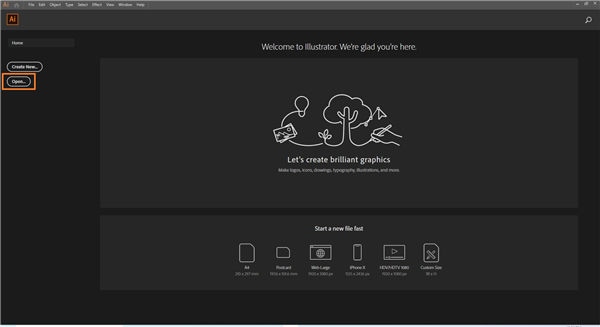
Step 2: Make Changes (Optional).
Use the program’s built-in tools to make any modifications to any or all the objects in the file as needed.
Step 3: Save As SVG.
Go to File > Save As, on the Save As box, choose a destination folder to save the converted file to, select SVG (*.SVG) or SVG Compressed (*.SVGZ) from the Save as type drop-down list, type a name in the File name field, and click Save. Optionally, you can check the Preserve Illustrator Editing Capabilities box on the SVG Options box if you want to make any changes to the SVG file in the future, leave everything else to default, and click OK.
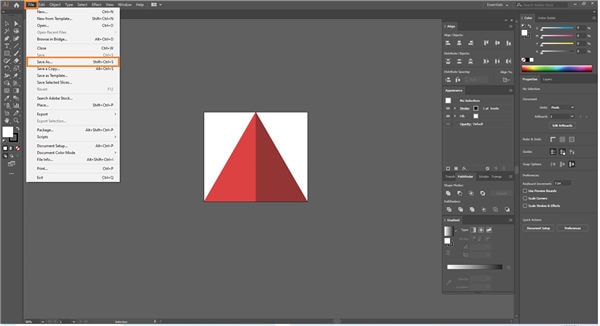
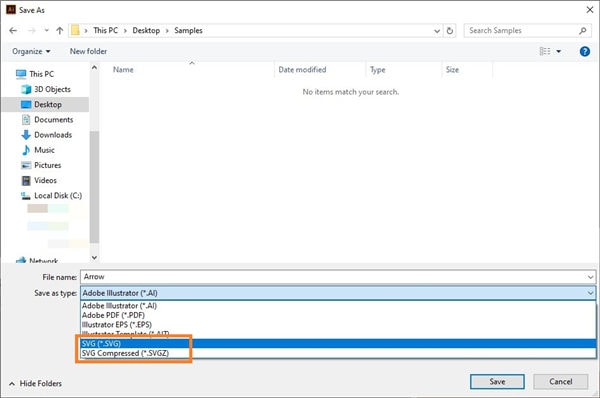
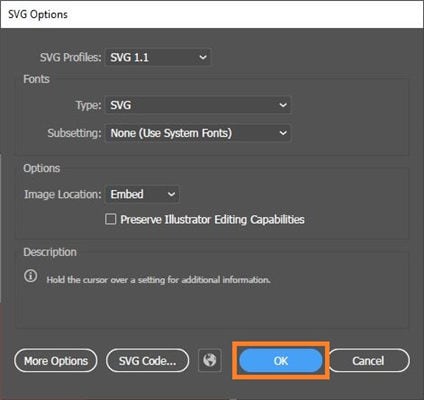
Part 3. How to Convert Ai to SVG Online
Among all others, the easiest Ai to SVG online converter that many users have suggested thus far is ZAMZAR (https://www.zamzar.com/convert/ai-to-svg/).
In addition to performing AI to SVG conversion, ZAMZAR is also capable of converting PDF to Word, WAV to MP3, MOV to MP4, MP4 to GIF, and much more. Although ZAMZAR can convert files for free, with Pro and Business subscription plans, you can unlock additional features and increase the file size limit that the tool allows for processing.
Pros
- Supports almost all major formats for conversion
Cons
- The free plan allows you to upload a maximum 200 MB file
To learn how to convert Ai to SVG online free with ZAMZAR, you can follow the step-by-step instructions given below:
Step 1: Upload Ai File to ZAMZAR.
Launch your favorite web browser, go to https://www.zamzar.com/convert/ai-to-svg/, click Add Files, and select and upload the Ai file you want to convert SVG.
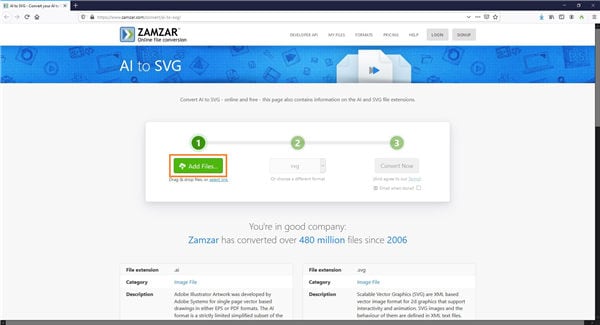
Step 2: Convert Ai to SVG.
Make sure that SVG is selected in the drop-down list at the center, and click the Convert Now button at the right to begin Ai to SVG conversion using ZAMZAR.
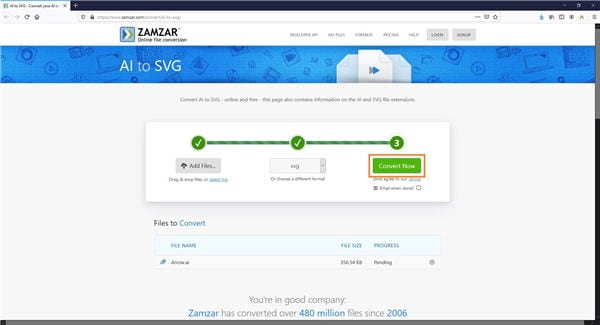
Step 3: Download SVG File.
Once you are redirected to the All Done page post-completion, click the Download button to download the SVG file.
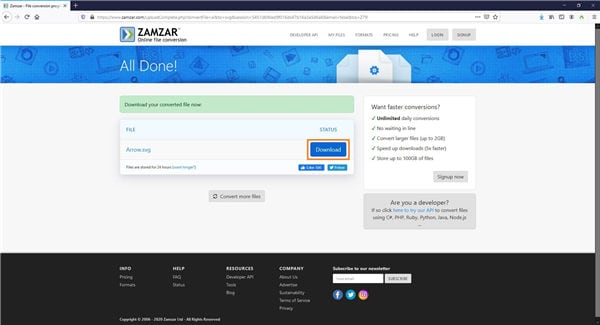
Part 4. How to Convert Ai to SVG Free
In addition to Adobe Illustrator and a couple of online tools, some other desktop programs are available for free and still perform well. One such application that can be installed on Windows, Mac, and Linux platforms is Inkscape.
Inkscape(https://inkscape.org/release/inkscape-0.92.4/) is a robust desktop application that is often compared to Adobe Illustrator due to its features that help you design vector images like logos, clip art, icons, etc. The default file extension that Inkscape uses is *.svg; any Ai to SVG conversion with the app is merely a few mouse clicks.
Pros
- Free and almost as advanced as other industry-standard vector graphics tools like Adobe Illustrator, DRAW, etc.
Cons
- Doesn’t support CMYK, and you may need to try some workarounds if you are creating something for printing
You can follow the steps given below to learn how to convert Ai to SVG with Inkscape:
Step 1: Open Ai in Inkscape.
Start Inkscape on your computer, go to File > Open, on the Select file to open box, locate and select the Ai file you want to convert to SVG, click Open from the bottom, on the next box that appears, leave all the settings to their defaults, and click OK to open the SVG file in Inkscape.
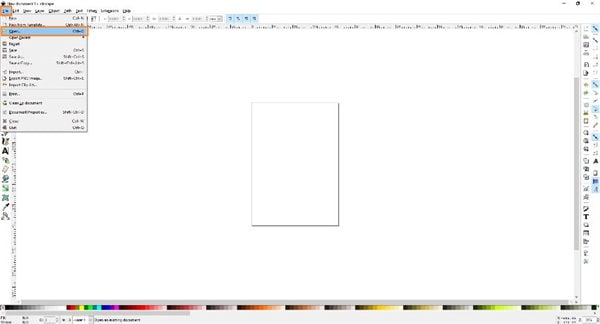
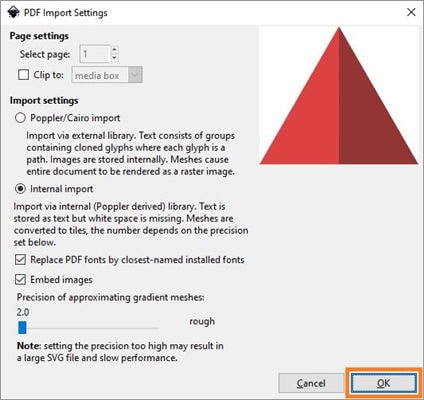
Step 2: Make Changes (Optional).
Use the tools available in Inkscape to edit the objects the file has if needed.
Step 3: Save As SVG.
Go to File > Save As, on the Select file to save to box, enter a name in the File name field, choose Inkscape SVG (*.svg), Plain SVG (*.svg), Compressed Inkscape SVG (*.svgz), or Compressed plain SVG (*.svgz) from the Save as type drop-down list, select a destination folder, and click Save to convert Ai to SVG with Inkscape.
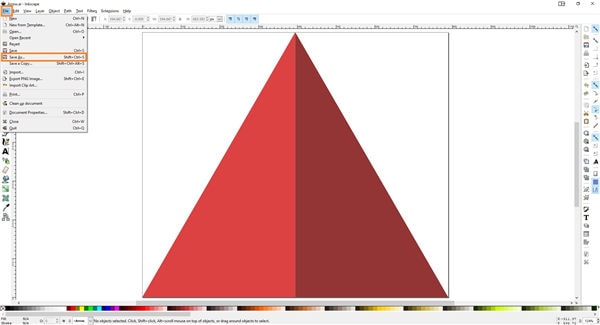
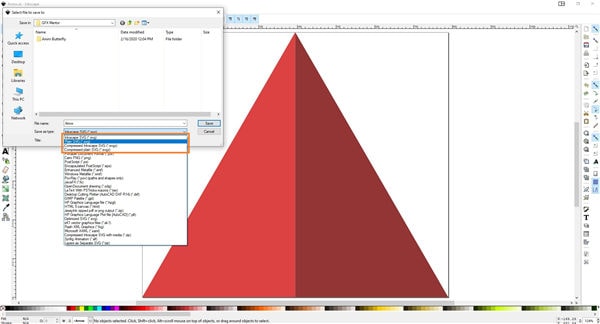
Conclusion
If you have an Ai file, you don’t necessarily need to buy Adobe Illustrator to open or convert it to SVG, and any tool capable of converting Ai to SVG should serve the purpose well. However, finding a good program that is as efficient as Illustrator could be cumbersome at times, and therefore the list of hand-picked free and online tools discussed in the above sections is worth trying your hands with.
 Wondershare UniConverter - Best Video Converter Mac/Windows (Catalina Included)
Wondershare UniConverter - Best Video Converter Mac/Windows (Catalina Included)

- Convert video files to MP4, AVI, WMV, FLV, MKV, and other 1,000 formats with several simple steps.
- Convert multiple video files to MP4 in batch without any quality loss.
- Convert video files to optimized preset for almost all devices, like iPhone, iPad, Huawei phone, etc.
- 90X faster conversion speed than common converters with unique APEXTRANS technology.
- Powerful editing tools help customize your videos, like trimming, cropping, adding watermark, subtitles, etc.
- Burn and customize videos to your DVD or Blu-ray disc with free DVD menu templates.
- Download or record videos from YouTube and other 10,000+ video sharing sites.
- Transfer videos from computer to iPhone, iPad, and other devices directly and vice versa.
- Versatile toolbox: Add video metadata, GIF maker, video compressor, and screen recorder.
- Supported OS: Windows 10/8/7/XP/Vista, macOS 11 Big Sur, 10.15 (Catalina), 10.14, 10.13, 10.12, 10.11, 10.10, 10.9, 10.8, 10.7, 10.6.


Christine Smith
chief Editor