AVCHD
- TRY IT FREE TRY IT FREE
- 1. AVCHD Knowledge+
- 2. Convert & Play AVCHD+
AVCHD Converter: How to Convert and Playback AVCHD Files on Mac
by Christine Smith • 2025-10-21 20:01:18 • Proven solutions
The AVCHD which stands for Advanced Coding High Definition is a file format developed by Sony and Panasonic for the playback of high-resolution videos and digital recording. This file format is generated through digital or HD cameras in the form of a .mts file extension. When you try to play AVCHD on Mac, then it shows an error. So you need to convert this file format into another format like MP4 or MOV so that you can easily play it on your Mac. Luckily, we have various AVCHD Converter on Mac that let you convert and playback AVCHD to MP4 seamlessly. Here, in this guide, we have mentioned ideal third-party software which helps you to convert AVCHD files to your desired format.
- Part 1. How to play AVCHD on Mac directly with A 3-rd party
- Part 2. Best AVCHD Converter for Mac to convert videos
- Part 3. Top 5 AVCHD converters for Mac OS
Part 1. How to play AVCHD on Mac directly with A 3-rd party.
There are various third-party tools that allow you to play AVCHD file format on Mac. Among all the tools, the VLC media player is an ideal one. It is an open-source, lightweight, and free video converter tool that supports various types of file formats. Using this tool, you can easily convert your AVCHD file to another format. It is always the first preference for many people who find difficulty in playing unsupported files on Mac or another operating system.
The VLC media player has many features that people do not know and it is compatible with all types of audio and video files. Apart from converting one file format to another, it can perform many other functions. But, if you want to convert multiple files together, then VLC is not for you. Fortunately, the VLC media player has the capability to play an already existing AVHCD file format directly on Mac.
Follow the below steps on how to open AVCHD on Mac with VLC Media Player:
Step 1: To begin the process, go to the Videolan.org and download the VLC Media player software for Mac. Once the download process is finished, run the software on your Mac system.
Step 2: Now, go to the File option and click on the Open to add the desired AVCHD file into VLC from your Mac system that you want to play. Then, VLC automatically plays your selected AVCHD file.
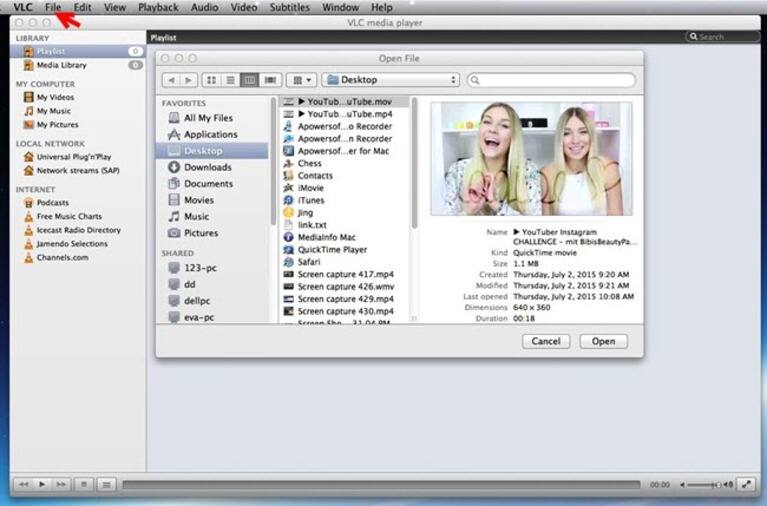
Part 2. Best AVCHD Converter for Mac to convert videos.
No doubt, the VLC media player is able to play AVCHD file format on Mac. However, the AVCHD format is not a viable file format. You cannot have surety that it will always be playable on Mac. If you want to share your AVCHD file with others, then it might be the case that it does not play on other Mac systems. So, it is really good if you convert your AVHCD file into Mac supported format.
Today, we have plenty of video converter tools, but only a handful of tools work great. The Wondershare VCU is a powerful and efficient AVHCD converter mac. It will let you convert the AVHCD file format to various other formats that are fully supported by Mac. Besides file conversion, it also allows you to make changes to the video before conversion. You can edit the video to make it more attractive and fascinating.
 Wondershare UniConverter - Your Complete Video Toolbox
Wondershare UniConverter - Your Complete Video Toolbox

- Convert and playback AVCHD files to MP4 or other supported formats on Mac easily and fast.
- AVCHD Converter for Mac to convert AVCHD/MTS files to MP4/AVI/MKV/M4V/MTS/VOB, etc.
- Download AVCHD videos from 1,000+ popular websites by simply pasting URLs.
- Burn AVCHD videos to DVD/ISO/IFO files with attractive free DVD templates.
- Transfer media files to iPhone/iPad/Android devices easily.
- The toolbox includes Fix Media Metadata, GIF Maker, Cast to TV, Video Compressor, Screen Recorder, DVD Copy, etc.
- Supported OS: macOS 11 Big Sur, 10.15 (Catalina), 10.14, 10.13, 10.12, 10.11, 10.10, 10.9, 10.8, 10.7, 10.6, Windows 10/8/7/XP/Vista.
Steps on how to play and convert AVCHD files on Mac using Wondershare UniConverter.
Step 1 Open and import AVCHD files to AVCHD Mac player.
Download, install, and open the Wondershare AVCHD converter on your Mac first. After that, select the Video Converter option and click the ![]() button on the left-top interface, then you can add .mts files present on your Mac. Another simple way to import AVCHD files is directly dragging and dropping files to the program, a pop-up window will open and you can choose videos you want to add. Once selected, click on the Add to List to confirm.
button on the left-top interface, then you can add .mts files present on your Mac. Another simple way to import AVCHD files is directly dragging and dropping files to the program, a pop-up window will open and you can choose videos you want to add. Once selected, click on the Add to List to confirm.

Step 2 Select AVCHD video output format on Mac.
Move to select the output format such as iMovie for your AVCHD files, open the drop-down list by clicking the button next to the Output Format: button. The list will be open for all file formats for selecting the target format from the video category. You can also enhance the video quality through its Create option.
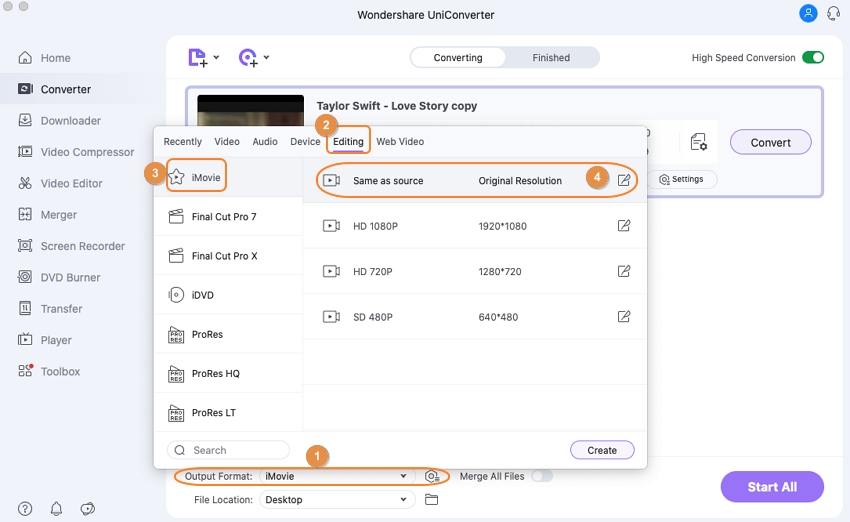
Step 3 Convert AVCHD to other formats supported by Mac.
Once you have done with your customization settings, tap on the Start All button. Within a few minutes, the software will successfully convert your AVCHD file to iMovie or other formats you selected. You can check the Finished tab to check the final video.
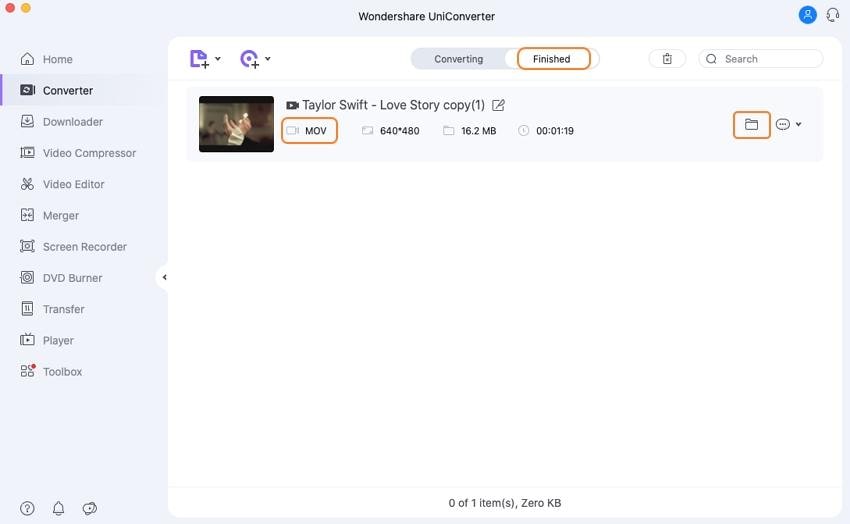
Even the Quicktime player has the capability to convert AVCHD file format to another format, but it lacks many features that Wondershare UniConverter offers. The Wondershare VCU conversion process for AVCHD to iMovie on Mac is much simpler as compared to Quicktime.
Part 3. Top 5 AVCHD converters for Mac OS.
In order to be able to watch the recorded AVCHD video on a range of different devices, most people decide to convert their AVCHD files to other, more compatible video formats. We researched both free and paid software, as well as desktop and online versions, and here is our list of top 5 AVCHD converters for Mac OS:
- Wondershare UniConverter (originally Wondershare Video Converter Ultimate)
- Any DVD Converter for Mac
- MacX Free AVCHD Video Converter
- Online converter AVCHD to MP4
- Clipwrap
1. Wondershare UniConverter (originally Wondershare Video Converter Ultimate)
Wondershare UniConverter can help you to convert AVCHD files to any format you want to playback on your Mac. It supports a wide range of formats which compatible with Mac such as MP4, AVI, MOV, and more. You can edit the videos before conversion by trimming, cropping, adding effects, and other tricks to make your video more attractive. It had a super fast converting speed and you can choose your output folder path as you like. What's more, you can do more additional functions related to video such as video download, burn video to DVD, transfer files to the device, and more. It's $39.95 for the ultimate version and you can free download to have a try.
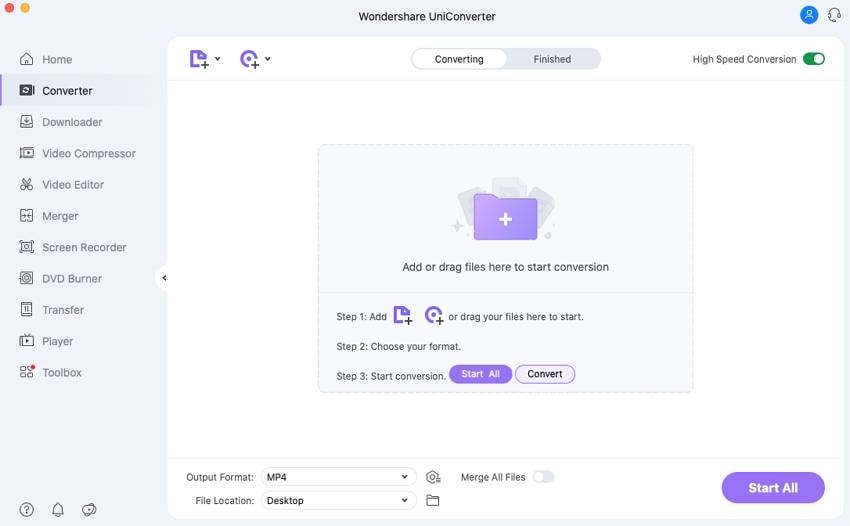
Pros:
- A variety of useful features
- Has good file support
- Easy to use
- Covers all your video converting, editing and transferring needs
Cons:
- It’s not free
2. Any DVD Converter for Mac
Any DVD Converter can convert AVCHD files to MP4, , MPEG-4, M4V, MOV, DV, MPEG-2, FLV, SWF, 3GP/3G2, RM/RMVB, AVI, WMV, ASF and more. It can optimize conversion for a range of mobile devices (iPad, iPhone, HTC, Blackberry, etc) and downloads videos from video hosting sites like YouTube to your hard drive. It sells for $49.95 now for Mac version.
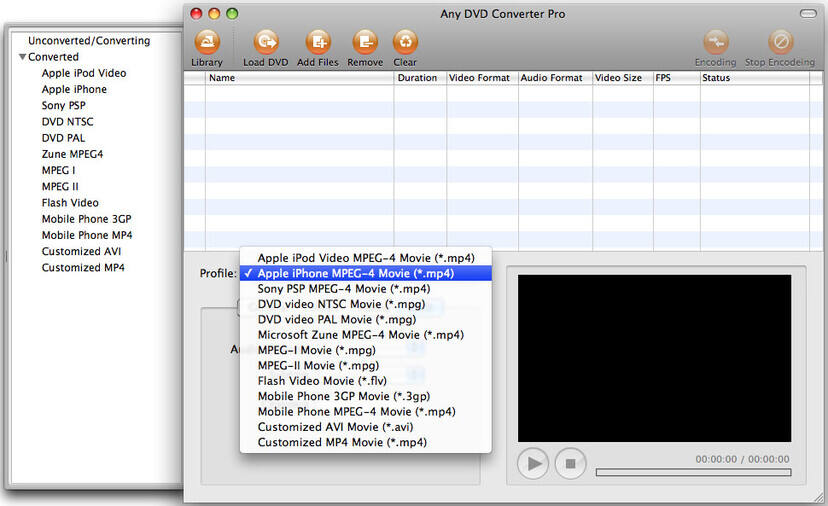
Pros:
- You can convert a number of different file formats
- Remove DRM Protection from M4V movies
Cons:
- Complicated to use
3. MacX Free AVCHD Video Converter
MacX Free AVCHD Video Converter is a powerful free AVCHD video converter, which can free convert video files on Mac from AVCHD to MP4, MOV, AVI, etc for Mac with perfect output quality and high conversion speed. It allows you to edit videos before conversion such as adjust video/audio settings, trim video or audio pieces, cut off the unwanted part of the video and other beyond your imagination for individual needs.
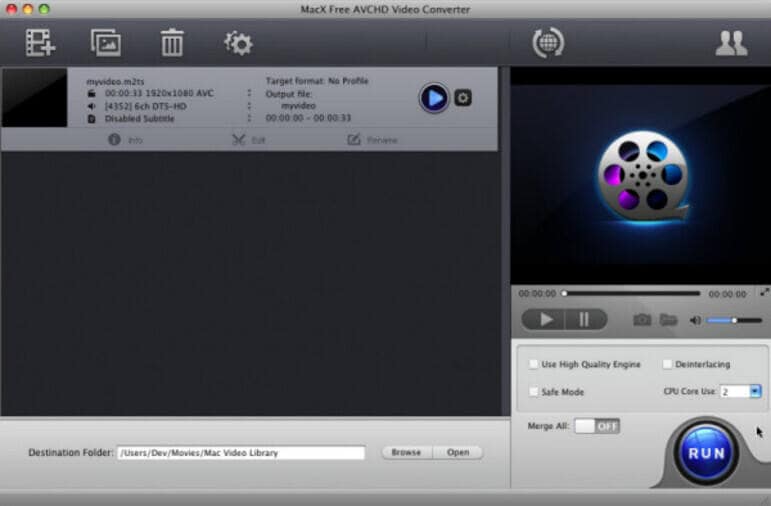
Pros:
- Free
- Easy to use
Cons:
- Supports a small number of file formats for conversion
- Editing option is rudimentary, you can only trim the length of the video
4. Online converter AVCHD to MP4
This online AVCHD to MP4 converter allows you to convert AVCHD files to MP4/MPEG-4 video for free. You can simply complete the conversion without download any software to your Mac but only open the site in Safari or Chrome. But it has limitations on the file size which cannot larger than 200MB. If you have only one or two small size AVCHD files to convert, this online tool may be your choice.

Pros:
- Easy to use and free
- No need to download or install software
Cons:
- You can convert only files smaller than 200MB
- The process can be slow and problematic if you don’t have a good internet connection
5. Clipwrap
Clipwrap helps you to convert HDV and AVCHD formats with the rewrap method. It has rich metadata support and full timecode support so that you can finish converting with super fast speed. However, the final output files are limited to a few choices also the input formats. Though it doesn't support the Windows system, it's still a popular converter among Mac users. It sells $49.99 for a Mac version.
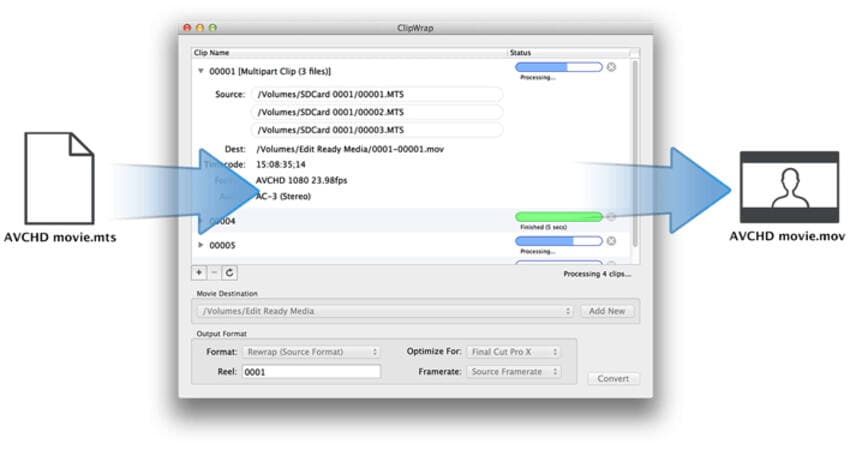
Pros:
- Fast
- No generation loss
Cons:
- Doesn’t have any additional feature except conversion
- Not free
Conclusion:
In most cases, people will first try and look for free software, but it’s not always a good option. If you wish a reliable software, you’ll have to decide on paid versions.
With free video converters, both online and desktop versions, you will save money but lose the quality of the video, as well as time. These programs often have bugs and won’t be able to perform nearly as well as paid versions. They’re also really slow and damage the original quality of the file. Even if you want to risk your files, most of these programs don’t offer much in terms of the file size- you can only convert small files, which is rarely the case with videos.
Paid video converters, on the other hand, offer reliable and quality service. Your original file quality will be protected, and you’ll have no limit in regard to the file size or with choosing formats, most of them have a lot of different video formats to choose from. Another advantage is that paid converters offer additional useful features that can take care of everything video-related in one place, from converting to editing and more.



Christine Smith
chief Editor