AVCHD
- TRY IT FREE TRY IT FREE
- 1. AVCHD Knowledge+
- 2. Convert & Play AVCHD+
Tips and Tricks on Playing AVCHD Videos on iPad
by Christine Smith • 2025-10-21 20:03:24 • Proven solutions
iPad is a good choice to play movies or home videos nowadays as it's easy-to-use and portable. However, the iPad only supports several video formats. If you want to import camera AVCHD files to the iPad, you may fail to do this. So, this article here will help you convert AVCHD for iPad with easy steps on Windows/Mac.
Tips: What formats does iPad support
Following are the formats that are used and are supported by the iPad, and it is very important to note that these formats are to be considered in this regard:
- video up to 720p @ 30 frames per second
- MPEG-4 video, up to 2.5 Mbps, 640 by 480 pixels @ 30 frames per second
- Motion JPEG (M-JPEG) up to 35 Mbps, 1280 by 720 pixels @ 30 frames per second
Part 1. Steps to Transfer Picture to iPad
1. The user needs to make sure that the program is downloaded and installed through the link about the iPad video converter, and once done, it is to be launched:
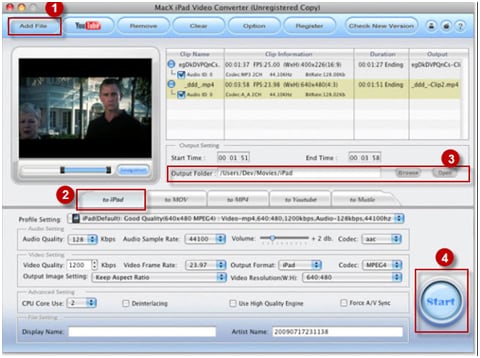
2. As it has been shown in the picture that the process consists of 4 steps in total, which would be explained one by one. In the first step, the user needs to attach the camcorder with the Mac and ensure that the add file button is pressed as a first step:
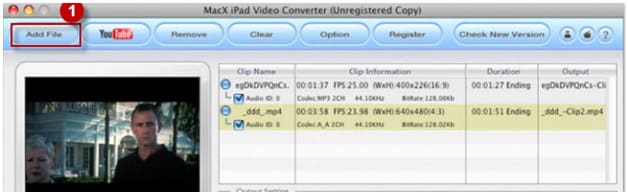
3. The iPad button is then to be selected to make sure that the settings are put in order to make sure that the best and the most advanced options are revealed:
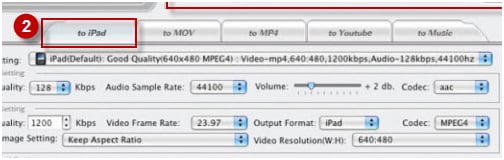
4. The output folder is then to be chosen as the iPad connected to the system as well:
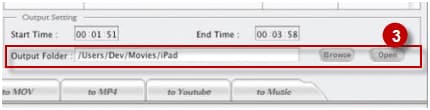
5. The start button is then to be pressed to make sure that the process ends here and the pictures are transferred from the camcorder to the iPad with ease and satisfaction:
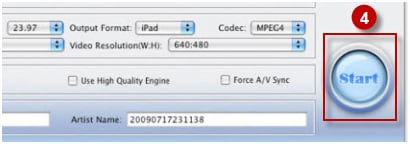
Part 2. How to Convert and Import AVCHD Videos to iPad
If you need to convert videos in AVCHD formats, you need a professional video converter like Wondershare UniConverter. It is the best AVCHD to iPad converter for Windows and Mac, which supports 1000+ video formats for output, including presets for any devices. Read the following parts to learn the details on how to convert AVCHD files to iPad compatible formats for importing and playing.
 Wondershare UniConverter - Convert AVCHD for iPad
Wondershare UniConverter - Convert AVCHD for iPad

- Convert video to over 1000 formats, including MP4, AVI, WMV, FLV, MKV, MOV, and more
- Convert to optimized preset for almost all of the devices.
- 90X faster conversion speed than any conventional converters.
- Edit, enhance & personalize your video files.
- Burn and customize your DVD with free DVD menu templates.
- Download or record videos from 10,000+ video sharing sites.
- Versatile toolbox combines fixing video metadata, GIF maker,VR converter, and screen recorder.
- Industry-leading APEXTRANS technology converts videos with zero quality loss or video compression.
- Supported OS: Windows 10/8/7/XP/Vista, Mac OS 10.15 (Catalina), 10.14, 10.13, 10.12, 10.11, 10.10, 10.9, 10.8, 10.7, 10.6
Steps to convert AVCHD for iPad using Wondershare UniConverter
Step 1 Import AVCHD files from the camcorder to the converter.
Click on the Add Files button to add AVCHD files after downloading, installing, and launching Wondershare UniConverter on your PC/Mac.

Step 2 Choose iPad compatible formats for AVCHD files.
Choose the Video tab's output format, which you can open from the Output Format drop-down option. You can choose MP4 as the output format or go to the Device tab and choose the iPad as output.
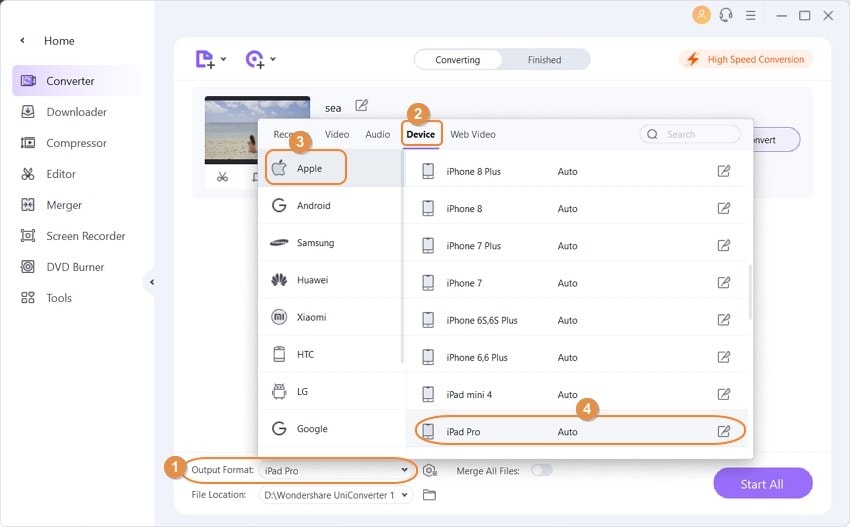
Step 3 Convert AVCHD files for iPad.
Click on the Start All button to convert AVCHD files to iPad compatible formats. Go to the Finished tab to find the converted files and transfer them to the iPad easily.
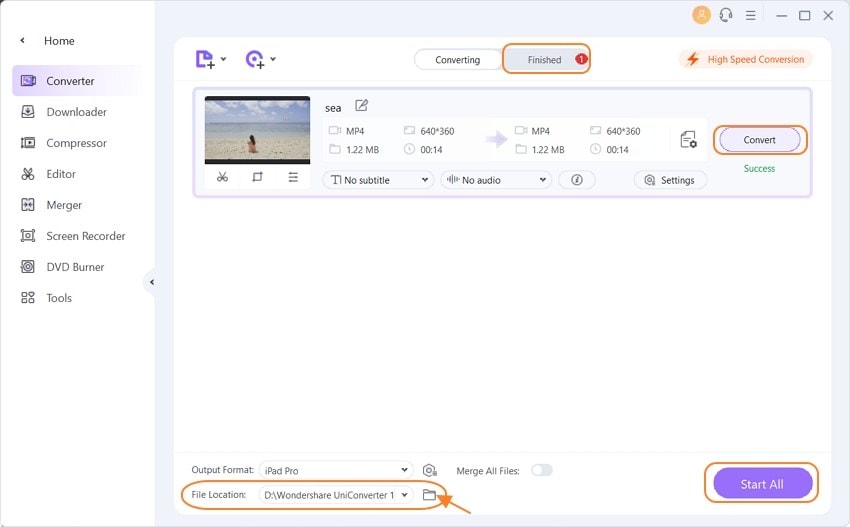
After learning Wondershare UniConverter, you can now convert AVCHD files for iPad and import for playing easily. Download and have a try now.
* Some of the above codec formats may need to be supported by system.



Christine Smith
chief Editor