AVCHD
- TRY IT FREE TRY IT FREE
- 1. AVCHD Knowledge+
- 2. Convert & Play AVCHD+
A Complete Guide to Convert AVCHD Files
by Christine Smith • 2025-10-21 20:02:31 • Proven solutions

Many video cameras and camcorders use a standard format called AVCHD files. These files offer high-quality video recording. However, they can be challenging to work with on standard media players.
We have solutions to make AVCHD files more accessible and easier to use. You need to convert AVCHD files to more common formats. With this, you can get their full benefits and integrate them into your workflow. Check out what AVCHD files are and how to convert them on Windows and Mac systems. We will also cover the technical aspects of AVCHD file structure. Read along so you can become an AVCHD expert and learn how to handle these files with ease.
- Part 1. What's AVCHD File
- Part 2. How to Convert AVCHD Files on Windows/Mac
- Part 3. How to Play AVCHD Videos on a Computer Directly?
- Bonus: Image Tutorial of AVCHD File Codec and Structure
Part 1: What's AVCHD File
AVCHD is a unique format. It means Advanced Video Coding High Definition. It is a standard file type for video recording.
Sony and Panasonic have developed this format in 2006. It allows for video capture on camcorders and cameras.
- AVCHD files are commonly used in the following cases:
- High-quality home video recording
- Professional videography
- Documentary filmmaking
- Event coverage (weddings, sports, etc.)
AVCHD offers excellent video quality. However, this format may have some limitations:
- AVCHD files might not be directly compatible with specific devices. You may find them challenging to use on older TVs or media players.
- Some video editing software may also have limitations when working with AVCHD files. You will face it often if they are older or less powerful.
- Sharing AVCHD files online can be difficult due to their large file size.
So, are AVCHD files worth keeping? When do users need to convert them?
Pros of AVCHD:
- Superior video quality
- Efficient compression
- Supports Blu-ray discs
- Supports various resolutions
Cons of AVCHD:
- Limited compatibility with media players
- Large file sizes
- It can be challenging to edit directly
Conversion Cases:
Users often need to convert AVCHD files in these situations:
- Editing videos on non-professional software
- Sharing videos online or via email
- Playing videos on devices that don't support AVCHD
- Reducing file size for storage purposes
- Creating DVDs from HD footage
- Importing footage into specific video editing programs
You can convert AVCHD files to more common formats like MP4 or AVI. This way, users can overcome compatibility issues. Plus, it makes their videos accessible across various platforms and devices.
You might need conversion if you capture quality video content in the AVCHD format. It allows for seamless editing, sharing, and playback.
Part 2: How to Convert AVCHD Files on Windows/Mac
You might face issues playing AVCHD files on many devices. Thus, getting a powerful video converter to overcome this issue is essential.
Windows and Mac users can choose UniConverter. It is an excellent choice for converting AVCHD files.
Check these steps for converting AVCHD files using UniConverter.
Step 1 Download and install a converter
First, you must install a reliable video converter like UniConverter. Launch the program after installation.

Step 2 Add AVCHD files
Click the Add Files button in the main interface. Go to the folder and choose the AVCHD files you want to convert.

Step 3 Select the output format
Go to the Output Format dropdown menu. Select a suitable format from the list of available options. You have options like MP4, MOV, and AVI. You can also choose the resolution and quality settings.

Step 4 Set the output folder
Click the File Location button to choose where to save the converted files.
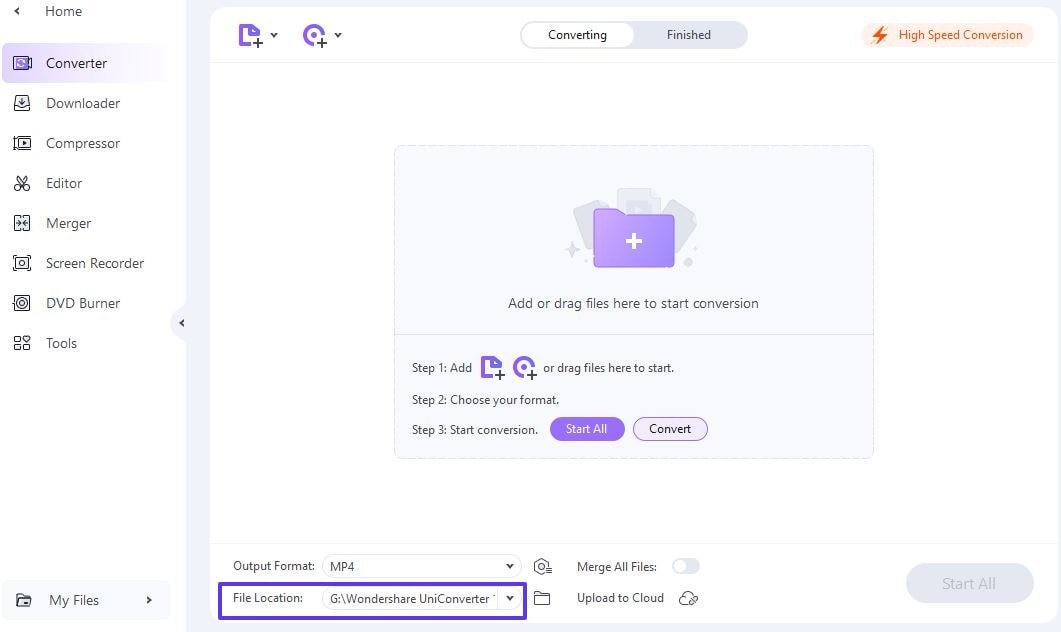
Step 5 Start conversion
Click the Start All button to begin the conversion process. The program will display a progress bar. Once complete, you can access your converted files in the specified output folder.
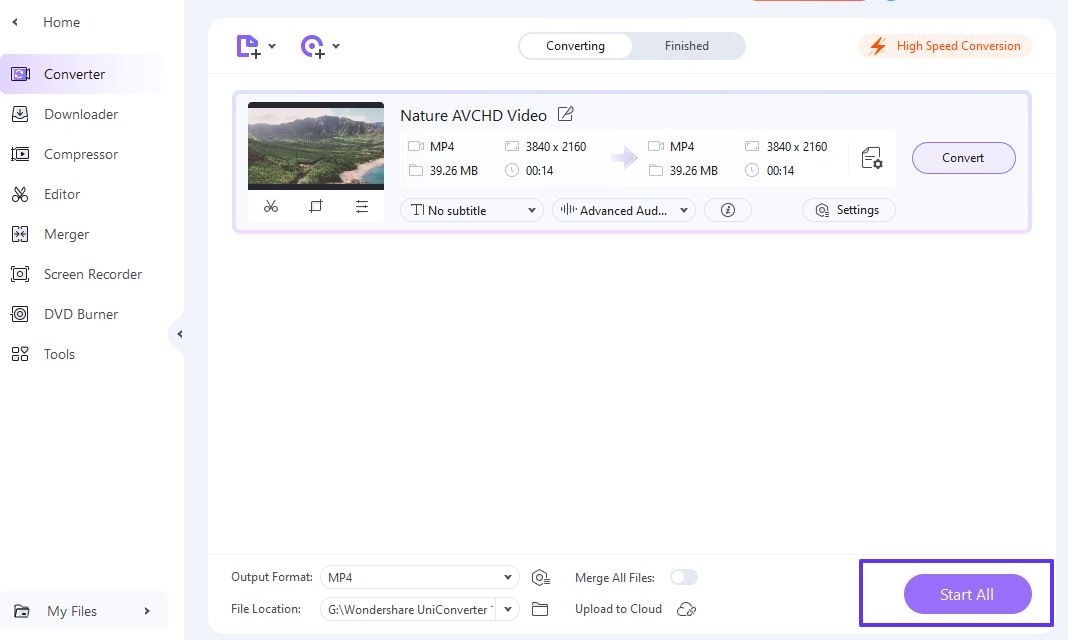
Converting AVCHD Files on Mac
For Mac users, the process is nearly the same as using UniConverter for Windows.
- Step 1: Download and install UniConverter for Mac
- Step 2: Launch the software
- Step 3: Import your AVCHD files
- Step 4: Select the desired output format
- Step 5: Choose your output settings and destination folder
- Step 6: Click the convert button to start the process
Mac users can follow these general steps to convert AVCHD files. The key is to select a converter compatible with macOS and supports AVCHD input.
The interface and functionality of UniConverter are consistent across Windows and Mac platforms. That makes it easy for users of any operating system to convert their AVCHD files.
Part 3: How to Play AVCHD Videos on a Computer Directly?
Converting AVCHD files is often necessary. However, UniConverter also offers a player that allows you to watch these videos. This feature can save time when you only want to view the footage without converting it first. Check how to use UniConverter's player to watch AVCHD videos:
Step 1 Launch UniConverter and access the player
After installing UniConverter, open the program and look for the Player tab or icon. It will open UniConverter's built-in media player.
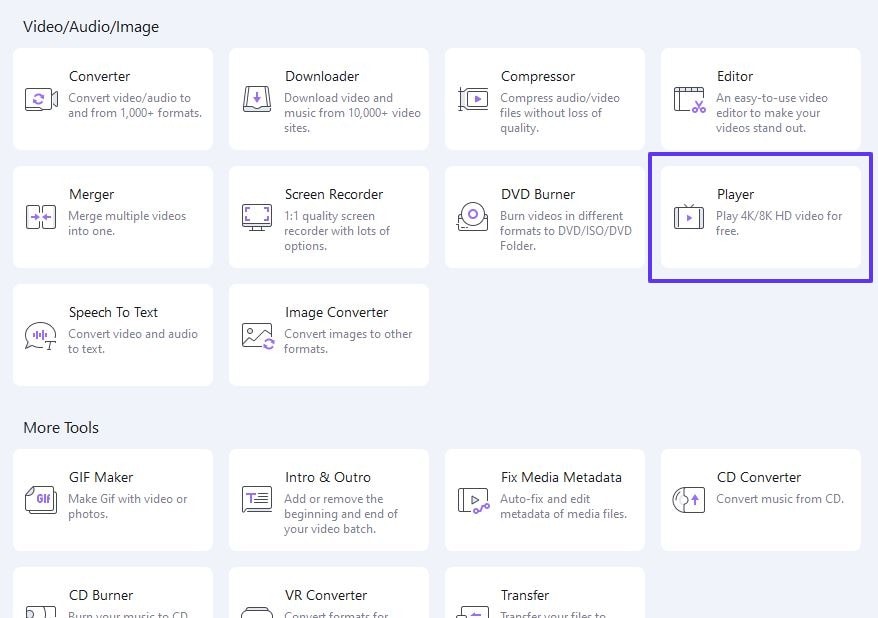
Step 2 Upload your AVCHD video
Click the Open File option to add your AVCHD video to the player. UniConverter will recognize the file format and prepare it for playback.
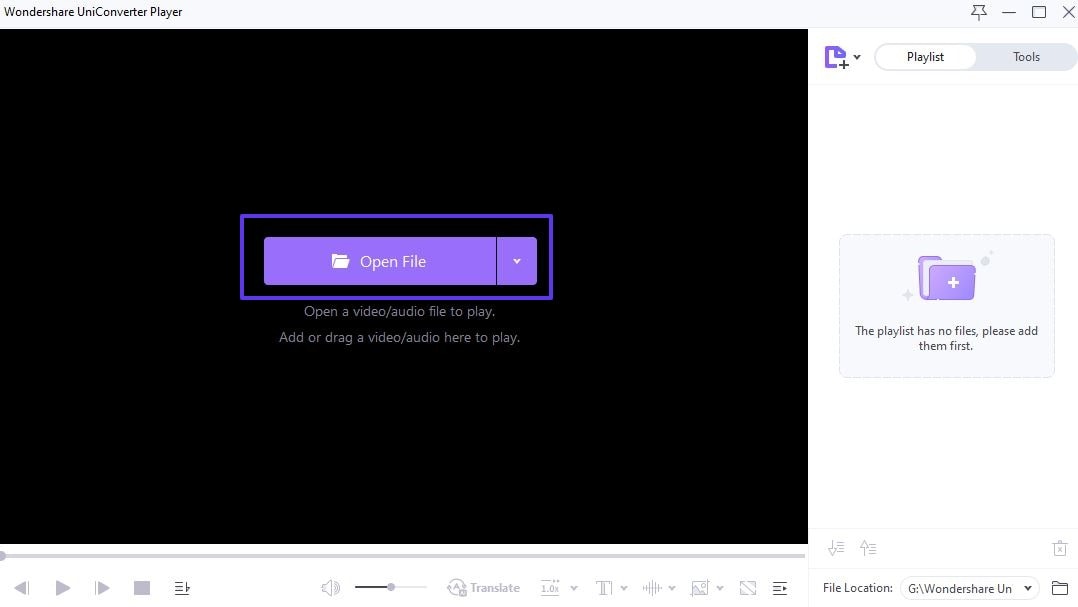
Step 3 Adjust playback settings
You can adjust settings like volume, playback speed, and screen size. Look for these options in the player's control panel. Choose the play button to watch the AVCHD video. You can use standard playback controls, including pause and rewind.
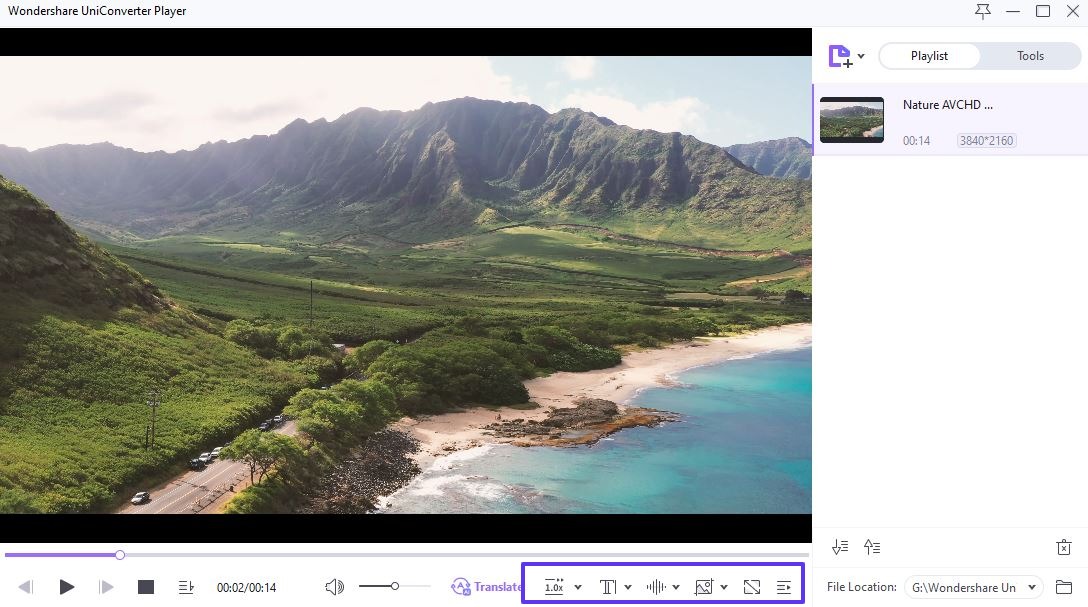
Step 4 Create a playlist (optional)
If you have many AVCHD videos, create a playlist for continuous viewing. Look for the playlist feature in the player interface and add your videos to it.
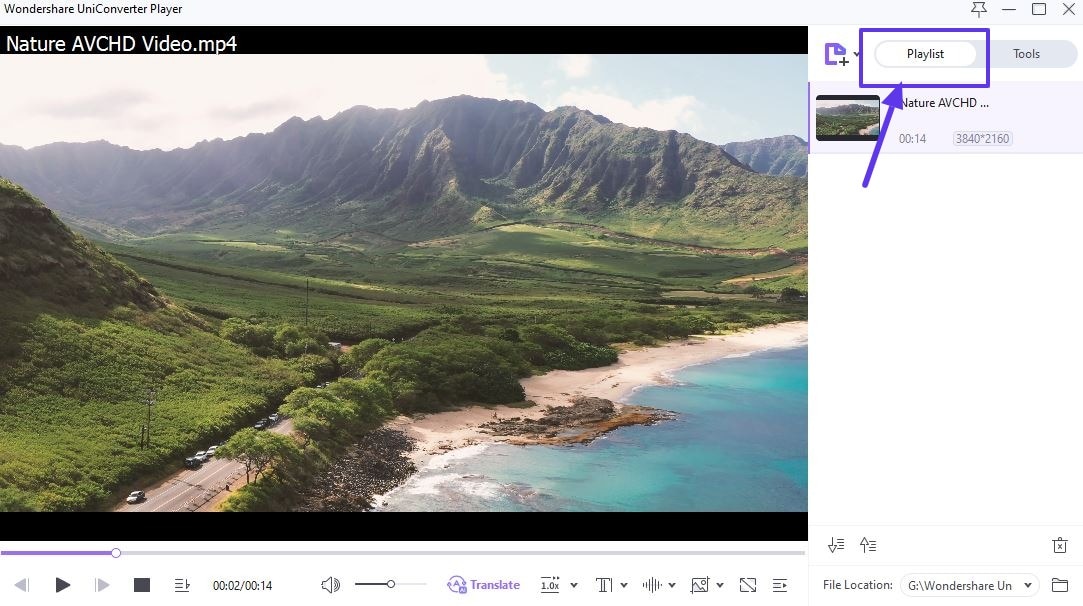
Try UniConverter's player feature! It will let you view AVCHD content without the need for conversion.
This player is helpful for previewing footage before converting it to another format. Remember, this method works well for playback. Some platforms don't support this format. You may still need to convert AVCHD files for editing or sharing.
Bonus: Image Tutorial of AVCHD File Codec and Structure
You must learn the codec and structure of AVCHD files. It can help you manage video content effectively. The technical details seem complex at first. However, breaking them down into simpler terms can make this format more accessible.
Check the critical aspects of AVCHD file codec and structure without technical jargon.
AVCHD utilizes H.264/MPEG-4 AVC for video compression. It typically uses Dolby Digital (AC-3) or Linear PCM for audio. This codec combination allows for efficient compression of high-definition video content. At the same time, it maintains excellent quality. Thus, it is ideal for consumer-grade camcorders and professional videography.
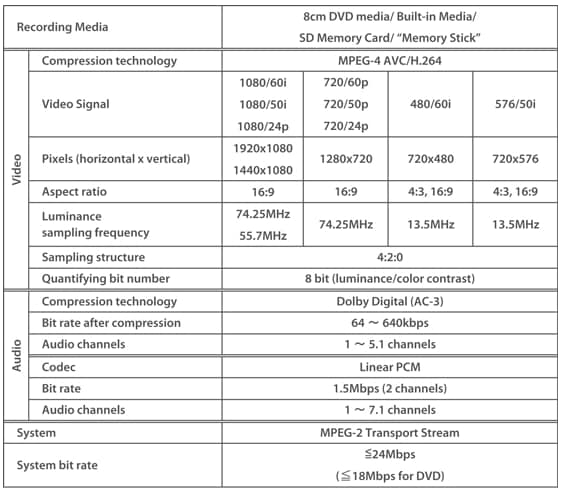
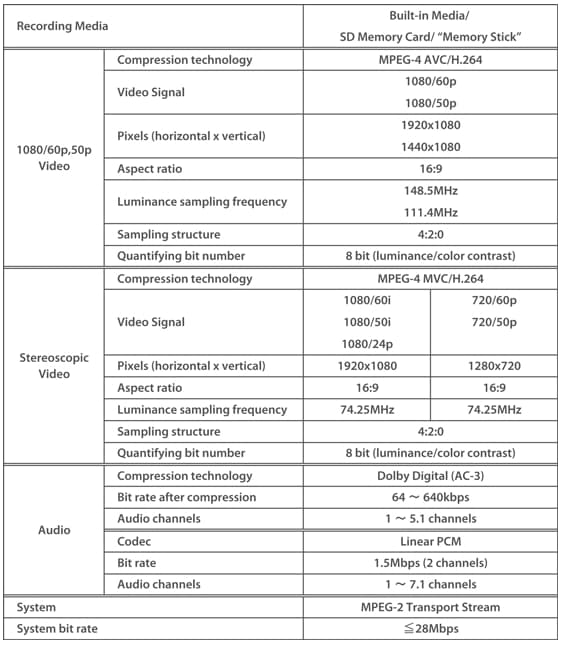
The AVCHD file structure includes several vital components.
- Stream: This folder contains the actual video files, usually in .MTS or .M2TS format.
- Playlist: This folder holds information about how these videos should be played back.
- CLIPINF: This folder stores essential metadata for each video clip.
Many professional video editing tools have built-in support for AVCHD files. As a result, they allow for seamless importing and editing. Additionally, some ordinary media players can handle AVCHD files directly.
AVCHD File Structure
- Root Folder: Usually named "AVCHD"
- Main Subfolders: BDMV (Blu-ray Disc Movie) and PRIVATE
- Key Files: MTS or .M2TS (contain actual video data)
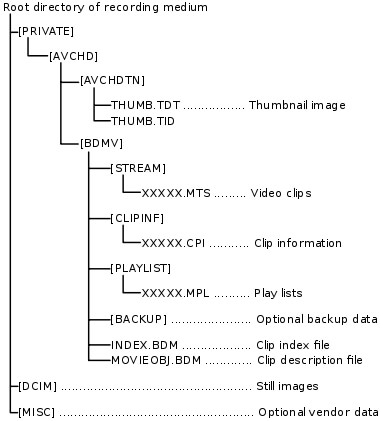
Benefits of AVCHD Structure
- Organized storage of high-definition content
- Compatible with Blu-ray disc format
- Allows for easy management of multiple video clips
You must know these basics to handle AVCHD files more confidently. The structure might seem complex, but it is designed to store and manage video content.
Conclusion
AVCHD files offer high-quality video. However, they can present compatibility and editing challenges. Thus, you must convert these files to more supported formats like MP4. This format conversion gives you many benefits. First, you can access the full potential of your AVCHD footage. Second, it makes those files more accessible for sharing, editing, and playback.
You will need a reliable video converter to convert AVCHD files. UniConverter, with its friendly interface and features, is an excellent choice for users. This tool offers a simple process for converting AVCHD files. It lets you convert AVCHD footage to MP4 or other formats. Moreover, UniConverter's player provides a convenient way to watch AVCHD videos directly. It eliminates the need for conversion if you want to view your footage.
FAQs
1. Is AVCHD Better Than MP4?
AVCHD offers superior video quality. However, MP4 is often preferred for its compatibility and small file sizes. These files are more versatile. Also, you can easily play them on various devices.
So, both file formats are suitable. Use UniConverter to convert the file formats as necessary.
2. How to Convert an AVCHD to MP4?
The best method to convert file formats is using a video converter like UniConverter. Import your AVCHD files and select MP4 as the output format. The tool will convert it when you hit start to begin the conversion process. This converter offers a friendly interface and supports both Windows and Mac.
3. How Do I Download AVCHD Files to My Computer?
First, transfer them from your recording device. You can do it with a USB cable or SD card reader. Connect your camera to the computer, locate the files, and transfer them. If you want to upload these files online, change the format using UniConverter.



Christine Smith
chief Editor