AVCHD
- TRY IT FREE TRY IT FREE
- 1. AVCHD Knowledge+
- 2. Convert & Play AVCHD+
All Topic
- AI Tools Tips
-
- AI Photo Enhancer Tips
- Voice Changer Tips
- AI Thumbnail Maker Tips
- AI Script Generator Tips
- Smart Summarizer
- AI Subtitle Generator Tips
- Watermark Remover
- Vocal Remover Tips
- Speech to Text Tips
- AI Video Tips
- AI Image Tips
- AI Subtitle Translator Tips
- Video Extractor Tips
- Text to Speech Tips
- AI Video Enhancer Tips
- DVD Users
- Social Media Users
- Camera Users
- Photography
- Creative Design
- Movie Users
- Travelling Fans
- Educational Users
- More Solutions
- Holidays and Commemoration
- Game Lovers
- Other Tips
How to Import AVCHD to Final Cut Pro X on Mac
by Christine Smith • 2025-10-21 20:05:17 • Proven solutions
"Does Final Cut Pro support AVCHD? How do I import AVCHD into Final Cut Pro?"
Final Cut Pro is an easy-to-use video editor for Mac; you can create videos with many editing functions such as cutting, merging, adding subtitles, applying effects, etc. However, not all video formats can be imported to Final Cut Pro due to the format compatibility. For example, you can't import AVCHD files to Final Cut Pro smoothly. Then you'll need a professional video converter to help you convert AVCHD to Final Cut Pro compatible formats on Windows/Mac.
- Part 1. How to Convert AVCHD Files to Final Cut Pro Compatible Formats
- Part 2. Extra Knowledge About Import Videos to Final Cut Pro X
Part 1. How to Convert AVCHD Files to Final Cut Pro Compatible Formats
The best AVCHD converter for Windows/Mac is Wondershare UniConverter, which supports 1000+ video formats as input and output. Also, the customized presets for Final Cut Pro, iMovie, and external devices. You can easily convert AVCHD videos to MOV, MP4, or other Final Cut Pro supported formats to import without any trouble. This software also allows you to edit videos with trimming, cutting, merging, adding subtitles, and more others. Learn more features about it and convert AVCHD files to Final Cut Pro by reading the following parts.
Wondershare UniConverter - Import AVCHD Files to Final Cut Pro
-
Convert AVCHD videos to Final Cut Pro supported formats like MP4, MOV, and more others.
-
Convert AVCHD videos to Final Cut Pro supported formats like MP4, MOV, and more others.
-
Convert AVCHD files to an optimized preset for almost all of the devices.
-
30X faster conversion speed than any conventional converters.
-
Edit videos with trimming, cutting, merging, adding subtitles, applying effects, etc.
-
Burn and customize your DVD with free DVD menu templates
-
Download or record videos from 10,000+ video sharing sites
-
Versatile toolbox combines fixing video metadata, GIF maker, and screen recorder.
-
Supported OS: Windows 10/8/7/XP/Vista, Mac OS 10.15 (Catalina), 10.14, 10.13, 10.12, 10.11, 10.10, 10.9, 10.8, 10.7, 10.6.
Steps on How to Convert AVCHD Files to Final Cut Pro Easily
Step 1 Add AVCHD files you need to import to Final Cut Pro.
Click on the +Add Files button on the interface after you have launched the program. You can also drag and drop the files directly to the interface, or choose Add from Camcorder by connecting the camcorder to your computer via a USB cable.

Step 2 Choose Final Cut Pro as an output format for AVCHD videos.
Select the output format from the Output Format drop-down list, and you can find the Final Cut Pro under the Editing tab. Choose the resolution you need or make more customization by clicking on the Edit icon.
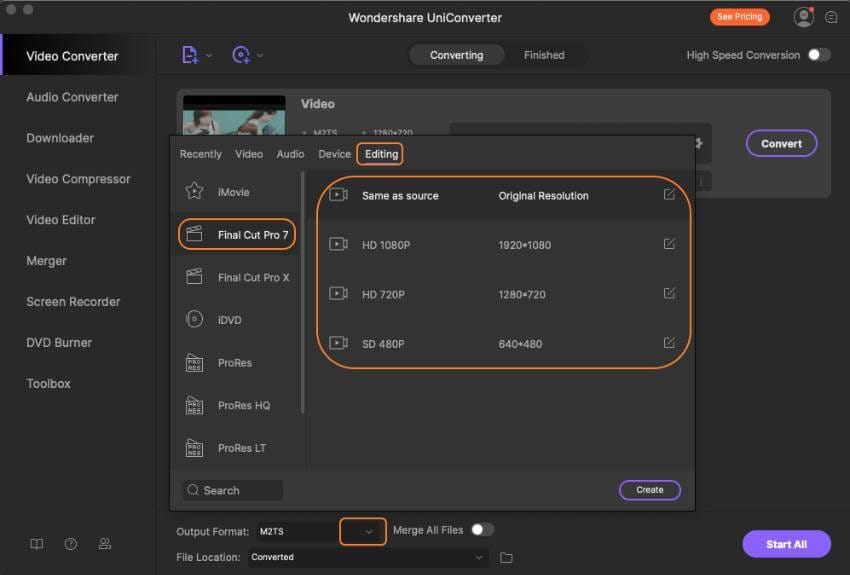
Step 3 Convert AVCHD to Final Cut Pro.
Finally, click on the Start All button to start converting AVCHD files to Final Cut Pro. The conversion process will finish soon, and you can find the converted files under the Finished tab. Now, you can import the converted AVCHD videos to Final Cut Pro smoothly for editing.
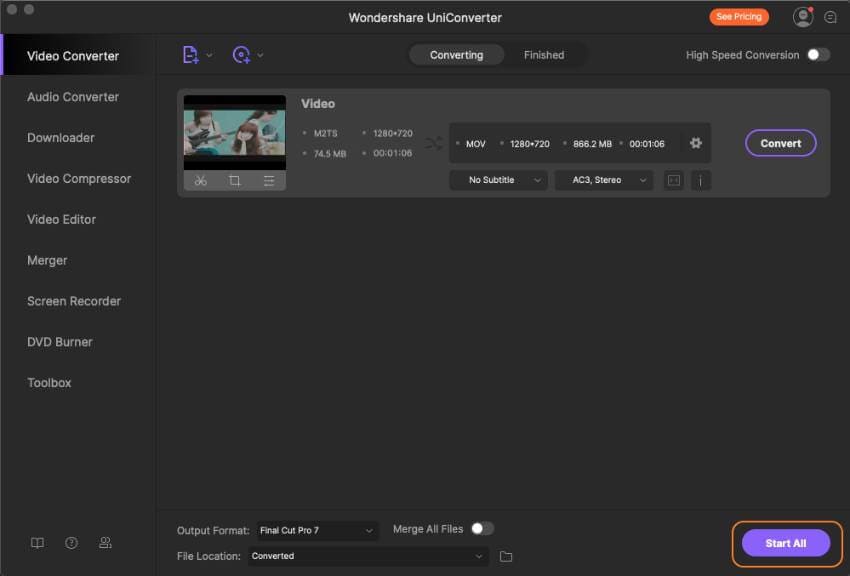
Pro-tip
Wondershare UniConverter also provides basic video editing features; if you want to learn more about it, you can go to How to Edit Videos Easily on Mac >> to learn more.
Part 2. Extra Knowledge About Import Videos to Final Cut Pro X
1. Answer to the Subjected Question
It is to e noted that the program that is to be used in this regard is the FCPX that could convert the AVCHD video or any related piece of the information that has been stored on the hard drive. The data is first to be copied, and the user should make sure that the FCPX import window is then used, which would highlight the data that is to be imported to the program. Certain options are not available in the FCPX once the import window has been opened, and one such option is that the user cannot uncheck the option copy media to events folders. It is due to the issue that the program reads the achievement as if it was a card. If the option is made available, then it means that the footage will be duplicated, and the content would be converted dually, which would increase the system's pressure. It is also to be noted that the user should make sure that the footage that has been imported to the FCPX looks as in the figure below. Here lies another quality of the FCPX, and it is that the footages that have been added to the interface remain or are arranged chronically. For the same reason, it is to be noted that the user should make sure that the clips' order is checked before they are imported to the interface to avoid any issue.

2. Importing vs. Transcoding (or Rewrapping)
For this step, the Wondershare UniConverter is the ultimate solution, and it would make sure that the best has been delivered to the users without any issue and problem. The program has been developed in the best manner to make sure that the user gets the best and the state of the art results without any headache. It is also to be noted that the user should make sure that the best is provided to the Mac and the subjected issue by downloading this program. The Wondershare UniConverter not only imports all the Metadata, but it also makes sure that the user remains in his place, and the rest of the processes have been taken up by the program to get the issue resolved as soon as possible. It is also one of the best systems to ensure that the user gets the best results, and the resultant issue is resolved that the traditional programs present to the users. It is, therefore, the suggestion that has been regarded as one of the best, and the rating of the program is something that shows everything itself. It is also to be noted that the user will not only get the best services in this regard, but the non-technical users will also get the best details as the program is very easy to use, and no complex issues are ever found in this regard.
3. Important Note
It is also to be noted that the user should make sure that the best is provided to the system and the OS, and for the same reason, it is advised to get methods that are online to make sure that the subject issue is resolved on which this tutorial is based. It is also to be noted that the users should make sure that the process that has been mentioned at the URL is followed, which would also be explained simply to make sure that the users get the best services without any issue and problem. There are certain recommendations in this regard, and the user should make sure that these are followed to make sure that the results are in line with the users' requirements. It is also to be noted that the users should make sure that the best converter is used to make sure that the issue is resolved and the outcome is stellar.
4. Conclusion
It is to be noted that the user should make sure that the converter that is being chosen is not only easy to use, but the user also gets the best results with the use as the best converter is the one who makes sure that the user gets the best and the state of the art results in this regard. The process which a user should follow also includes certain steps that might be new to the users who are non-technical in nature. For the same reason, it is to be noted that the user should make sure that the steps are thoroughly implemented and applied. If in case there is any issue or problem faced while applying them, then it is advised to make sure that the user should get an expert hand in this regard to make sure that the process never goes wrong and remains on track. If the user still faces any issue, the online forums should be utilized to ensure that the user gets the best results within time, and the output is the best of the best. When it comes to AVCHD format, certain things are to be noted that Sony and Panasonic Corporation have developed the format. The structure is very complex to follow as the video and the related data are very much under the hurdles that have been created by this format. Resultantly the user never gets the data and the other related components easy and straightforwardly.
Your complete video toolbox
 Convert AVCHD files to Final Cut Pro supported formats and import easily.
Convert AVCHD files to Final Cut Pro supported formats and import easily. 




Christine Smith
chief Editor