Mac
- TRY FREE TRY FREE
- 1. Burn Video/Audio on Mac+
-
- 1.1 Convert AVI to MP4 on Mac
- 1.2 Convert AVCHD on Mac
- 1.3 Convert Audio on Mac
- 1.4 MP3 to WAV Converter Mac
- 1.5 WAV to MP3 Converter Mac
- 1.6 svg converter
- 1.7 music converter
- 1.8 dmg file
- 1.9 webp
- 1.10 online wpd converter
- 1.11 readme md
- 1.12 online svg converter
- 1.13 ai to svg
- 1.14 music converter
- 1.15 md file
- 1.16 wpd file
- 1.17 djvu file
- 1.18 sf2 file
- 1.19 oga file
- 1.20 arj file
- 1.21 free svg converter
- 1.22 md5 converter
- 1.23 convert dmg to iso
- 1.24 dpi converter
- 1.25 Toast Titanium Alternative for Mac
- 1.26 Copy a CD on Mac
- 1.27 Best GIF Maker for Mac
- 1.28 PPT to Video on Mac
- 1.29 iPad Video Converter Mac
- 1.30 Top 6 Media Converter Mac
- 1.31 Top 8 File Converters for Mac
- 1.32 34 Best Free Video Converters
- 2. Recording Tips on Mac+
- 3. Edit Photos and Videos on Mac+
-
- 3.1 Photo Viewer for Mac
- 3.2 Crop a Picture on Mac
- 3.3 Top 10 Image Editor for Mac
- 3.4 How to Screenshot on Mac
- 3.5 Convert HEIC to JPG on Mac
- 3.6 Best Drawing Software for Mac
- 3.7 How to Resize Photos on Mac
- 3.8 Best Photo Editors for Mac
- 3.9 Convert PNG to JPG
- 3.10 TIFF to JPEG Mac
- 3.11 Convert Picture to SVG
- 3.12 How to Edit MP4 on Mac
- 3.13 Video Editing Software for Mac
- 3.14 4 Best MP3 Trimmer for Mac
- 4. Other Tips & Trick+
-
- 4.1 An Intel Mac VS ARM
- 4.2 Fix Mac Running Slow Problem
- 4.3 How to Run Windows on Mac
- 4.4 Everything about macOS 11 Big Sur
- 4.5 How to Use Mac Magic
- 4.6 Best 12 Alternatives to CleanMyMac
- 4.7 How to Make a Collage on Mac
- 4.8 Best Free Voice Changer for Mac
- 4.9 Posting on Instagram from Mac
- 4.10 10 Easy Way Do Split-Screen on Mac
- 4.11 How to Airplay Video to Mac
- 5. Tips for Playing Videos+
All Topic
- AI Tools Tips
-
- AI Photo Enhancer Tips
- Voice Changer Tips
- AI Thumbnail Maker Tips
- AI Script Generator Tips
- Smart Summarizer
- AI Subtitle Generator Tips
- Watermark Remover
- Vocal Remover Tips
- Speech to Text Tips
- AI Video Tips
- AI Image Tips
- AI Subtitle Translator Tips
- Video Extractor Tips
- Text to Speech Tips
- AI Video Enhancer Tips
- DVD Users
- Social Media Users
- Camera Users
- Photography
- Creative Design
- Movie Users
- Travelling Fans
- Educational Users
- More Solutions
- Holidays and Commemoration
- Game Lovers
- Other Tips
Top 11 Photo Editors for Mac You Must Know
by Kayla Morrison • 2025-10-21 20:06:05 • Proven solutions
When we mention the best photo editor for Mac , Adobe Photoshop immediately springs to mind. However, did you know that there are multiple photo editors for Mac free giving Photoshop a run for its money? Well, I’ve already done the digging work for you to unravel these eleven excellent options.
- Part 1. 11 Must-Know Popular Photo Editors for Mac (Catalina Included)
- Part 2. The Comparison of Different Photo Editors for Mac
Part 1. 11 Must-Know Popular Photo Editors for Mac (Catalina Included)
Before we dive in to discuss these photo-editing apps, it’s essential to know that they all have overlapping features. So, whether you want a simple photo editor for Mac or something more professional, this list has it all.
1. Affinity Photo
Affinity Photo is one photo-editing app that I’d recommend in a heartbeat to anybody willing to endure the learning curve. That’s because this app has some of the best editing tools you can find in the industry and supports all standard photo formats like PNG, TIFF, JPEG, etc. Quickly moving forward, Affinity Photo comes with editing tools for cropping, painting, adding filters/stickers/effects, correcting colors, and so on. And best of all, it supports multiple keyboard shortcuts to make your experience simpler and more enjoyable.
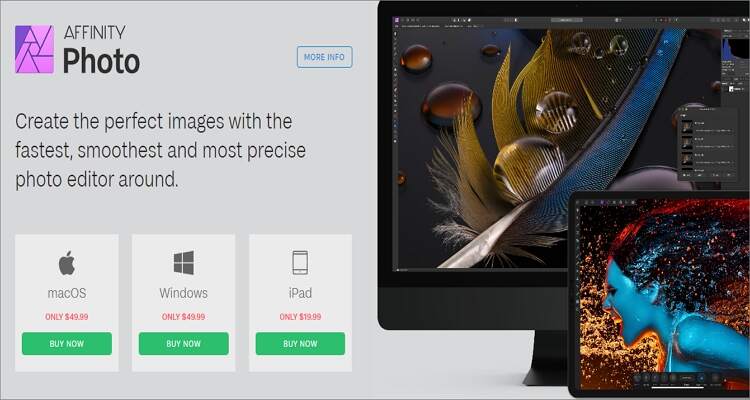
2. Luminar
Luminar is a one-stop desktop photo-editing app that offers a massive 30-day money-back guarantee without a subscription. Unlike Affinity Photo, Luminar is pretty simple to understand even for beginners. Here, you can import and organize photos before you start editing by adding filters, colors, texts, drawings, and more. Also, Luminar is pretty fast and stable even after adding multiple images. It also offers a Lightroom-style editing platform to allow you to continue where you stopped editing after you quit the app.
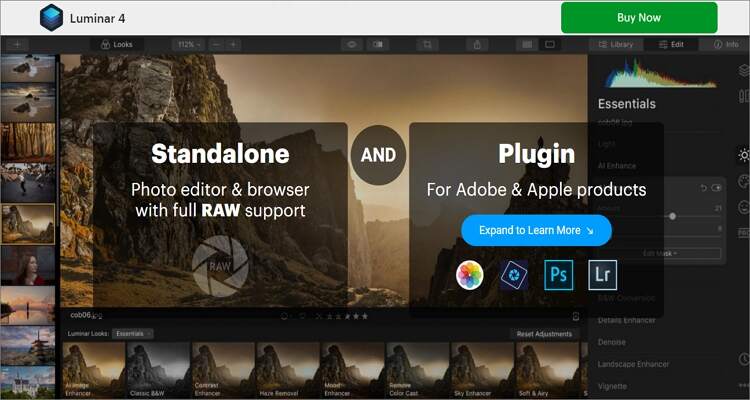
3. Pixelmator Pro
Pixelmator Pro is a picture editor for Mac designed to help you make some smashing images without breaking the bank. This program allows you to retouch photos by adding effects, filters, paintings, and so much more. The latest update also allows users to add texts on shapes and paths and rotate the canvas freely to any angle. What’s even more, Pixelmator Pro supports all RAW image formats.
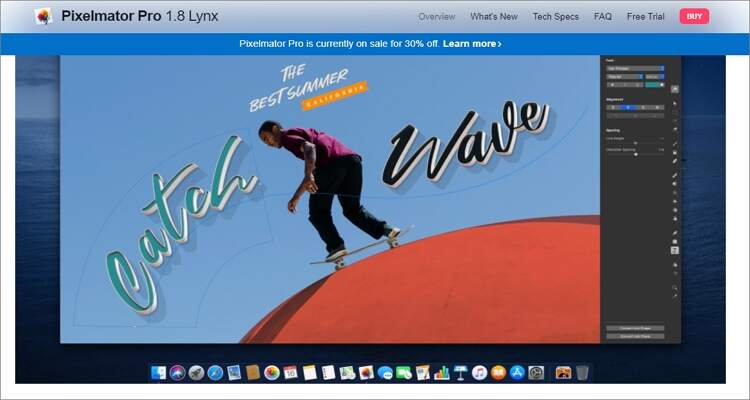
4. Gimp
Gimp is a free, open-source image editing app laden with exiting tools and features to allow you to make a pro-level photo. Unlike other professional image editing apps, Gimp is straightforward to use even for beginners. It gives you full control over the editing functions and offers detailed customization options. You can retouch images by adding layers, tweaking colors, adjusting contrast, resizing, cropping, and so on.
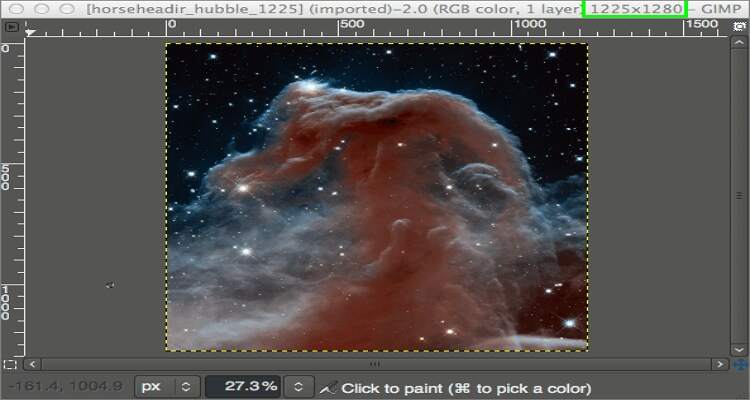
5. ON1 Photo Raw
The little-known ON1 Photo Raw is undoubtedly an excellent alternative to subscription-based editors like Lightroom and Photoshop. So, if your quest is to find the perfect free photo editing app, here is one for you. With this app, you’ll enjoy a 90-day money-back guarantee, which should be enough time to consider whether to purchase or not. That alone tells you that ON1 Photo Raw is not just any other image editing app.
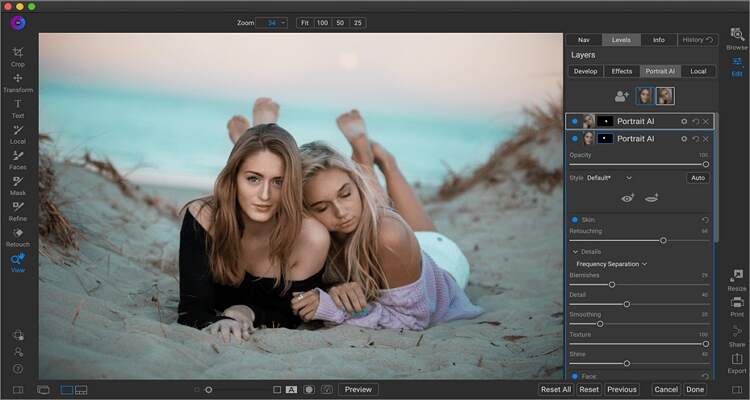
6. PhotoScape X
URL: https://apps.apple.com/ua/app/photoscape-x-photo-editor/id929507092?mt=12
PhotoScape X is a feature-rich editing suite, only if you don’t mind its unusual interface. It comes with an impressive range of tools for editing photos, capturing screen, and viewing images. On its editing toolkit, you can apply filters, text, stickers, effects, and so much more to your photos. You can also work with animated GIFs and convert between image formats, including RAW.
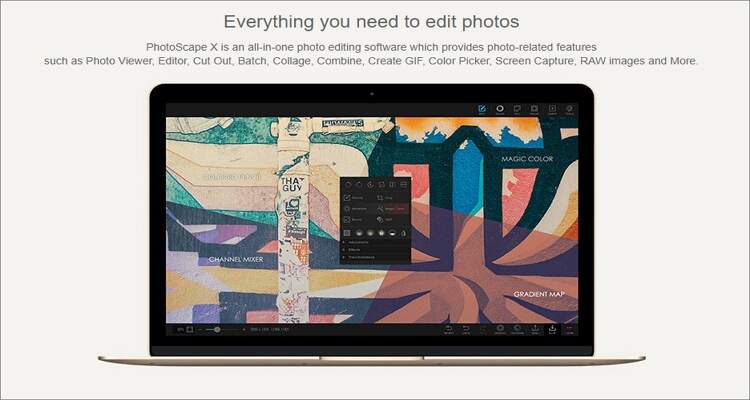
7. Photo Image Editor PixelStyle
URL: https://apps.apple.com/ua/app/photo-image-editor-pixelstyle/id1244649277?mt=12
PixelStyle Photo Editor is an easy to use photo editing app for Mac that will create original artworks quickly . With it are dozens of original pictures and hundreds of painting brushes. The image editor function allows you to add text with unique fonts, remove red-eye, resize photos, rotate images, crop, and so much more. Plus, it works with most image formats, including GIF, PNG, JPG, BMP, Raw, PDF, etc.
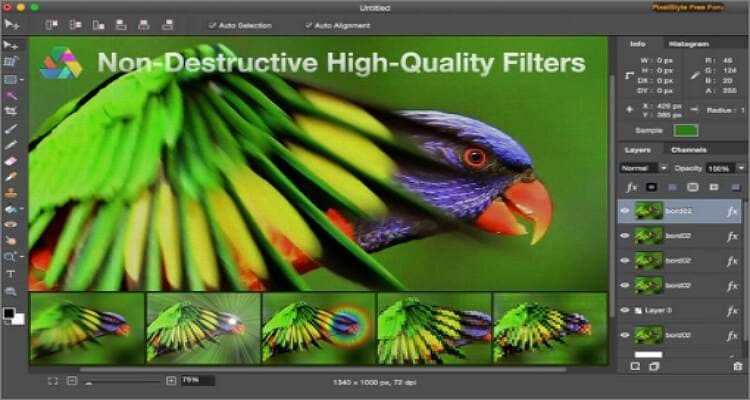
8. Fotor Photo Editor
URL: https://apps.apple.com/ua/app/fotor-photo-editor/id503039729?mt=12
Fotor is another familiar name in the image editing space. It simple to use and can quickly process batch photos to save you time. You can complete batch renaming, resizing, and converting. You can also create a photo collage with its 80+ templates and up to 26 free backgrounds. Essential editing functions available include adjusting brightness, contrast, exposure, reducing image noise, cropping, rotating, and so on. And lest I forget, the Pro version is very affordable at $29,99/year.
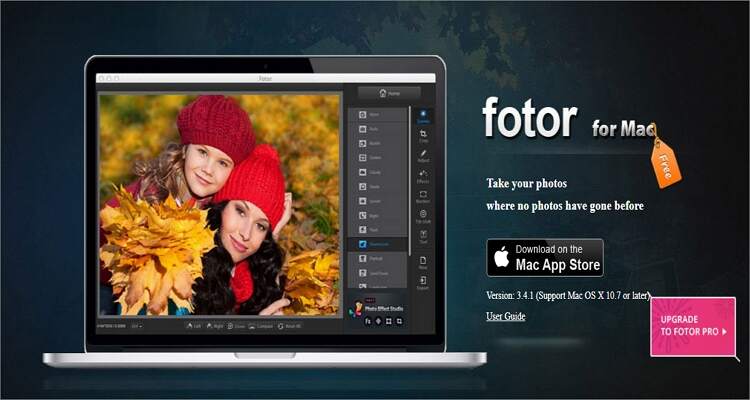
9. Adobe Photoshop Lightroom
Honestly, it would be unfair to close the top ten without mentioning one of the most well-respected image editors – Adobe Lightroom. I even doubt if any app on this list can compete with Lightroom CC when editing image file formats. Besides offering basic editing functions, Lightroom also comes with a DAM (Digital Asset Management). With this feature, you’ll not only organize your collage but also upload it to Adobe Cloud for seamless access on any device. That aside, you can resize, blend, apply color matching, and so on.
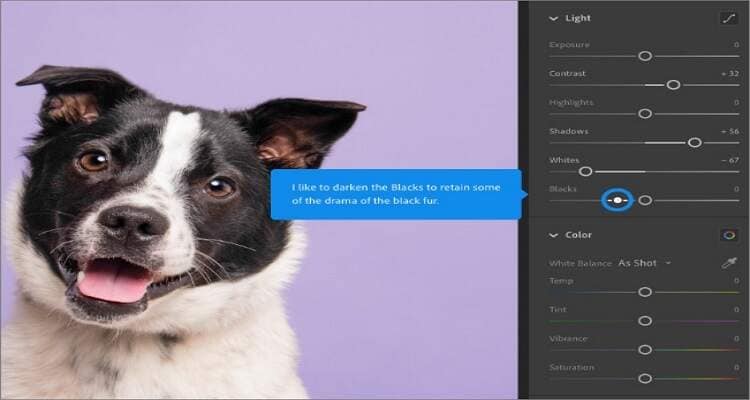
10. PaintShop Pro
PaintShop Pro is a veteran image editor that only gets better with time. It continues to add new image editing functions with every update. But what really makes PaintShop Pro a budget-conscious Lightroom is the one-time payment of $99.99, and the app is yours forever. After purchasing it, you can apply effects, stickers, texts, and even import and manage photos. And more importantly, the Camera Raw Lab allows you to edit and manage all Raw image formats.
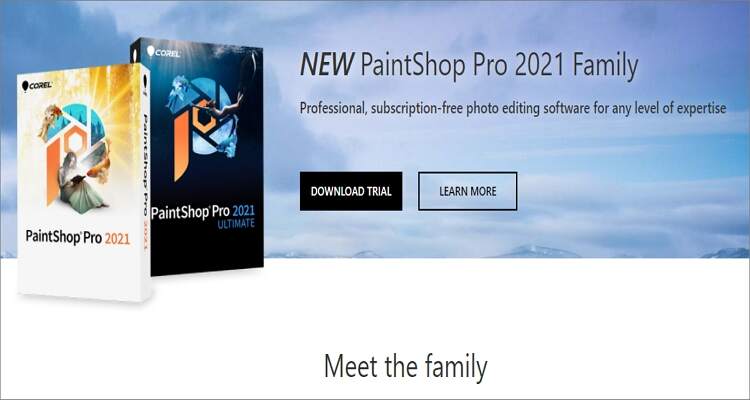
11. Capture One
Finally, you can use Capture One to edit and manage Raw files on Mac and PCs like a pro. This robust tool is compatible with almost all digital camera Raw files from Fujifilm, Canon, Nikon, Sony, Mamiya, GoPro, and so on. After importing, you can organize, cut, rotate, and edit your pictures. And although the price might be steep, you’ll enjoy an excellent video editing experience and customer support.
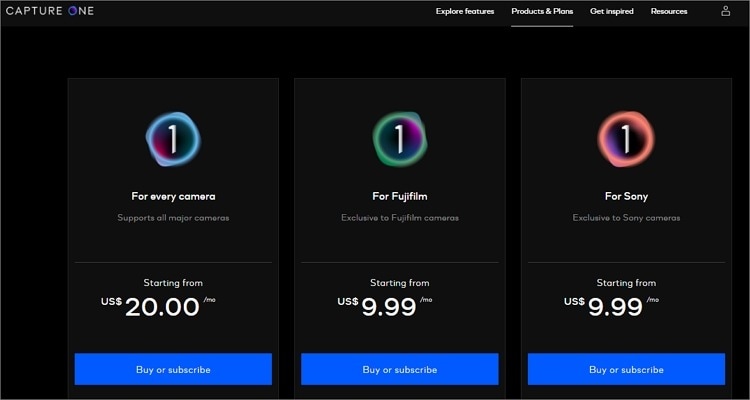
Part 2. The Comparison of Different Photo Editors for Mac
| Software | Compatibility | Price | Pros | Cons |
|---|---|---|---|---|
| Affinity Photo | Mac 10.9 or later, Windows 10/8/7 | $49.99 |
|
|
| Luminar | Mac 10.12 or later, Windows 10/8/7 | $77.00 |
|
|
| Pixelmator Pro | Mac 10.13 or later | $27.99 |
|
|
| Gimp | Mac 10.6 or later, Windows 10/8/7 | Free |
|
|
| ON1 Photo Raw | Mac 10.13 or later, Windows 10/8/7 | $99.99 |
|
|
| PhotoScape X/span | Mac 10.12 or later, Windows 10/8/7 | $39.99 |
|
|
| PixelStyle Photo Editor | Mac 10.9 or later, Windows 10/8/7 | Free |
|
|
| Fotor Photo Editor | Mac 10.7 or later | $29.99 |
|
|
| Adobe Photoshop Lightroom | Mac 10.13 or later, Windows 10 | $9.99/month |
|
|
| PaintShop Pro | Windows 10/8/7 | $99.99 |
|
|
| Capture One 20 | Mac 10.13 or later, Windows 10 | $20/month |
|
|
These eleven options should help you to create eye-popping photos easily. If you’re on a budget, you can start with free options like Gimp and PixelStyle Photo Editor. However, you can enjoy additional features with paid options like Adobe Lightroom and Affinity Photo.
Your complete video toolbox
 Edit videos by trimming, cutting, merging, changing resolution, and more others.
Edit videos by trimming, cutting, merging, changing resolution, and more others.




Kayla Morrison
staff Editor