Mac
- TRY FREE TRY FREE
- 1. Burn Video/Audio on Mac+
-
- 1.1 Convert AVI to MP4 on Mac
- 1.2 Convert AVCHD on Mac
- 1.3 Convert Audio on Mac
- 1.4 MP3 to WAV Converter Mac
- 1.5 WAV to MP3 Converter Mac
- 1.6 svg converter
- 1.7 music converter
- 1.8 dmg file
- 1.9 webp
- 1.10 online wpd converter
- 1.11 readme md
- 1.12 online svg converter
- 1.13 ai to svg
- 1.14 music converter
- 1.15 md file
- 1.16 wpd file
- 1.17 djvu file
- 1.18 sf2 file
- 1.19 oga file
- 1.20 arj file
- 1.21 free svg converter
- 1.22 md5 converter
- 1.23 convert dmg to iso
- 1.24 dpi converter
- 1.25 Toast Titanium Alternative for Mac
- 1.26 Copy a CD on Mac
- 1.27 Best GIF Maker for Mac
- 1.28 PPT to Video on Mac
- 1.29 iPad Video Converter Mac
- 1.30 Top 6 Media Converter Mac
- 1.31 Top 8 File Converters for Mac
- 1.32 34 Best Free Video Converters
- 2. Recording Tips on Mac+
- 3. Edit Photos and Videos on Mac+
-
- 3.1 Photo Viewer for Mac
- 3.2 Crop a Picture on Mac
- 3.3 Top 10 Image Editor for Mac
- 3.4 How to Screenshot on Mac
- 3.5 Convert HEIC to JPG on Mac
- 3.6 Best Drawing Software for Mac
- 3.7 How to Resize Photos on Mac
- 3.8 Best Photo Editors for Mac
- 3.9 Convert PNG to JPG
- 3.10 TIFF to JPEG Mac
- 3.11 Convert Picture to SVG
- 3.12 How to Edit MP4 on Mac
- 3.13 Video Editing Software for Mac
- 3.14 4 Best MP3 Trimmer for Mac
- 4. Other Tips & Trick+
-
- 4.1 An Intel Mac VS ARM
- 4.2 Fix Mac Running Slow Problem
- 4.3 How to Run Windows on Mac
- 4.4 Everything about macOS 11 Big Sur
- 4.5 How to Use Mac Magic
- 4.6 Best 12 Alternatives to CleanMyMac
- 4.7 How to Make a Collage on Mac
- 4.8 Best Free Voice Changer for Mac
- 4.9 Posting on Instagram from Mac
- 4.10 10 Easy Way Do Split-Screen on Mac
- 4.11 How to Airplay Video to Mac
- 5. Tips for Playing Videos+
All Topic
- AI Tools Tips
-
- AI Photo Enhancer Tips
- Voice Changer Tips
- AI Thumbnail Maker Tips
- AI Script Generator Tips
- Smart Summarizer
- AI Subtitle Generator Tips
- Watermark Remover
- Vocal Remover Tips
- Speech to Text Tips
- AI Video Tips
- AI Image Tips
- AI Subtitle Translator Tips
- Video Extractor Tips
- Text to Speech Tips
- AI Video Enhancer Tips
- DVD Users
- Social Media Users
- Camera Users
- Photography
- Creative Design
- Movie Users
- Travelling Fans
- Educational Users
- More Solutions
- Holidays and Commemoration
- Game Lovers
- Other Tips
[Free Download] Top 9 Free Video Editing Software for Mac
by Kayla Morrison • 2025-10-21 20:06:11 • Proven solutions
Mac is an excellent computer for both novice and pro users. With it, you can do basic tasks like editing videos and watching movies. But although you can edit videos using the native iMovie, you might still need to install a professional video editor on Mac for the best results. So, if you don’t know where to begin your search for the best free video editor for Mac, check out these eleven options.
- Part 1. Best Free Video Editing Software for Mac
- Part 2. Top 9 Free Video Editing Software for Mac You Should Know
Part 1. Best Free Video Editing Software for Mac
Wondershare UniConverter is the most straightforward cross-platform video file editor you can find currently. With this lightweight but powerful program, your video editing tasks will be a cakewalk. You can get started on the drag-and-drop platform that offers advanced features to crop, rotate, cut, flip, apply watermarks, add effects, add captions, and many more. Also, Wondershare UniConverter allows you to choose an output format before saving your edited clip. Overall, it’s the best video editing software for Mac in many aspects.
Wondershare UniConverter - All-in-One Video Converter
-
It supports all standard video file formats like MP4, MOV, MKV, VOB, etc.
-
Best free video editor for Mac to crop, rotate, cut, convert, add subtitles, and more.
-
30X faster conversion speed than any conventional converters.
-
Batch video/audio compression and conversion are allowed.
-
Toolbox with additional functions like Screen Recorder, VR Converter, GIF Maker, Fixing Media Metadata, and more.
-
Supported OS: Windows 10/8/7/XP/Vista, macOS 11 Big Sur, 10.15 (Catalina), 10.14, 10.13, 10.12, 10.11, 10.10, 10.9, 10.8, 10.7.
Below are the steps to edit videos on Mac with Wondershare UniConverter:
Step 1 Run Wondershare UniConverter.
First of all, install and run Wondershare Video Editor on your Mac and then click the Video Editor tab on the left pane. Now click one of the editing tools. In this case, I chose the Crop function. Note that after clicking an edit function, you’ll need to import a video file firstly to continue.
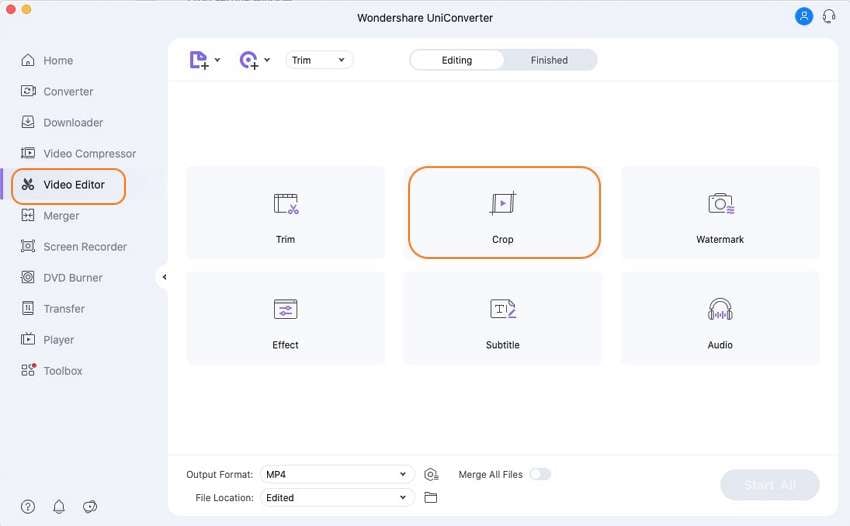
Step 2 Edit your video.
On the cropping window, you can now rotate your video and flip it either vertically or horizontally. On the same window, click the tabs at the top to apply effects, add captions, apply watermarks, and adjust audio volume. If you’re satisfied, click the OK.
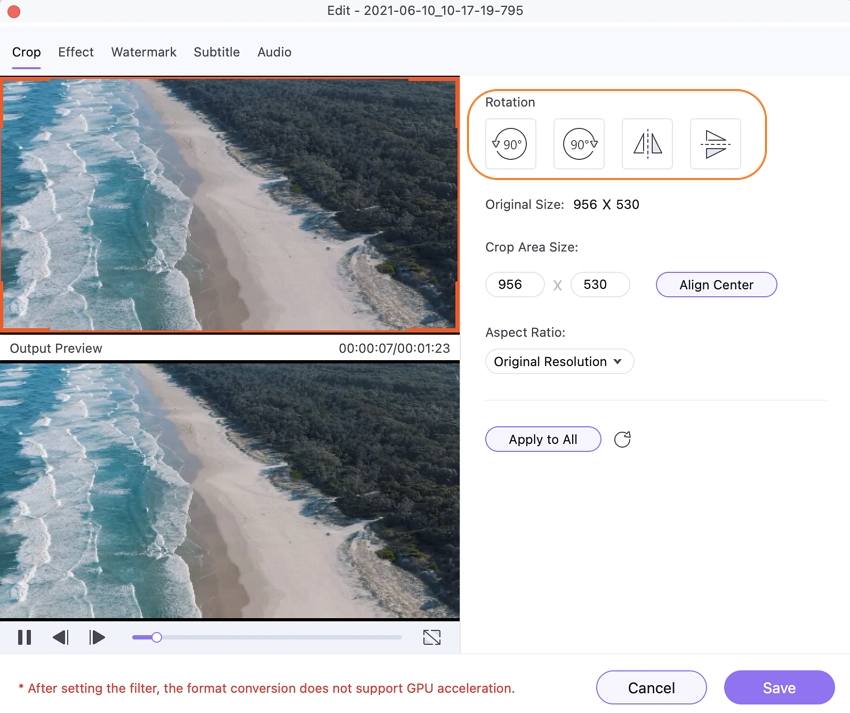
Step 3 Save your video.
Now choose a new file format for your video on the Output Format menu below the screen. From the format window, click the Video and then select a new file format. You can also click the Device tab and choose a device-optimized format. Finally, hit the Start All button to save your new video.
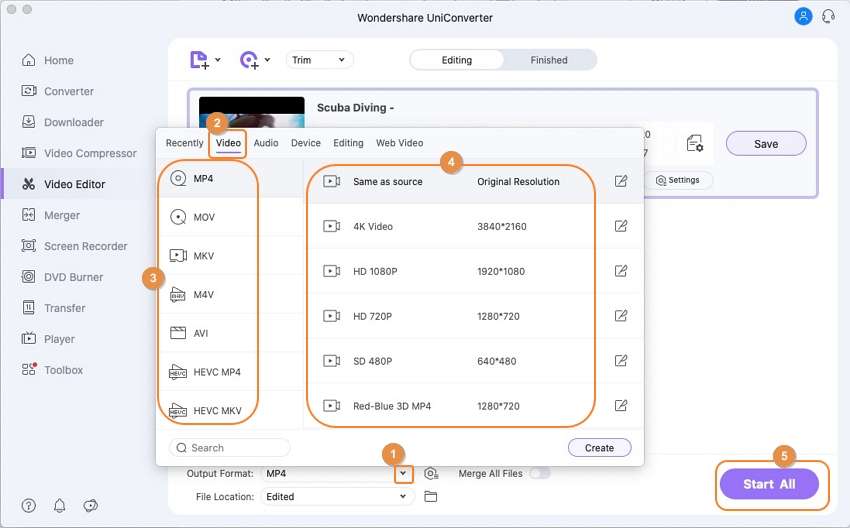
Part 2. Top 9 Free Video Editing Software for Mac You Should Know
If you’re looking to have multiple options, below are nine other free video editing software for Mac to try out:
1. iMovie
URL: https://www.apple.com/imovie/
Apple iMovie is the most accessible video editing software for Mac users primarily because it comes bundled in your computer OS. If you like editing on the go with your iOS device, this free video editing app should also come in handy. However, I recommend this tool for amateur users because it has limited editing capabilities. But that aside, Apple iMovie can edit your videos by merging, applying effects/filters, and converting.
Pros:
- Free video editor.
- Support 4K video editing.
- Straightforward UI.
Cons:
- Not for pros.
- Useless Share to YouTube feature.
![]()
2. Avidemux
If you’re running Mac OS X 10.9 or newer, you can download this powerful tool to edit videos for free. Its design is simple enough to allow hassle-free non-linear editing tasks such as applying filters, adding effects, and so on. Also, Avidemux is compatible with most standard video file types like MP4, FLV, MKV, AVI, XviD, DV, TS, etc. But despite all the merits, it lacks support for batch processing.
Pros:
- Simple UI.
- Supports multiple video formats.
- Cross-platform app.
Cons:
- No batch processing.
- Confusing cut features.
![]()
3. OpenShot
OpenShot is a beautiful alternative to the Wondershare UniConverter because of its quick editing options. This software is free and open-source and runs smoothly on Windows, Linux, and Mac operating systems. With OpenShot, users can easily trim videos, add filters, apply effects, and even add title templates to their videos. Even better, OpenShot exports videos with no watermark whatsoever.
Pros:
- Free and open-source.
- No watermarks.
- Supports 3D animations.
Cons:
- Frequent lagging and freezing.
- Limited editing features.
![]()
4. Kdenlive
Kdenlive is another free, open-source non-linear video editing app for Mac. Users, whether experts or not, can create and edit beautiful videos on the intuitive UI. It supports all types of video and audio formats on its multitrack platform. Also, Kdenlive has a customizable interface with simple keyboard shortcuts. Other features that you’ll enjoy include an audiometer, waveform, histogram, 2D title maker, and more.
Pros:
- Automatic backup.
- Timeline preview.
- 2D title maker.
Cons:
- Limited output options.
- Unstable on Windows.
![]()
5. Blender
Blender is one of the most popular and open-source 3D modeling software. This toolset is tailor-made for visual effect technicians, animators, video game designers, and graphic designers. On top of 3D modeling, this program can also edit raster image and unwrap UV. Also, Blender has quality skinning, smoke simulation, soft body simulation, and particle simulation features. Not to forget the frequent software updates.
Pros:
- A free, open-source software.
- Multiple editing options.
- Best for pro editors.
Cons:
- Can be overwhelming for beginners.
- Cluttered menus.
![]()
6. Lightworks
Lightworks has been editing videos in the cinema industry for more than two decades now. With this kind of experience, it’s normal to expect a lot from Lightworks. But don’t be intimidated by the hype because Lightworks comes with a simple and intuitive UI. The simple timeline offers easy editing and trimming tools with real-time productivity. Also, you can directly export videos to Vimeo or YouTube and download royalty-free video and audio content.
Pros:
- Intuitive UI.
- Easy editing and trimming timeline.
- Real-time processing.
Cons:
- 720p resolution for the free version.
- No Mac menu options support.
![]()
7. HitFilm Express
HitFilm Express is a free Oscar-level video editing program with unique VFX tools to help you make top-quality films and gaming videos. However, what makes HitFilm Express stand out is its 500+ video effects that you can use to make flashes, explosions, etc. These effects are a rare reserve for advanced but costly programs like Adobe Photoshop. However, you might find the learning curve here a little steep. But once you master the software, it’s one of the best.
Pros:
- 500+ video effects.
- Free to use.
- Powerful video editing functions.
Cons:
- Lengthy initial load time.
- Not for green hands.
![]()
8. Shortcut
Finally, you can use Shortcut to edit videos professionally on your Mac. This free, open-source app supports multiple video file formats and codecs, thanks to FFmpeg. That aside, the multi-format timeline means that you don’t need to convert your videos firstly before editing on Shortcut. It boasts of impressive features like multiple video effects, neatly arranged UI, multiple format support, and more. And lastly, the multi-format timeline allows you to mix resolutions and frames quickly.
Pros:
- Excellent format support.
- Multi-format platform.
- Multiple video effects.
Cons:
- Confusing UI for beginners.
- A bit costly.
![]()
Conclusion
Did I leave out anything? Hope not! With iMovie, all Mac users can edit videos for free. However, I recommend a third-party option like Wondershare UniConverter because iMovie lacks many essential video editing features. With the UniConverter, you'll enjoy an open and straightforward platform with a ton of features.
Your complete video toolbox
 Edit videos by trimming, cropping, cutting, applying effects, and other features.
Edit videos by trimming, cropping, cutting, applying effects, and other features.




Kayla Morrison
staff Editor