Mac
- TRY FREE TRY FREE
- 1. Burn Video/Audio on Mac+
-
- 1.1 Convert AVI to MP4 on Mac
- 1.2 Convert AVCHD on Mac
- 1.3 Convert Audio on Mac
- 1.4 MP3 to WAV Converter Mac
- 1.5 WAV to MP3 Converter Mac
- 1.6 svg converter
- 1.7 music converter
- 1.8 dmg file
- 1.9 webp
- 1.10 online wpd converter
- 1.11 readme md
- 1.12 online svg converter
- 1.13 ai to svg
- 1.14 music converter
- 1.15 md file
- 1.16 wpd file
- 1.17 djvu file
- 1.18 sf2 file
- 1.19 oga file
- 1.20 arj file
- 1.21 free svg converter
- 1.22 md5 converter
- 1.23 convert dmg to iso
- 1.24 dpi converter
- 1.25 Toast Titanium Alternative for Mac
- 1.26 Copy a CD on Mac
- 1.27 Best GIF Maker for Mac
- 1.28 PPT to Video on Mac
- 1.29 iPad Video Converter Mac
- 1.30 Top 6 Media Converter Mac
- 1.31 Top 8 File Converters for Mac
- 1.32 34 Best Free Video Converters
- 2. Recording Tips on Mac+
- 3. Edit Photos and Videos on Mac+
-
- 3.1 Photo Viewer for Mac
- 3.2 Crop a Picture on Mac
- 3.3 Top 10 Image Editor for Mac
- 3.4 How to Screenshot on Mac
- 3.5 Convert HEIC to JPG on Mac
- 3.6 Best Drawing Software for Mac
- 3.7 How to Resize Photos on Mac
- 3.8 Best Photo Editors for Mac
- 3.9 Convert PNG to JPG
- 3.10 TIFF to JPEG Mac
- 3.11 Convert Picture to SVG
- 3.12 How to Edit MP4 on Mac
- 3.13 Video Editing Software for Mac
- 3.14 4 Best MP3 Trimmer for Mac
- 4. Other Tips & Trick+
-
- 4.1 An Intel Mac VS ARM
- 4.2 Fix Mac Running Slow Problem
- 4.3 How to Run Windows on Mac
- 4.4 Everything about macOS 11 Big Sur
- 4.5 How to Use Mac Magic
- 4.6 Best 12 Alternatives to CleanMyMac
- 4.7 How to Make a Collage on Mac
- 4.8 Best Free Voice Changer for Mac
- 4.9 Posting on Instagram from Mac
- 4.10 10 Easy Way Do Split-Screen on Mac
- 4.11 How to Airplay Video to Mac
- 5. Tips for Playing Videos+
Top 5 Online SVG Converters You Should Know
by Christine Smith • 2025-10-21 20:04:11 • Proven solutions
You may need an online SVG converter if you don’t want to install any application on your computer, and occasionally need to convert photos in *.jpg, *.png, etc. format to SVG to fulfill your requirements. Since a free online SVG converter remains platform-independent, it can be accessed from any PC as long as it has a web browser and is connected to the Internet.
Keeping this in mind, below are the 5 best tools that enable you to import a source image, and create SVG file online out of it:
- Online-Convert (https://image.online-convert.com/convert-to-svg)
Not only for SVG conversion, but Online-Convert can also turn several file formats into their relevant extensions as needed. For instance, this free online SVG converter can convert documents, e-books, audio files, videos, etc. About the sources, the web app accepts files from your hard drive, Dropbox, Google Drive, or through their URL if available online.
Pros
- Absolutely free to use.
Cons
- Unregistered users can perform only 250 conversions in a day.
You can follow the steps given below to learn how to convert SVG online with Online-Convert:
1. Open your web browser and go to the URL given above.
2. Click Choose Files and select and upload the image you want to convert to SVG. Alternatively, you can also pick any other available method to upload the source file for conversion.
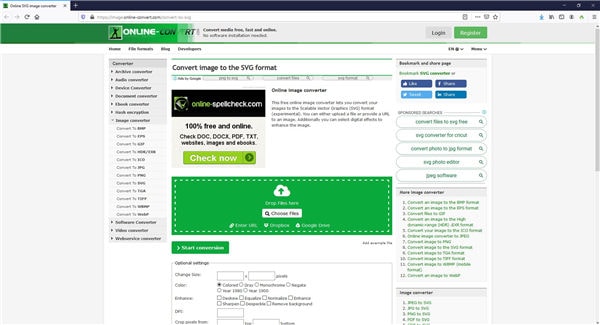
3. Click Start conversion. Optionally, you can enter your preferred values in the boxes available under the Optional settings section to fine-tune the output.
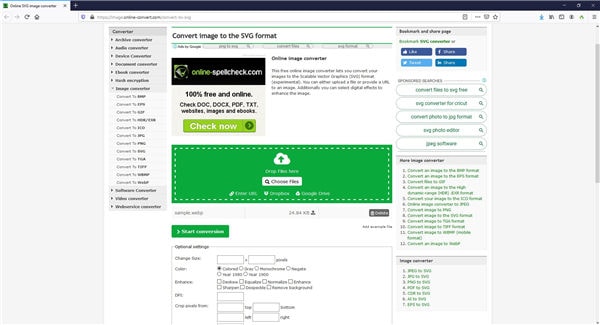
4. Once the conversion is complete, click any of the available buttons on the next page to obtain the SVG file. Note: In some cases, the browser automatically prompts you to download the converted file post-completion.
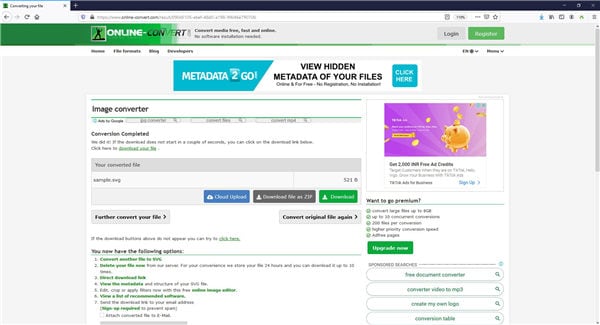
- Convertio (https://convertio.co/png-svg/)
With a clean and tidy interface, Convertio is surely an efficient web tool to create SVG file online for free. Convertio allows you to upload the files from your computer, pick them from your Dropbox or Google Drive account, or pull them using their URL if they are published somewhere online.
Pros
- Supports almost all major formats.
Cons
- Free users can only upload files of up to 100 MB at a time.
The step-by-step instructions given below explain the process of converting SVG online with Convrtio:
1. Use a web browser to go to the URL given above.
2. Click Choose Files and upload the source photo you want to convert to SVG (or use the Dropbox, Google Drive, or Chain Link icons to pick an image from their corresponding sources).

3. Ensure that SVG is selected in the to a drop-down list.
4. Click Convert to begin the conversion.
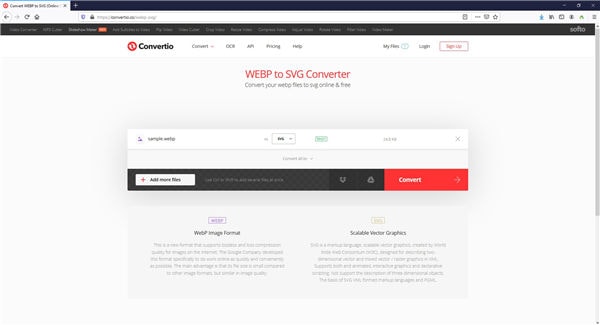
5. Once the process is complete, click Download to obtain the file.
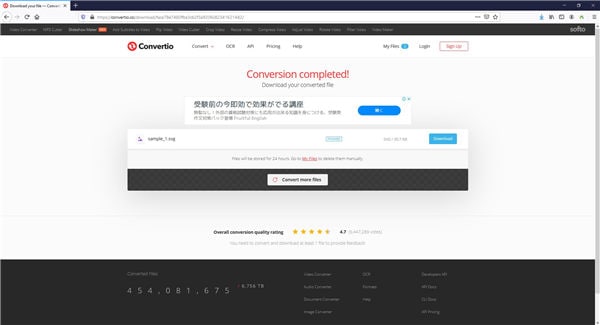
- PNGtoSVG (https://www.pngtosvg.com/)
With the simple layout and all the required instructions right on the landing page, PNGtoSVG is another straightforward online SVG converter for your JPG or PNG files. Also, in addition to conversion, the web app even has certain tabs that redirect you to other pages/websites for typography designing, vector gallery, 3D mockup generation, and word cloud creation.
Pros
- Free to use.
- Allows simple conversion through an easy-to-use interface.
Cons
- Only supports PNG or JPG files at the time of this writing.
To learn how to use PNGtoSVG to convert SVG online, you must follow the instructions given below:
1. Visit the URL given above.
2. Scroll down a bit and ensure that the Image to Vector tab is selected.
3. Click Choose a file and upload a JPG or PNG image.
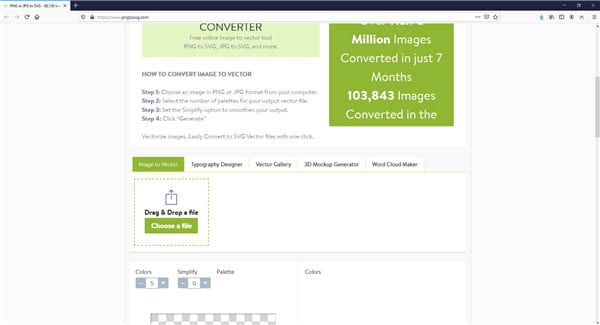
4. Click Generate from the bottom of the preview pane.
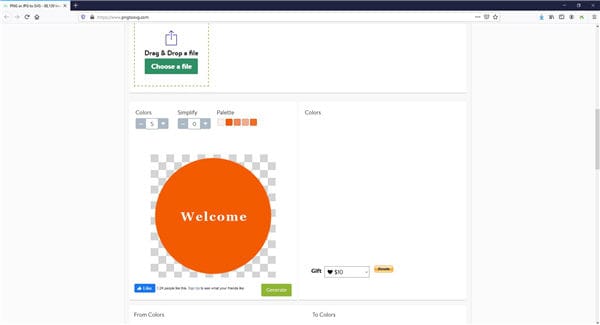
5. Click Download SVG from the right to save the SVG file on your PC post-conversion.
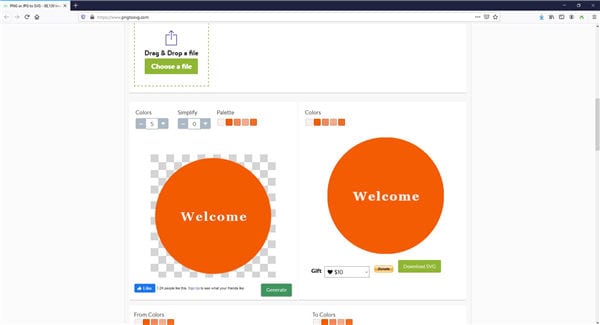
- SVGcreator (https://svgcreator.com/)
With a clear, straightforward process and a tidy layout, SVGcreator appears to be a promising free online SVG converter. The web tool accepts the source files from your PC and instantaneously lets you convert them with a single click. The converted files can then be downloaded to your computer with ease.
Pros
- Free to use.
- Offers simple conversion process.
- Has clear UI with self-explanatory buttons.
Cons
- The quality of the converted files is not as promising as the website claims.
- Accepts only PNG, JPG, and GIF files for conversion.
You can learn to covert SVG online with SVGcreator by following the method given below:
1. Open your favorite web browser and visit the URL given above.
2. Click SELECT YOUR IMAGE and import a GIF, PNG, or JPG file to convert (optionally drag and drop an image from your computer to the web page to import).
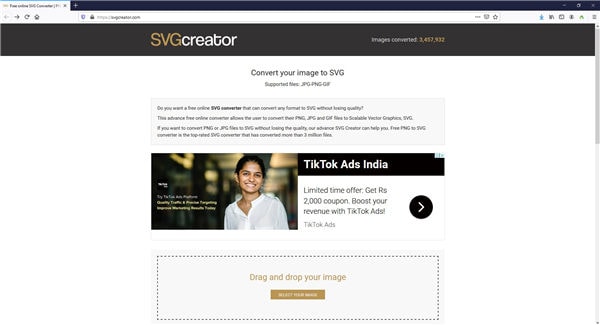
3. Click CONVERT YOUR FILE to begin the conversion.
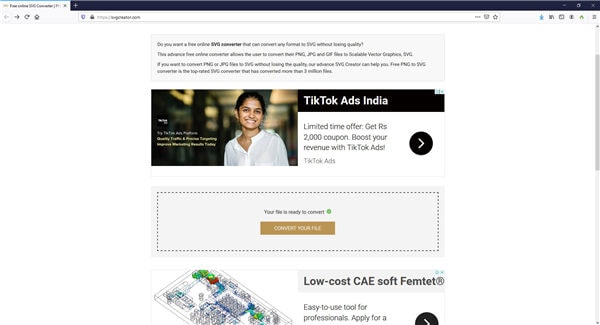
4. Click DOWNLOAD to save the file to your PC once the process is complete.

- Picsvg (https://picsvg.com/)
Picsvg is another web app that helps you create SVG file online from a GIF, JPG, or PNG image. With no unnecessary prompts to purchase a subscription plan and no popups to advertise other products, this online converter has only one button on the page to guide you through the entire conversion process.
Pros
- The web tool is absolutely free to use.
Cons
- Can convert only GIF, PNG, and JPG files.
- Can accept the files that are no larger than 4 MB in size.
The process to convert SVG online using Picsvg is explained below:
1. Open your web browser and go to https://picsvg.com/
2. Click UPLOAD A PICTURE and select and upload a JPG, PNG, or GIF file to convert to SVG.
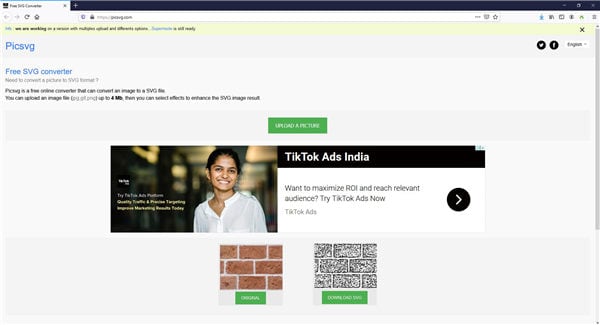
3. Click DOWNLOAD SVG after the image is uploaded and automatically converted.
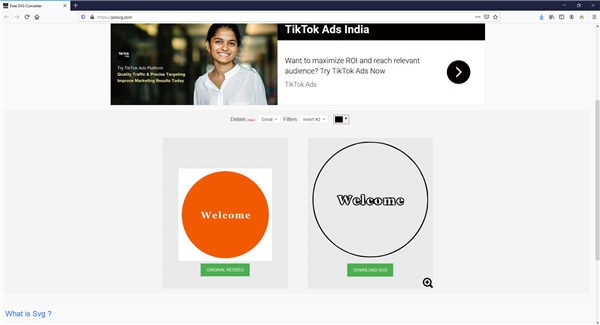
Conclusion
SVG or Scalable Vector Graphics files offer a convenient way to scale up the images without pixelation, and therefore it is imperative to have an online SVG converter bookmarked on your web browser for easy and instantaneous access. However, even though these online tools are economical and pocket-friendly, they have certain restrictions like upload size limit, inability to make modifications to the source files before conversion, etc. Therefore, if you are in a profession that demands frequent modifications on the photos, an efficient desktop program like Wondershare UniConverter (or something similar) would be your best bet.
 Wondershare UniConverter - Best Video Converter Mac/Windows (Catalina Included)
Wondershare UniConverter - Best Video Converter Mac/Windows (Catalina Included)

- Convert video files to MP4, AVI, WMV, FLV, MKV and other 1,000 formats with several simple steps.
- Convert multiple video files to MP4 in batch without any quality loss.
- Convert video files to optimized preset for almost all devices, like iPhone, iPad, Huawei phone, etc.
- 90X faster conversion speed than common converters with unique APEXTRANS technology.
- Powerful editing tools help customize your videos, like trimming, cropping, adding watermark, subtitles, etc.
- Burn and customize videos to your DVD or Blu-ray disc with free DVD menu templates.
- Download or record videos from YouTube and other 10,000+ video sharing sites.
- Transfer videos from computer to iPhone, iPad and other devices directly and vice versa.
- Versatile toolbox: Add video metadata, GIF maker, cast video to TV, video compressor and screen recorder.
- Supported OS: Windows 10/8/7/XP/Vista, macOS 11 Big Sur, 10.15 (Catalina), 10.14, 10.13, 10.12, 10.11, 10.10, 10.9, 10.8, 10.7, 10.6.


Christine Smith
chief Editor